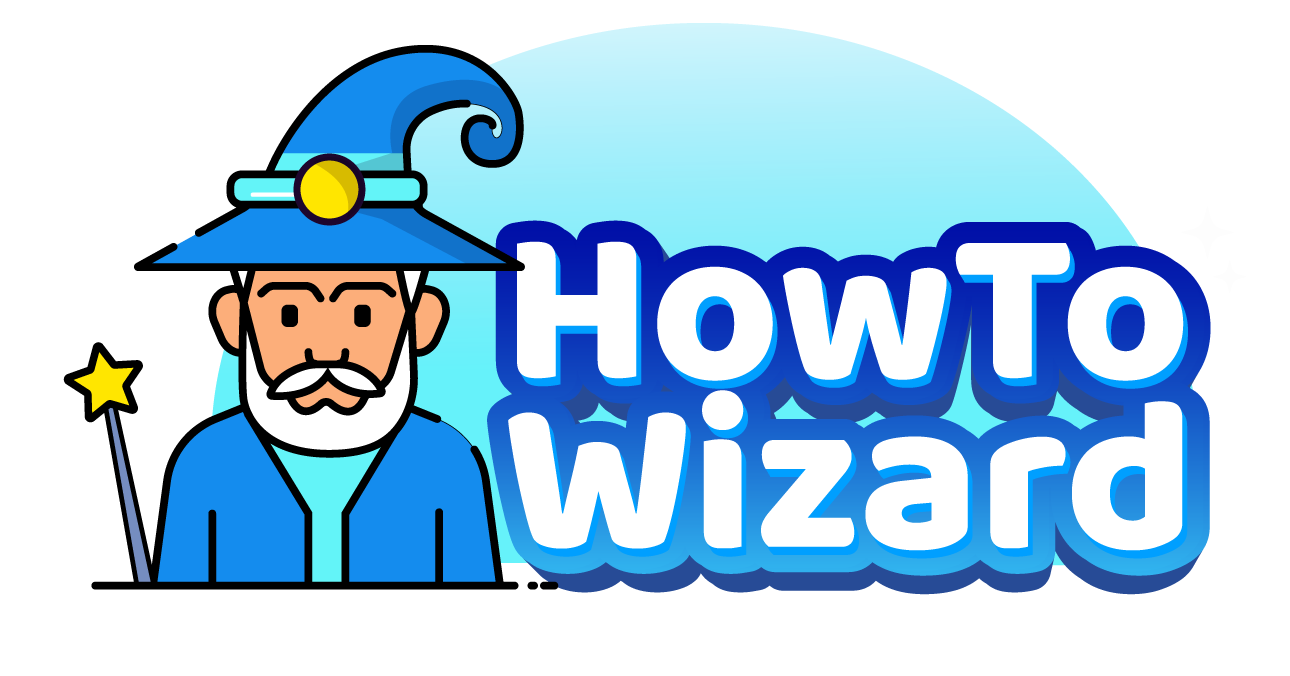Amazon no longer makes it easy to remove items from the “Continue Watching” row on Prime Video. However, there are some workarounds that should allow you to get rid of unwanted recommendations from your home screen. Here’s everything you need to know about how to clear the Continue Watching section on Amazon Prime Video and how to delete your watch history.
How to Clear “Continue Watching” on Prime Video
For the quickest way to remove a movie or TV episode from the “Continue Watching” section of Prime Video, go to the home screen and select a video. Then, simply click the “thumbs down” icon and exit Prime Video. When you open the app again, the movie or show should be deleted from your home screen.
- Open the Prime Video app on your TV. These steps will also work on a computer if you go to Amazon.com/video.
- Then, select a movie or TV show under the “Continue Watching” section. Selecting a video will open a details page; it won’t start playing the video itself.
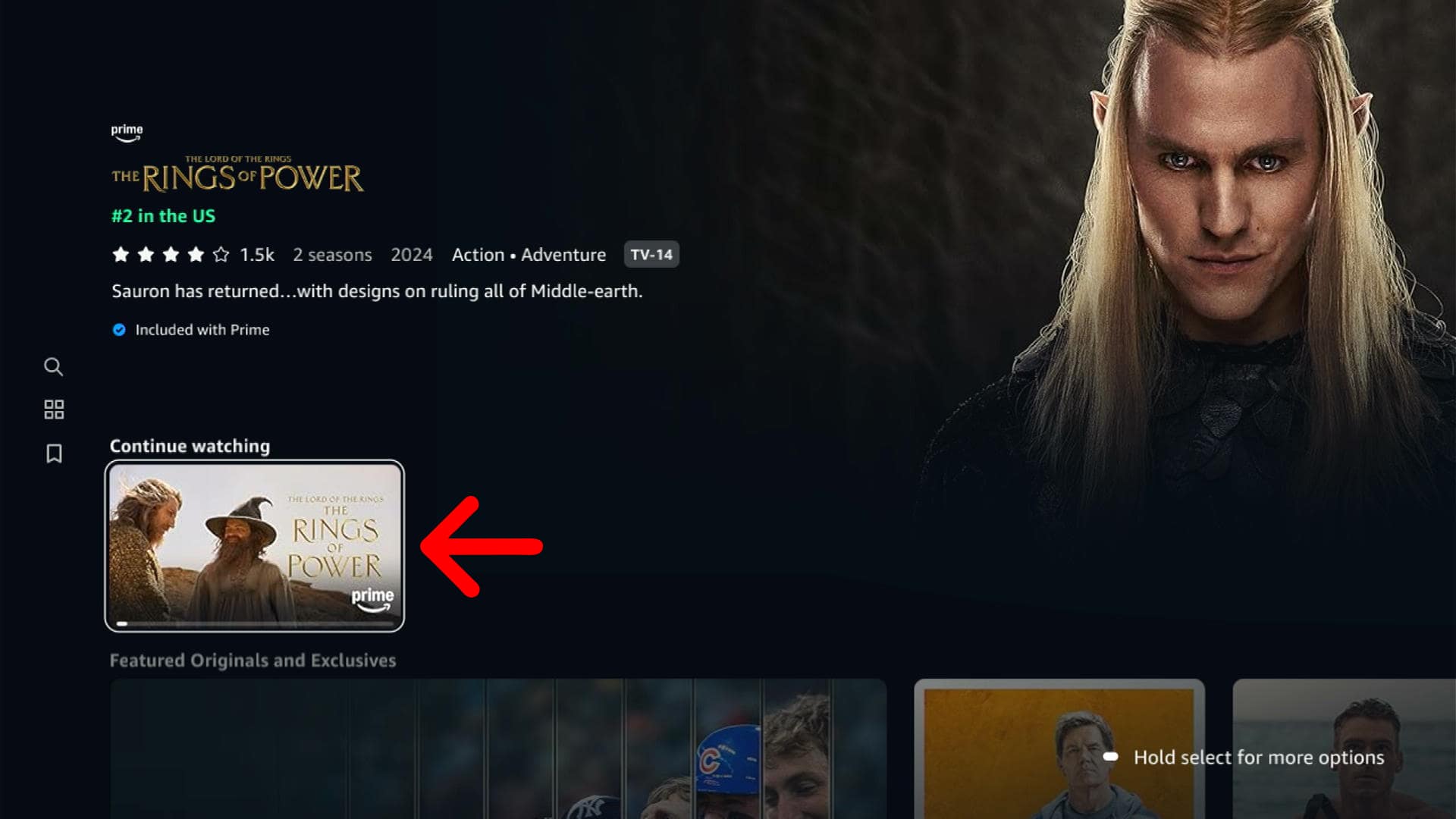
- Next, select the “thumbs down” icon.
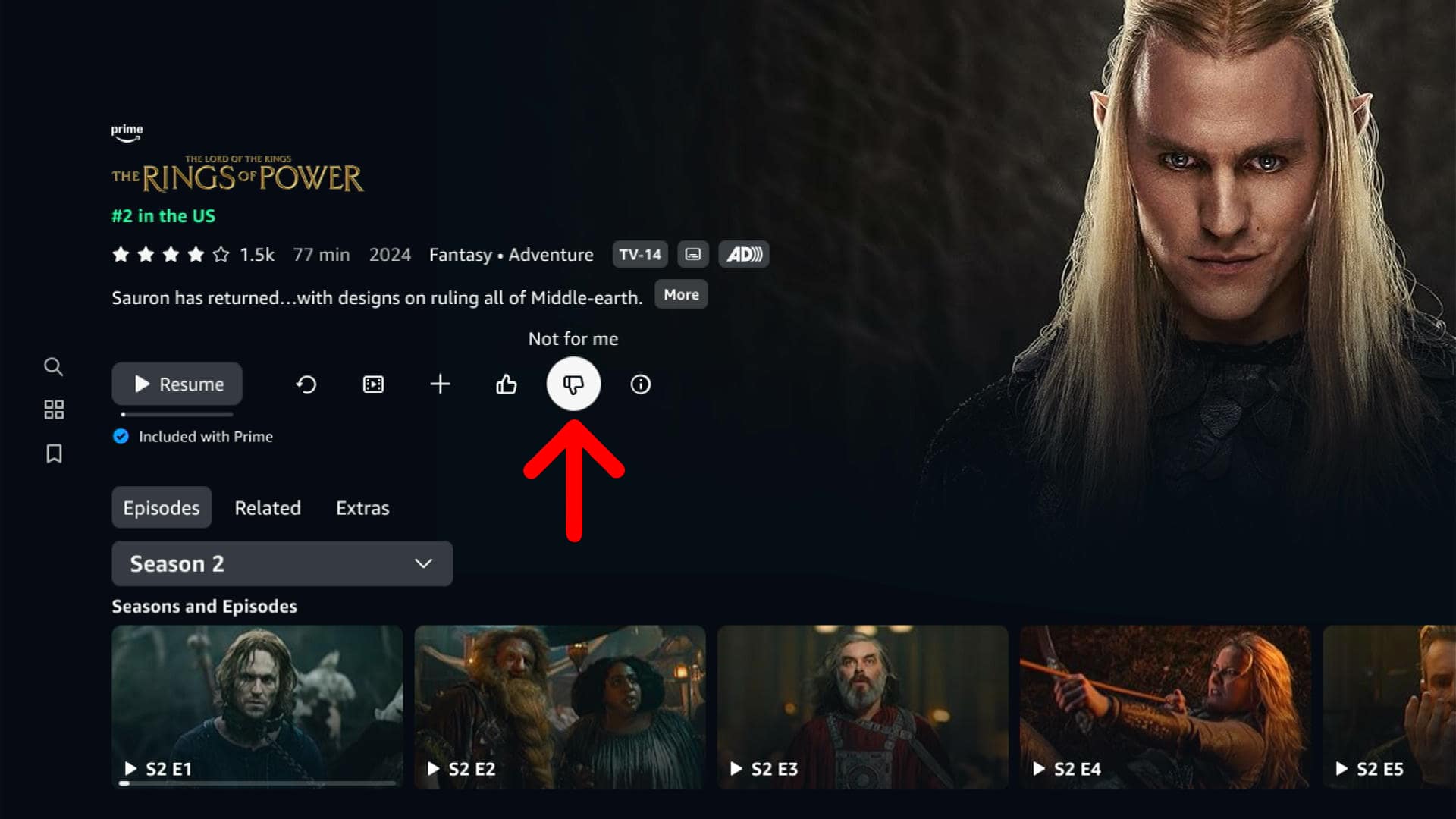
- Finally, exit Prime Video. Once you open the app again, the TV show or movie you selected should be removed from the “Continue Watching” list.
If that doesn’t work, you can also delete your watch history from Amazon Prime Video. Here’s how:
How to Delete Amazon Prime Watch History
To delete your Amazon Prime watch history, visit Amazon.com/video on a computer. Then, click your profile icon in the top-right corner and go to Account & Settings. Next, select the Watch History tab and click “Delete (Movie/Episodes) from Watch History.” Finally, exit Prime Video to clear the Continue Watching section.
- Go to Amazon.com/video.
- Then, click your profile icon. You will see this in the top-right corner of the window.
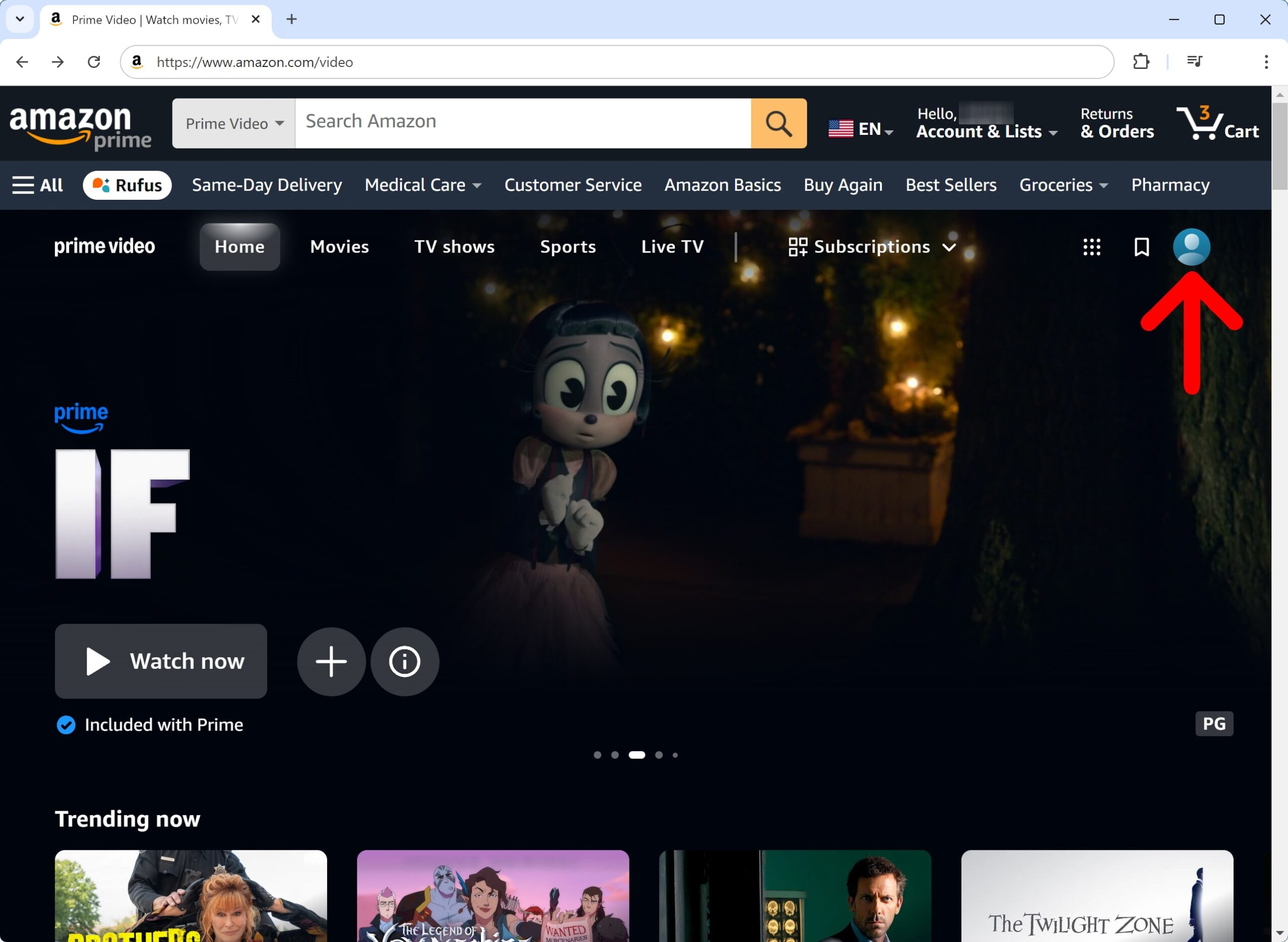
- Next, select Account & Settings.
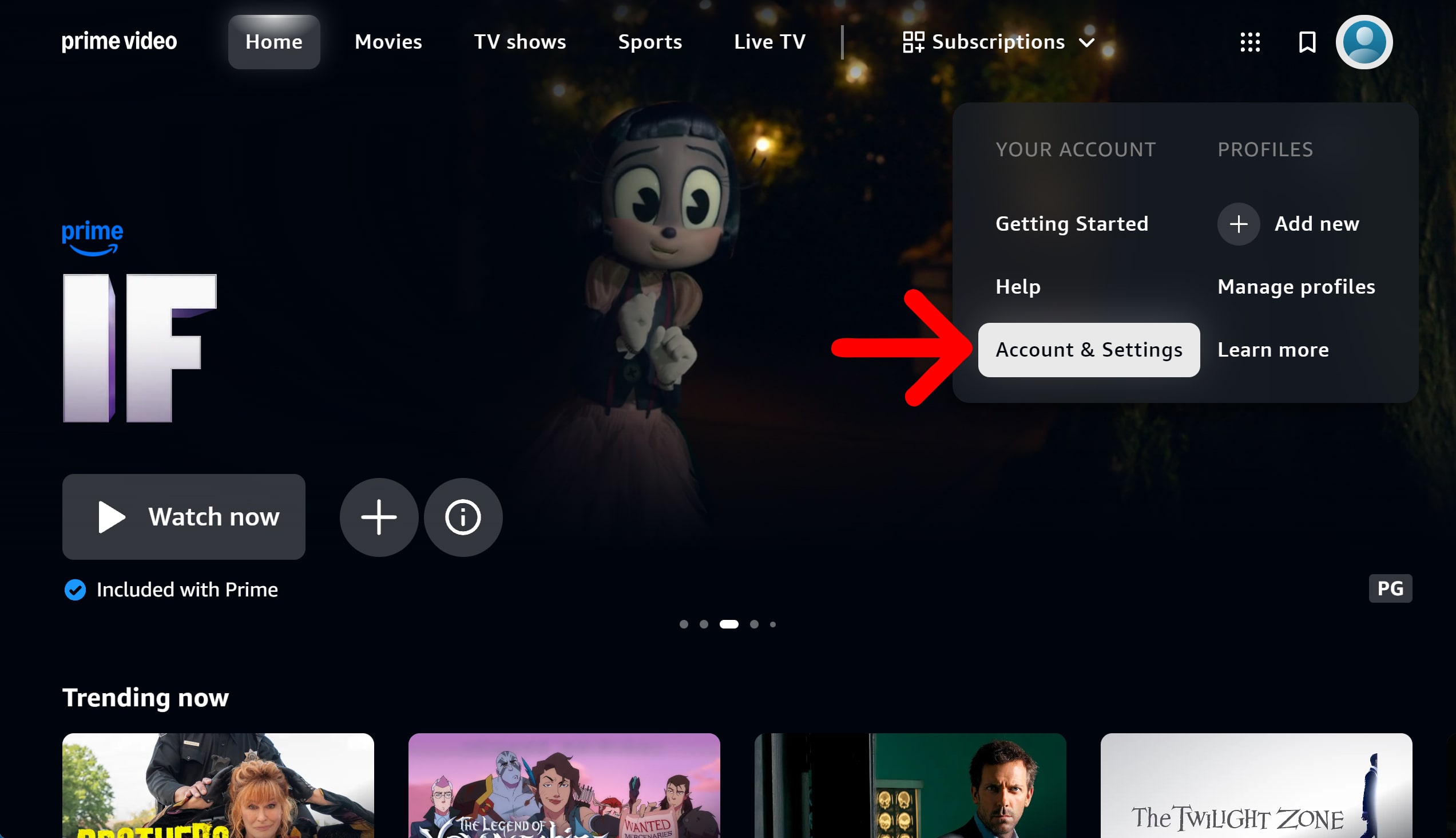
- Then, click the “Watch History” column heading. You will see this at the top of the window. If you are on mobile, you will need to scroll the menu to the left in order to see your watch history.
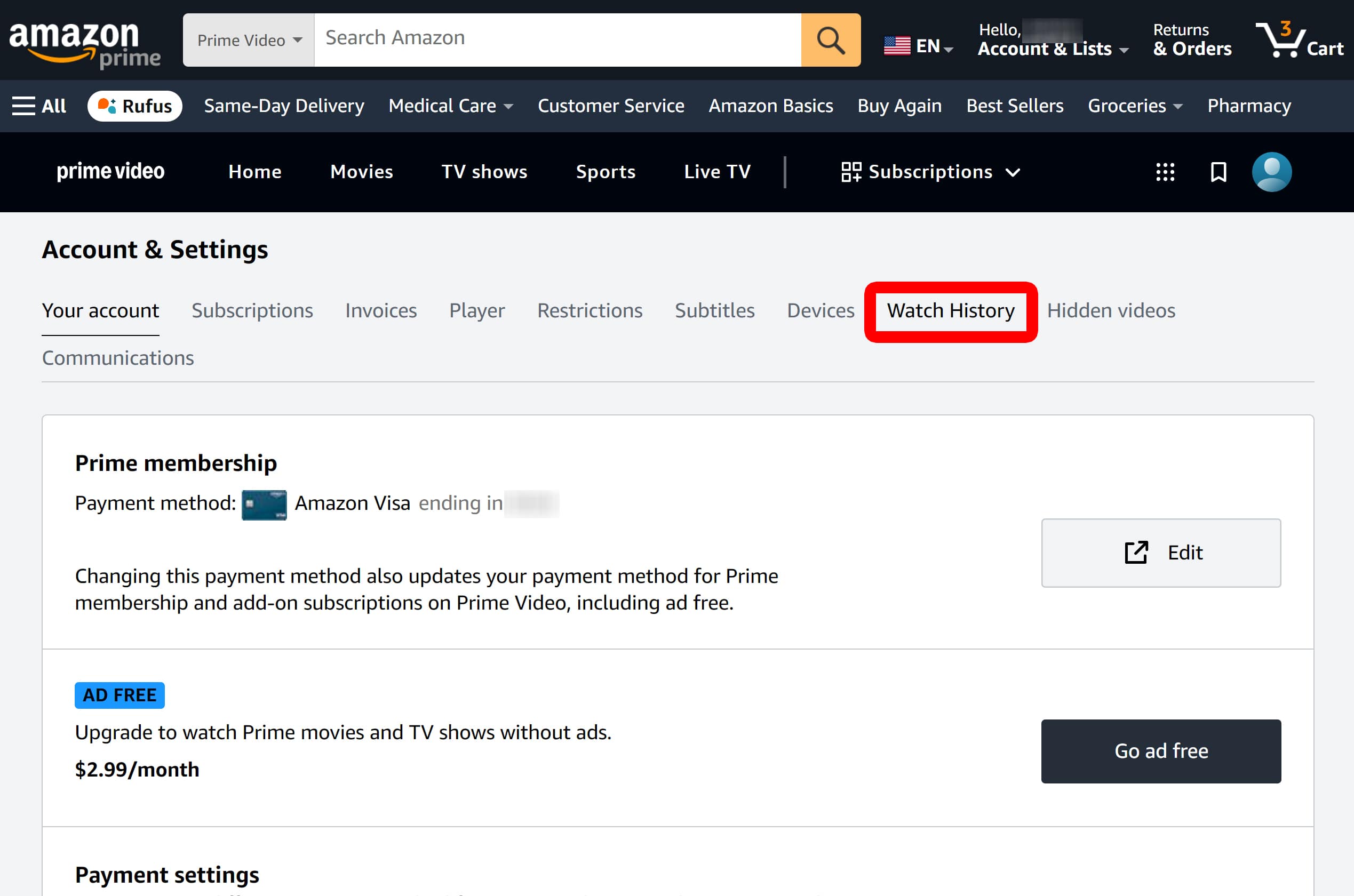
- Next, click “Delete (Movie/Episodes) from Watch History.” You will see this option to the right of any movie you want to remove from your watch history. They will be listed in order of last watched.
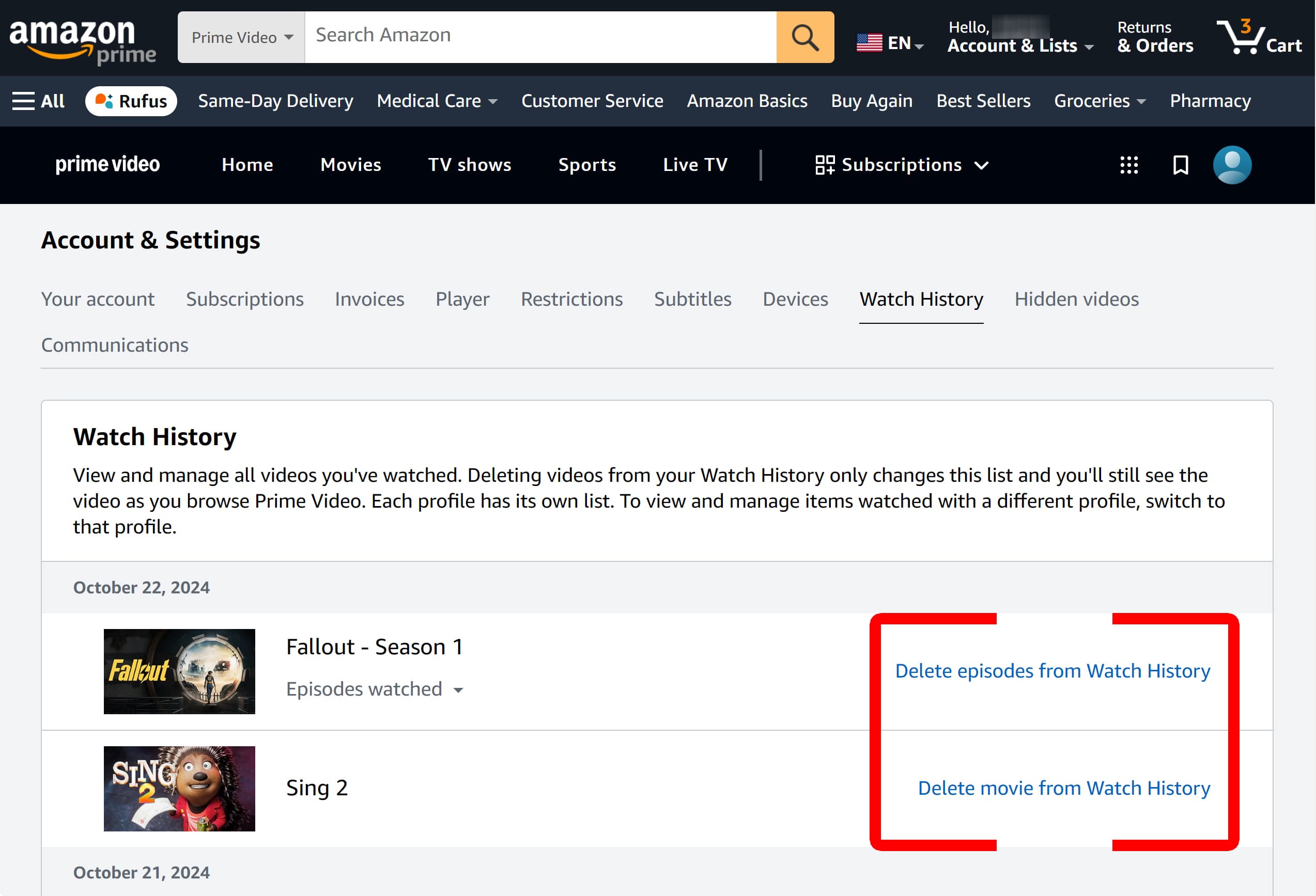
- Finally, exit Prime Video. When you open the app next time, the video should be removed from your watch history.
If that still doesn’t work, try restarting your smart TV or streaming device.
Read More: How to Restart Your Fire TV Device