To change your Roku PIN, go to my.roku.com and sign in with the same email you used to set up your device. Then, go to “PIN/Parental Controls > Change PIN” to create a new code. Finally, select “Save PIN.”
- Go to my.roku.com. You can complete the following steps using your computer or smartphone.
- Enter your Roku username and password. Enter the same email address associated with the Roku device. Then click “Sign In.”
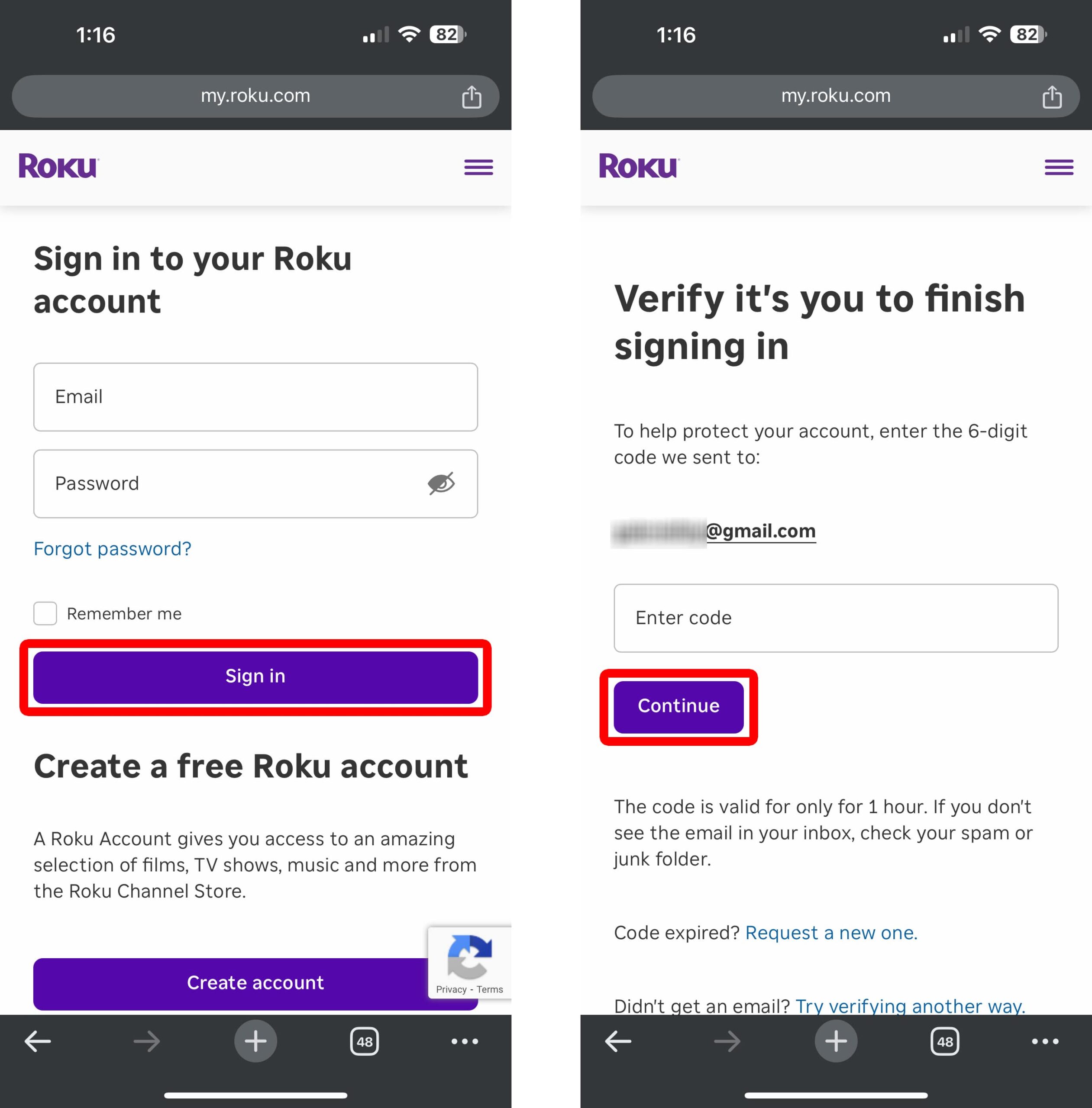
- Then, go to “PIN/Parental Controls.” You can find this by scrolling down to the “Device settings” section.
- Select “Change PIN.” You won’t be able to find your current PIN, and you can only change it from here.
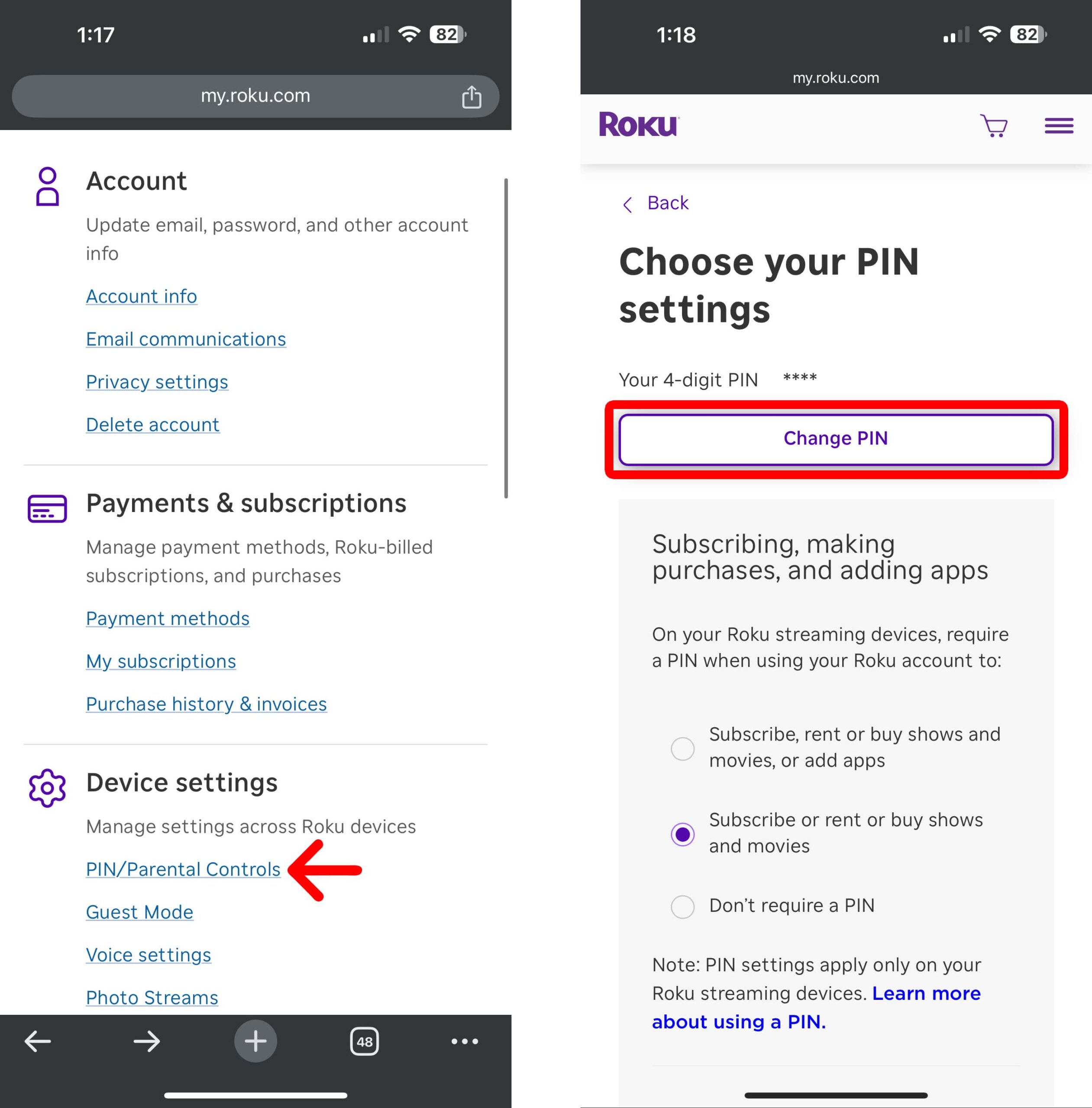
- Enter a new PIN.
- Finally, select “Save PIN.” If you want to change any other parental controls, make sure to select “Save” at the bottom of your screen to apply the settings.
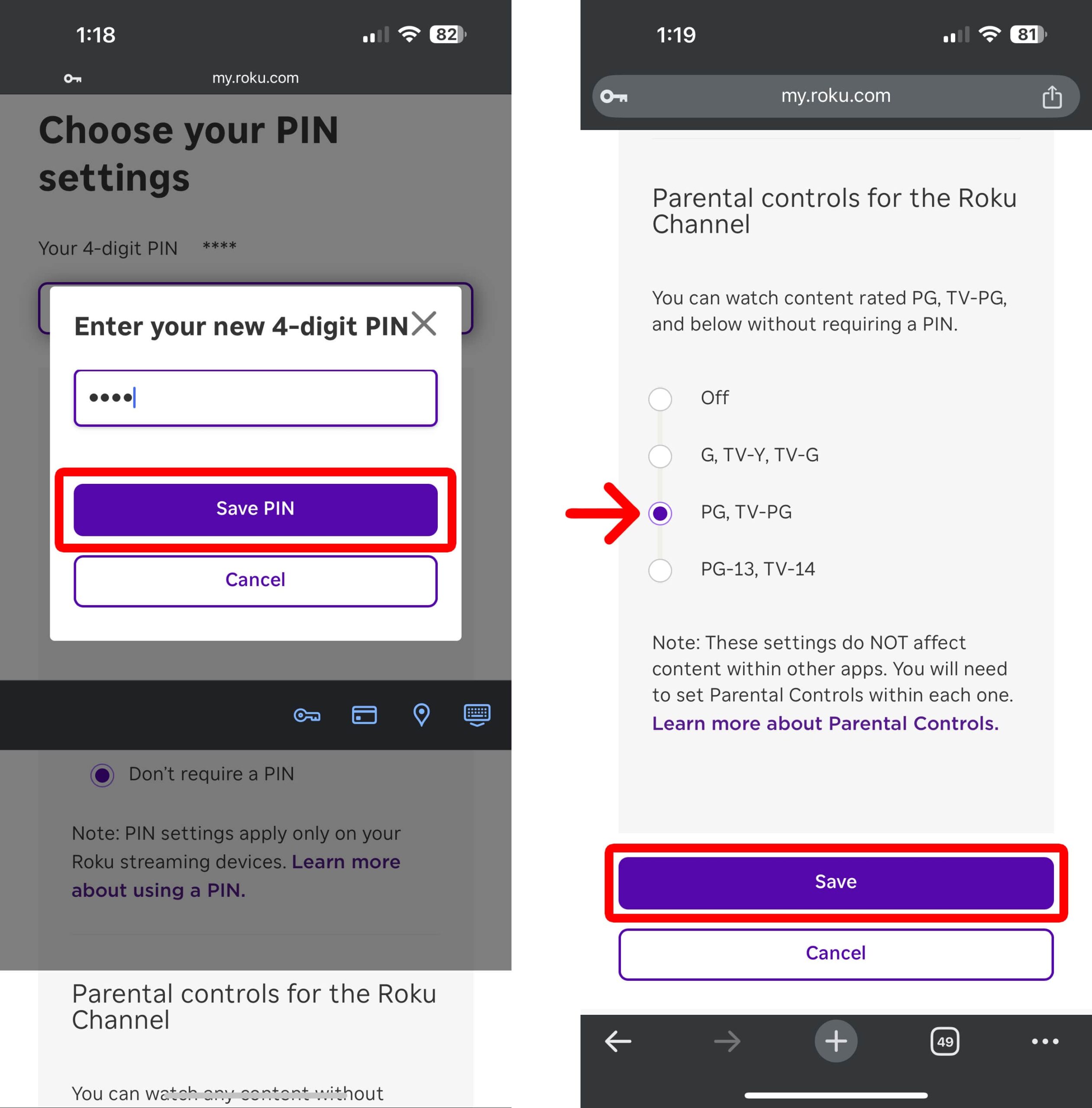
If you can’t change your PIN for any reason, the only other thing you can do is factory reset your Roku device. This will delete all the apps, settings, and data from your device, and you’ll need to set it up from scratch again.
Read More: How to Turn Off the Roku “Screen Reader” Voice
How to Reset Your Roku to Change Your PIN
To factory reset your Roku device, press the “Home” button on your Roku remote and go to “Settings > System > Advanced system settings > Factory reset.” Finally, enter the code at the bottom of your screen and select “OK.”
- Press the “Home” button on your Roku remote. Press this button until you see the Roku home screen.
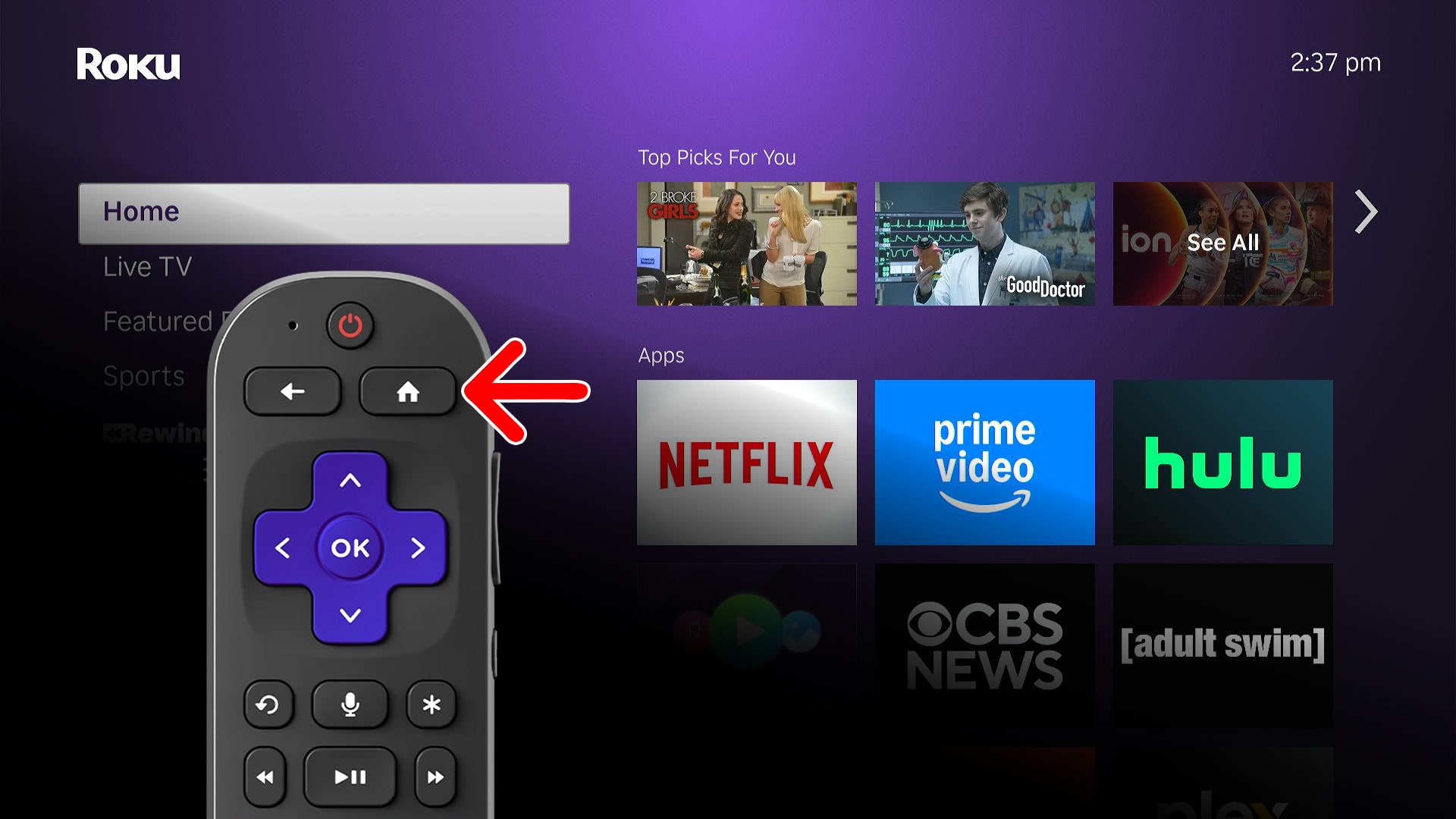
- Go to “Settings.” You can do this by pressing the left-directional button on your remote to access the menu bar. Then, press the up-directional button to highlight Settings. Next, press the “OK” button on your remote to enter the “Settings” menu.
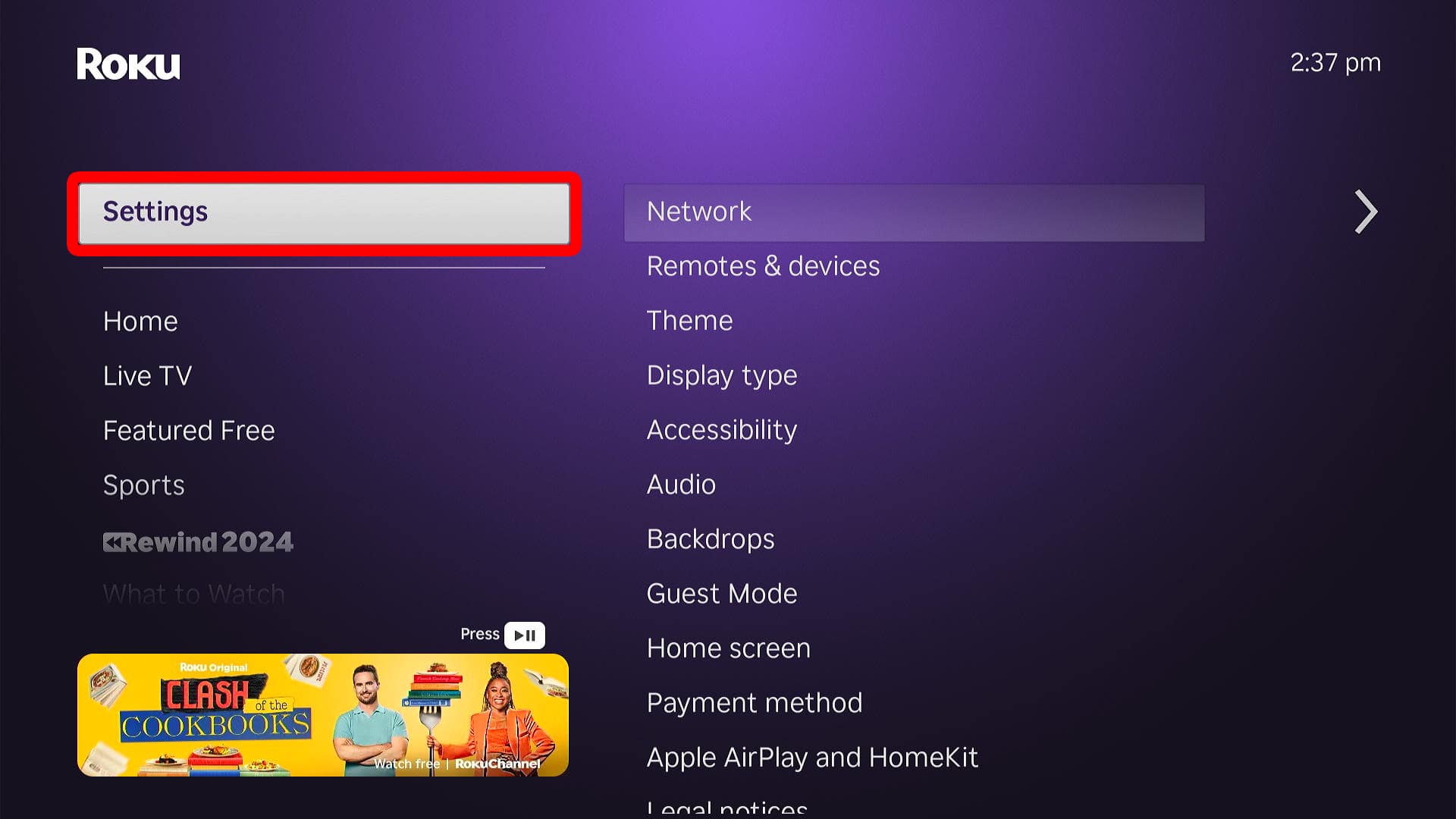
- Select “System.” You can access this by pressing the up-directional button on your remote once.
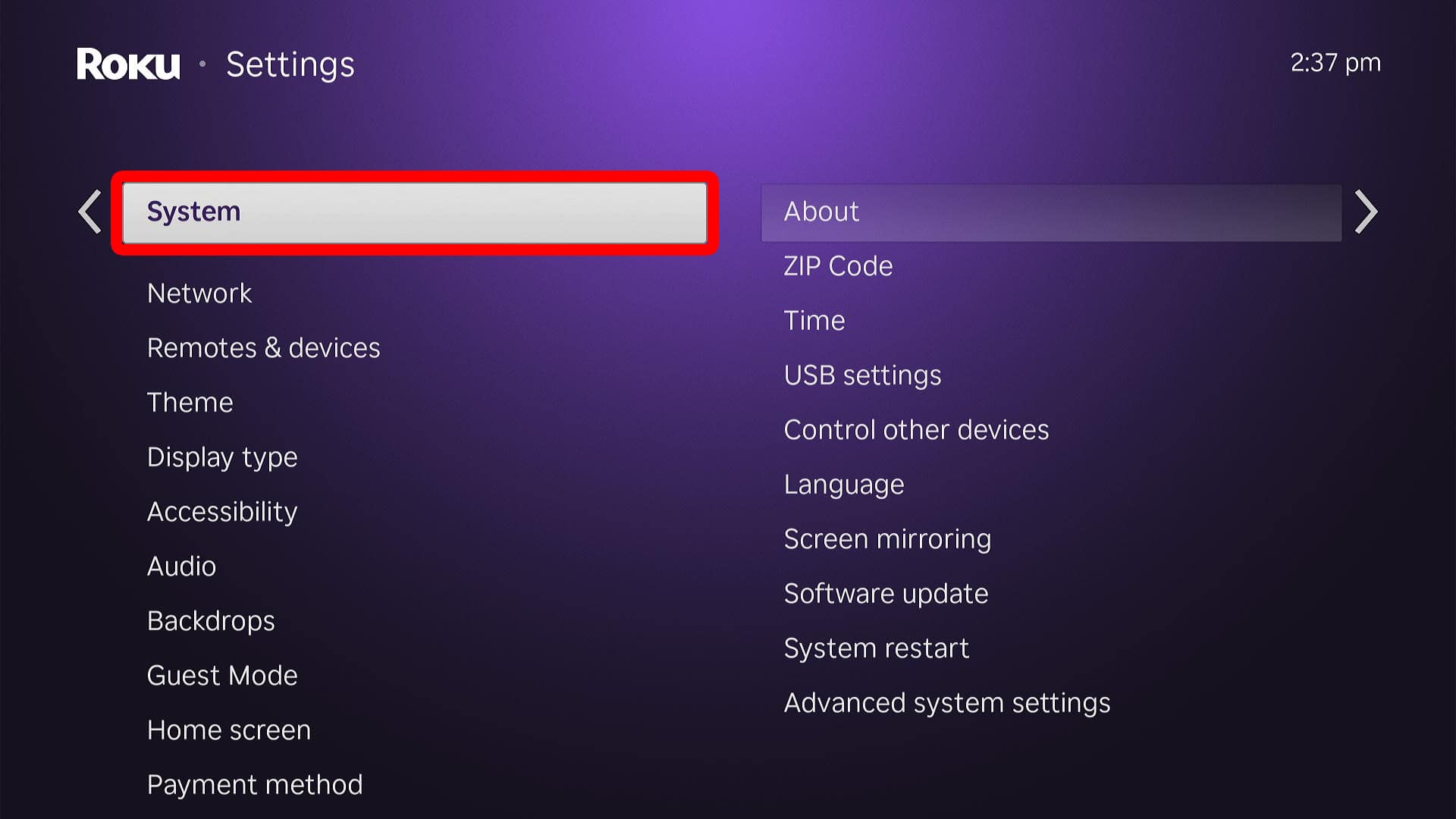
- Then, select “Advanced system settings.”
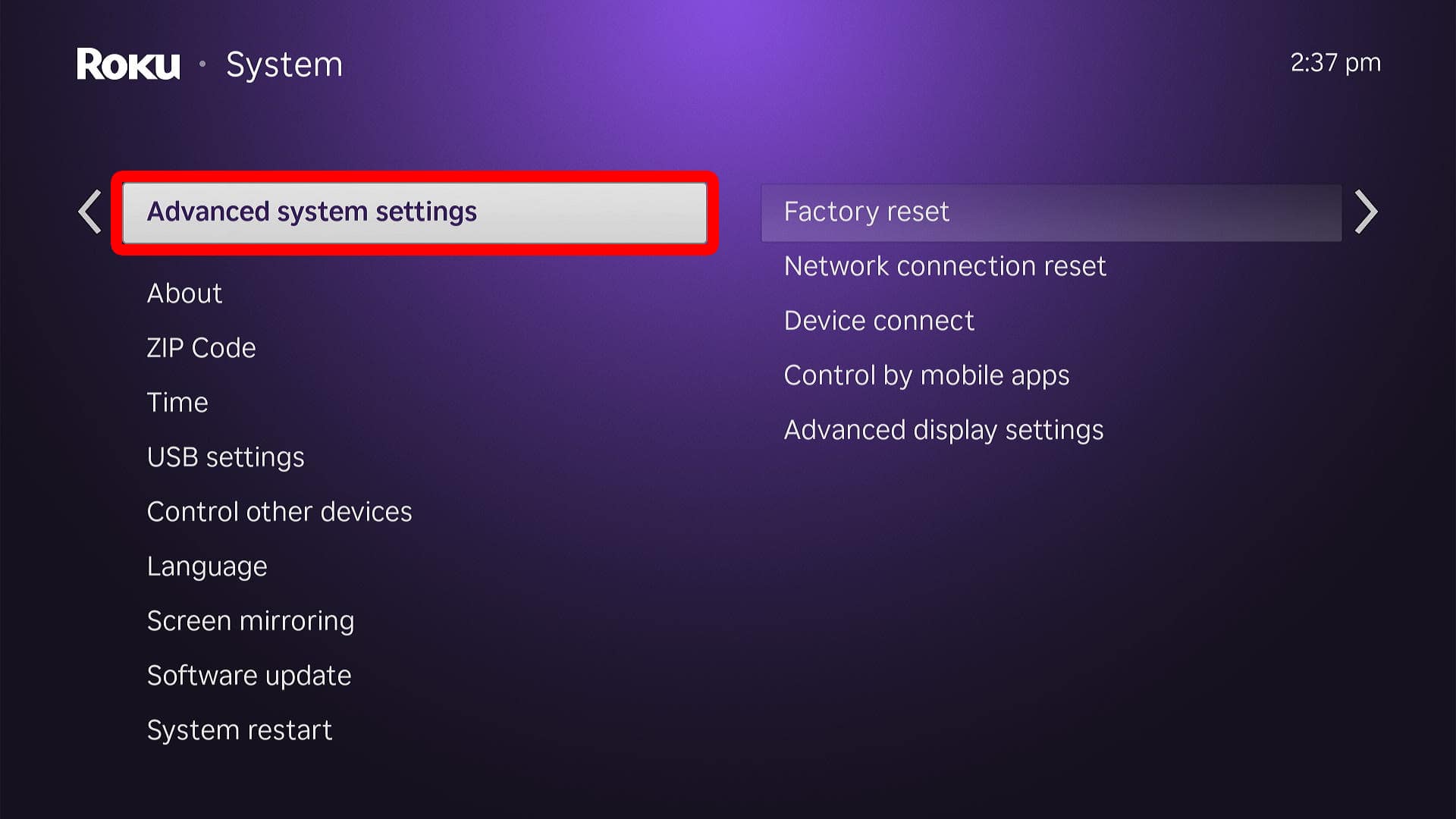
- Go to “Factory reset.”
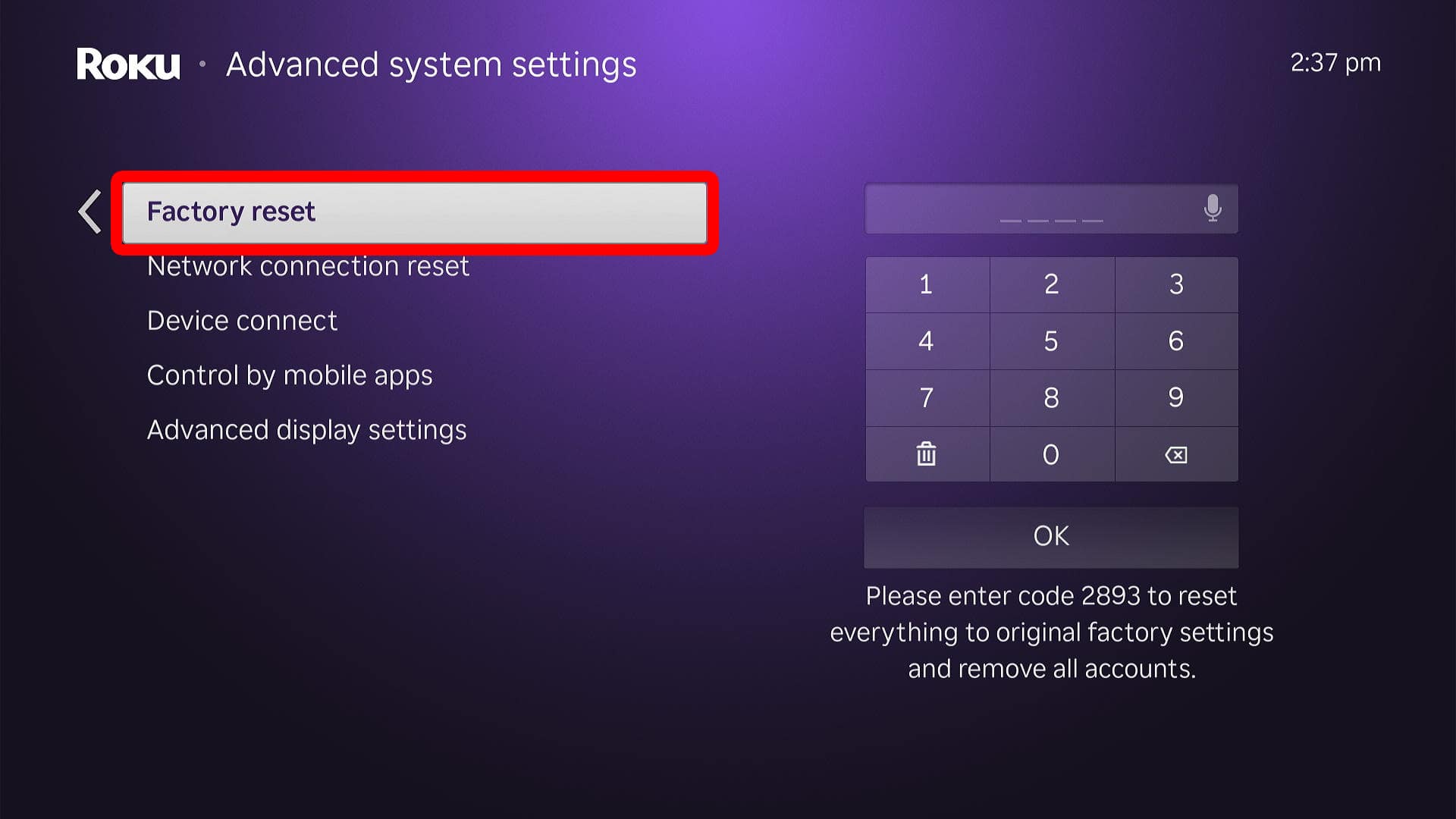
- Finally, enter the code at the bottom of your screen and select “OK.”
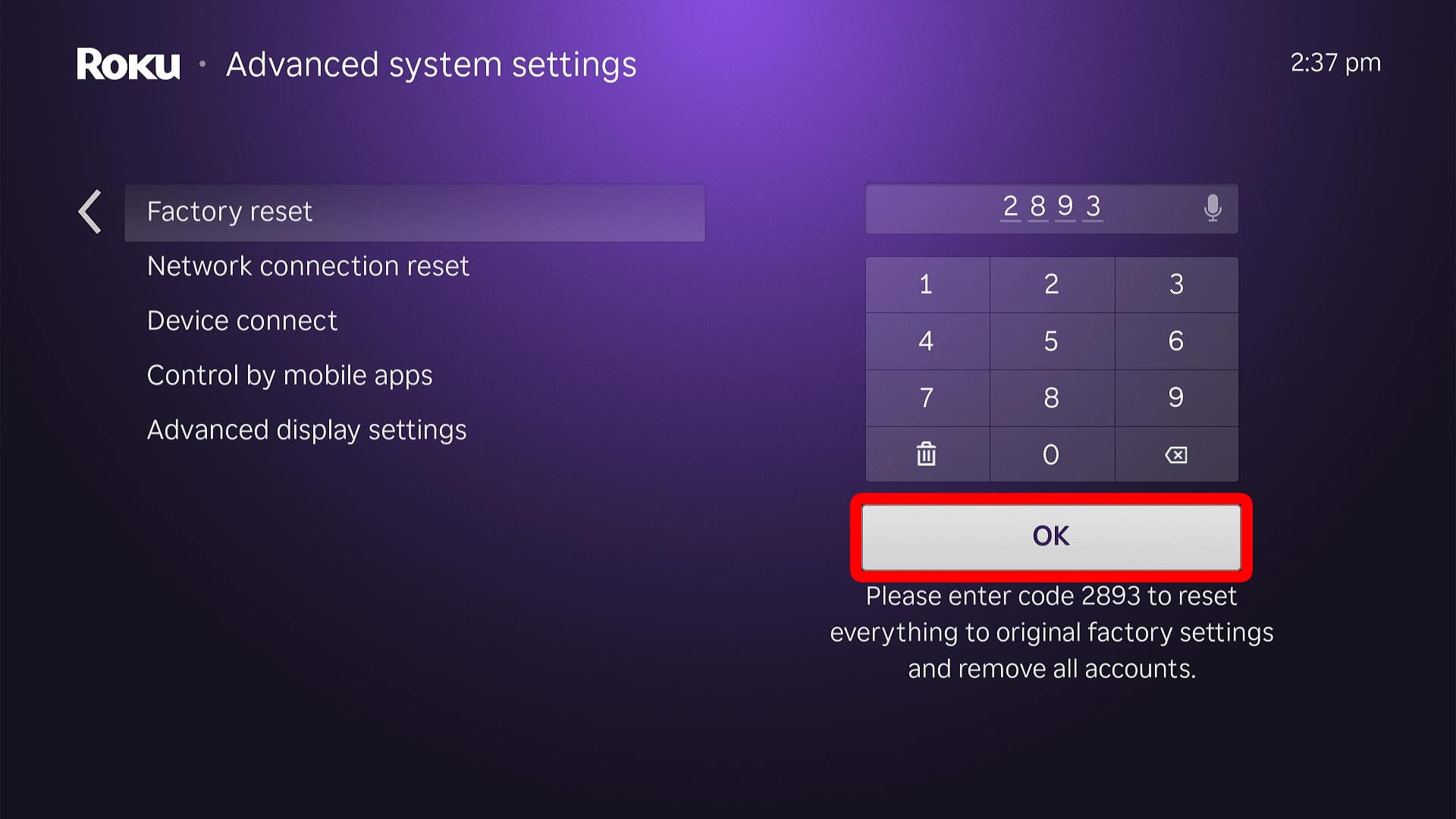
Once you reset your device, you’ll need to set it up from scratch. However, if you sign in using the same Roku account, your PIN will remain. So, if you want to remove your old PIN, you’ll need to create a new account with a new email address.
