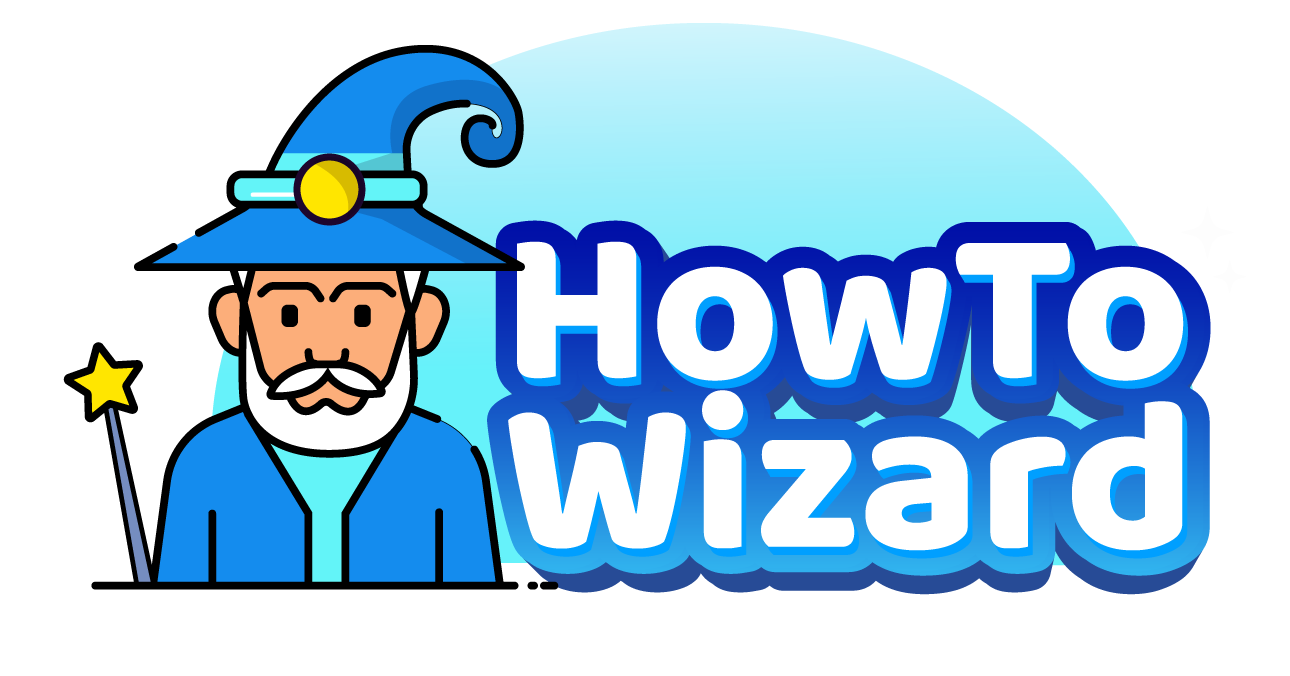Every Roku TV is linked to an account. Your Roku account saves all your apps, login credentials, and other settings. But if you want to use a Roku TV that doesn’t belong to you, here’s how to change the account by enabling Guest Mode or resetting the device to factory settings.
Guest Mode: The easiest way to change accounts on a Roku TV is by enabling Guest Mode. This allows you to sign into your apps on someone else’s device for a set amount of time. Then you can use your own subscriptions without changing any settings or passwords on the original account.
Factory Reset: If you want to permanently change the account linked to a Roku TV, you will need to reset it to factory settings. This will remove all the apps, login credentials, and settings on your device, and you will need to set it up from scratch to use it with a new account.
How to Set Up Guest Mode to Change Roku Account
To set up Guest Mode on a Roku TV, press the “Home” button on your Roku remote and go to “Settings > Guest mode.” Then enter your Roku PIN and go to “Enter Guest Mode > Select checkout date.” Finally, select a checkout date, press “OK” on your remote, and wait for the device to restart.
- Press the “Home” button on your Roku remote. Press this button until you see the Roku home screen.
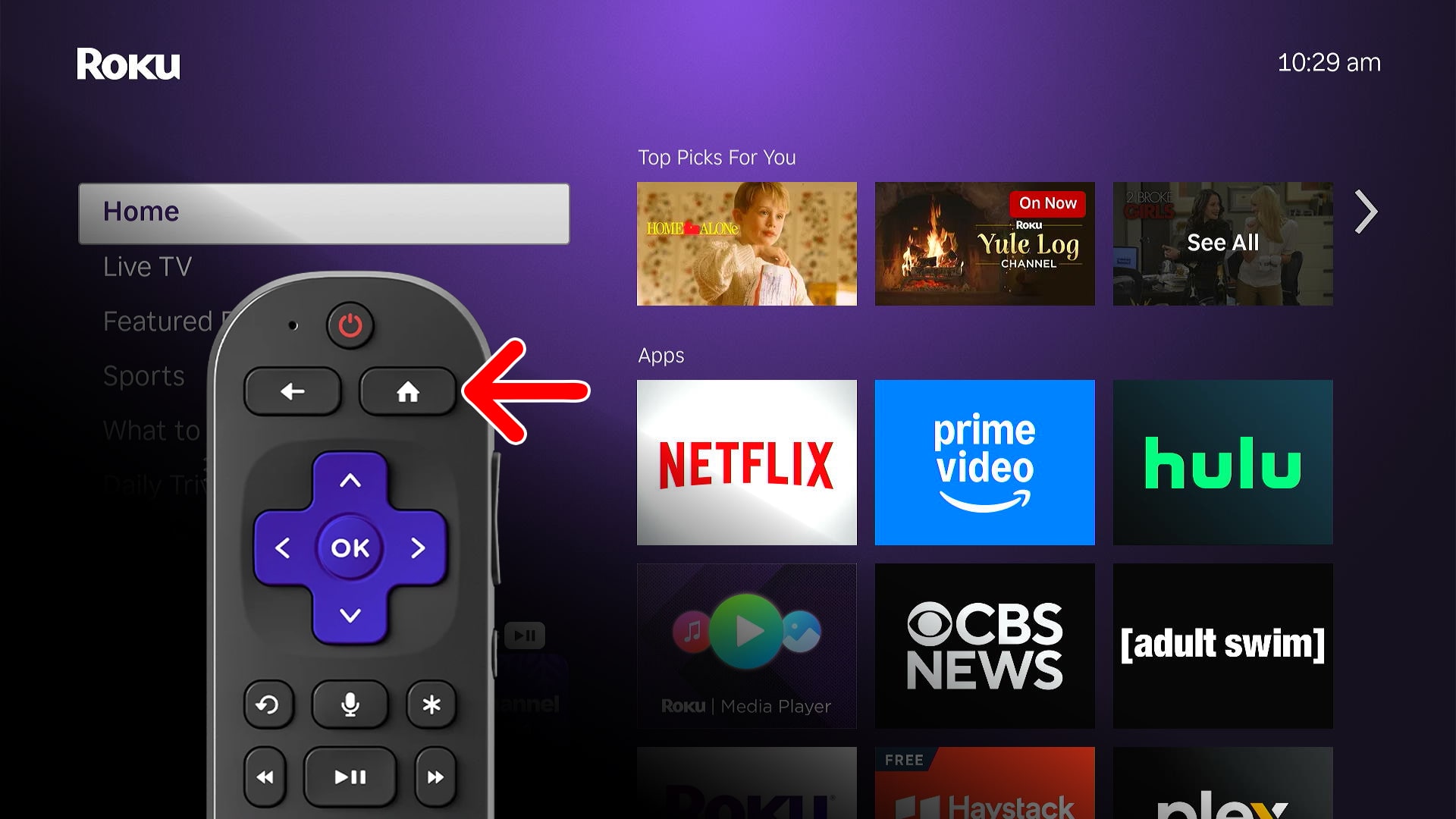
- Go to “Settings.” To do this, press the left-directional button on your Roku remote. Then press the up-directional button to highlight “Settings.” Finally, press the “OK” button on your remote to enter the “Settings” menu.
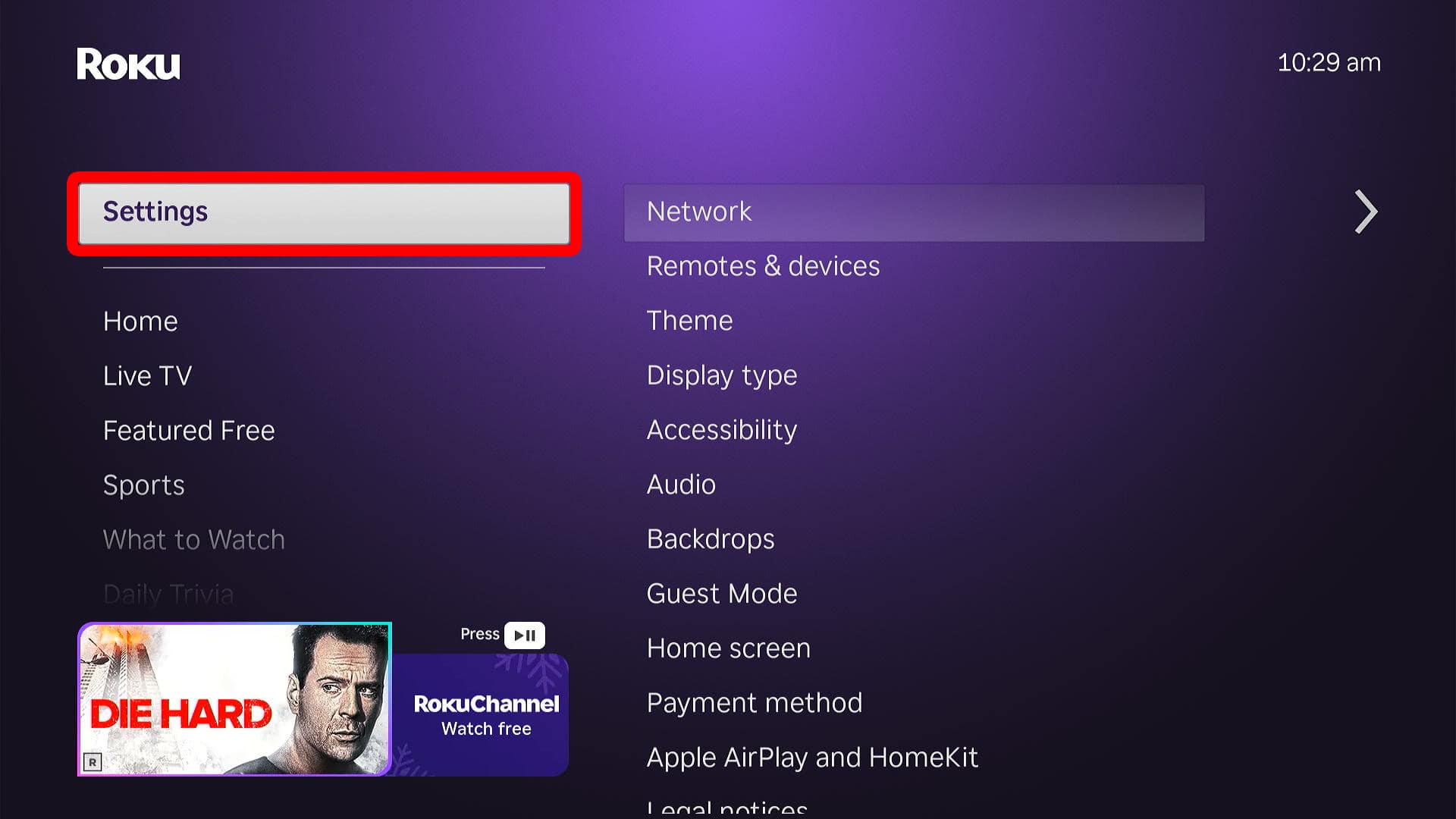
- Select “Guest Mode.” Press the down-directional button until “Guest Mode” is highlighted.
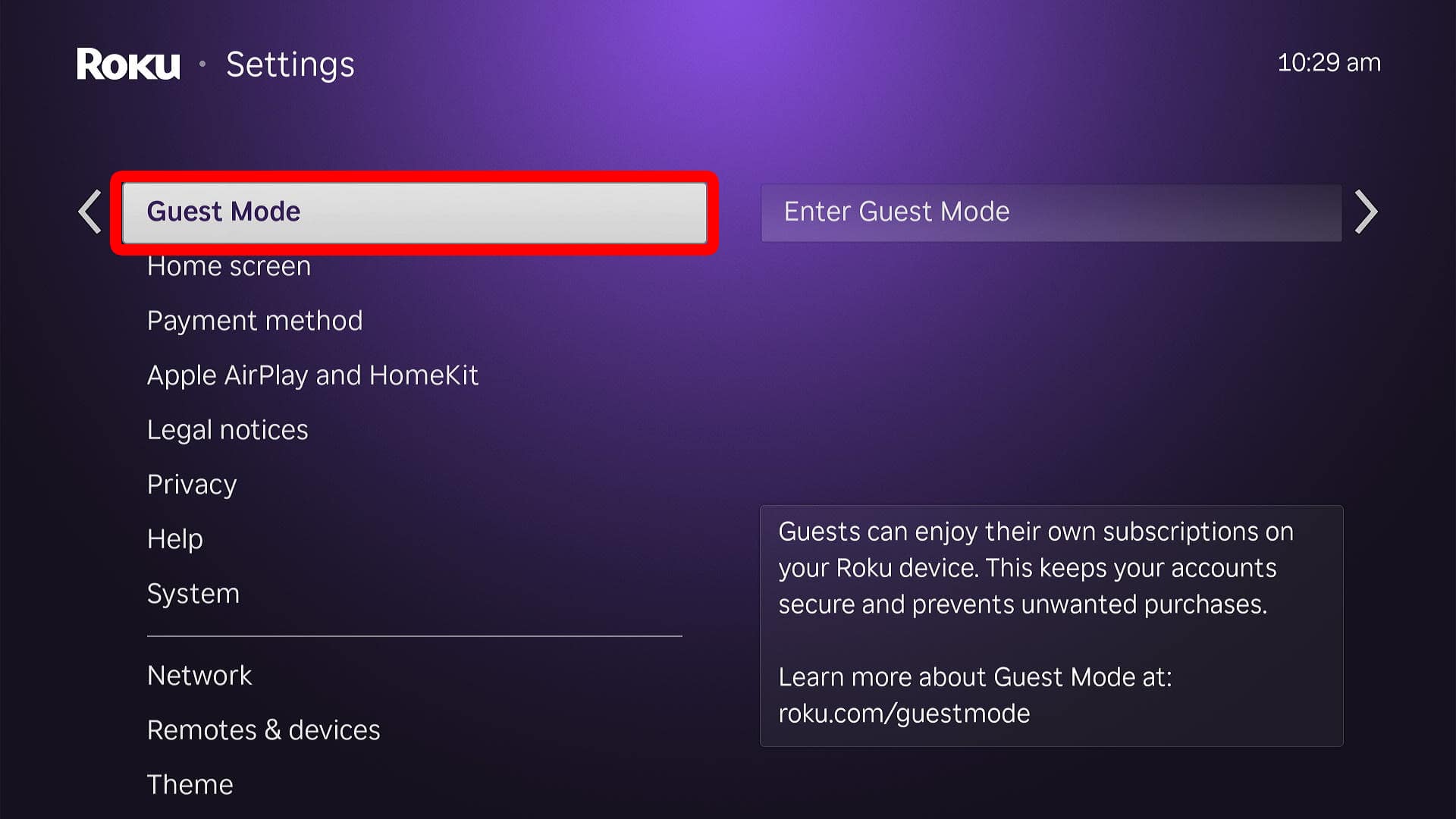
- Then, enter your Roku PIN and select “OK.” If you don’t remember this 4-digit code, check out our step-by-step guide on how to change your Roku PIN. You will need to enter your Roku PIN any time you enable or disable Guest Mode. This ensures that Guest Mode can’t be disabled by anyone but the original account owner.
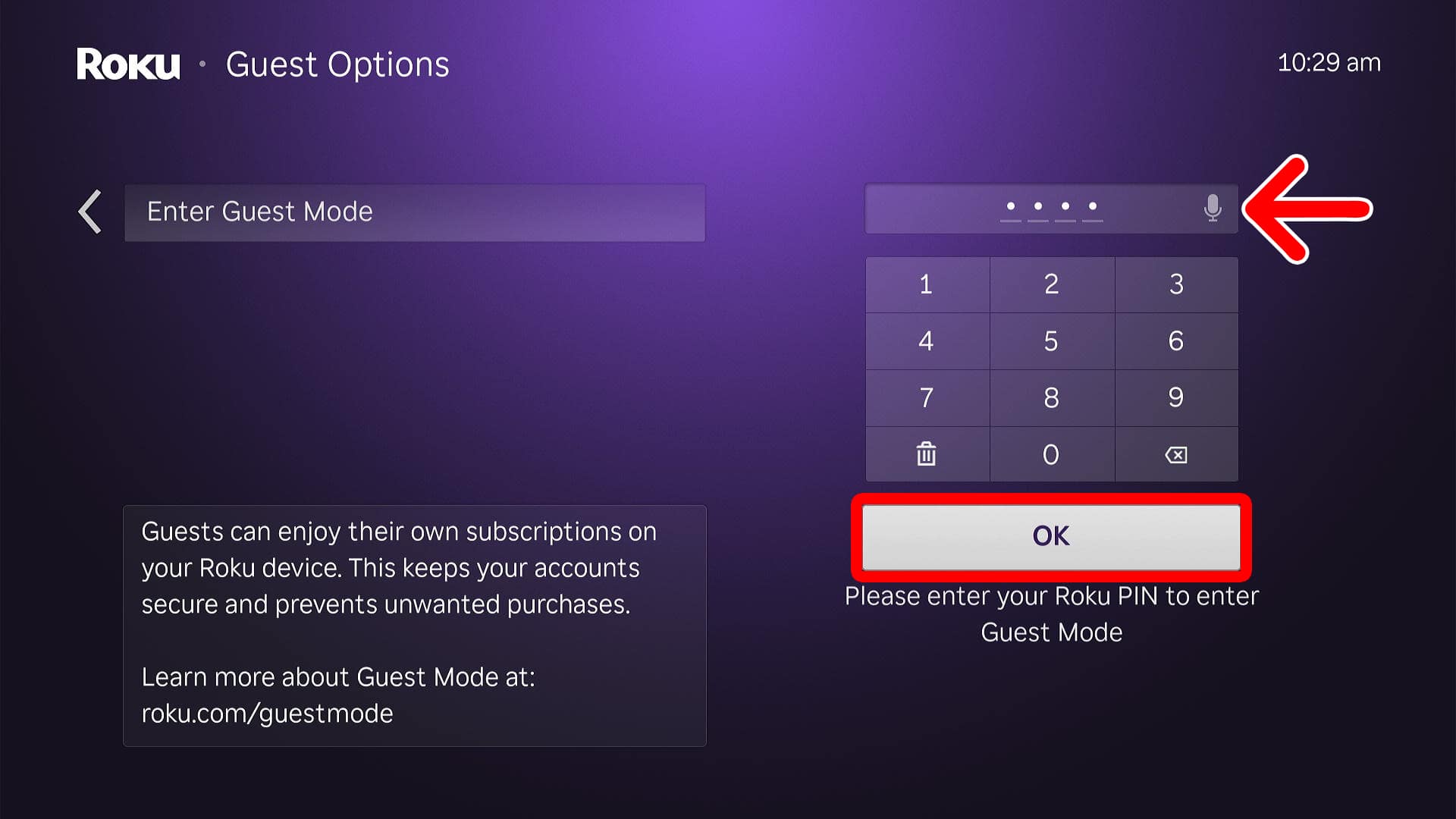
- Choose “Enter Guest Mode.” This will sign you out of your linked account and restart your device in Guest Mode. However, you can always exit Guest Mode and return your Roku TV to the original account.
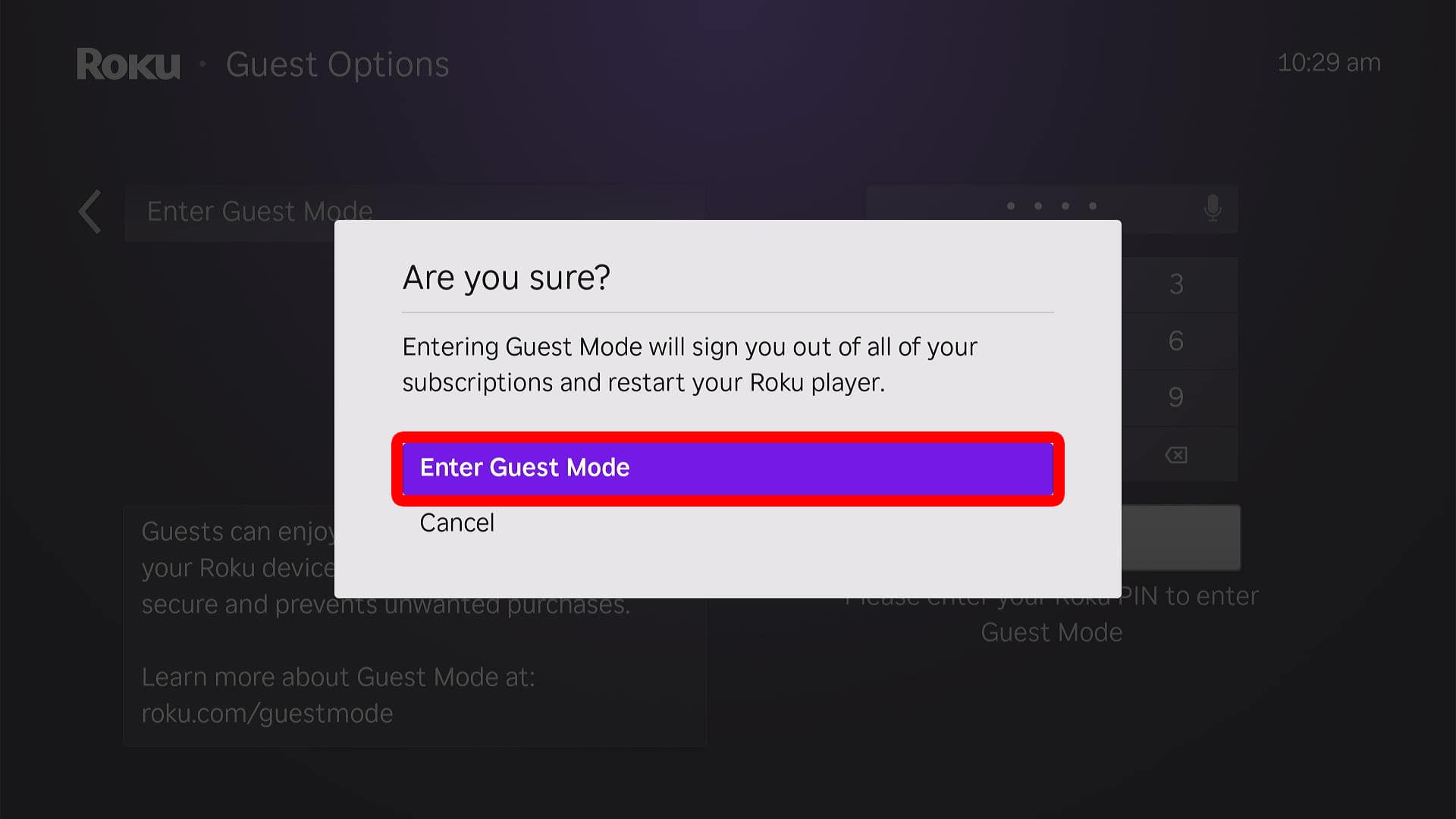
- Click “Select checkout date.” In order to use Guest Mode, you have to set up a checkout date. Until the checkout date, your Roku device will open in Guest Mode by default.
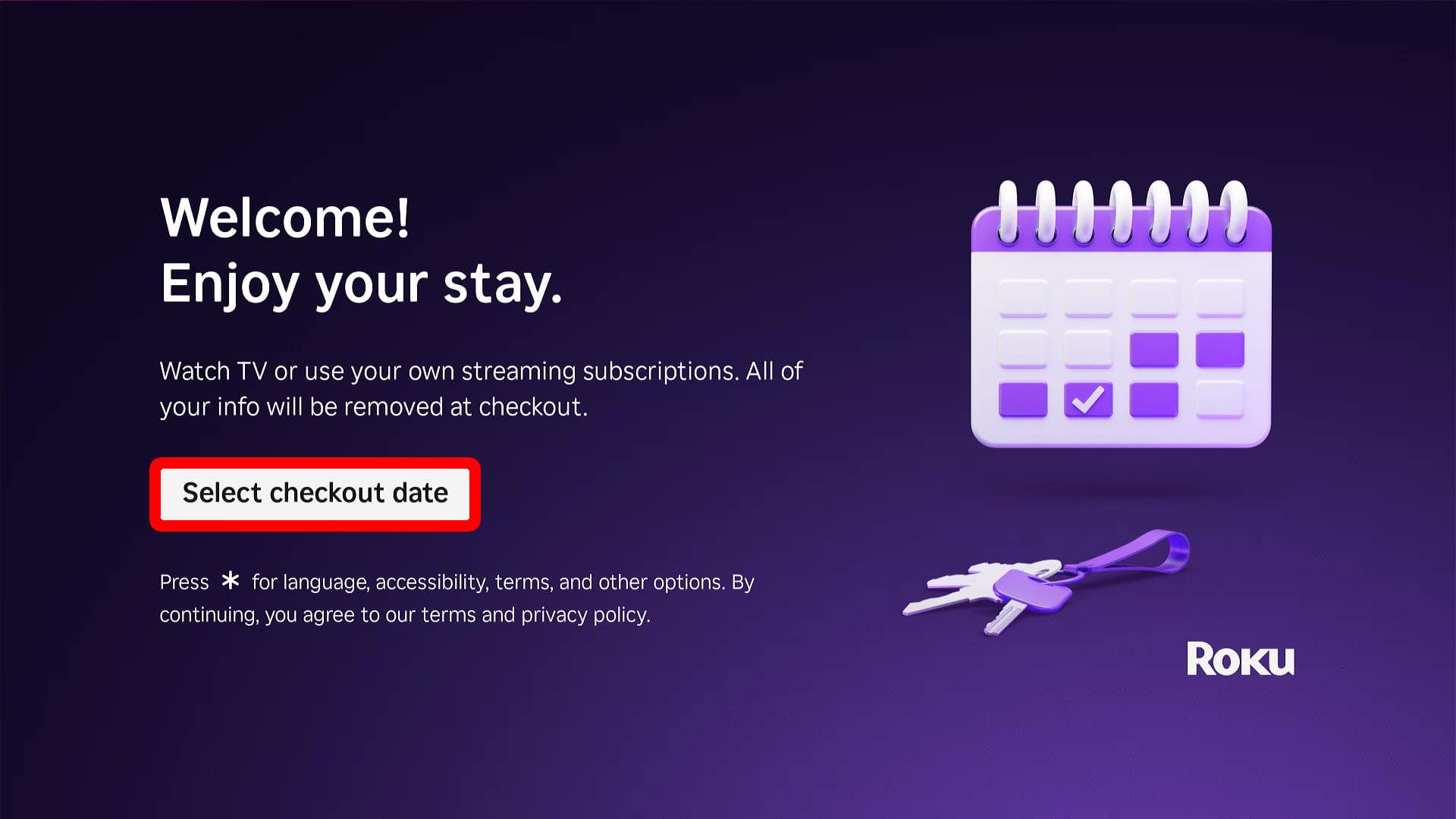
- Choose a checkout date and press “OK” on your remote. Guest Mode will automatically be disabled at 11:00 AM on the checkout date.
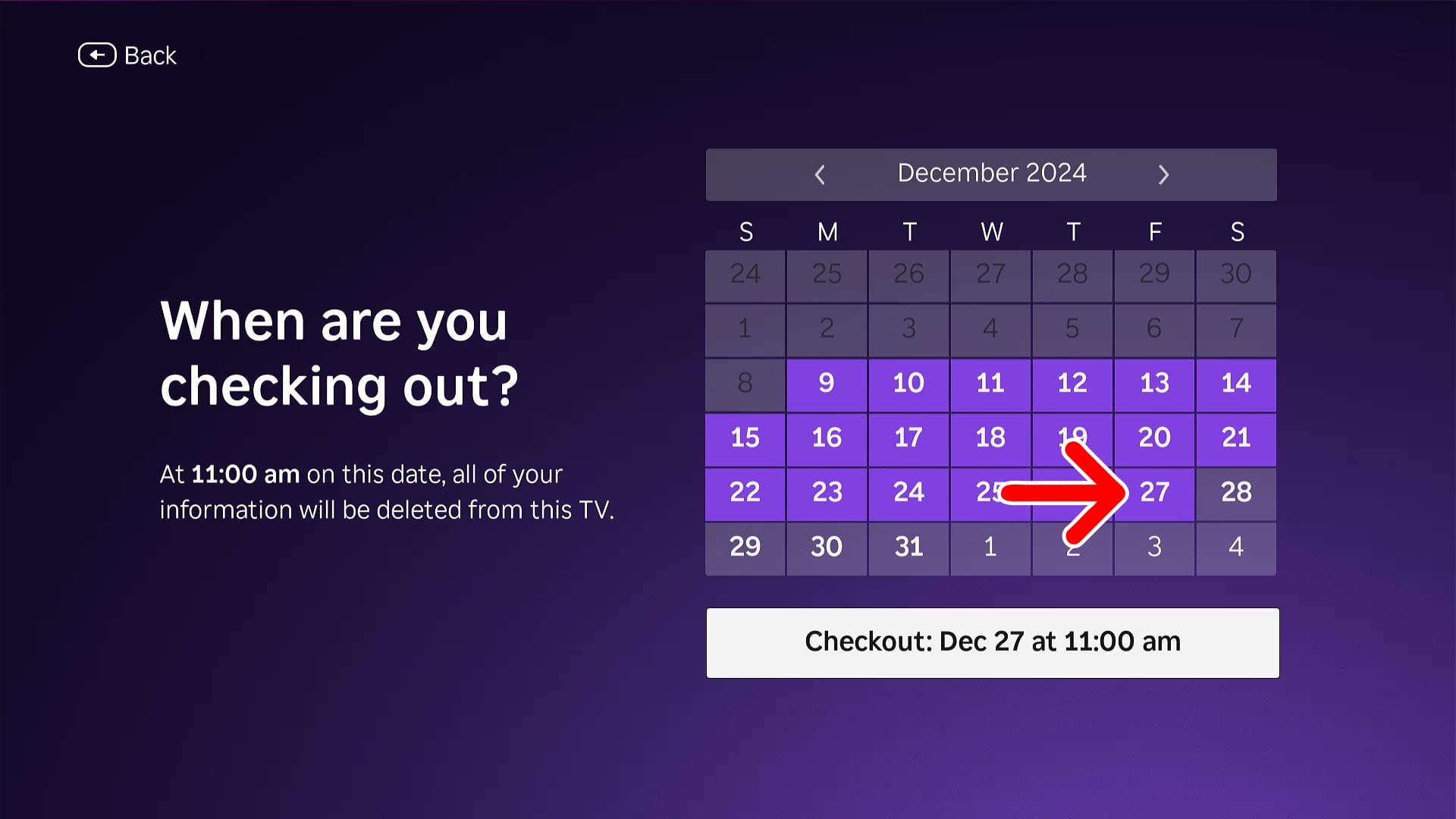
- Finally, wait for your Roku device to enter Guest Mode. It might take a few minutes for your device to restart. When it does, you should see “Guest Mode” in the top-left corner.
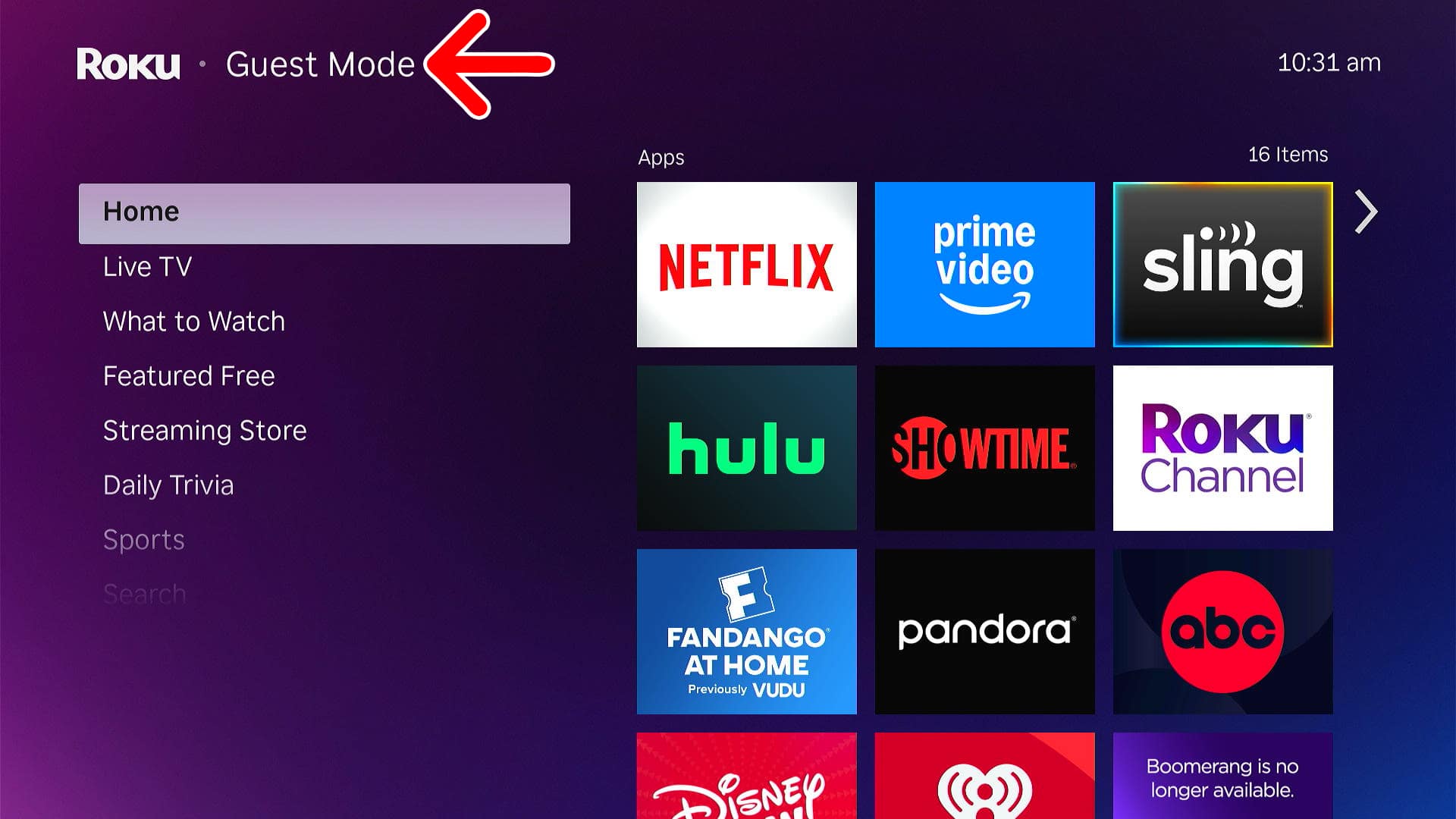
Once your device is in Guest Mode, you can download apps and sign in with your own login credentials. Any purchases made in Guest Mode will not be charged to the original account owner.
How to Exit Guest Mode on Roku
To exit Guest Mode on a Roku device, press the “Home” button on your Roku remote and navigate to “Settings > Guest Mode > Exit Guest Mode.” Then enter your Roku PIN and select “OK.” Finally, select “Exit Guest Mode” and wait for your device to restart.
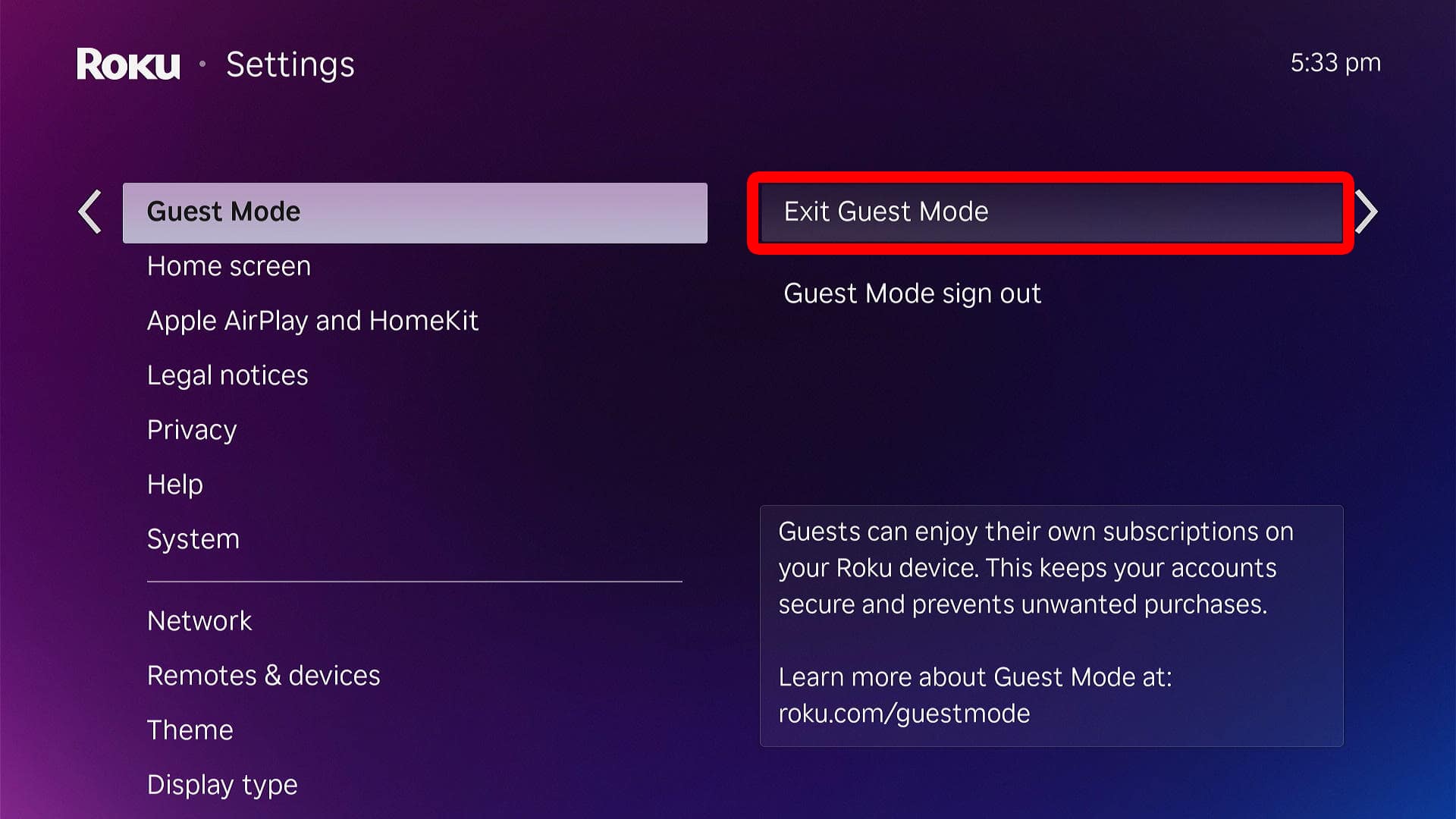
How to Factory Reset a Roku TV
To factory reset a Roku TV, press the “Home” button on your Roku remote and go to “Settings > System > Advanced System settings > Factory Reset.” When your device restarts, you will need to set it up from scratch using your Roku account.
- Press the “Home” button on your Roku remote.
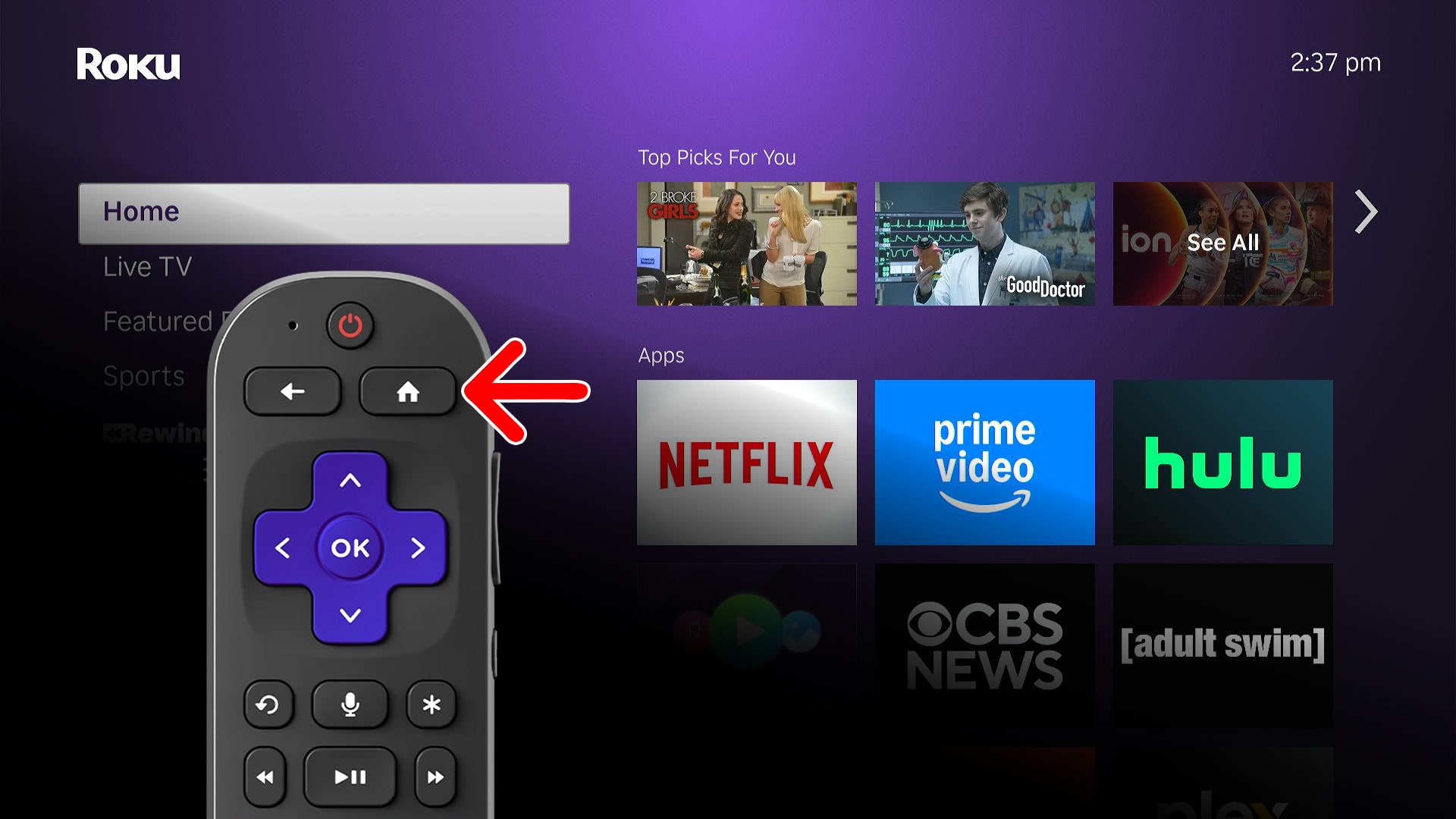
- Go to “Settings.”
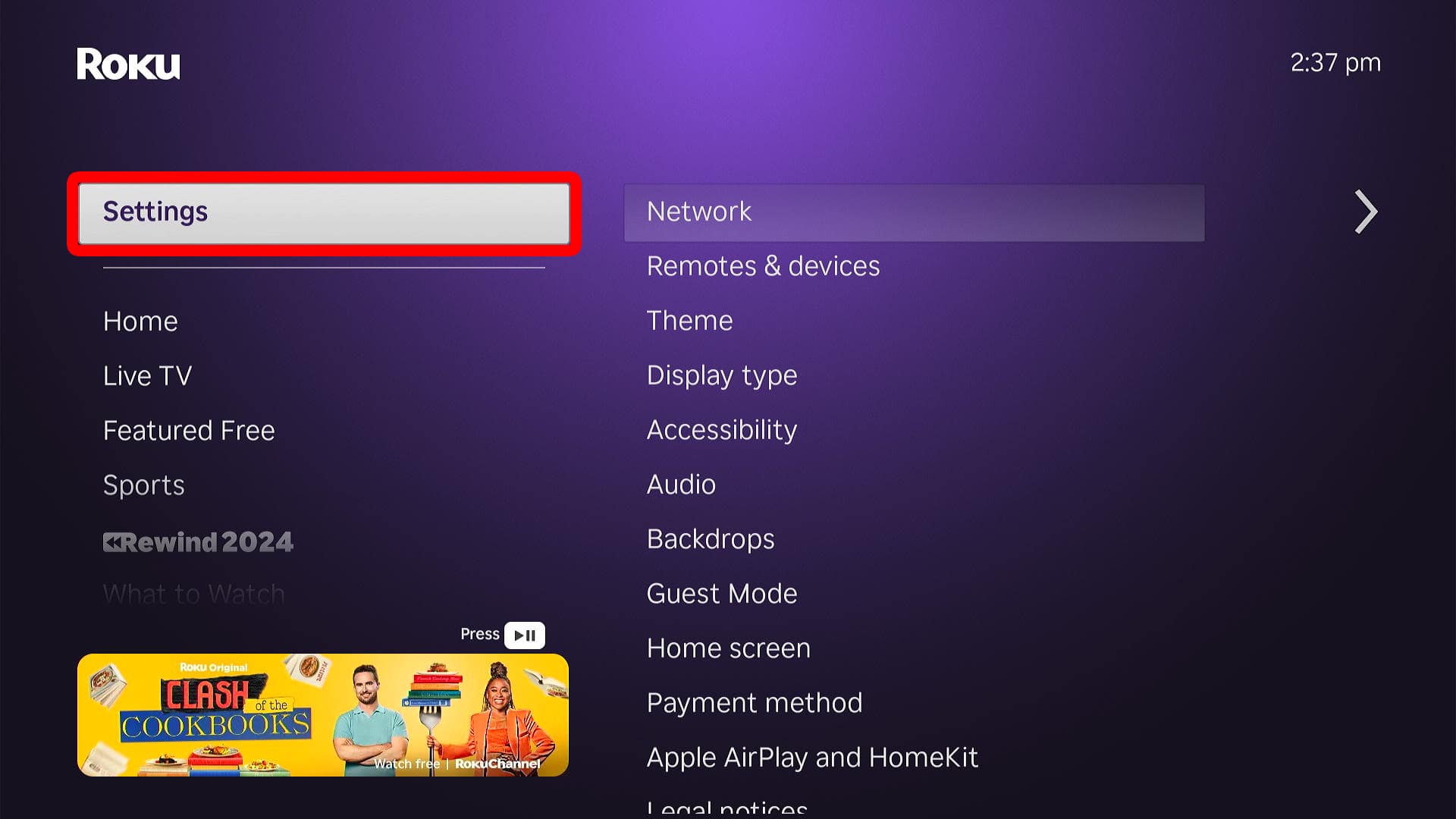
- Select “System.”
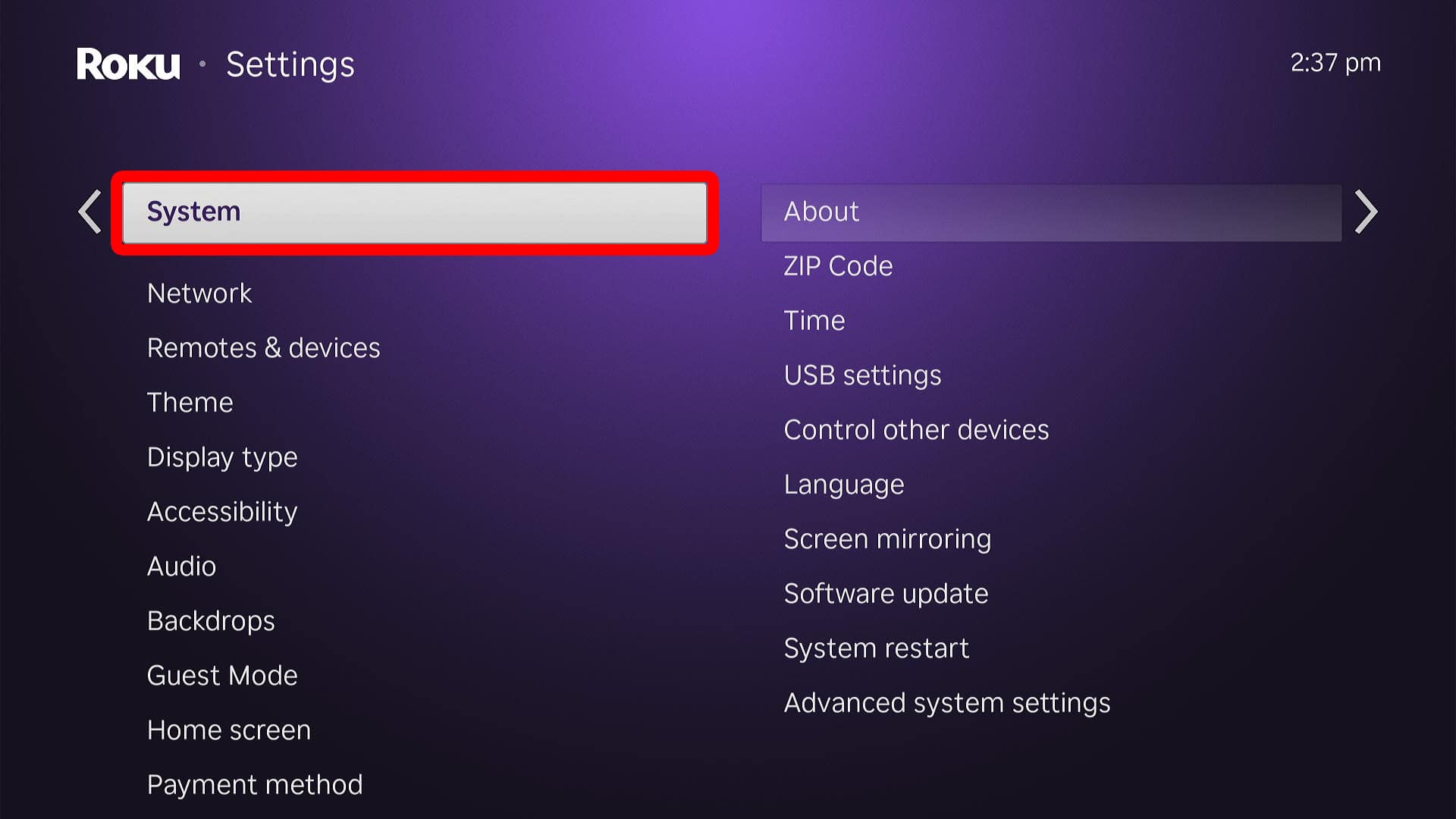
- Then, go to “Advanced system settings.”
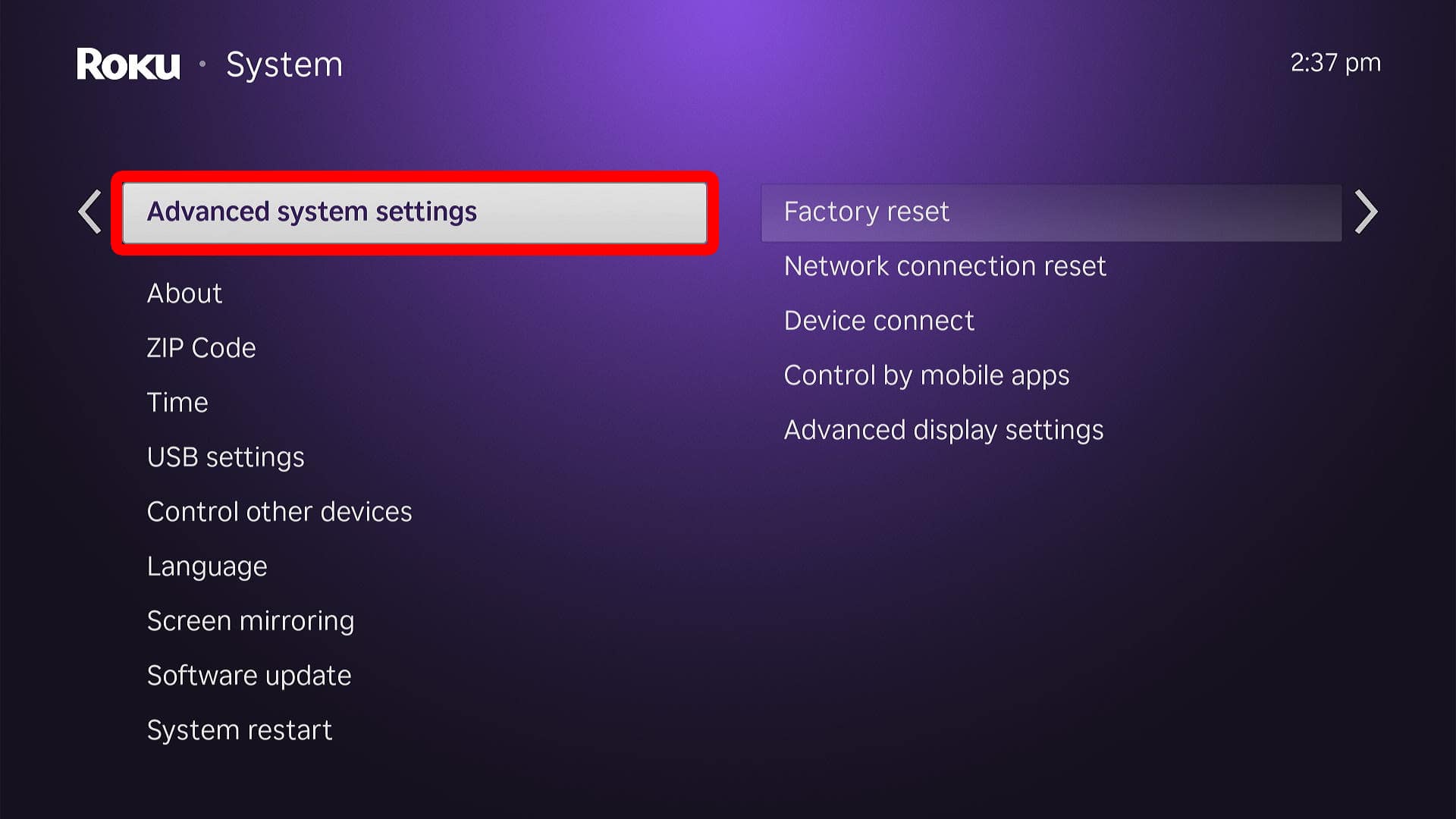
- Select “Factory Reset.”
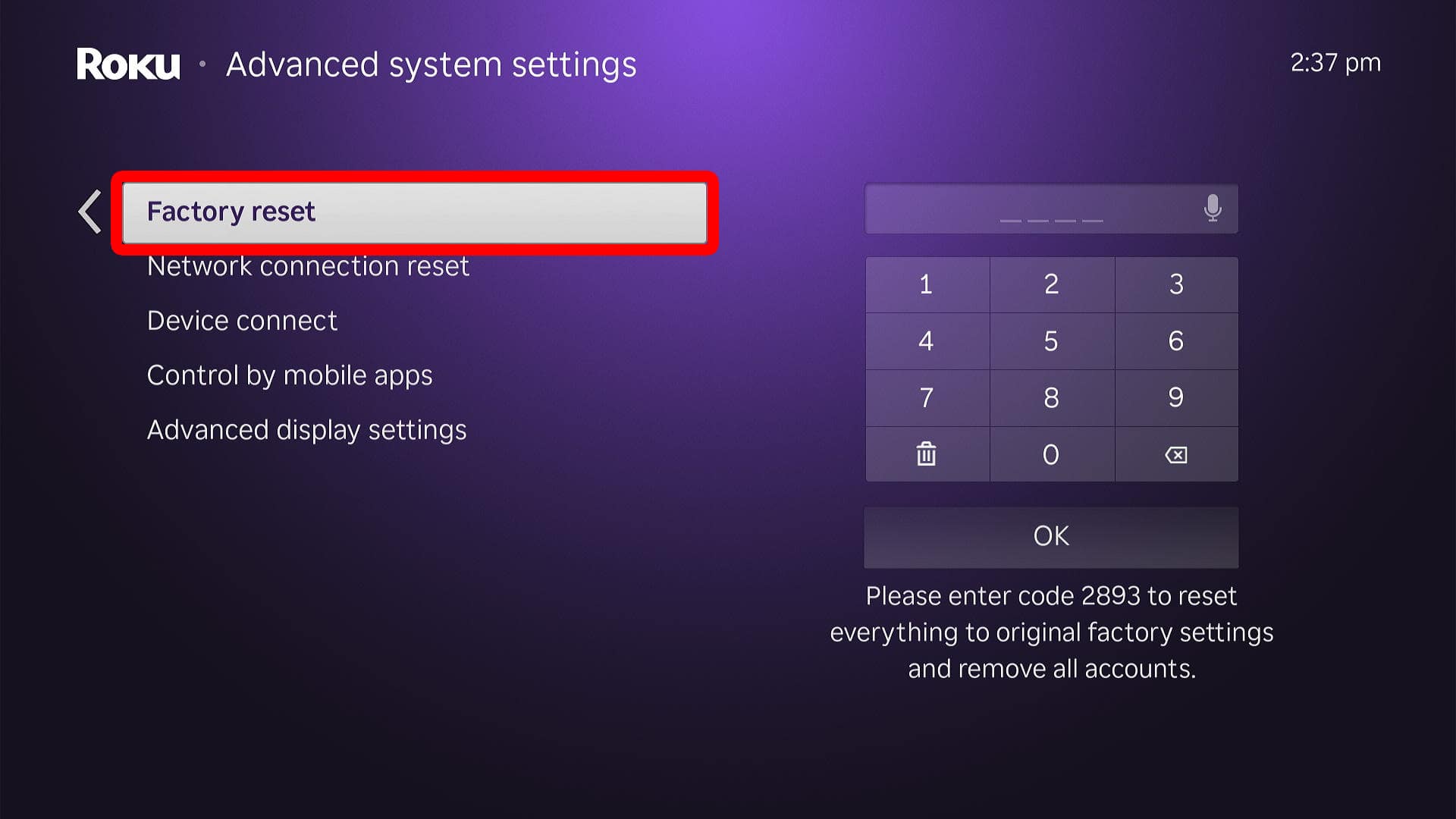
- Finally, enter the code at the bottom of your screen and select “OK.”
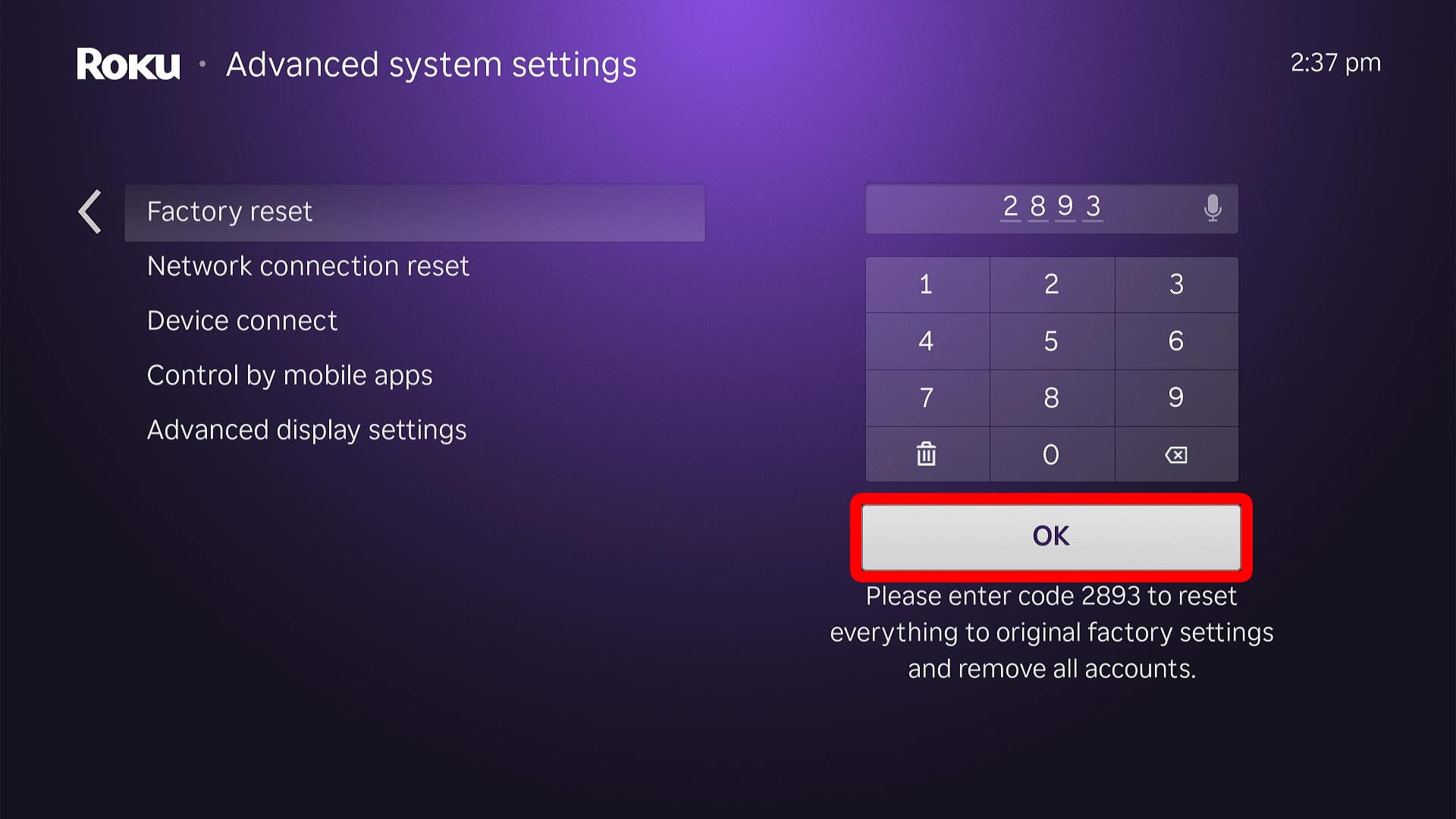
After you factory reset your Roku device, you will need to go through the setup process to change the linked account.