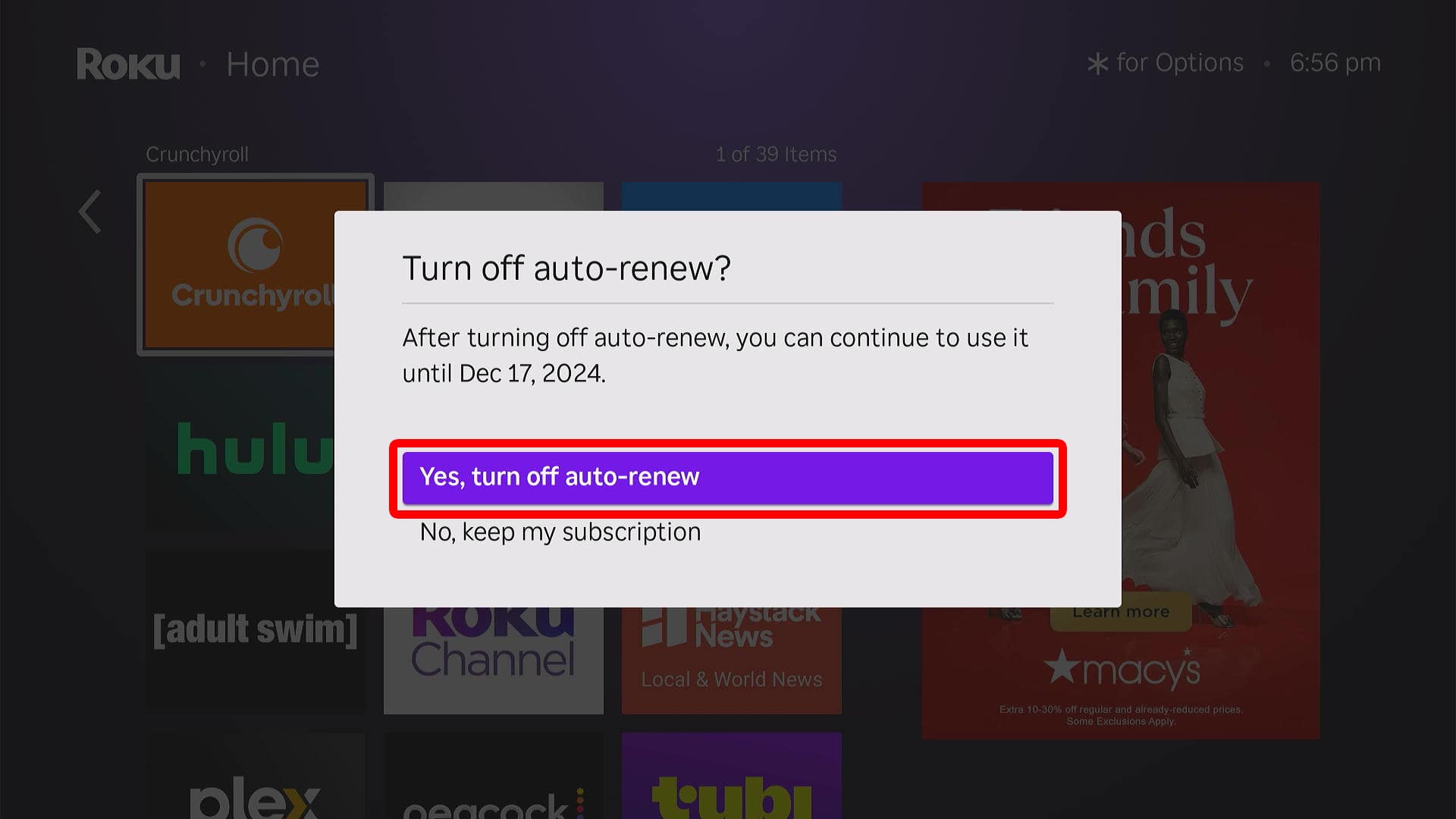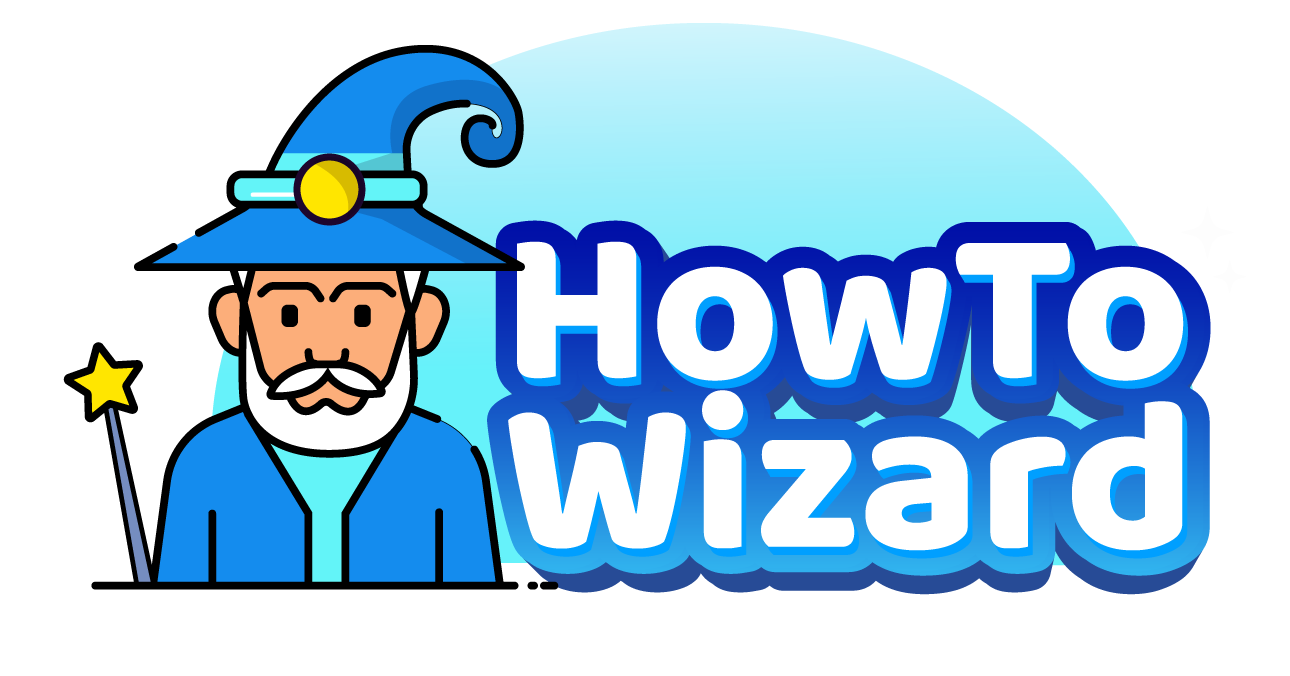Roku makes it easy to sign up for streaming services with nothing but a remote. But keeping track of all your subscriptions can be complicated. Here’s everything you need to know about how to manage your Roku subscriptions online or cancel a subscription directly from your Roku home screen.
Read More: How to Change the Account on a Roku TV
How to Manage Roku Subscriptions Online
To find, manage, and cancel any of your Roku subscriptions, go to my.Roku.com and sign in to your account. Then, select “My subscriptions” and click “Manage Subscription” under the app you want to change. Finally, check the box next to “Turn off auto-renew” and click “Confirm changes.”
- Go to my.Roku.com. You can use a computer or smartphone to complete the following steps.
- Enter your Roku login credentials and click “Sign In.” All your Roku subscriptions will be linked to your account, so make sure you are using the correct email address.
- Then, select “My subscriptions.” You will see this option under the “Payments & subscriptions” section.
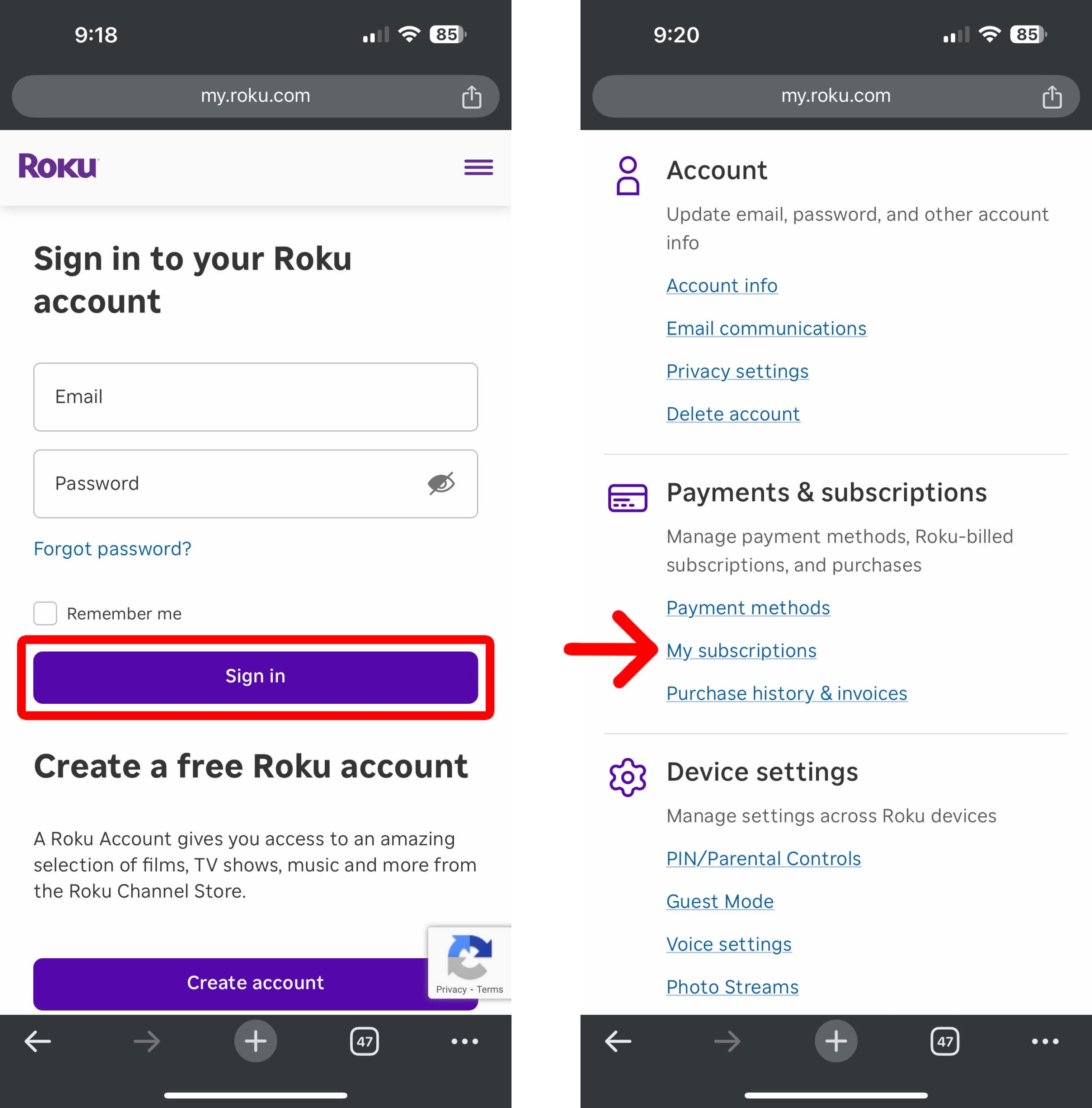
- Click “Manage Subscription.” This page will show you all the subscriptions you have signed up for through Roku. If you don’t see any apps on this page, it means you don’t have any subscriptions linked to that Roku account.
- Next, check the box next to “Turn off auto-renew.” When you cancel a subscription through Roku, you will still be able to use that subscription until the renewal date.
- Finally, click “Confirm changes.”
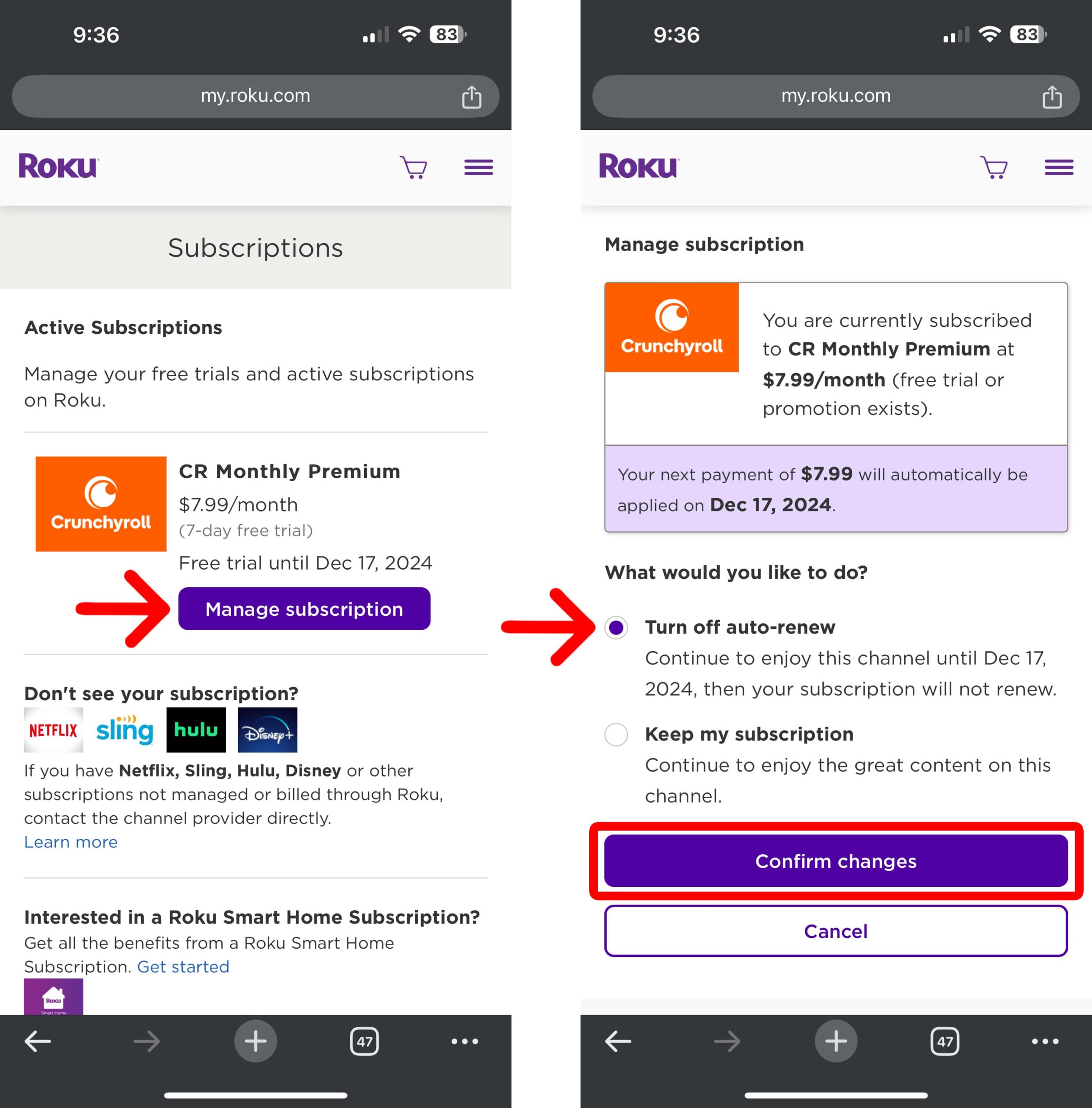
If you don’t have a computer or smartphone, you can also cancel subscriptions right from the Roku home screen. Here’s how:
How to Cancel Subscriptions with a Roku Remote
To cancel subscriptions on a Roku TV, press the “Home” button on your Roku remote. Then, highlight the app you want to change and press the “Star” (*) button on your Roku remote. Finally, select “Manage subscription > Turn off auto-renew > Yes, turn off auto-renew.”
- Press the “Home” button on your Roku remote. Press this button until you see the Roku home screen.
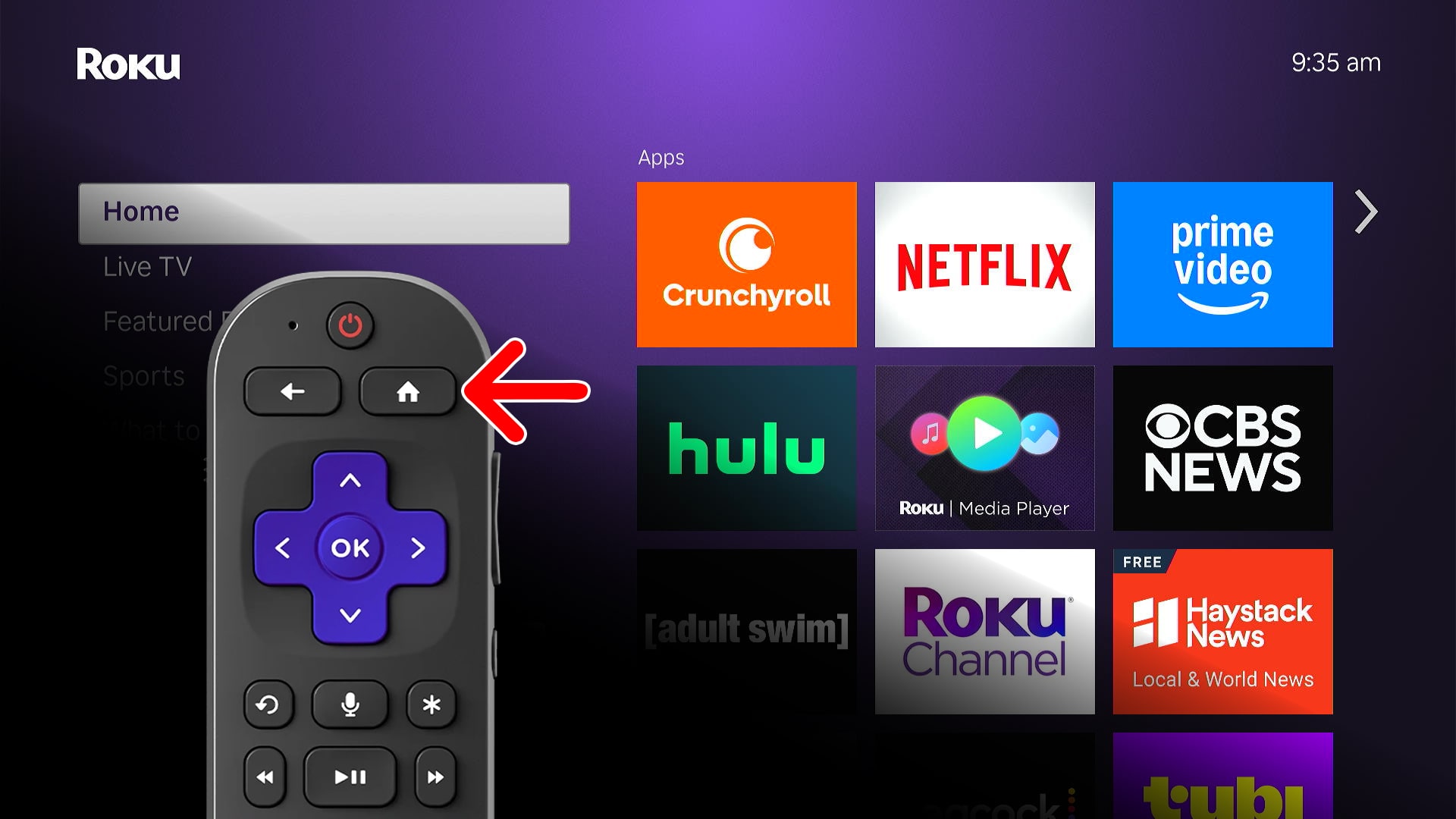
- Highlight the app you want to change. Use the directional buttons at the top of your remote to find and highlight the app on your home screen. If you don’t see the app on your home screen, you’ll need to log in to your Roku account online using the steps in the previous section.
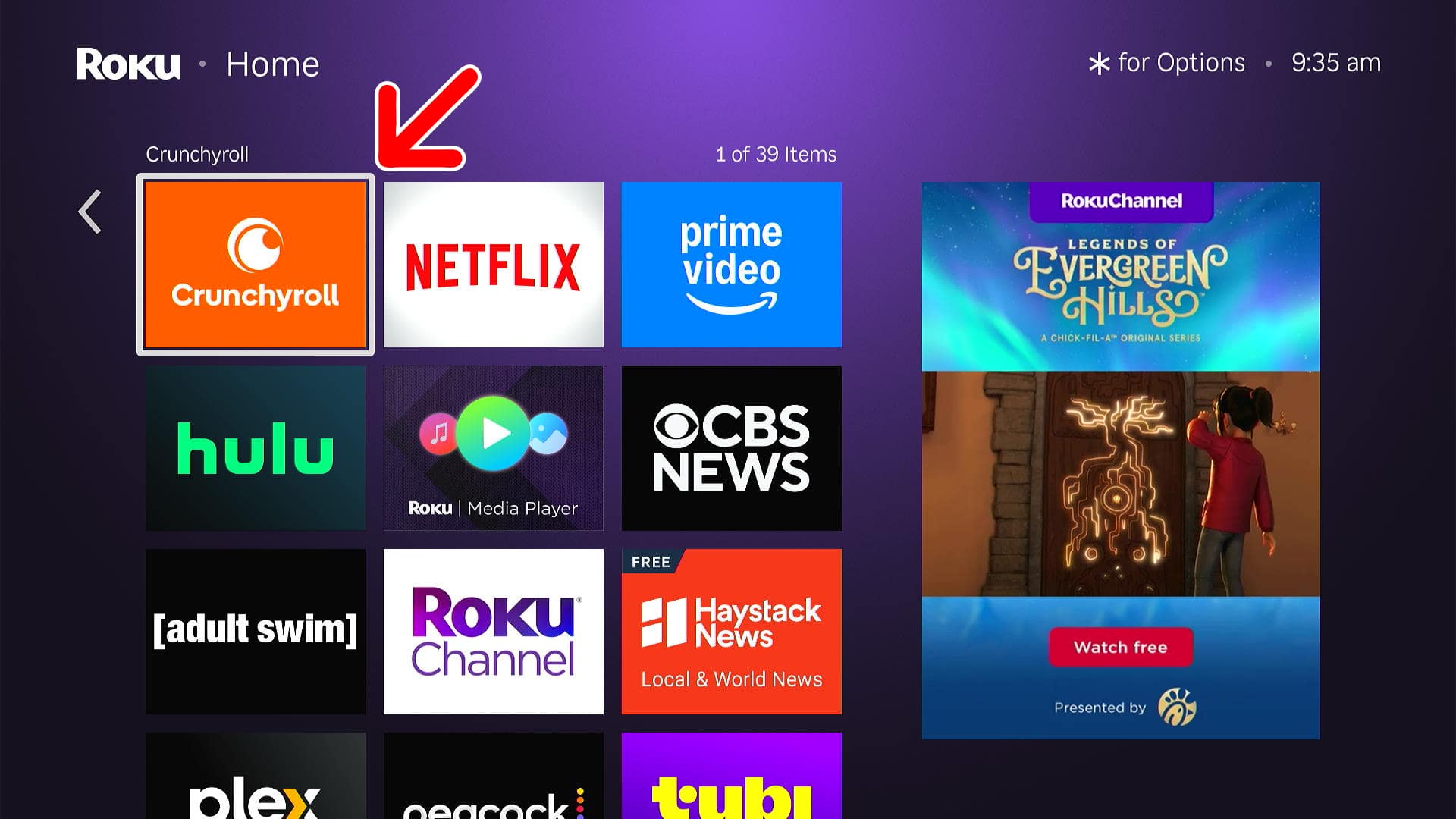
- Press the “Star” (*) button on your remote. This will open a pop-up window with the app’s settings.
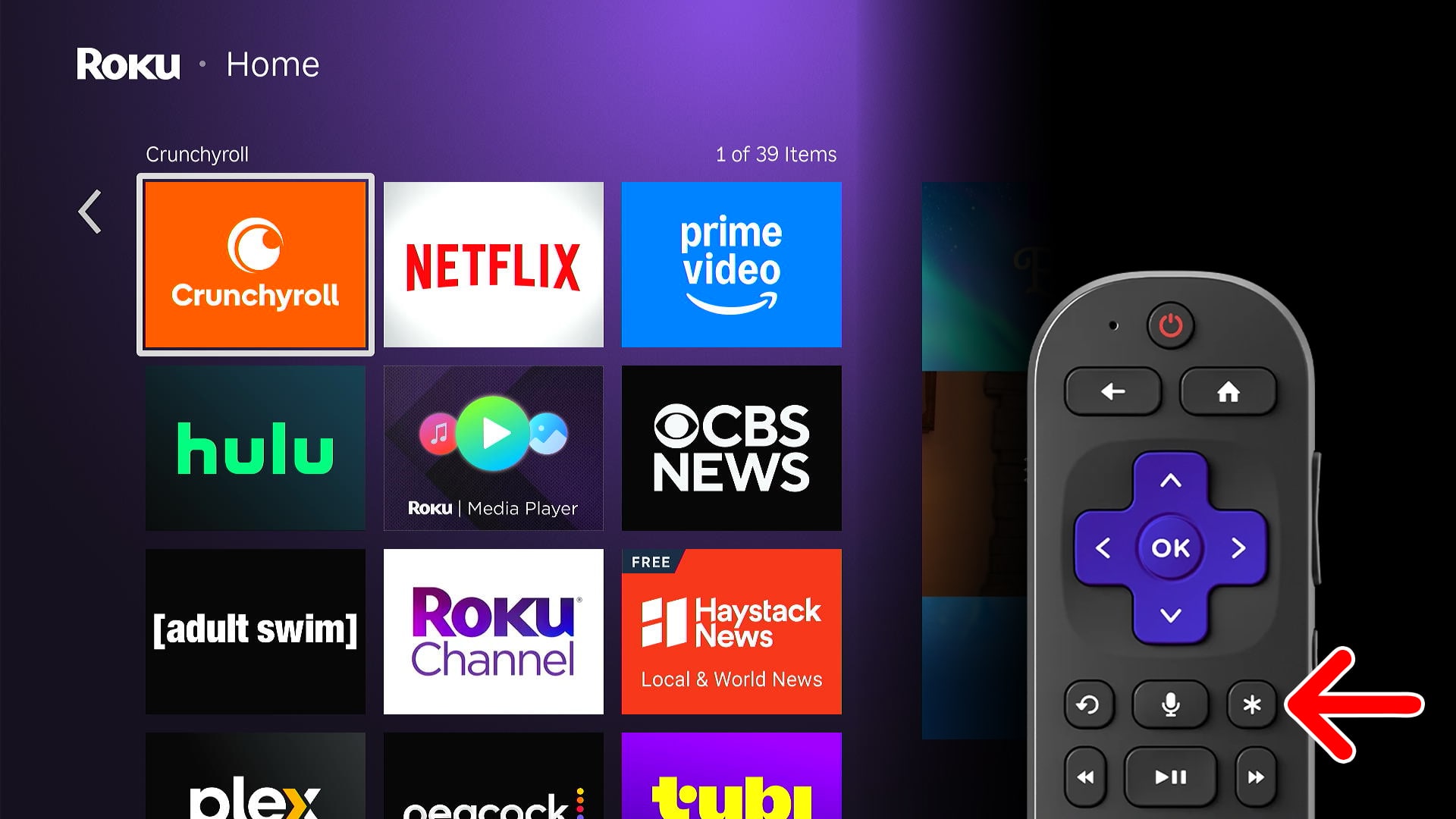
- Select “Manage subscription.”
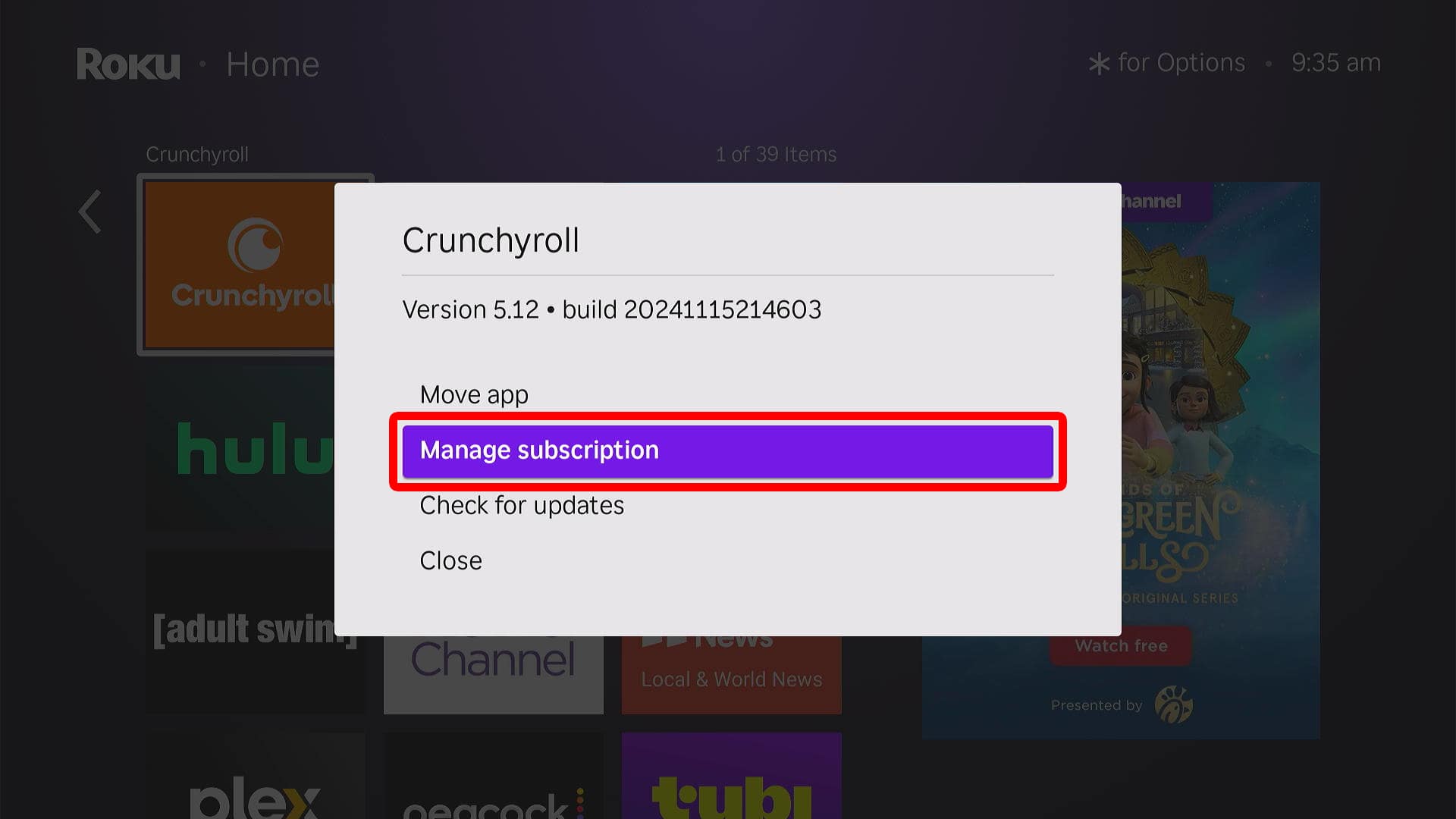
- Choose “Turn off auto-renew.”
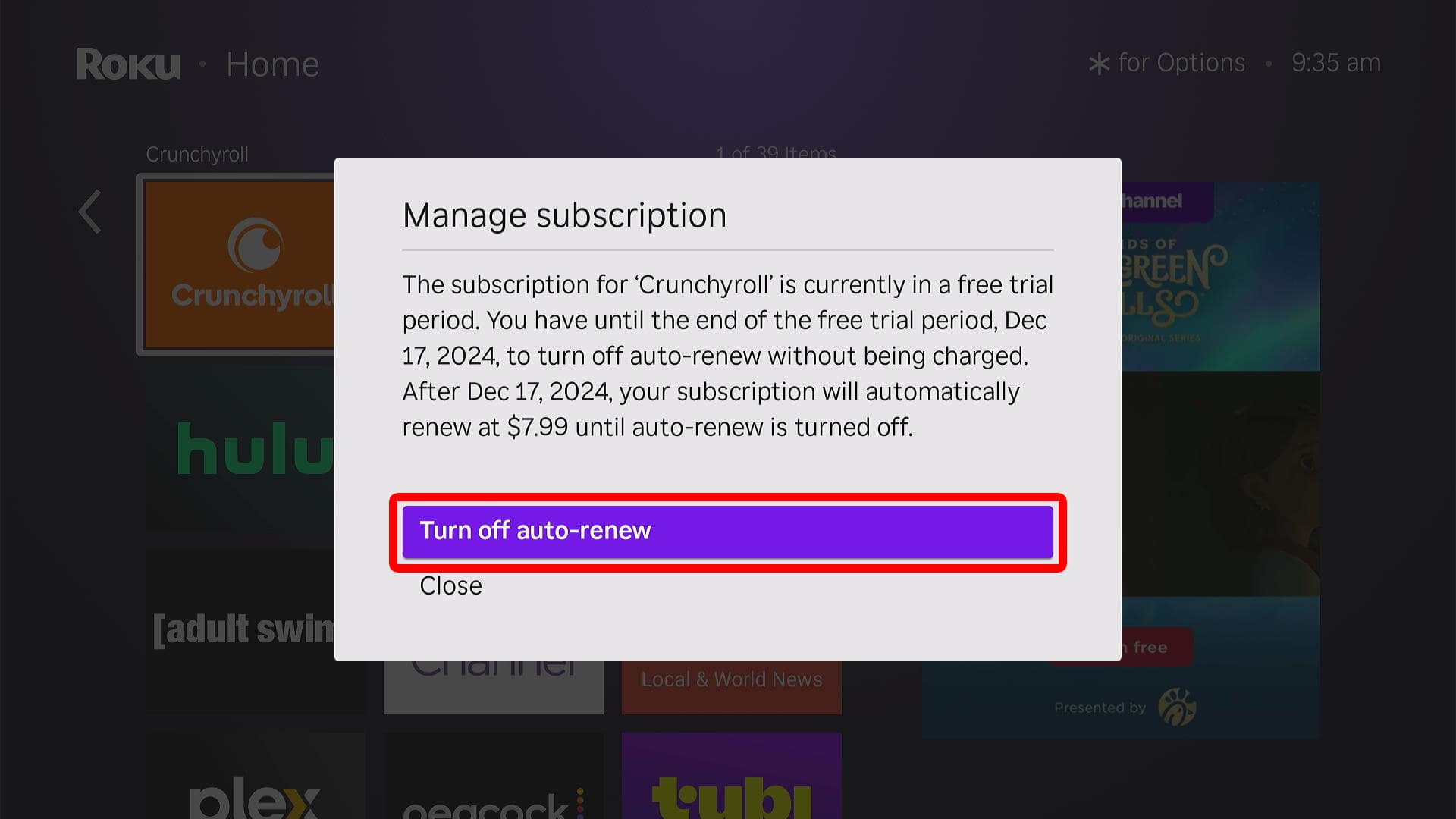
- Finally, select “Yes, turn off auto-renew” to cancel your Roku subscription.