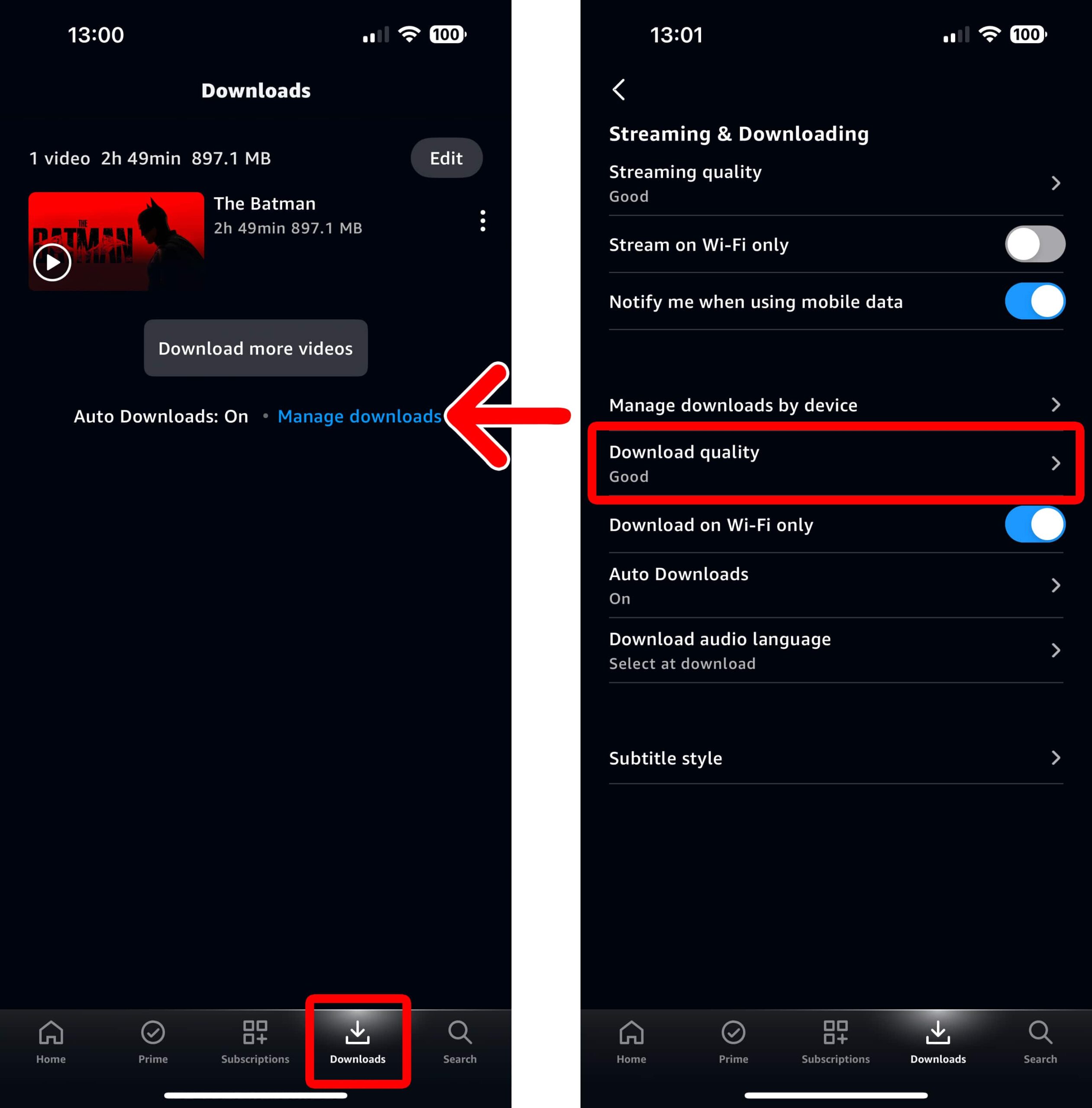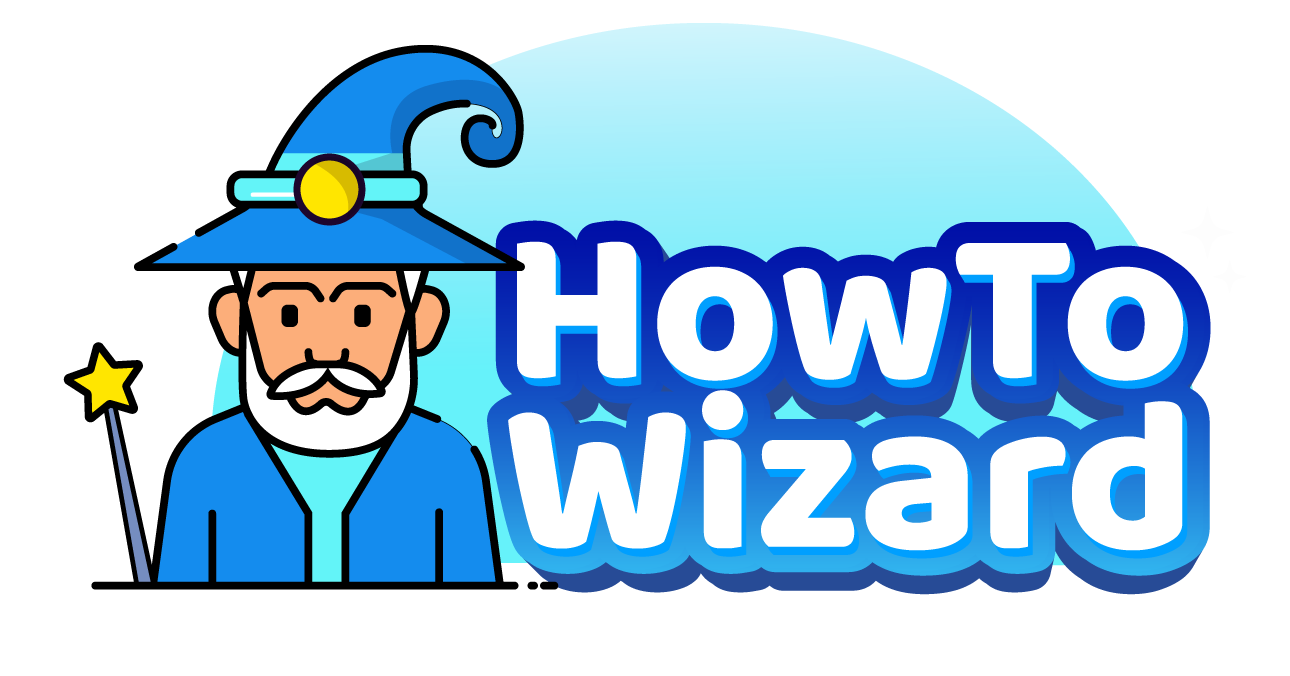Downloading a movie or TV show on Prime Video allows you to watch anything when you don’t have WiFi service. Here’s how to download movies or TV shows from Amazon Prime Video to your computer or smartphone.
Read More: How to Clear Continue Watching on Prime Video
How to Download Content From Prime Video to a Computer
To download content from Prime Video to a Windows or Mac computer, open the Prime Video app and click on any movie or TV show. Then, select the “Download” button that looks like an arrow pointing down into a box. Finally, you can find the video by clicking the “Downloads” icon in the app.
- Open the Amazon Prime Video app on your computer. If you don’t already have the app installed on your computer, you can download it from the Microsoft Store for Windows computers or the Apple App Store for Mac computers.
- Select a movie or show. You can select a movie or TV show from your home screen or use the search function by clicking the magnifying glass icon in the top-right corner of the app window.
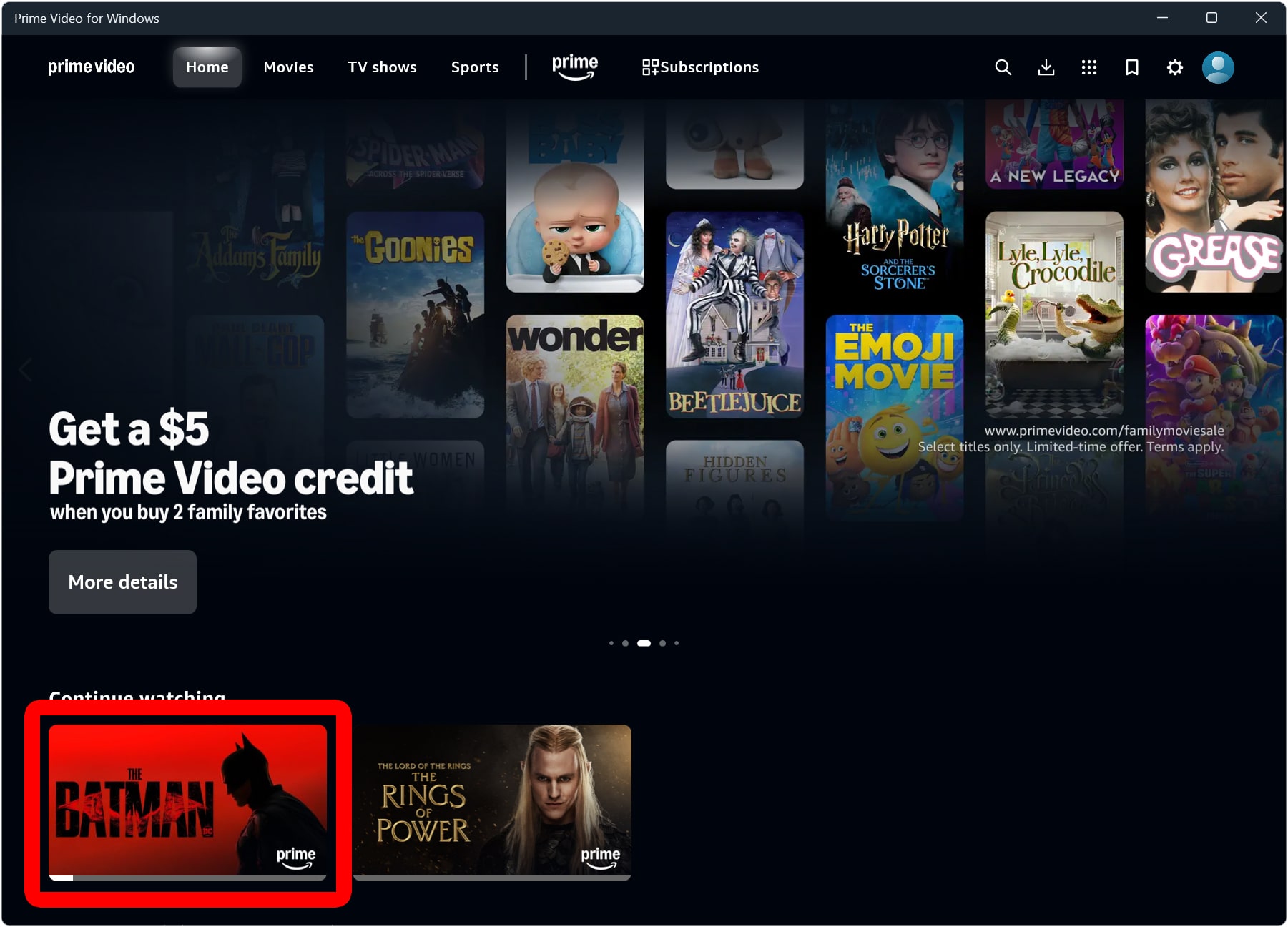
- Click the “Download” button. This is the icon that looks like an arrow pointing down into an open box. On a Windows computer, you will see this to the right of the “Watch now” or “Continue watching” button. On a Mac computer, you will see this on the right side of the window under “Watchlist.”
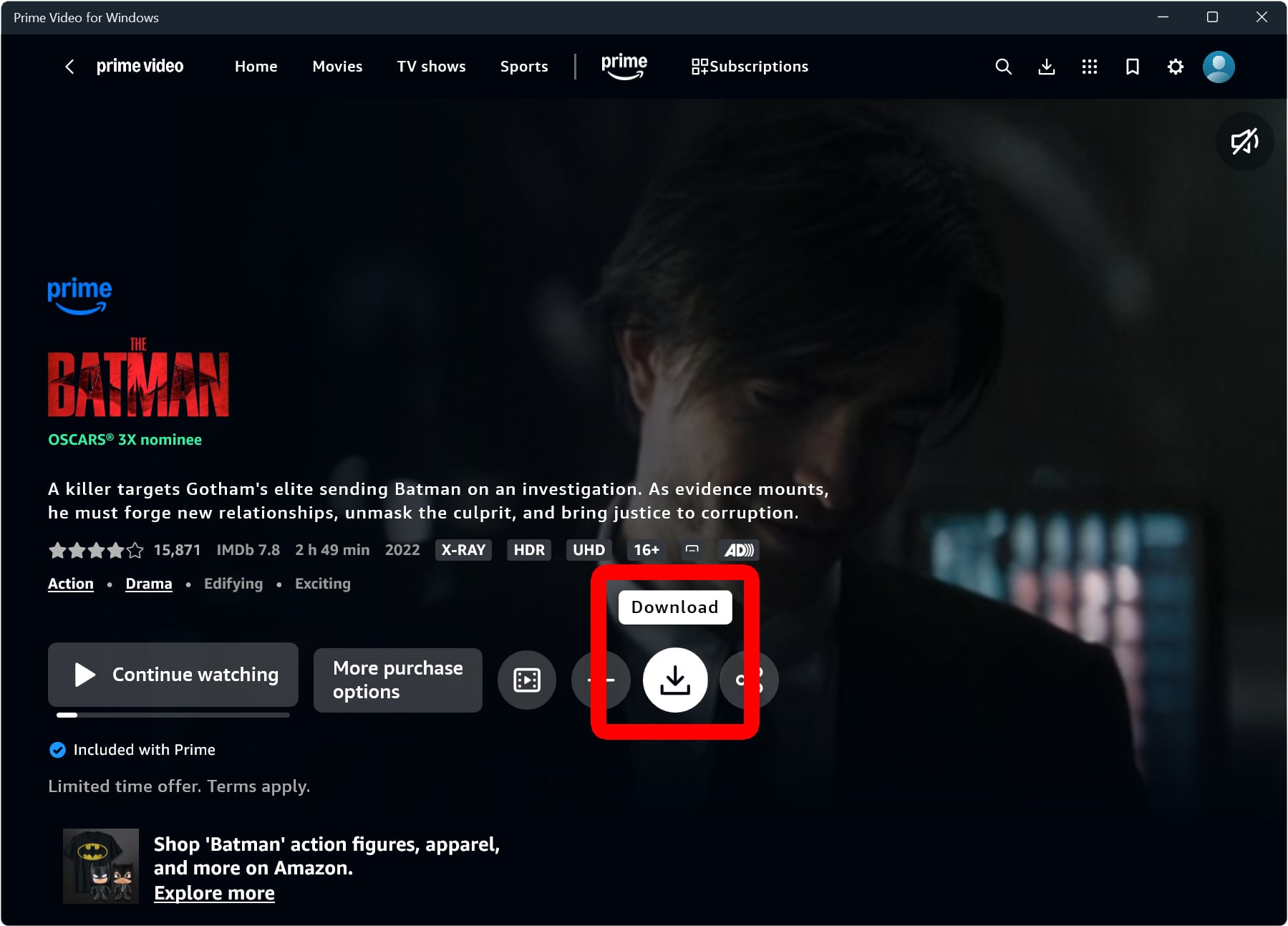
- Choose the “Download quality.” Click the arrow next to “Download quality” to choose from “Data saver,” “Good,” “Better,” and “Best.” The higher quality download options will take up more space on your computer.
- Finally, click “Start download.” Your video will automatically start downloading, but it can take a while, depending on the quality and your internet speed.
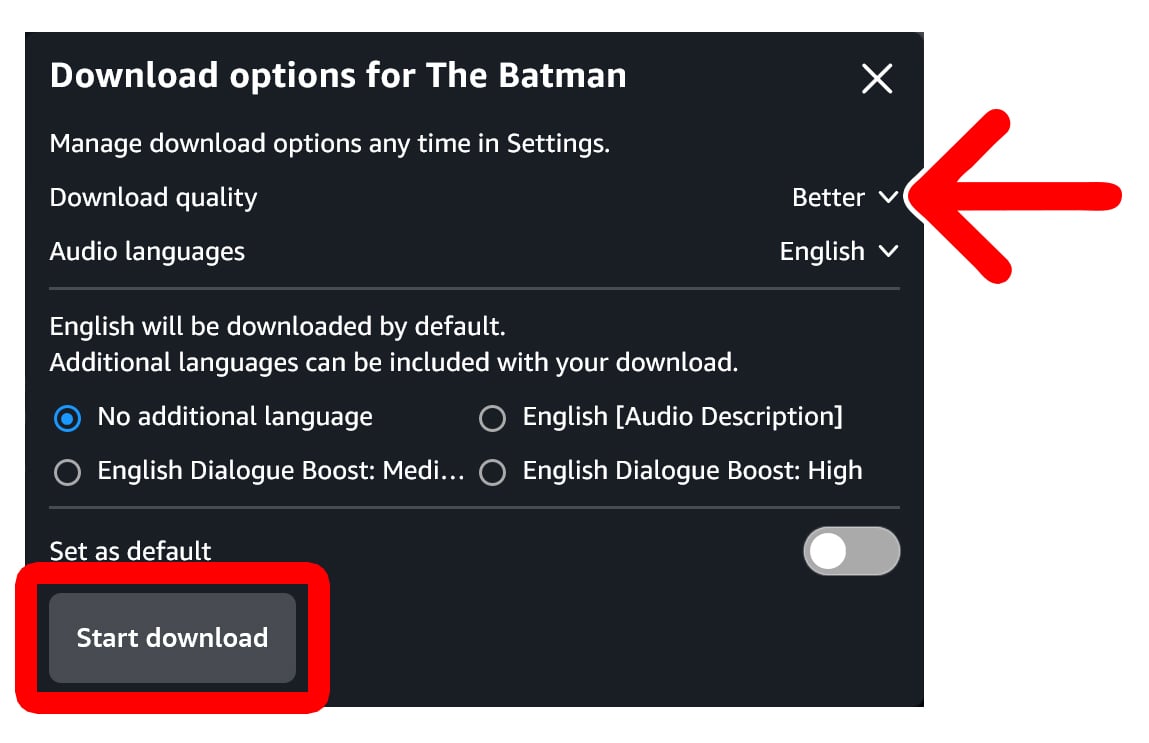
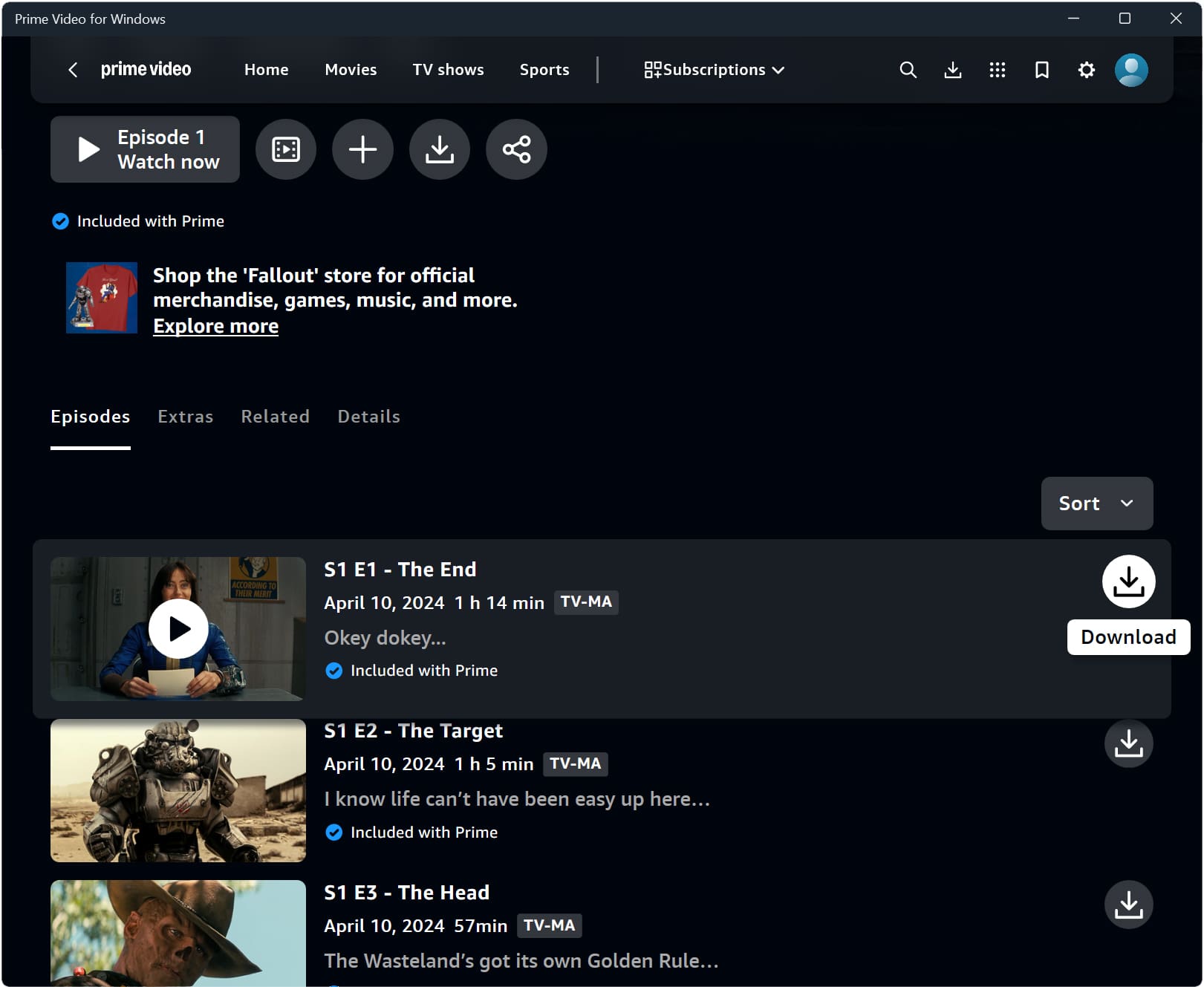
To access your downloads on the Prime Video app, click the “Downloads” button at the top of the app window. On a Mac, this icon will be at the bottom of the app window instead.
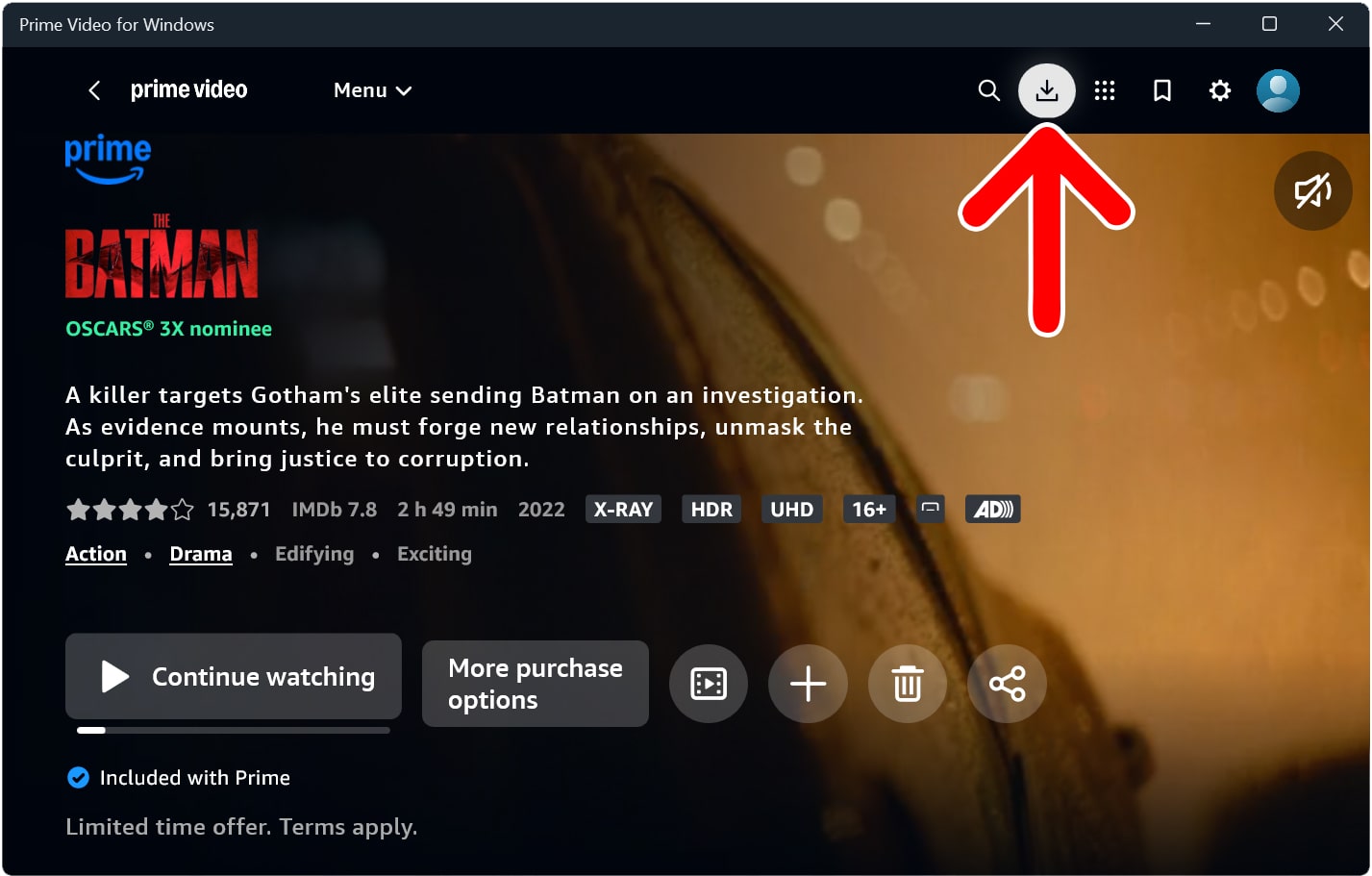
From this page, you can click the three-dot icon to play or delete your downloaded videos.
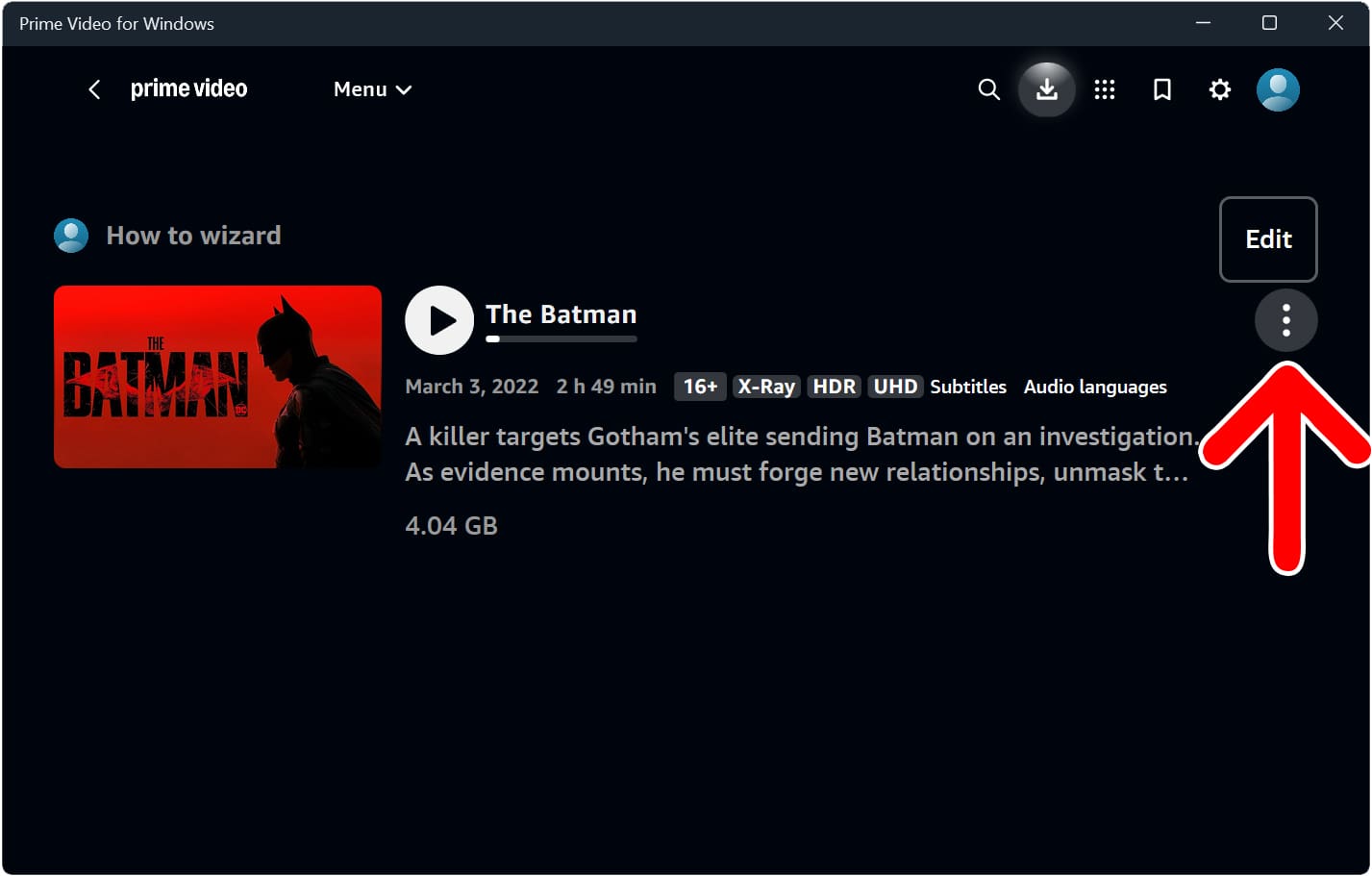
To permanently change your download quality, click the gear icon in the top-right corner. Then, you can change the “Download quality” under the “App settings” section.
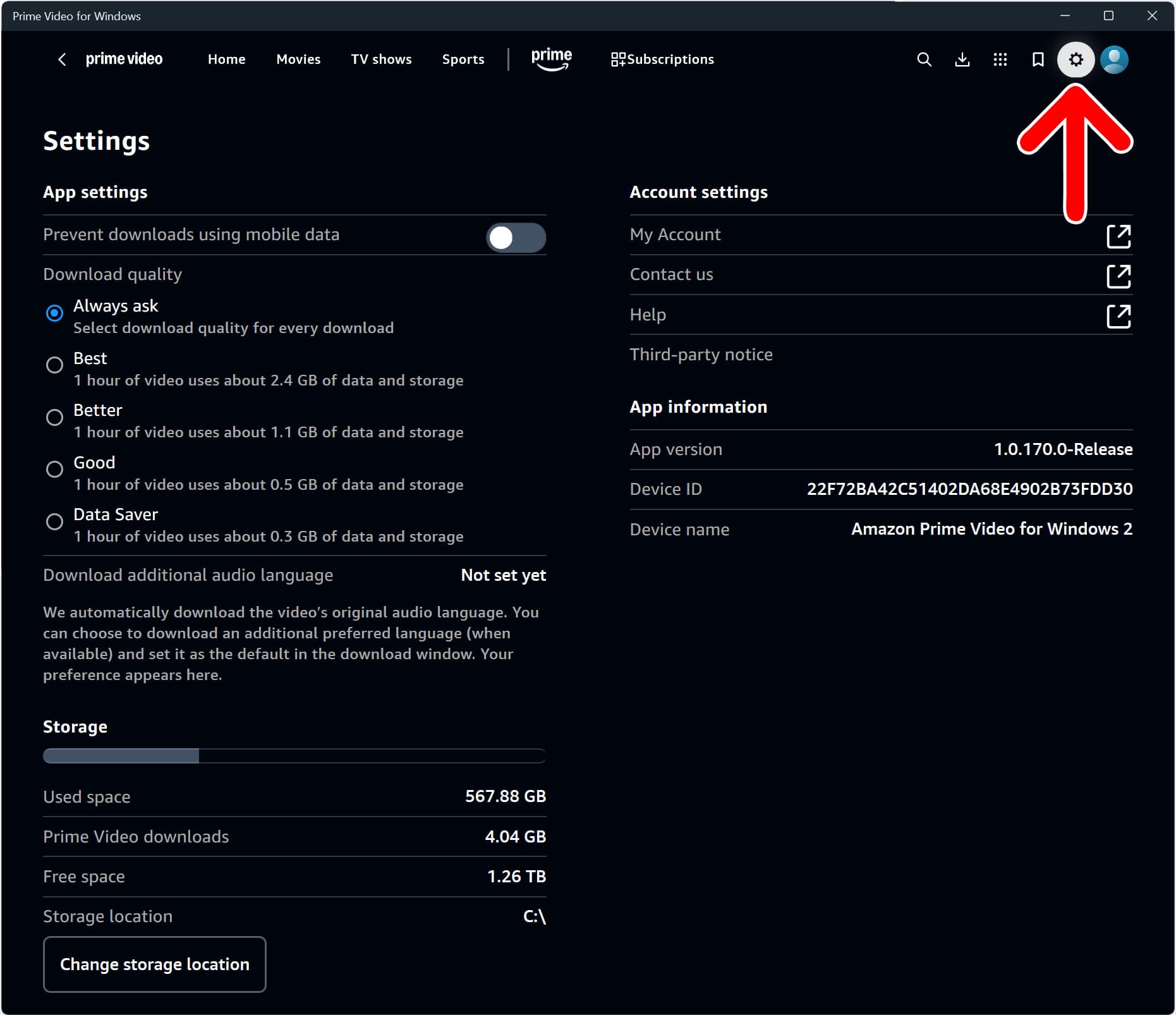
To change your download settings on a Mac, press the “Command + Comma” keys on your keyboard. Alternatively, you can click “Prime Video” in the Apple Menu Bar located at the top-left corner of your screen and select “Settings.” Then go to “Streaming & Downloading” to change your default download quality.
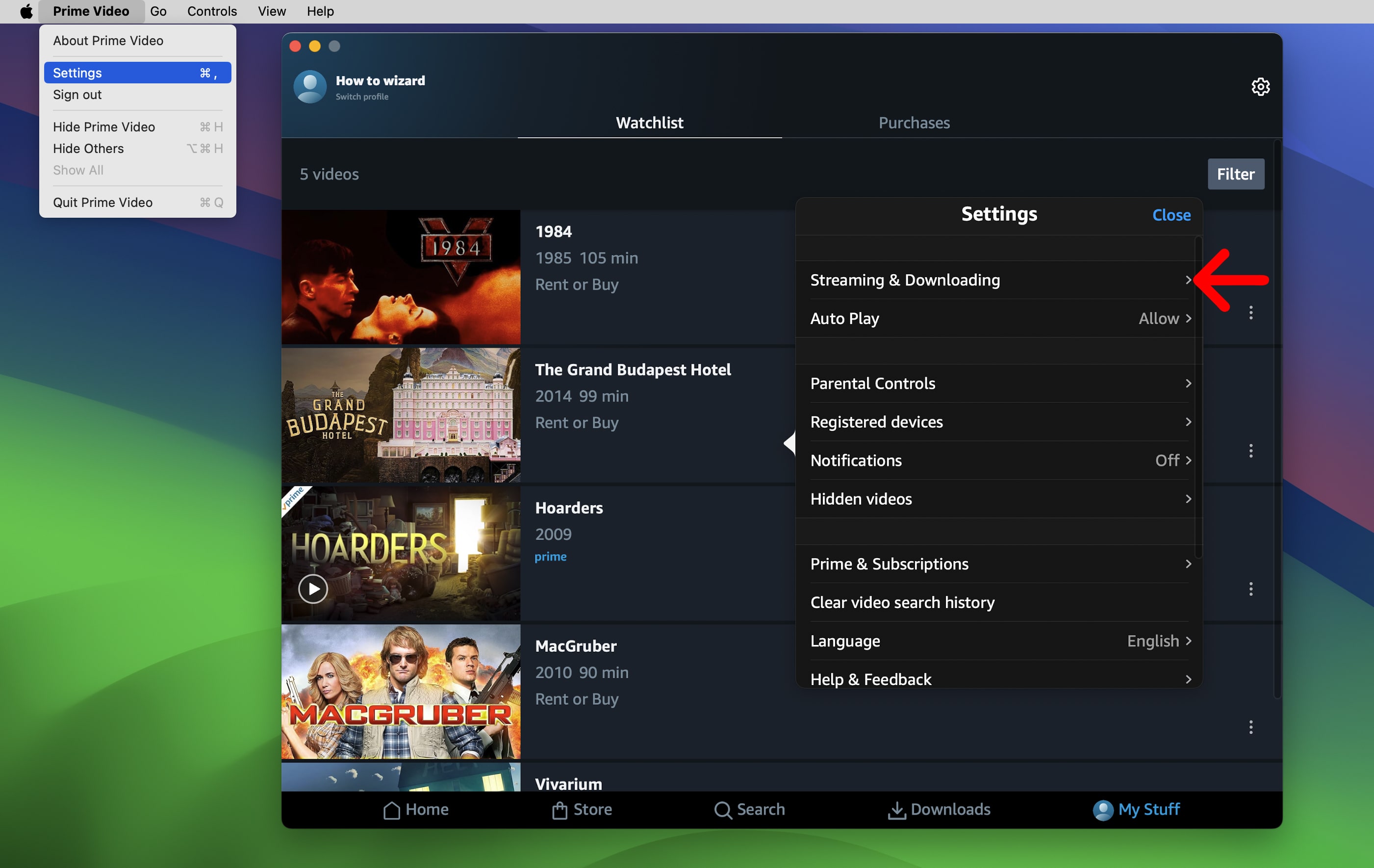
How to Download Content From Prime Video to a Smartphone
To download content from Prime Video to your iPhone or Android smartphone, open the Prime Video app and select a movie or TV show. Then, select the “Download” button and wait for the download to complete. To watch the video, tap the “Downloads” icon at the bottom of your screen.
- Open the Amazon Prime Video app on your smartphone. If you don’t already have the app, you can download it from the Apple App Store for your iPhone or the Google Play Store for your Android.
- Select a movie or show.
- Finally, tap the “Download” button.
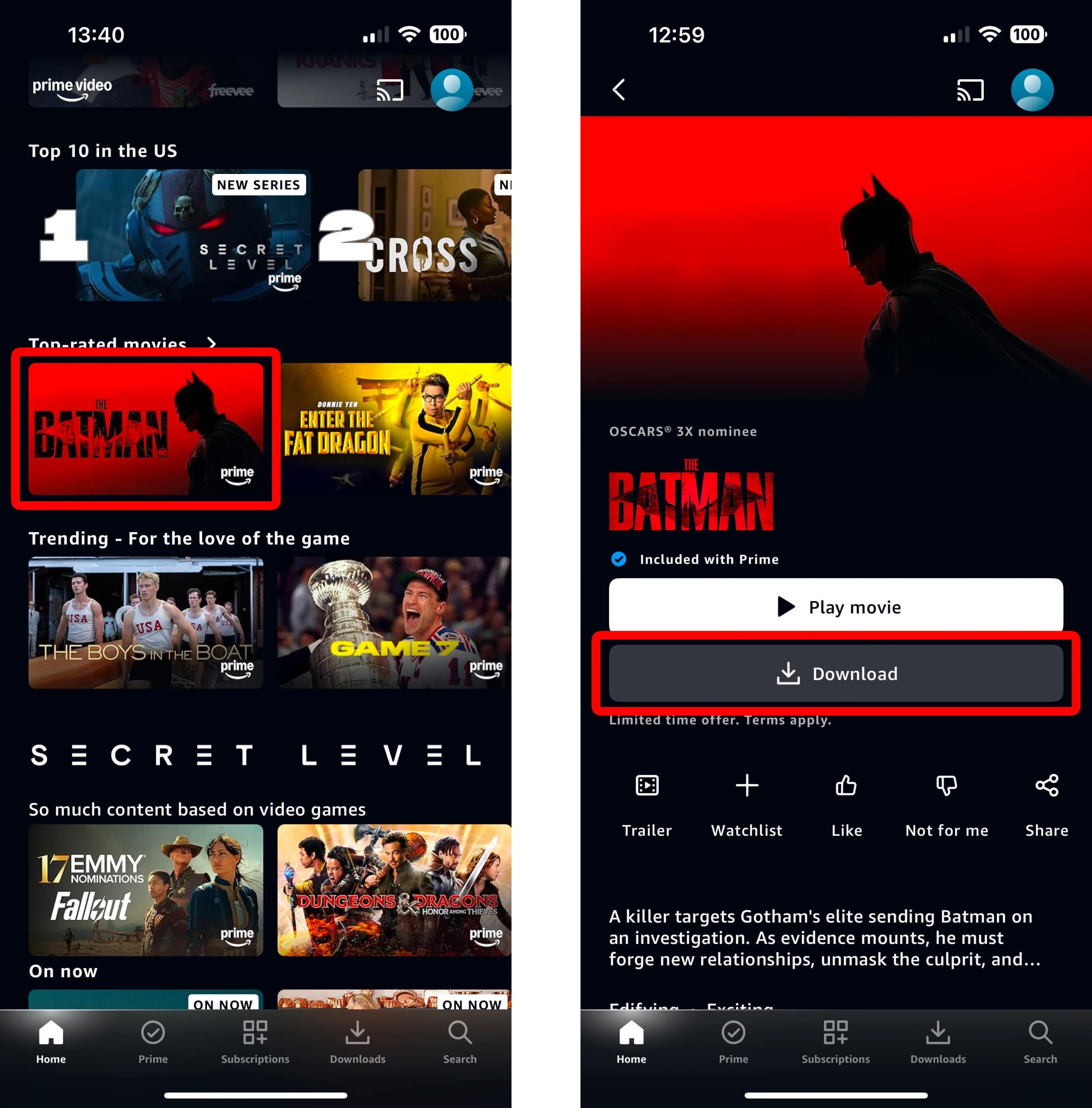
Once your download is complete, you can find the video by tapping the “Downloads” icon at the bottom of your screen. This is the button that looks like an arrow pointing down into an open box. Then, you can tap the three-dot icon next to the title to play the video, delete it, or see more information about the video quality.
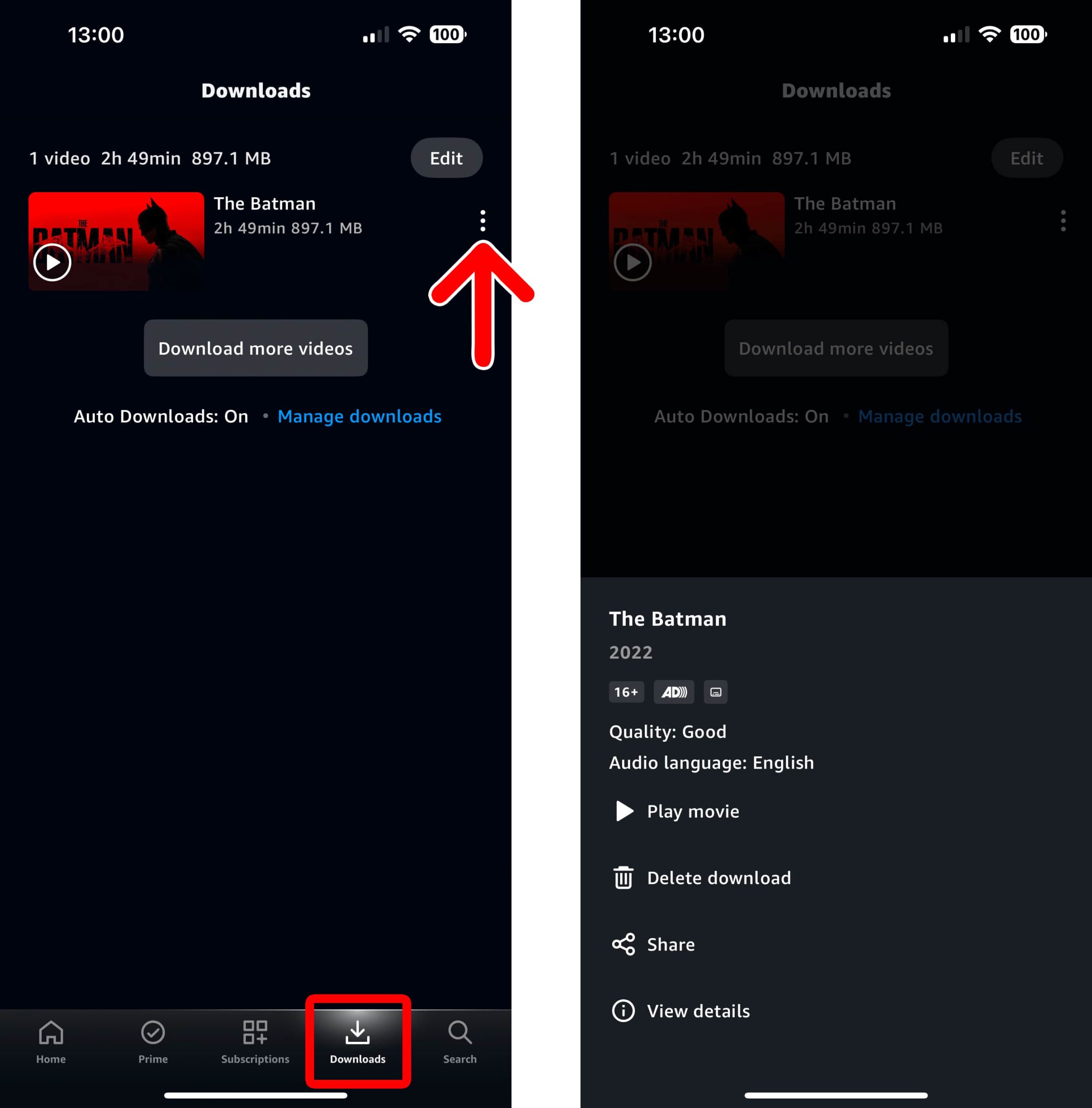
To change the default quality of your videos, tap the “Downloads” icon at the bottom of your screen and select “Download quality.” However, this will only change the video quality for future downloads.