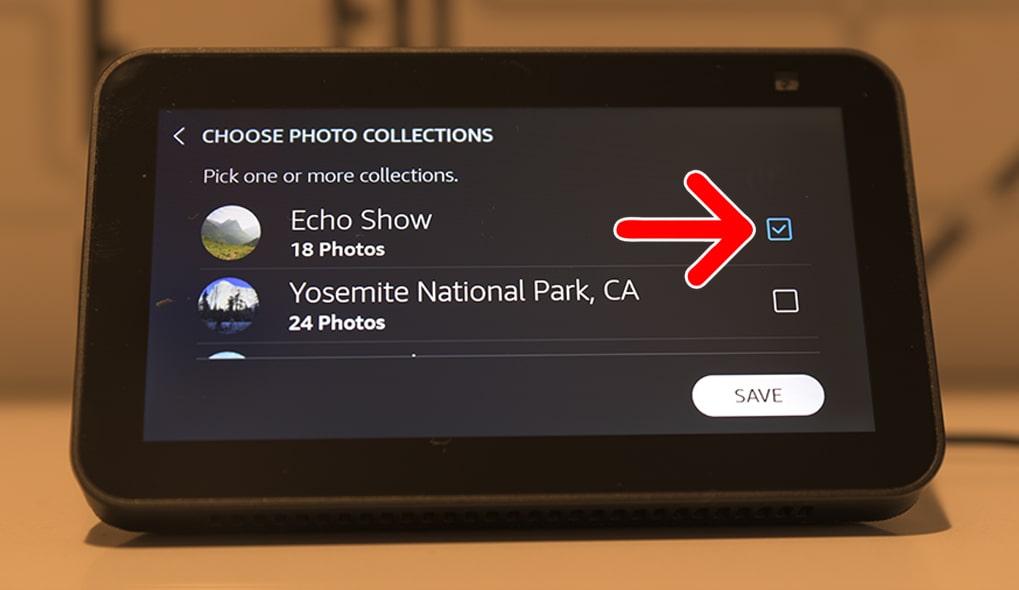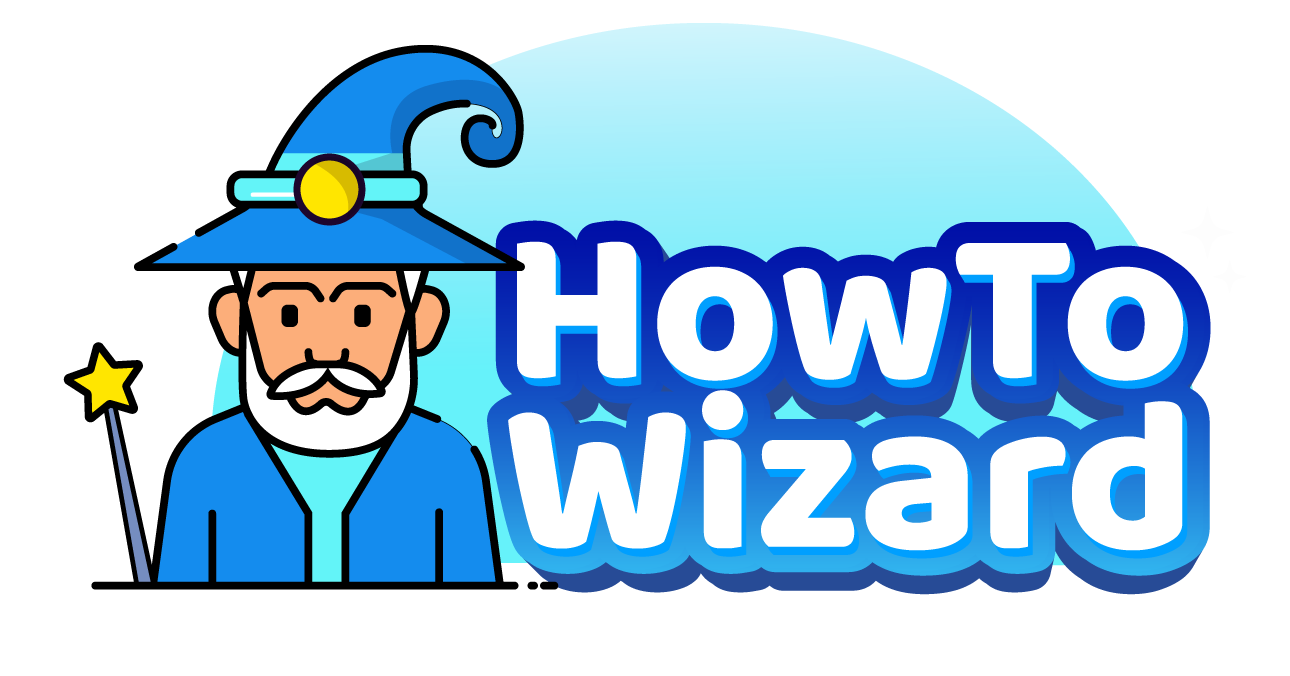The Echo Show isn’t just for making video calls and managing your smart home — it also doubles as a digital picture frame. This feature lets you create a personalized slideshow of your favorite photos, so you can always keep your cherished memories on display. Here’s how to add photos to your Echo Show display using Alexa voice commands, your smartphone, or a computer.
How to Add Photos to an Echo Show with Voice Commands
To add photos to an Echo Show using voice commands, say, “Alexa, set up my photo display.” Then select one of your Amazon Photos albums to display. If you don’t already have an Amazon Photos account, you can set one up for free at Amazon.com/Amazon-Photos or with the Amazon Photos app.
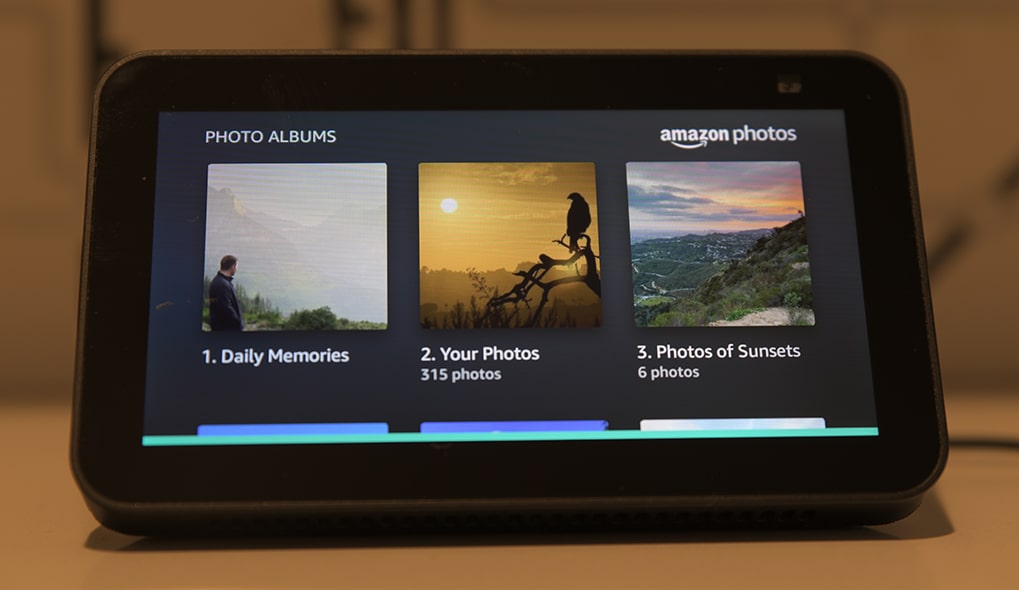
Amazon Photos offers 5 GB of photo and video storage for free. Prime members will also get unlimited, full-resolution photo storage and up to 5 GB of video storage.
Read More: How to Turn Off Alexa Notifications
How to Add Photos from a Computer to an Echo Show
To add photos from a computer to an Echo Show, go to Amazon.com/Photos and log in with your Amazon account. Then, select “Personalize Devices” in the left sidebar and choose your Echo Show. Finally, select one of your photo collections or click “Add more collections” to create a new photo album.
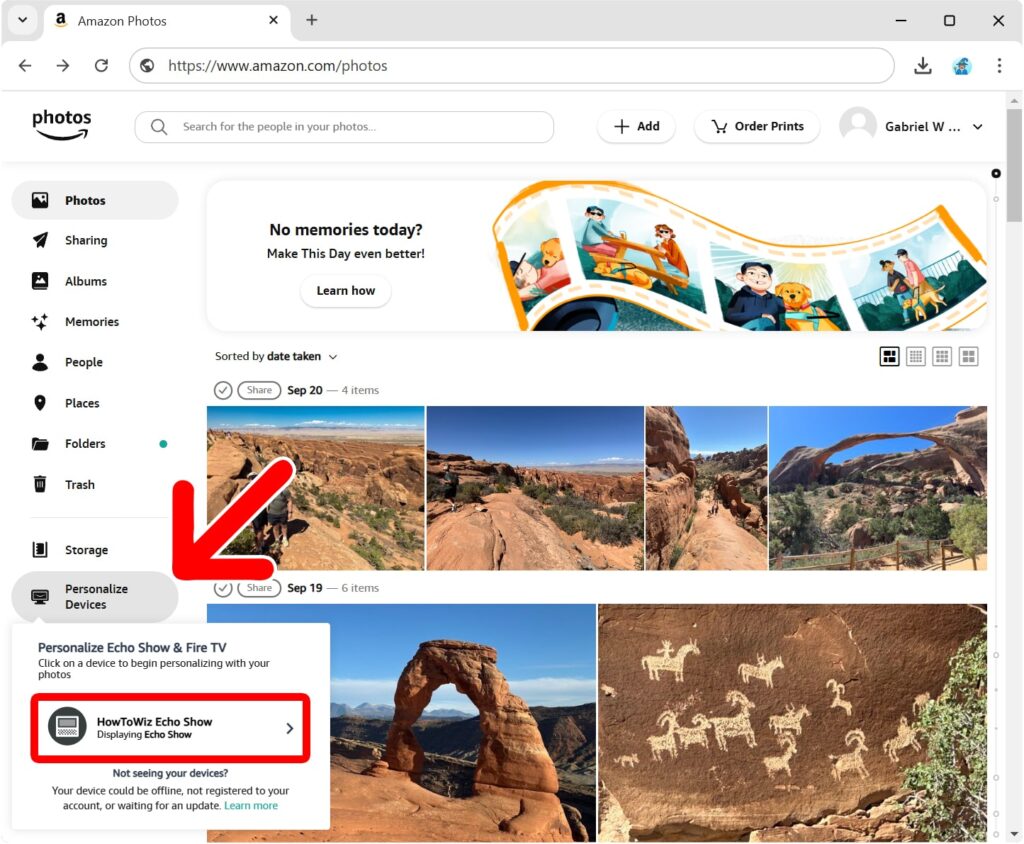
How to Add Photos from a Smartphone to an Echo Show
To add photos from your smartphone to an Echo Show, open the Alexa app and tap the light bulb icon at the bottom of your screen. Then select your Echo Show from the list under “Devices” and tap the gear icon in the top-right corner of the pop-up. Finally, choose to add pictures from Amazon Photos or your camera roll.
- Open the Alexa app. If you don’t already have the app, you can download it from the Apple App Store for iPhones or the Google Play Store for Android smartphones.
- Tap the light bulb icon at the bottom of your screen. This might be labeled as “Devices.”
- Select your Echo Show. If you don’t see your Echo Show, use the magnifying glass icon under “Devices” or tap “Device Type > Alexa & Echo Devices” to search for it.
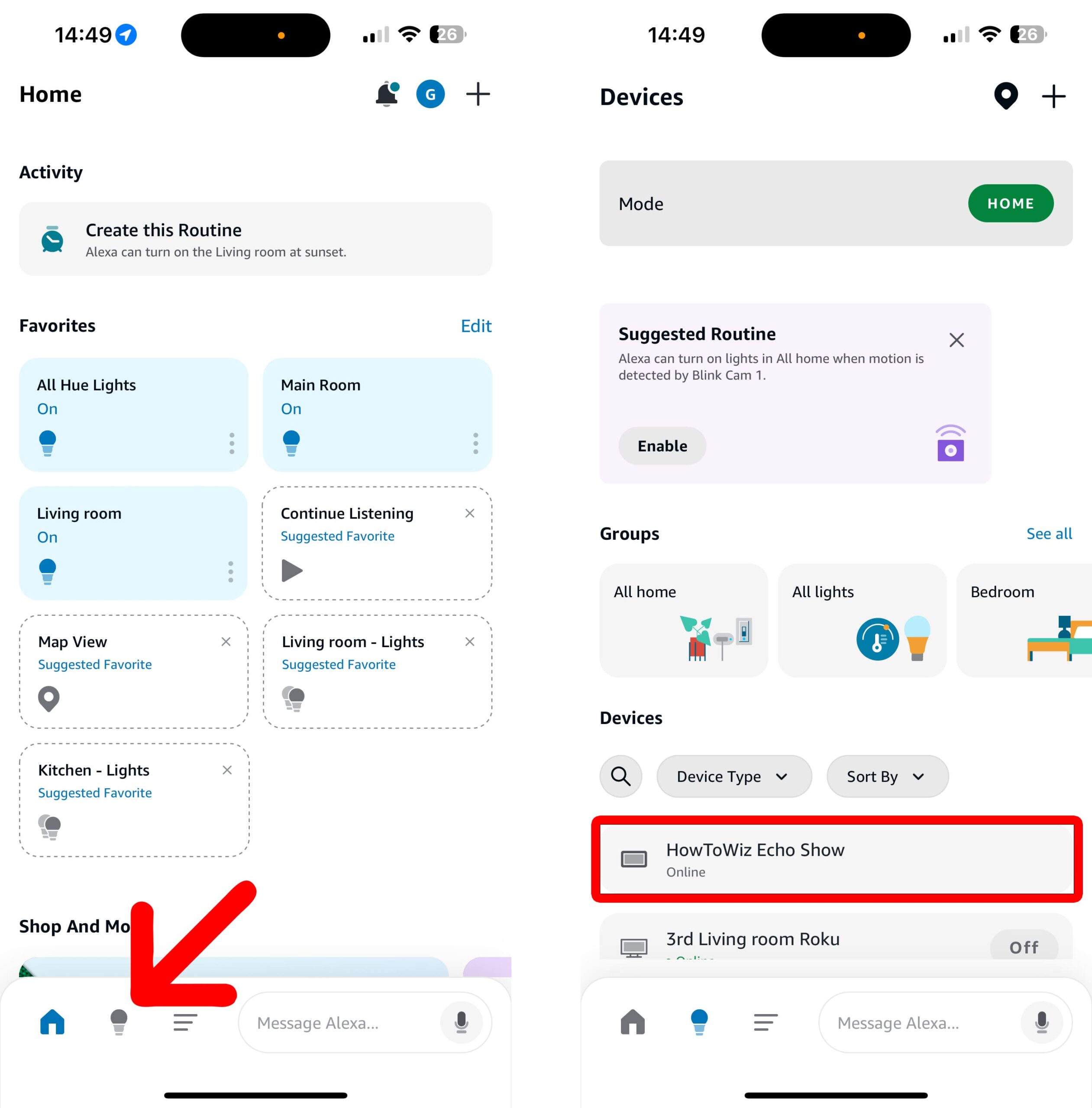
- Tap the gear icon. You will see this in the top-right corner of the pop-up window.
- Select “Photo Display.” You will need to scroll down near the bottom of the page to find this option.
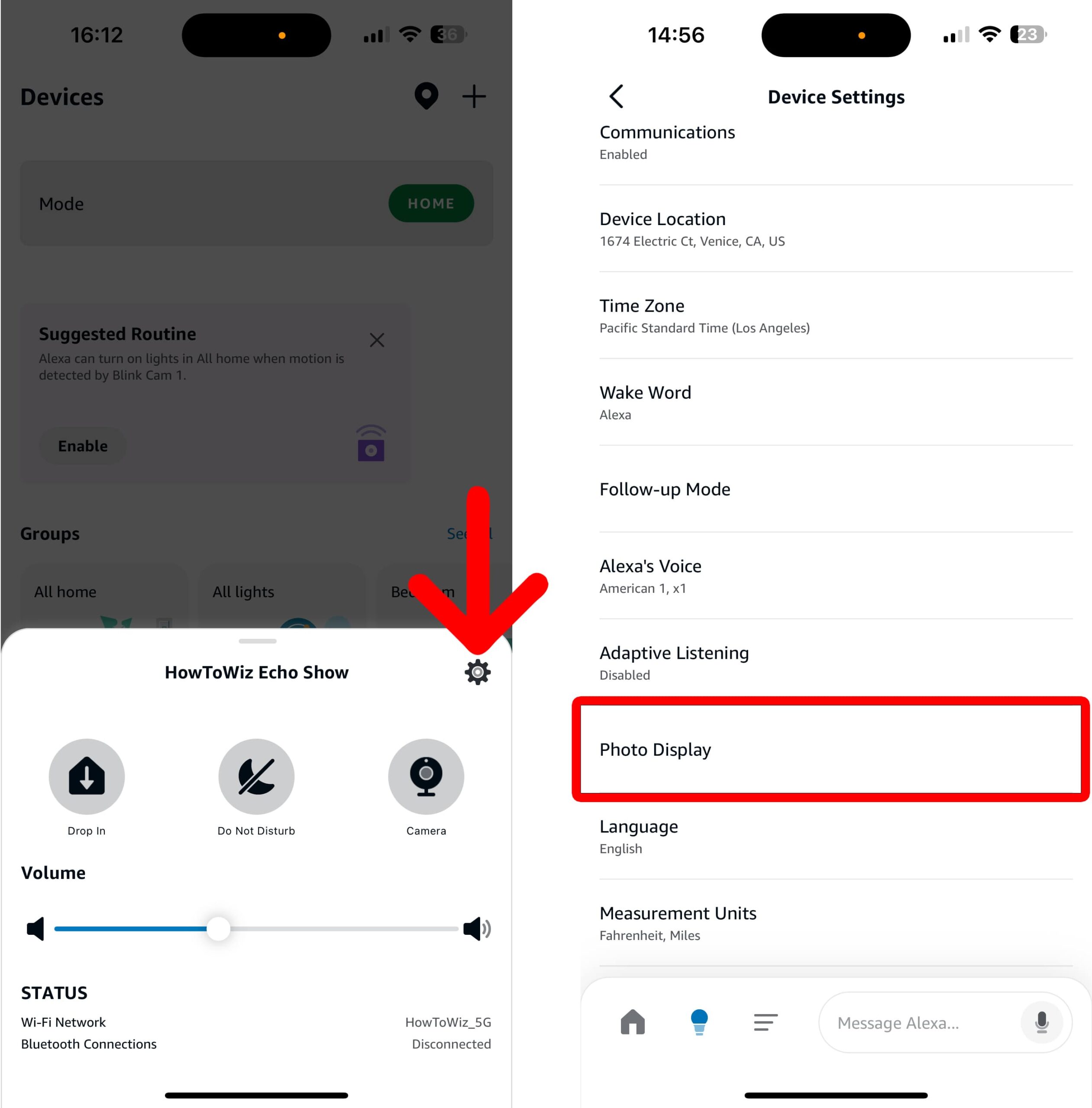
- Finally, choose how to add your photos.
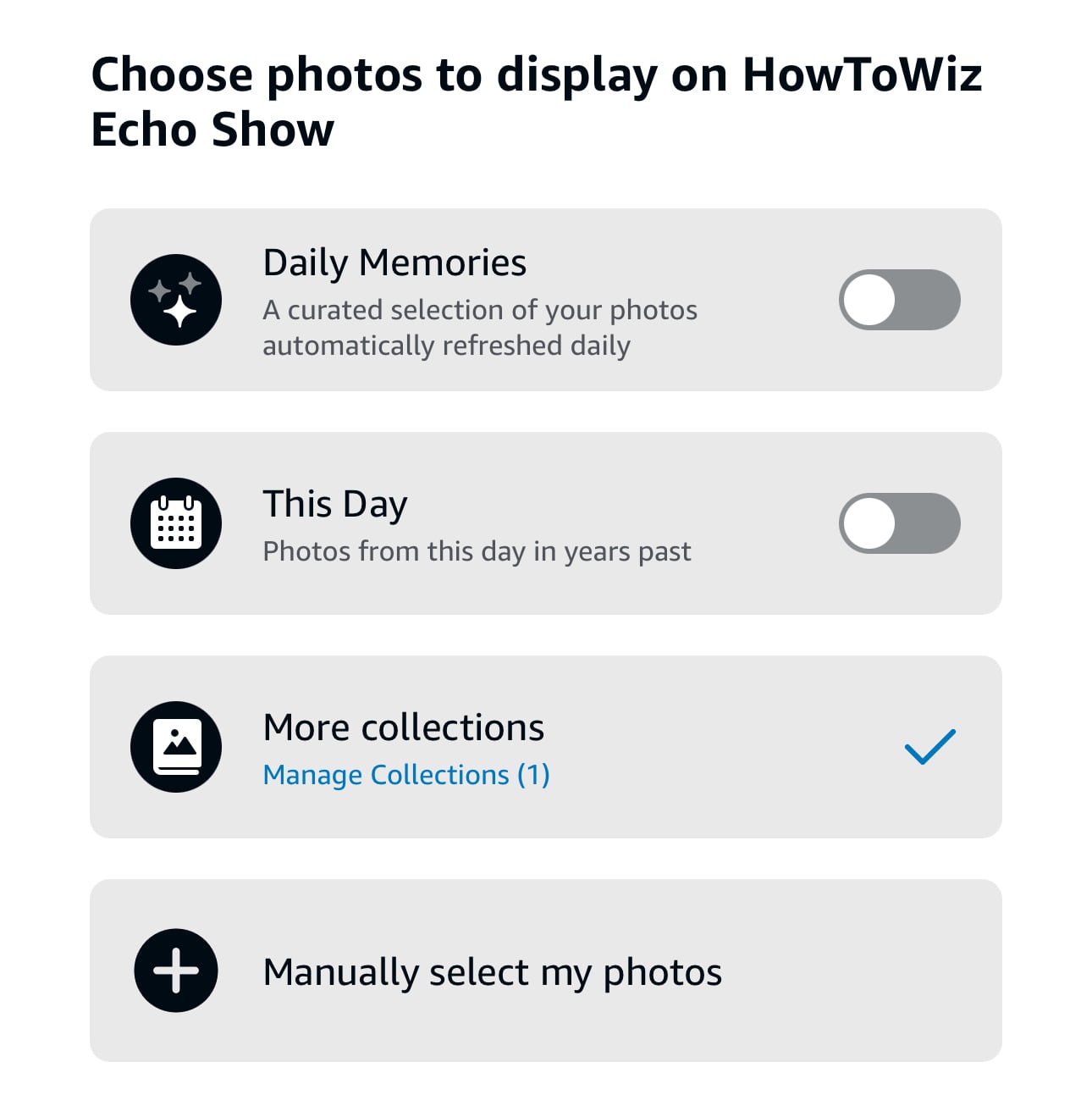
- Daily Memories: Amazon Photos will automatically create a collection of your pictures and refresh your Echo Show display daily.
- This Day: Amazon Photos will automatically create a collection of pictures you took from the same day in years past.
- More collections: With this option, you can add your recent photos and collections from the Amazon Photos app. If you choose the “Amazon Photos” option instead, you’ll be able to create and edit your collections. Then tap the display icon at the top of the screen.
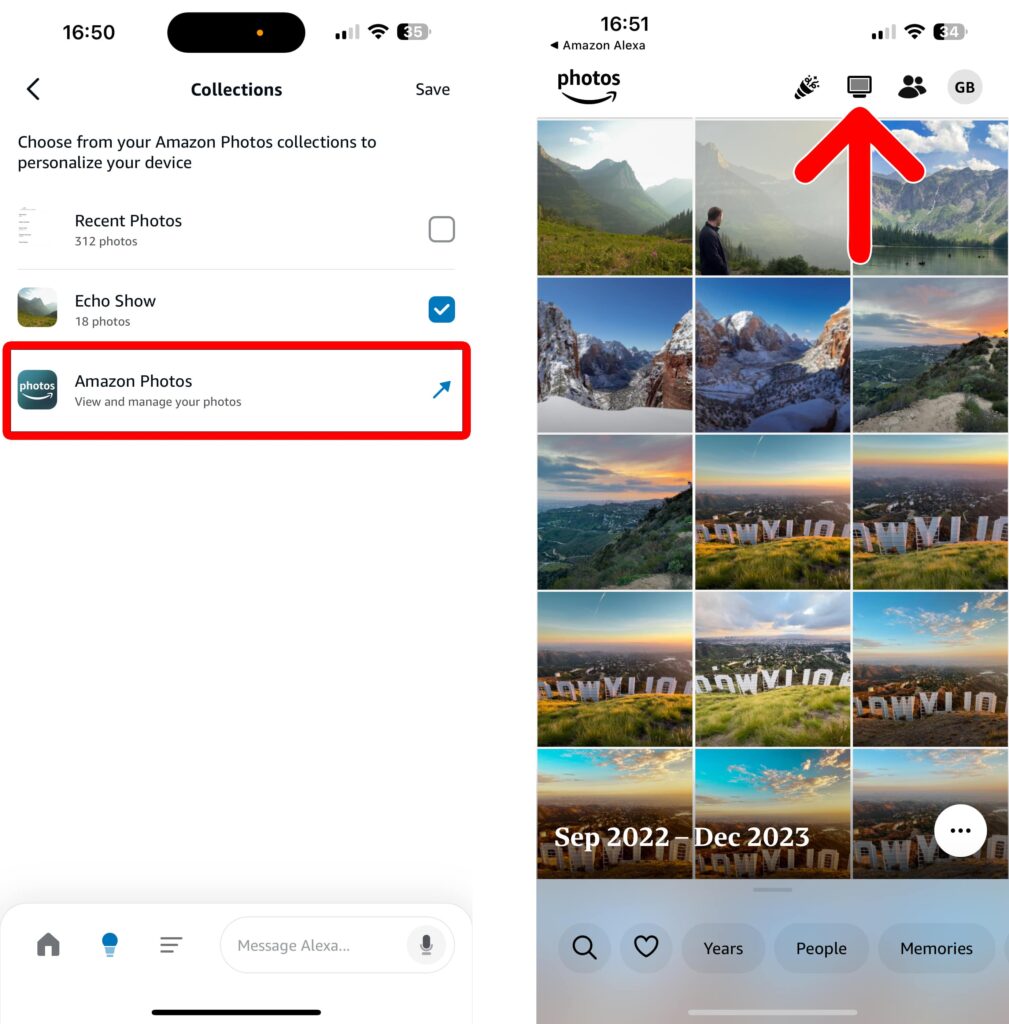
- Manually select my photos: Select this option to manually add photos from your smartphone. Then tap the plus sign icon to choose an album and select the photos you want to use. Finally, tap “Add” and make sure to tap the slider next to “Display on device.”
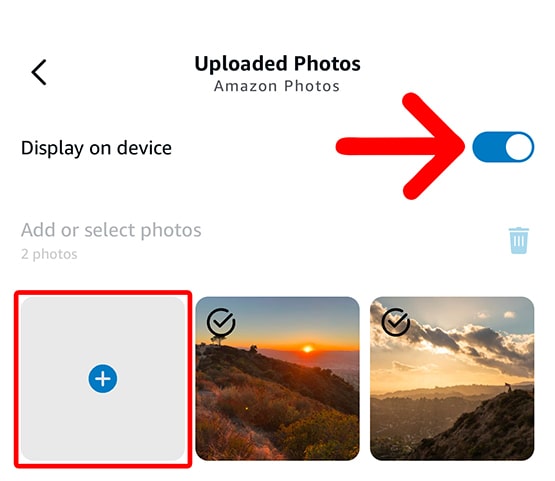
How to Change Your Photo Album on an Echo Show
To change your photo display on an Echo Show, swipe down from the top of the device’s screen and select “Settings.” Then, go to “Clock & Photo Display > Personal Photos > Photo Display.” Next, enable Amazon Photos and tap “Change.” Finally, choose a photo collection to add to your Echo Show.
- Swipe down from the top of your Echo Show screen.
- Go to “Settings.” You can also access your Echo Show “Settings” menu by saying, “Alexa, go to Settings.”
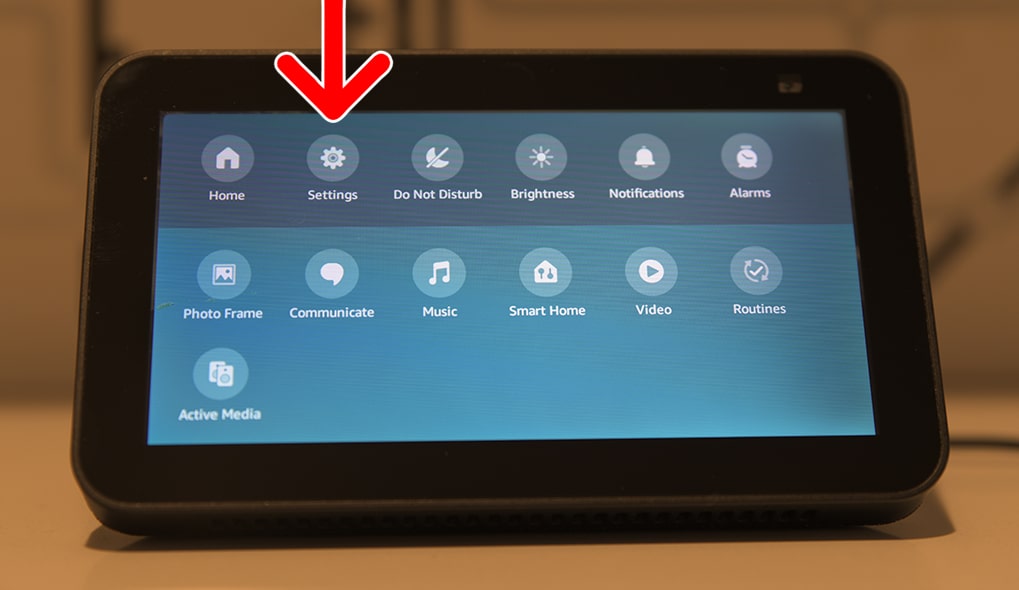
- Select “Clock & Photo Display.”
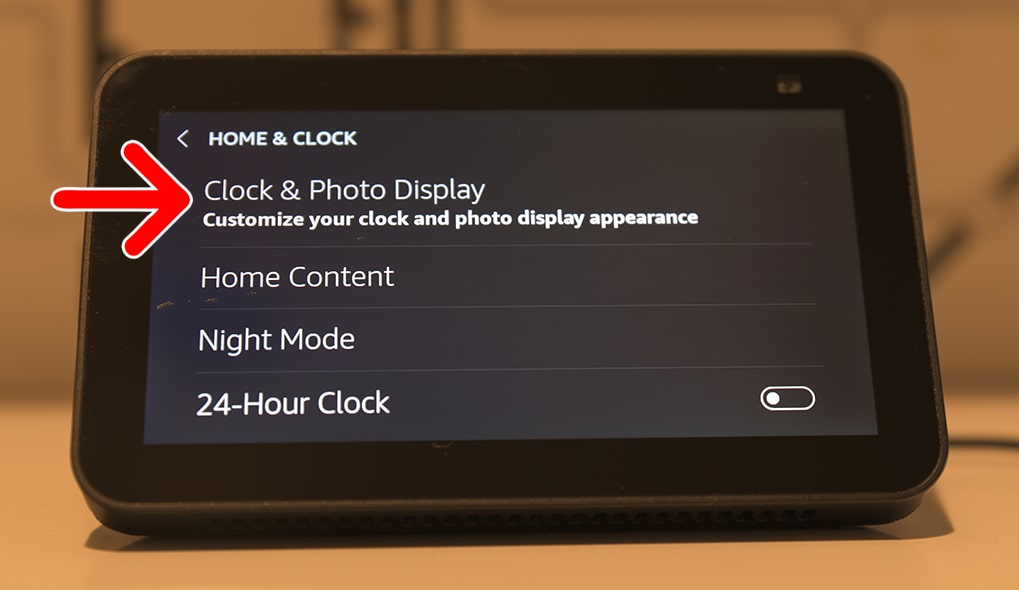
- Then go to “Personal Photos.” All the other photo collection options are curated by Amazon.
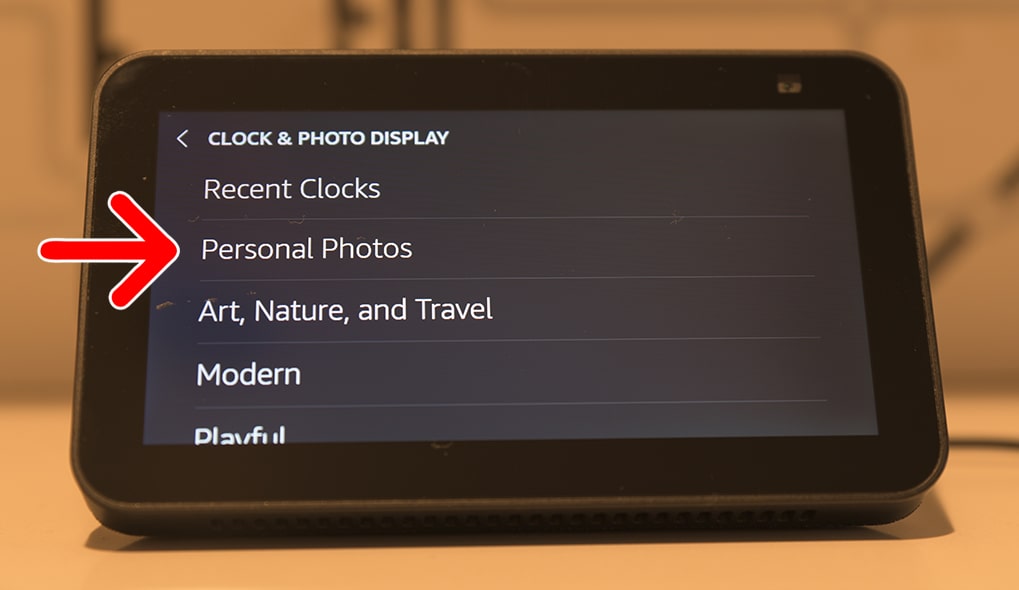
- Select “Photo Display.”
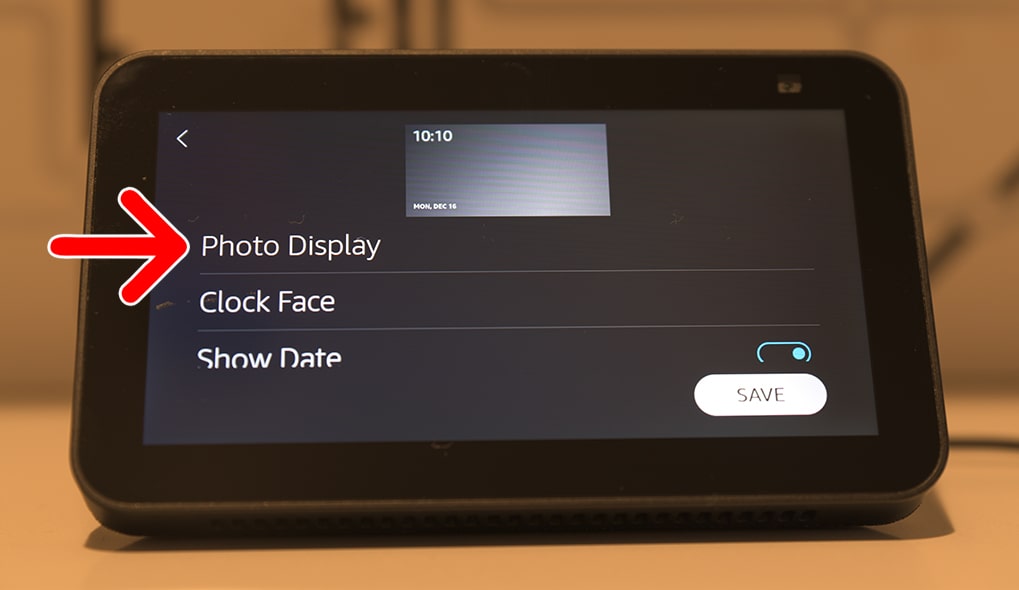
- Then enable Amazon Photos and tap “Change.”
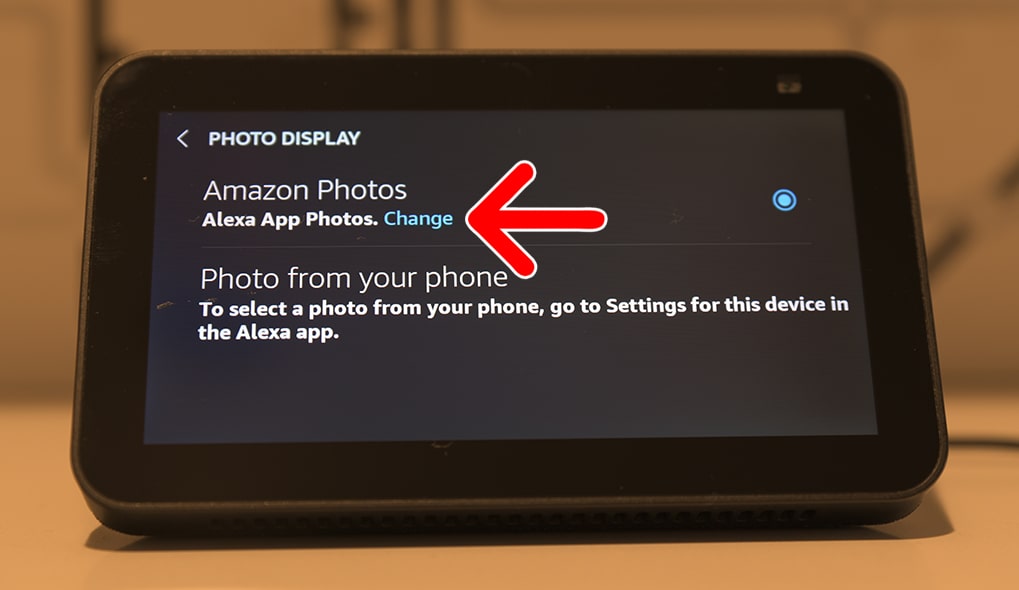
- Finally, choose the photos you want to add. From here, you can also scan a QR code to create a shared collection, so your friends and family can all send photos to each other’s Echo Show screens.