These days, the average US household has over 20 smart devices at home, according to Consumer Affairs. With all those devices connect to your Alexa account, it can be difficult to sort through them. Here’s how to delete any smart home device from Alexa and ensure she doesn’t find them again.
Read More: How to Turn Off Alexa Notifications
How to Delete Devices in the Alexa App
To remove devices from your Alexa smart home ecosystem, open the Alexa app and tap the “Devices” button at the bottom of your screen with the light bulb icon. Then choose your device from the list and tap the gear icon in the top-right corner. Finally, select the trash can icon, or “Deregister,” or “Forget Device.”
- Open the Alexa app. If you don’t already have it, you can download it from the Apple App Store for iPhones or the Google Play Store for Android smartphones.
- Tap the light bulb icon. You will see this “Devices” tab at the bottom of your screen.
- Select the device you want to remove. If you don’t see your device listed, try scrolling down. You can also tap the magnifying glass icon to search for devices or tap “Device Type” to search by device category.
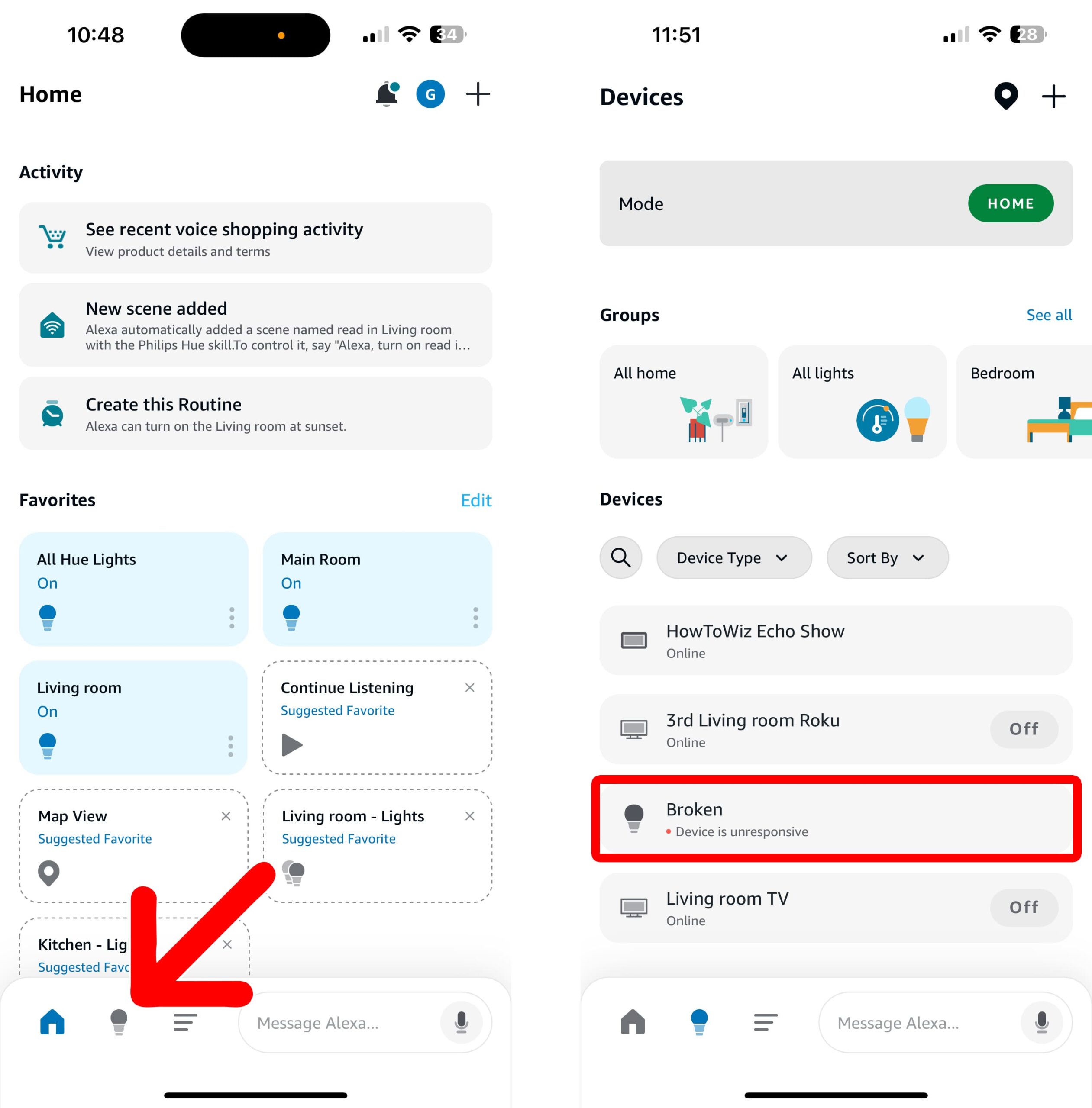
- Tap the gear icon. You will see this in the top-right corner of your screen. This will open a Settings menu for that device.
- Tap the trash can icon. You will see this in the top-right corner of your screen. This will open a pop-up window.
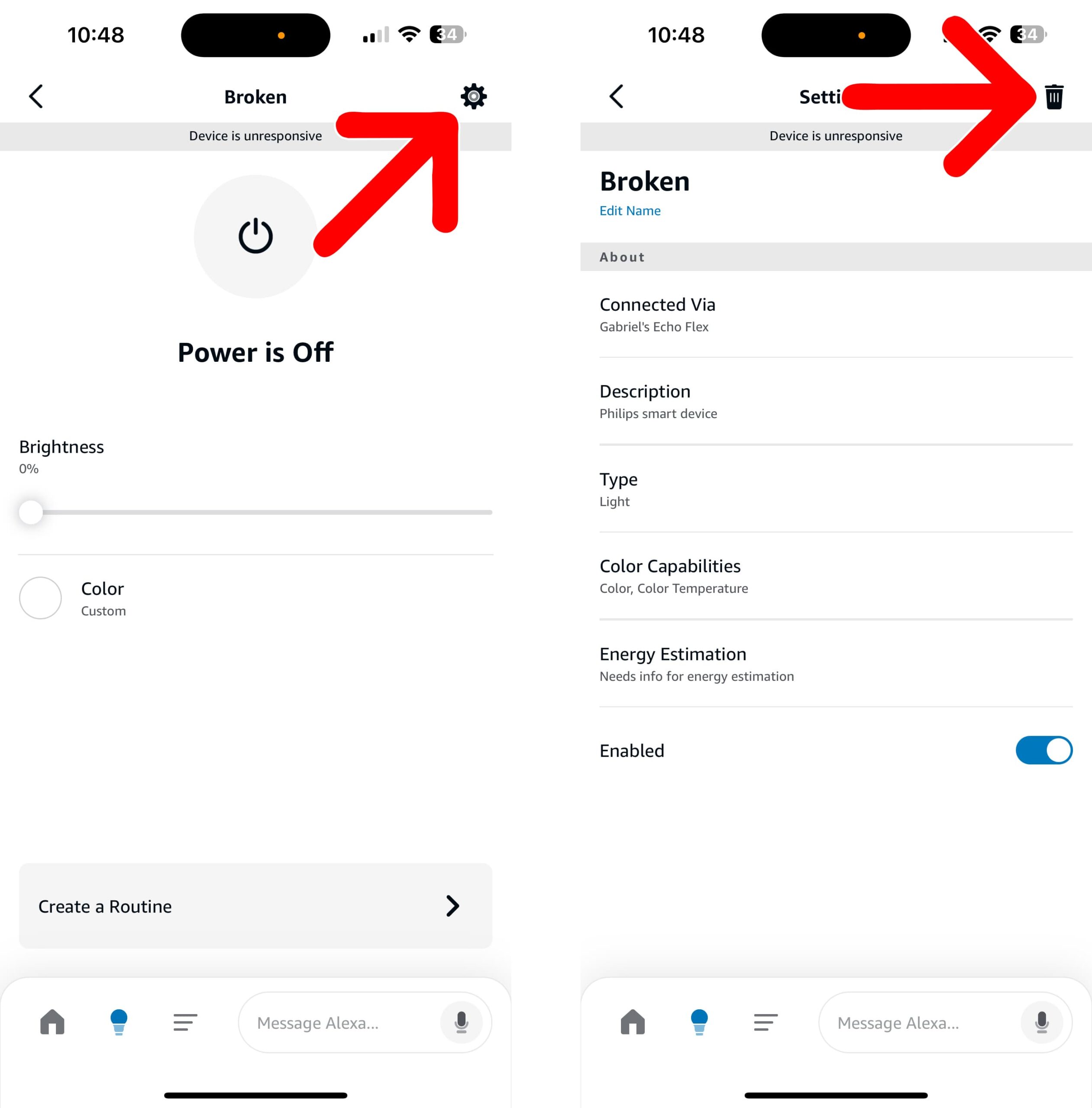
- Finally, select “Delete.”
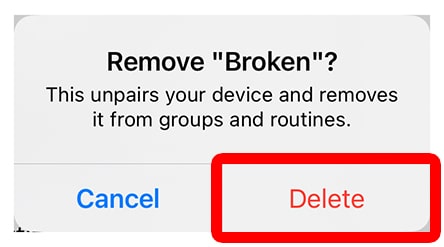
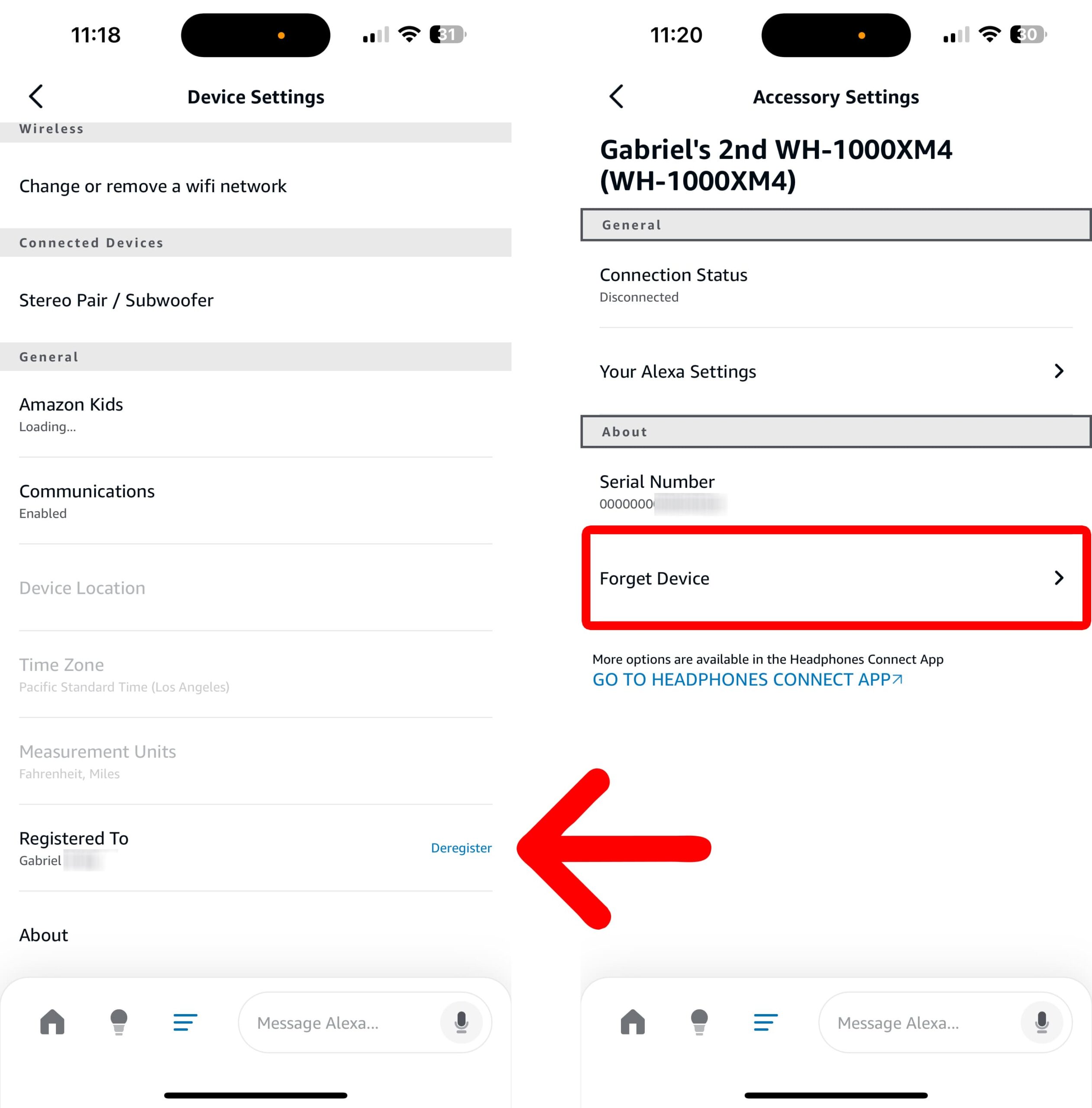
How to Permanently Remove Third-Party Devices
After you delete a device in the Alexa app, Alexa might still end up finding your devices in the future—even after you delete them. To ensure your devices stay deleted, it’s important to also delete them from their companion app.
For example, if you want to remove a smart light from GE, you’ll need to download the Cync app (formerly “C by GE”) and delete the devices from that app as well.
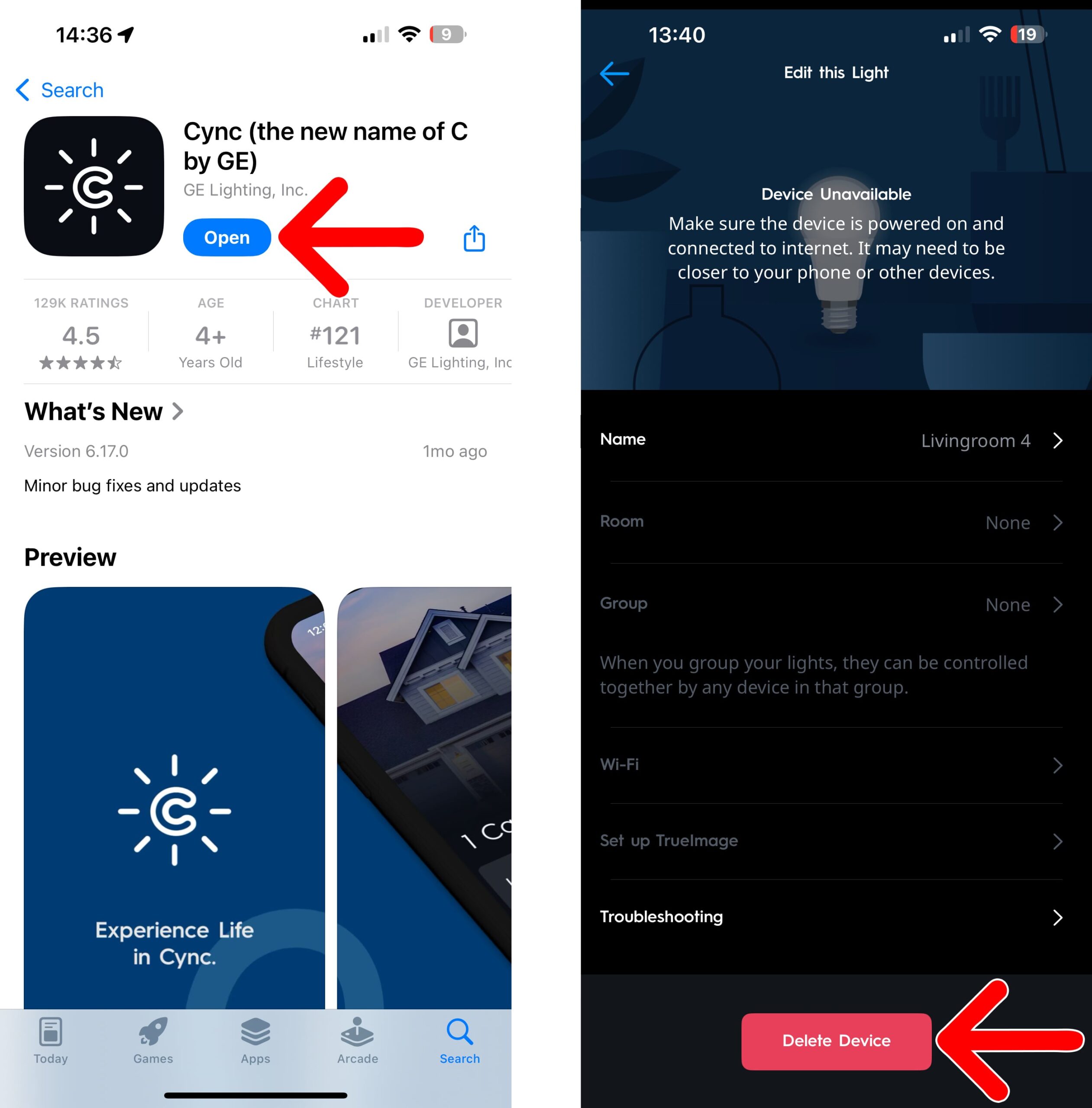
However, devices made by Amazon or devices that say “Alexa built-in” won’t require a third-party app. Basically, if you had to use a third-party app to install the device, you’ll need to delete it on that app in order to ensure that Alexa doesn’t find it again.
