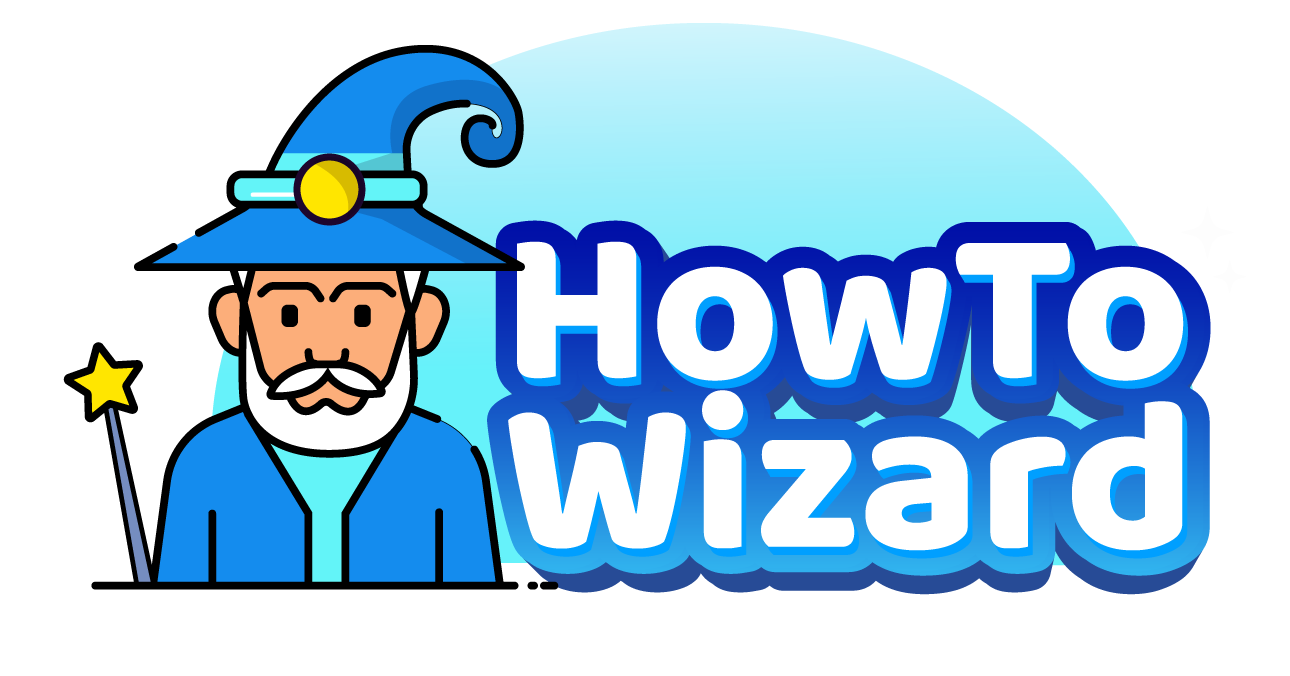Don’t let a lack of WiFi stop you from streaming. By downloading shows on Netflix, you can continue watching even when you’re on a long flight or in remote areas with no Wi-Fi. Here’s how to download your favorite movies and shows on the Netflix app, so you can enjoy them offline
How to Download on the Netflix App
To download movies or shows on Netflix, open the app and select your profile. Then find a movie or show from the Home screen and tap the “Download” icon below the “Play” button. For TV shows, scroll down and tap the download icon next to an episode.
- Open the Netflix app. If you don’t already have the app on your smartphone, you can download it from the Apple App Store or the Google Play Store.
- Choose your profile. All of your downloads will be associated with your account only.
- Select a movie or TV show.
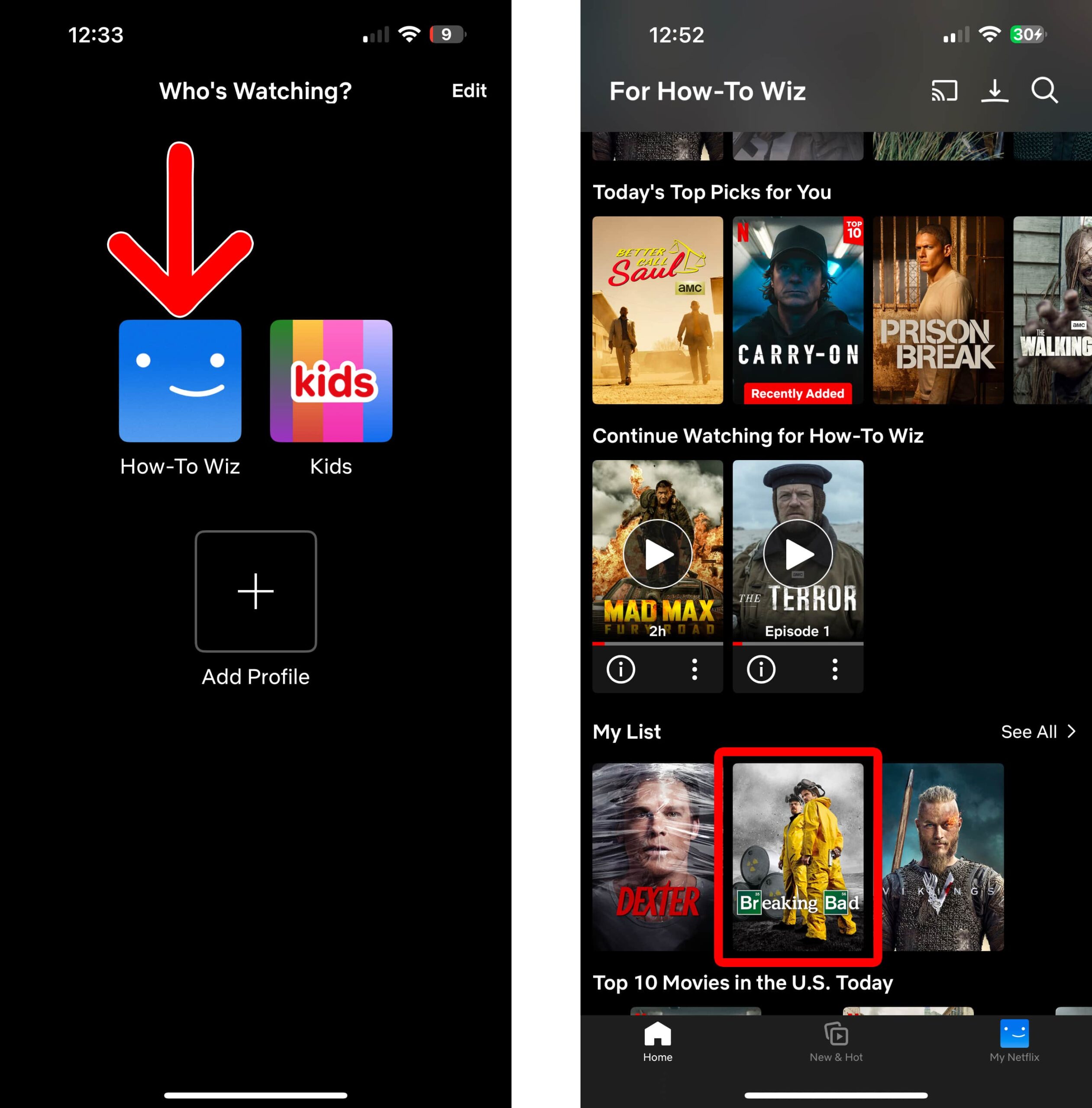
- Finally, tap the “Download” icon. When downloading a movie, you will see a large “Download” button just below the “Play” button. For TV shows, you’ll need to scroll down and tap the “Download” icon to the right of individual episodes.
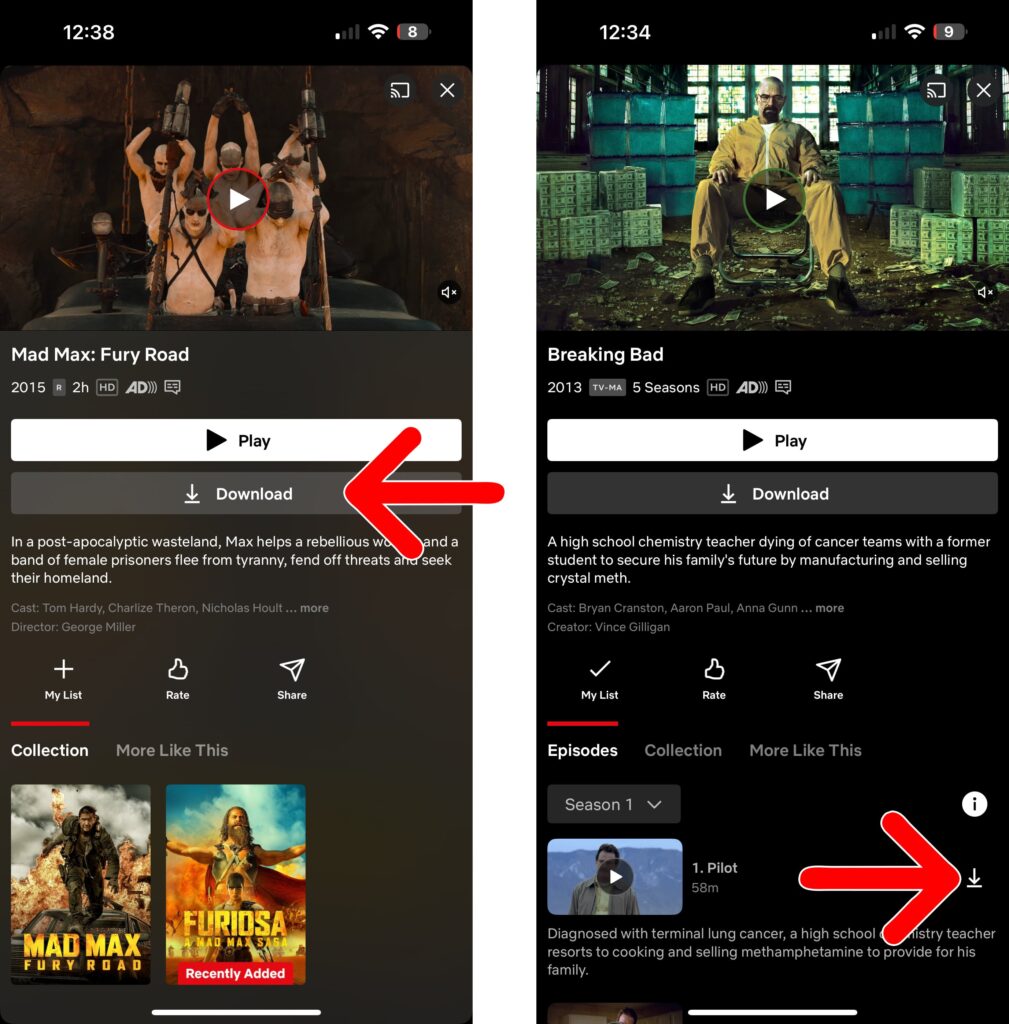
How to Watch Downloaded Movies and Shows on Netflix
To watch downloaded content on Netflix, open the app and tap the “Download” icon in the top-right corner of your screen. This is an icon that looks like an arrow pointing down to a horizontal line. Then select a movie or show and tap the “Play” icon to start watching it offline.
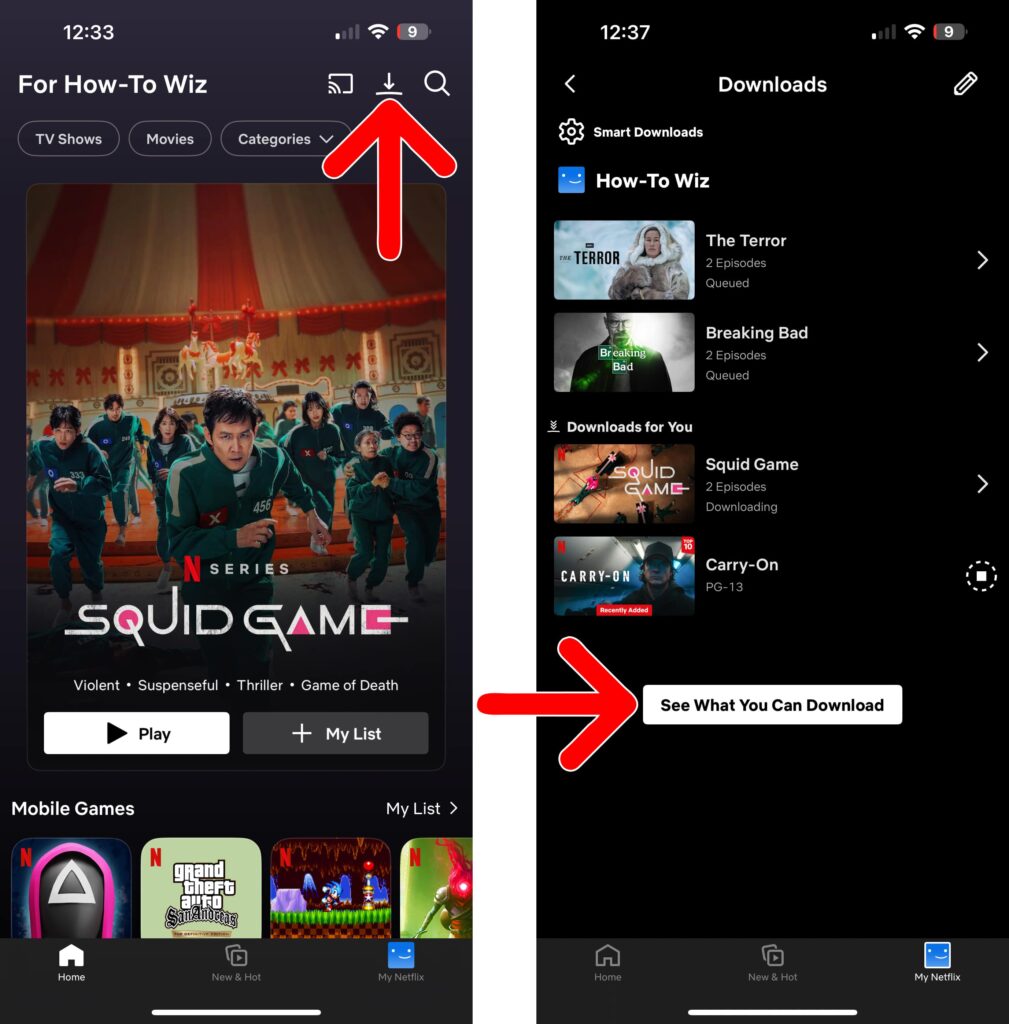
How to Automatically Download on Netflix
To automatically download movies and shows on Netflix, open the app and select your profile. Then go to the Home screen, tap the download icon in the top-right corner, and select “Smart Downloads.” This is the gear icon in the top-left corner. Finally, enable “Download Next Episode,” or “Downloads for You,” or both.
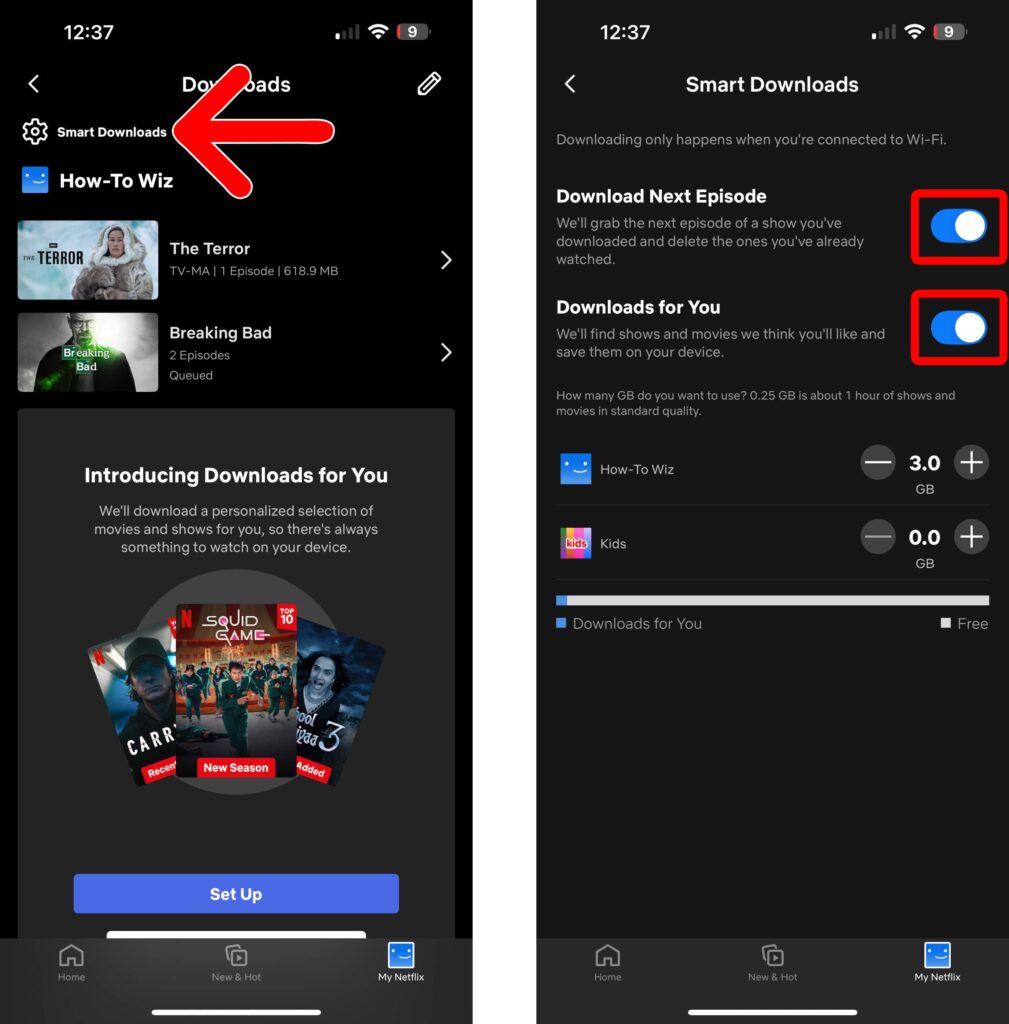
At the bottom of the screen, you can also choose how much space your downloads will take up on your device. The more space you allow, the more content Netflix will automatically download for you.
Read More: How to Clear Your Netflix Watch History
How to Delete Downloads on Netflix
To delete a download on Netflix, open the app and go to Home > Downloads. Then tap the pencil icon in the top-right corner of the Downloads screen. Next, tap the “X” icon next to the content you want to remove. Finally, tap “Done” in the top-right corner.