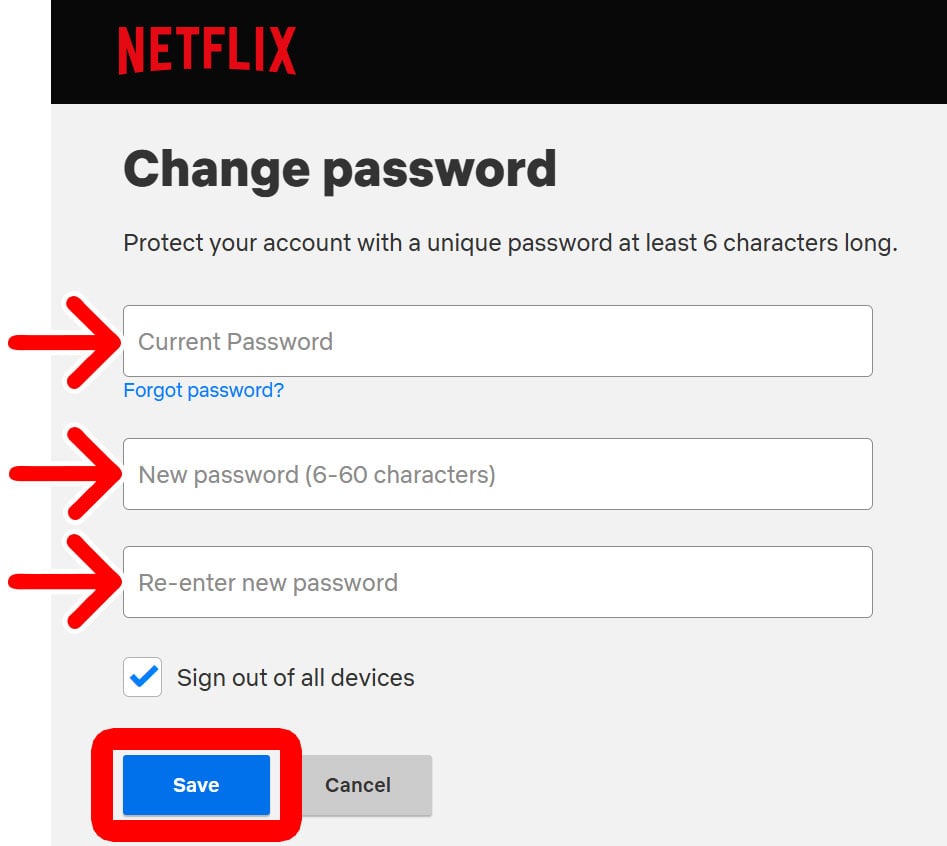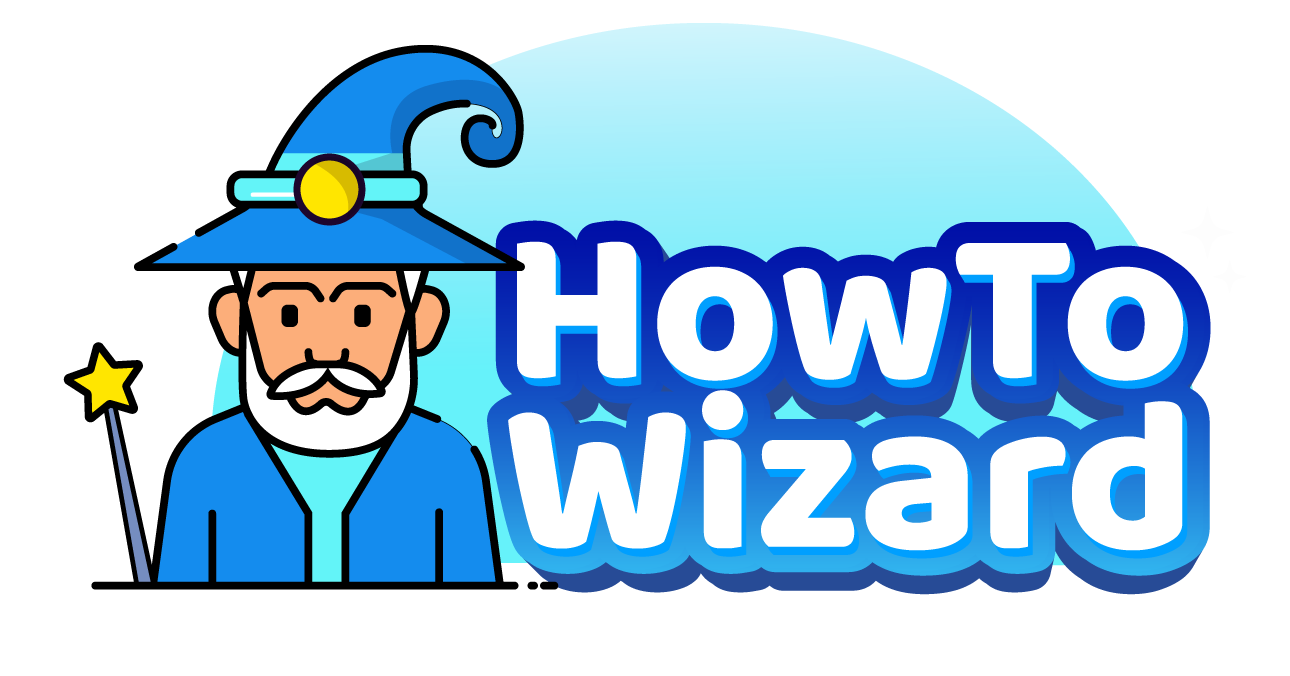Forgot your Netflix password? Want to update it for security reasons? Here’s everything you need to know about how to change your current Netflix password or reset it by email or text message.
Read More: How to Delete a Profile on Netflix
How to Reset Your Netflix Password
If you don’t know your current Netflix password, you can reset it by going to netflix.com/loginhelp. Then enter your email address or phone number and click “Email Me” or “Text Me.” Finally, open the email or text message and click “Reset Password.”
- Go to netflix.com/loginhelp.
- Enter your email address or phone number.
- Click “Email Me” or “Text Me.”
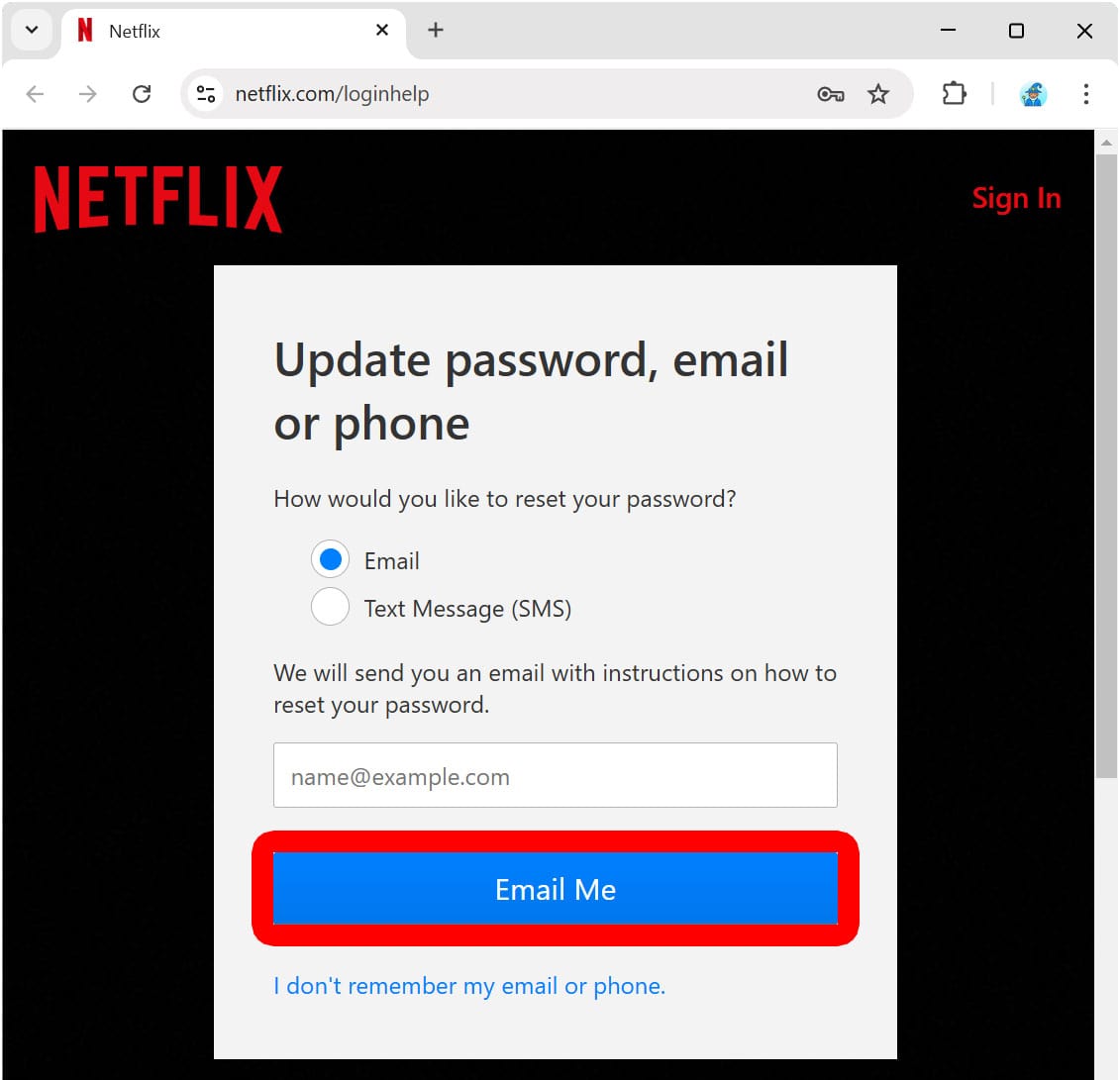
- Open your email or messages. If you are resetting your password by phone, you will be sent a text message. Then, enter that code in your web browser. This code will expire after 20 minutes.
. . 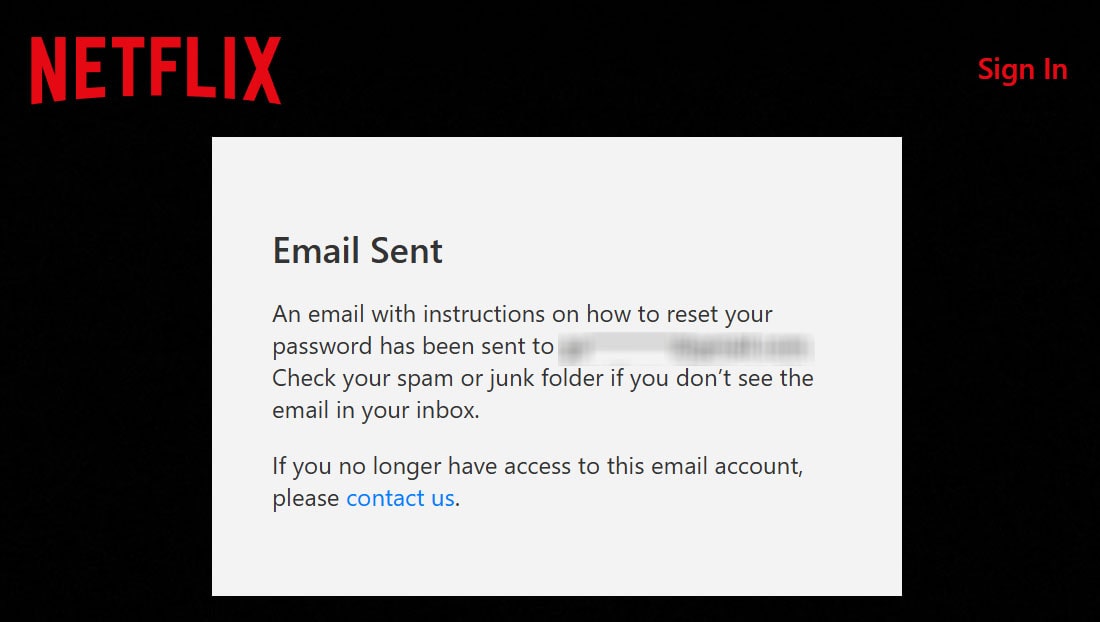
- Open the email. If you don’t see an email from Netflix appear after a few minutes, try checking your spam, junk, or promotions folders.
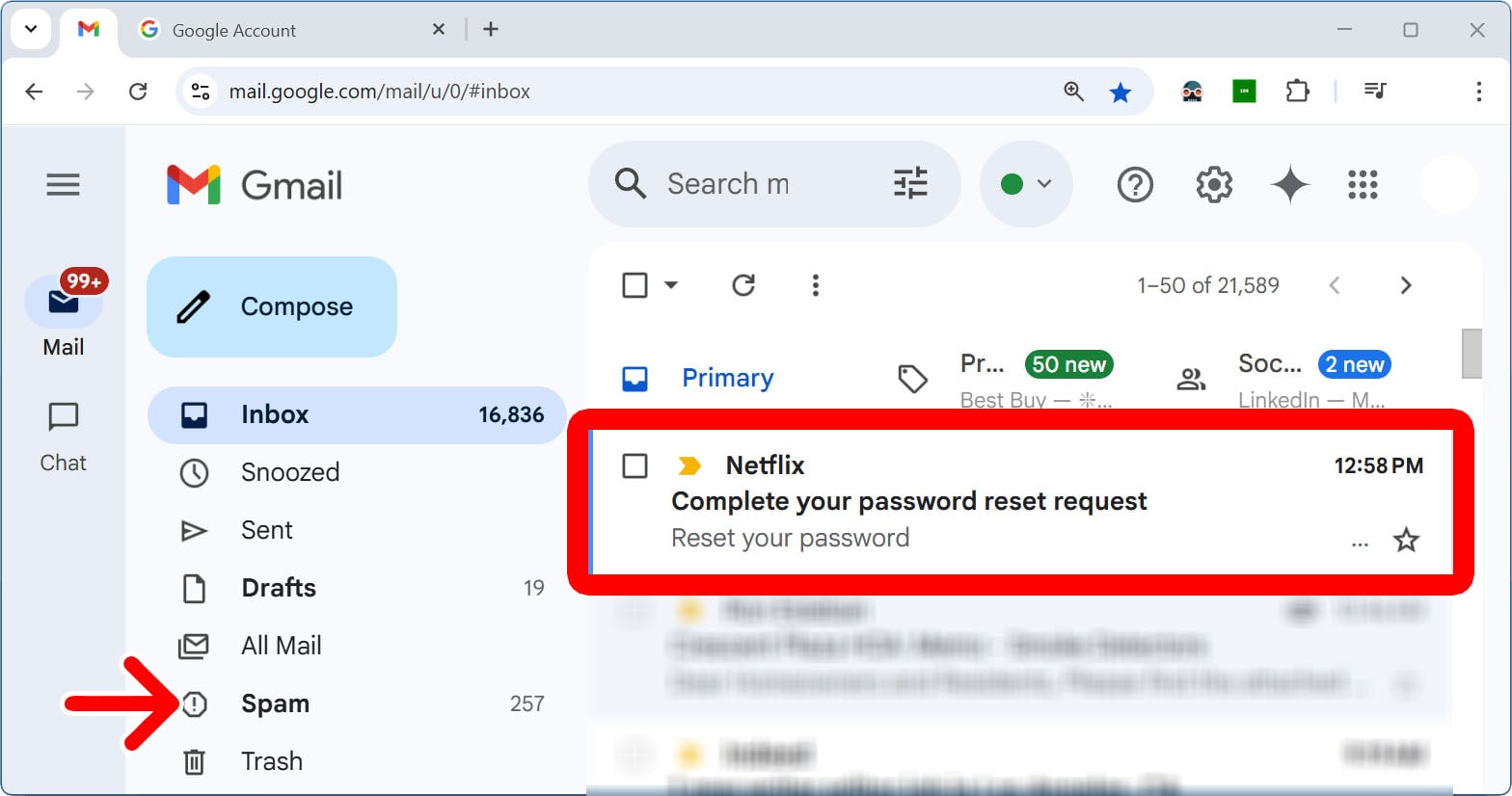
- Click “Reset Password.” This link will only work for 24 hours. If the link expires, go back to netflix.com/loginhelp.
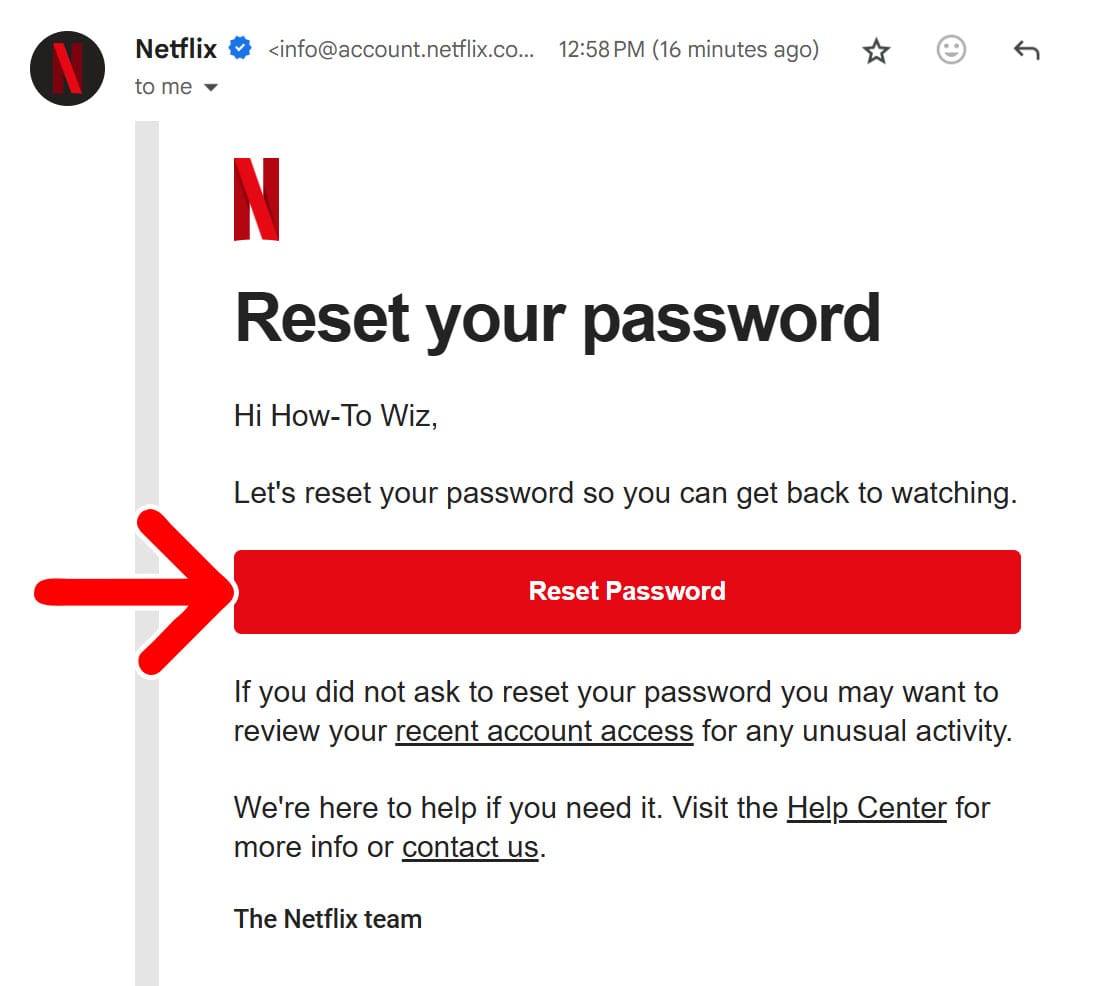
- Enter a new password. You’ll need to enter the same password twice. It must be at least 6 characters long, and it must not contain a tilde (~).
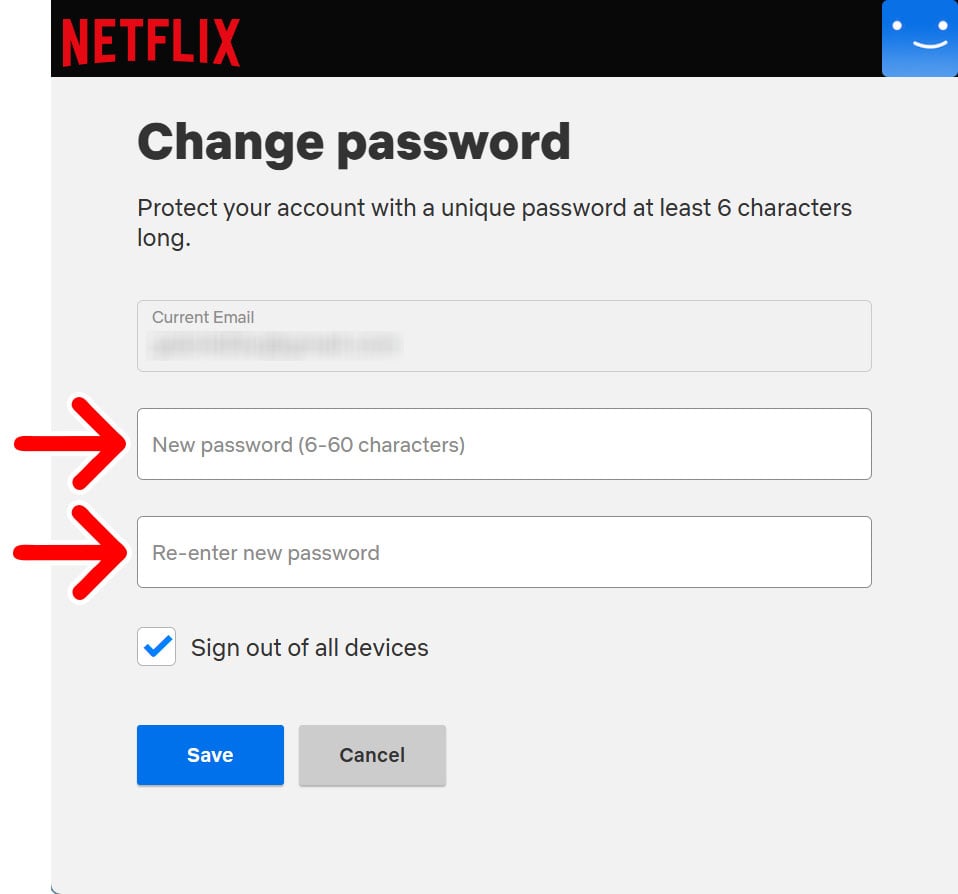
- Finally, click “Save.”
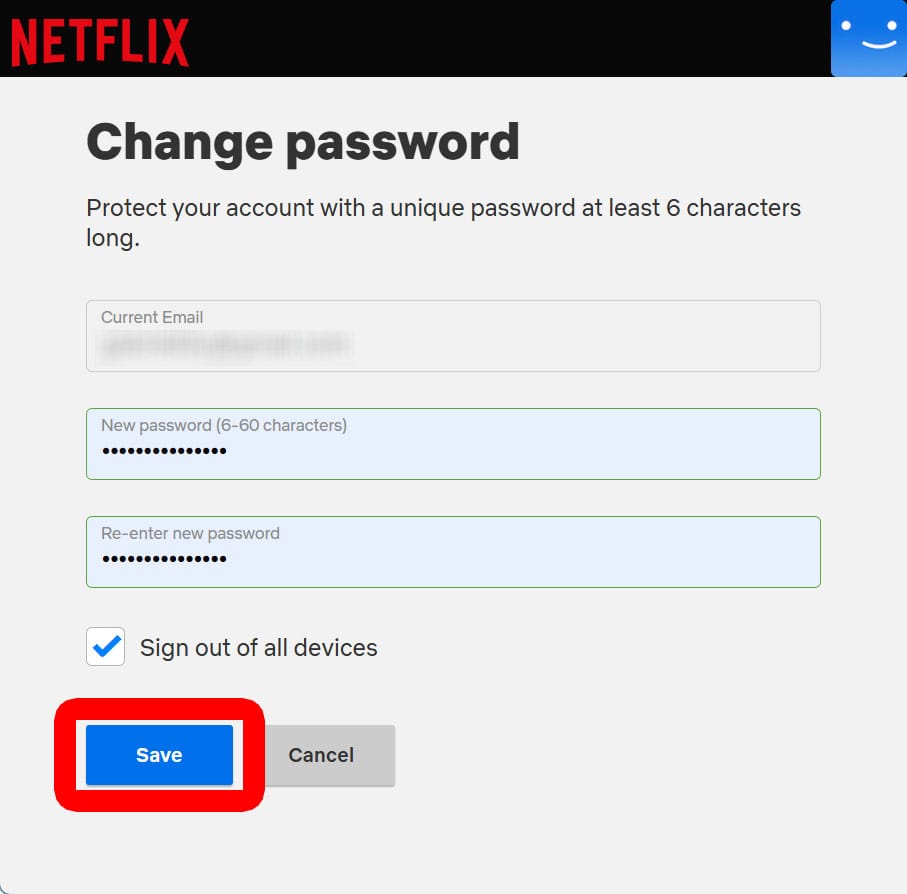
How to Change Your Netflix Password
To change your Netflix password, go to Netflix.com and sign in. Then click your profile icon and select “Manage Profiles.” Next, select the “Security” tab at the top of the window and click “Password.” Finally, enter your current password, a new password, and click “Save.”
- Go to Netflix.com and click Sign In. You will see this in the top-right corner of the page.
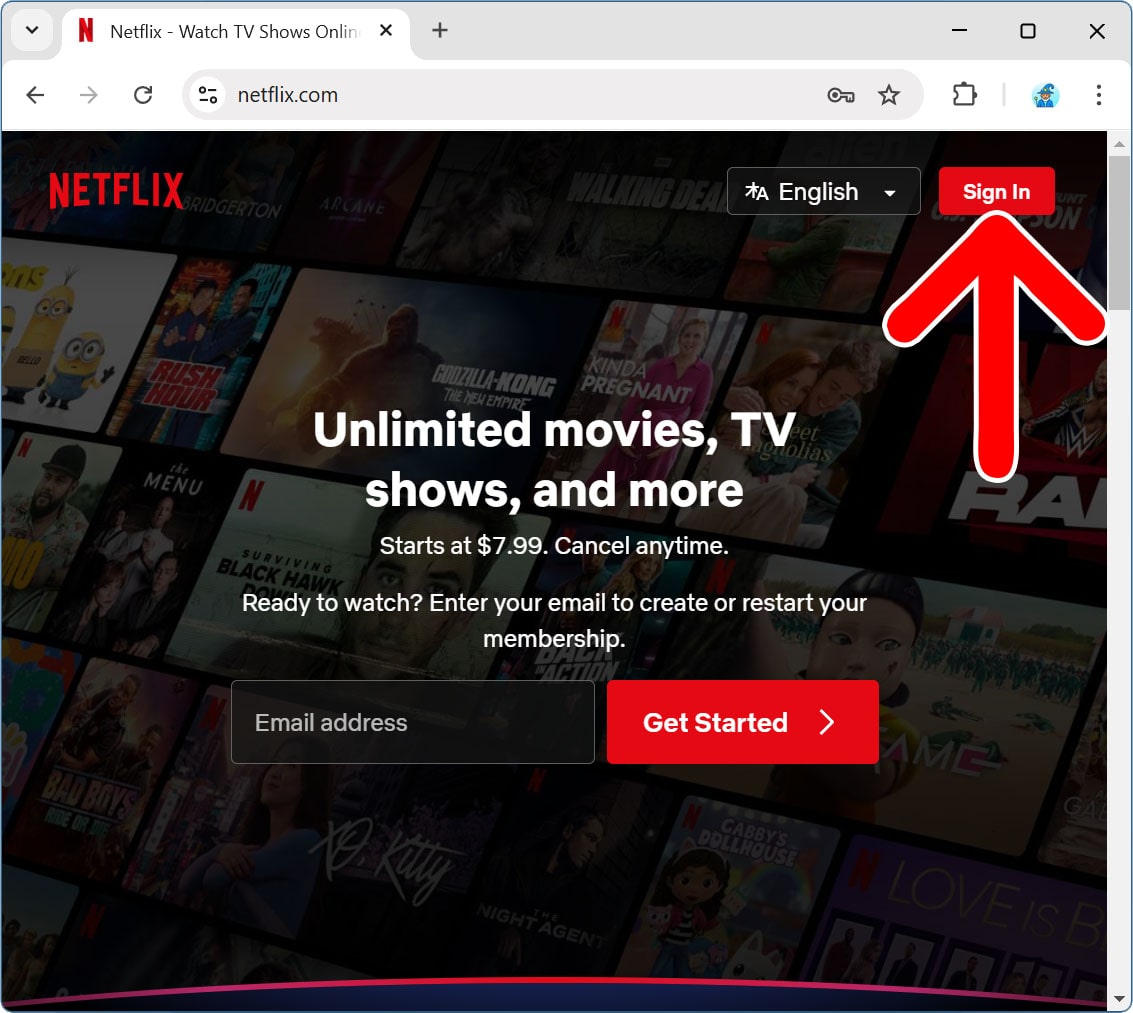
- Enter your Netflix username and password.
- Click “Sign In.”
- Click your profile icon. You will see this in the top-right corner.

- Select “Manage Profiles.”
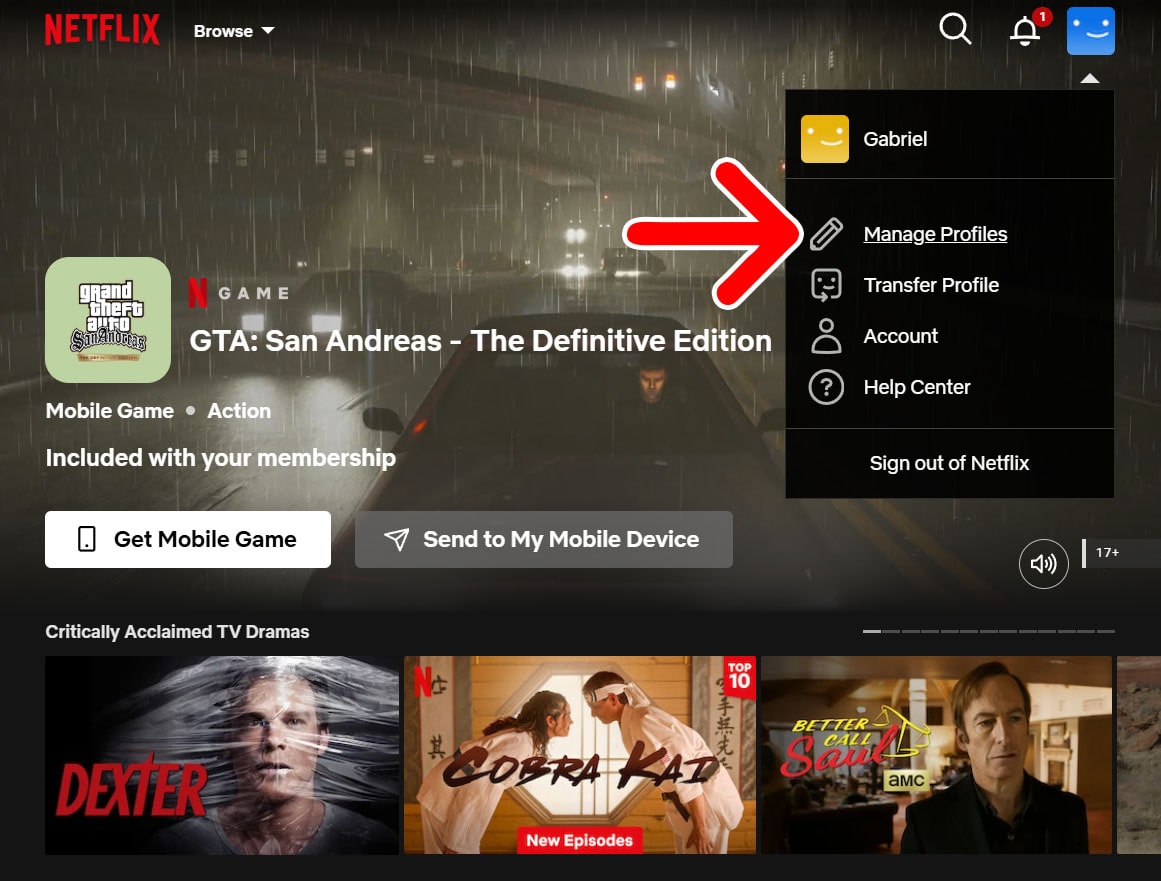
- Click the Security tab. You will see this at the top of the window.
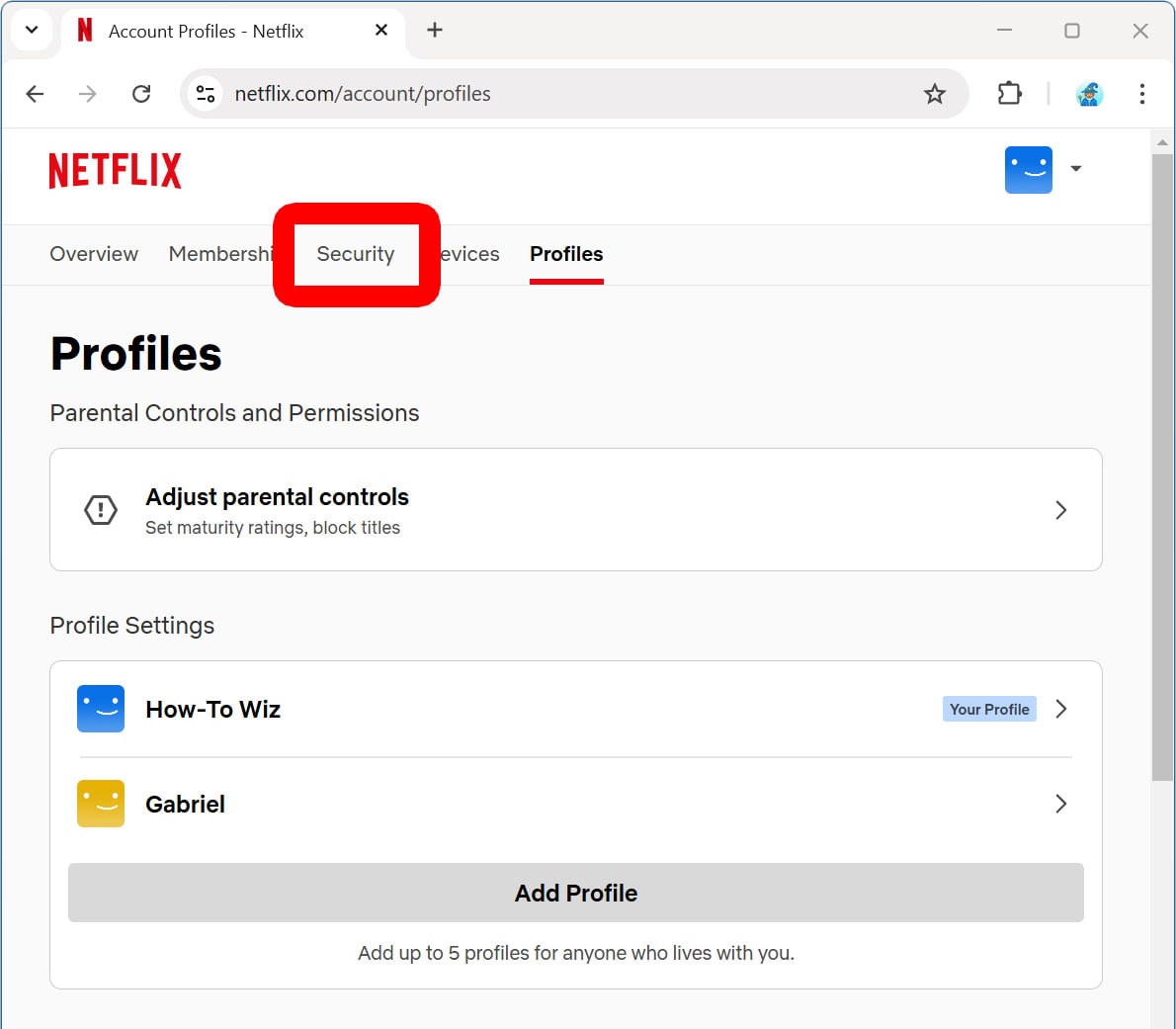
- Click “Password.”
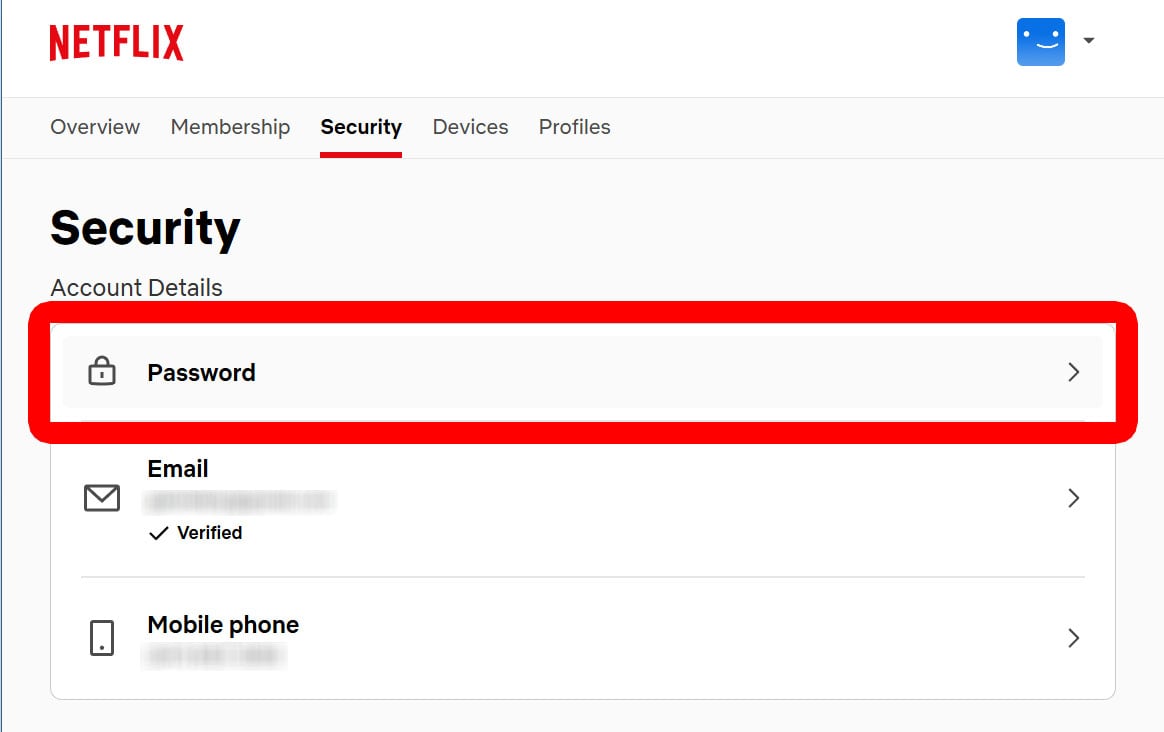
- Finally, enter your current password, a new password, and click “Save.”