Is your Echo Show unresponsive, or do you plan to sell it or give it away to someone as a gift? Here’s everything you need to know about how to reset an Echo Show to factory settings so all your data and settings will be erased.
How to Restart an Echo Show
If you are having problems with your Echo Show, you can easily restart it by unplugging the power cable for 15 seconds and then plugging it back in. This will not remove your data and settings. If you want to restore the device to factory settings, you’ll need to reset it instead.
Read More: How to Change WiFi Networks on an Echo Device
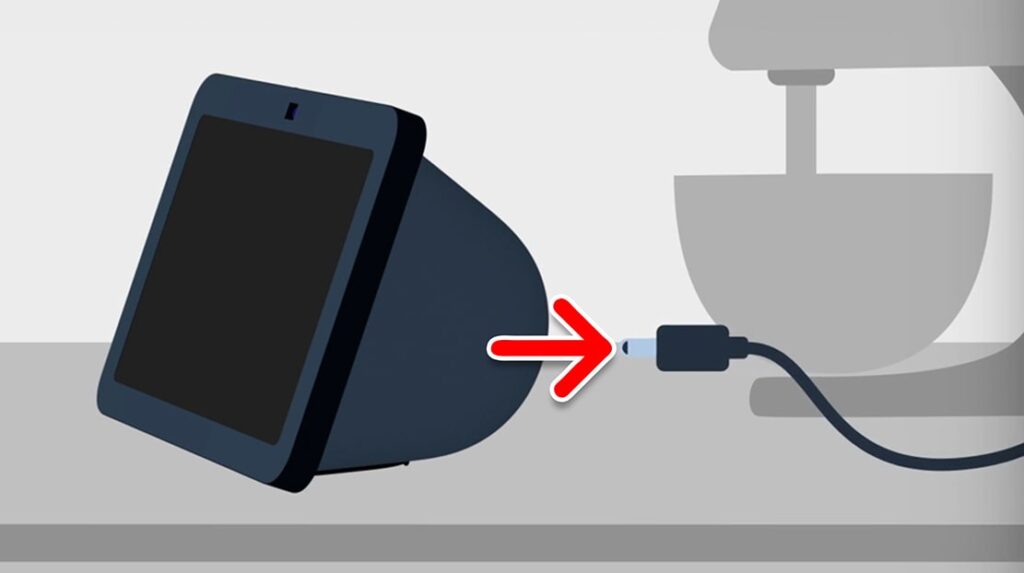
How to Reset an Echo Show with Buttons
To reset an Echo Show, press and hold the Mute button (circle with a line through it) and the Volume Down button at the same time until you see the Amazon logo appear on-screen. This should take about 15 seconds.

Note: Make sure the screen says “=> FACTORYRESET mode” before you release the buttons. Otherwise, your device might restart instead.
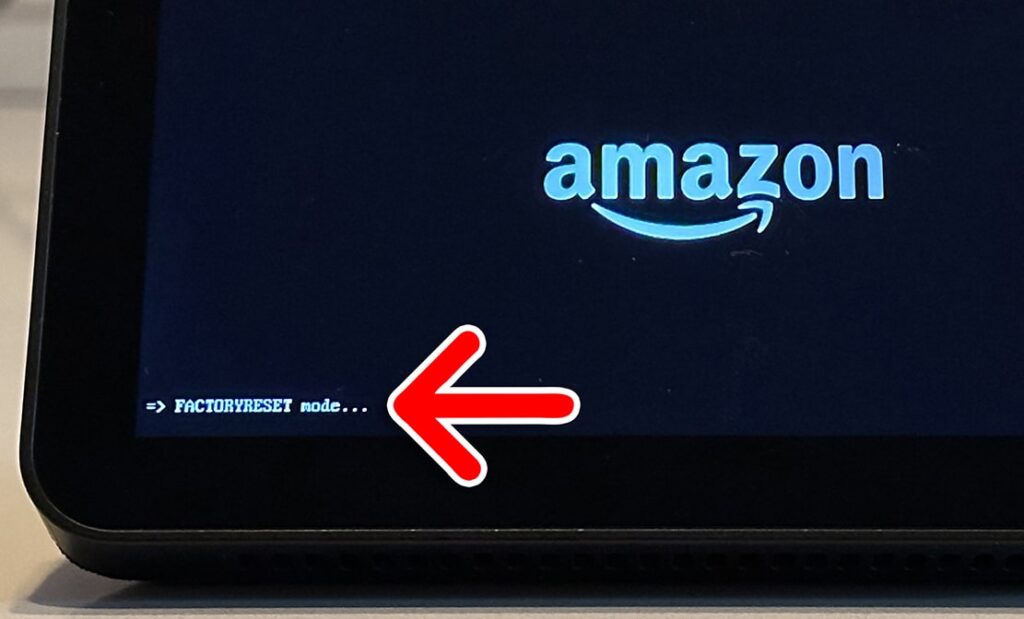
Once your device restarts:
You will need to choose your language, set vision accessibility features, and select your WiFi network (including entering your WiFi password).
Then, you’ll need to enter your Amazon account name and password. Next, enter the six-digit verification code sent to your smartphone or authenticator app. Then, choose your location (to set the time and weather) and choose which room your Echo Show is located in.
Finally, select your background images, choose whether you want your Echo Show to monitor your home, and tap Done.
How to Reset an Echo Show with On-Screen Settings
To factory reset an Echo Show, swipe down from the top of your screen and tap the Settings gear icon. Then go to Device Options > Reset to Factory Defaults and confirm by selecting Reset to Factory Defaults. Finally, tap Done and wait for your Echo Show to reset.
- Swipe down from the top of your Echo Show screen. This will open the Settings menu.
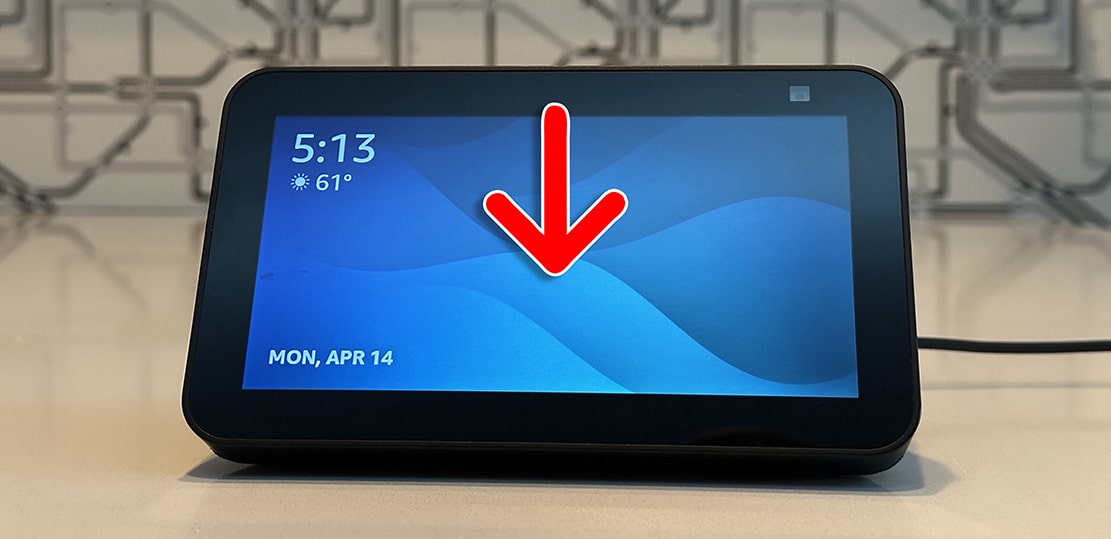
- Tap Settings. This is the button with a gear icon.
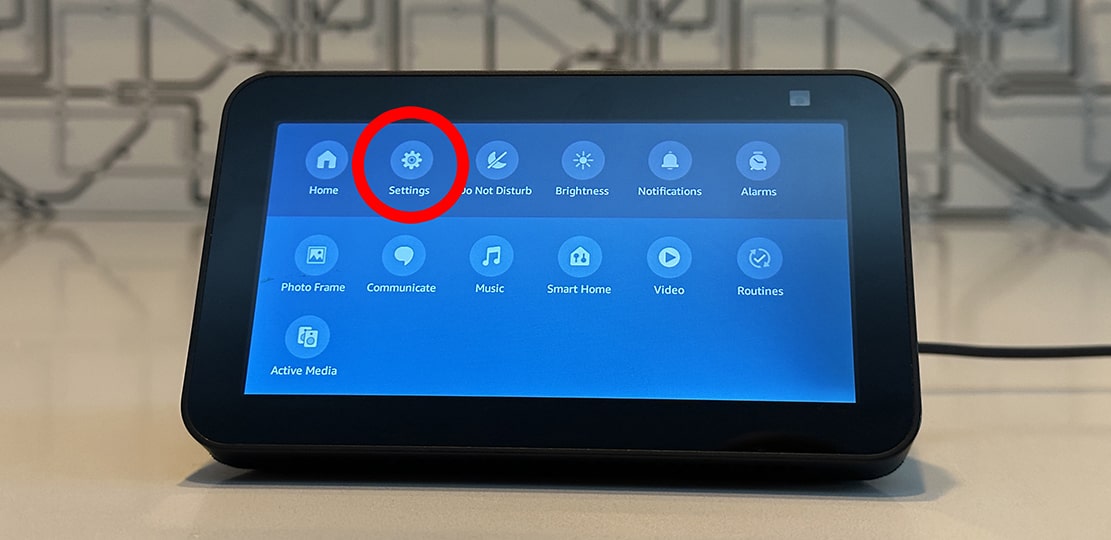
- Go to Device Options. You will need to scroll down to see this option.
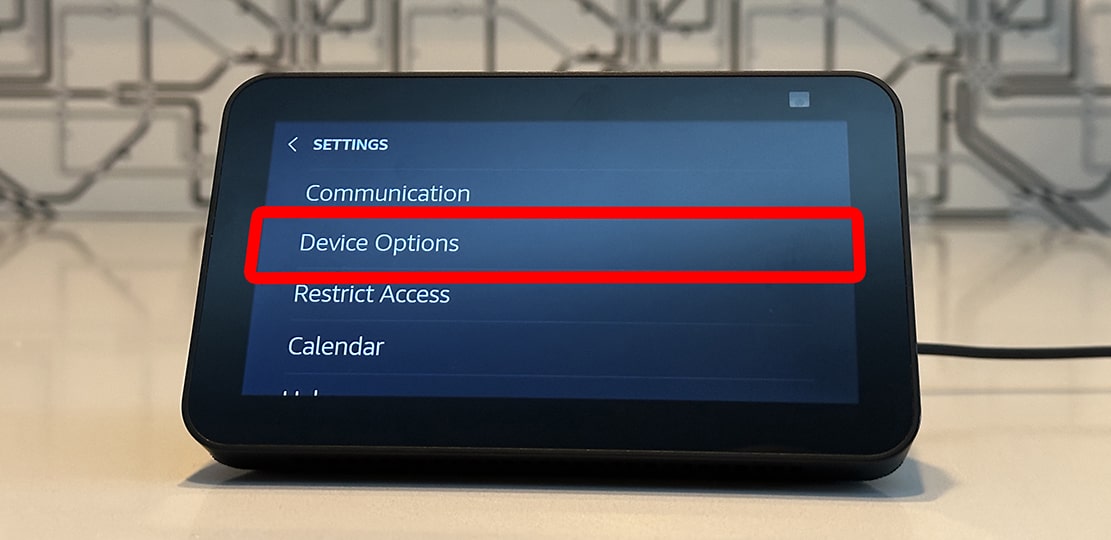
- Select Reset to Factory Defaults.
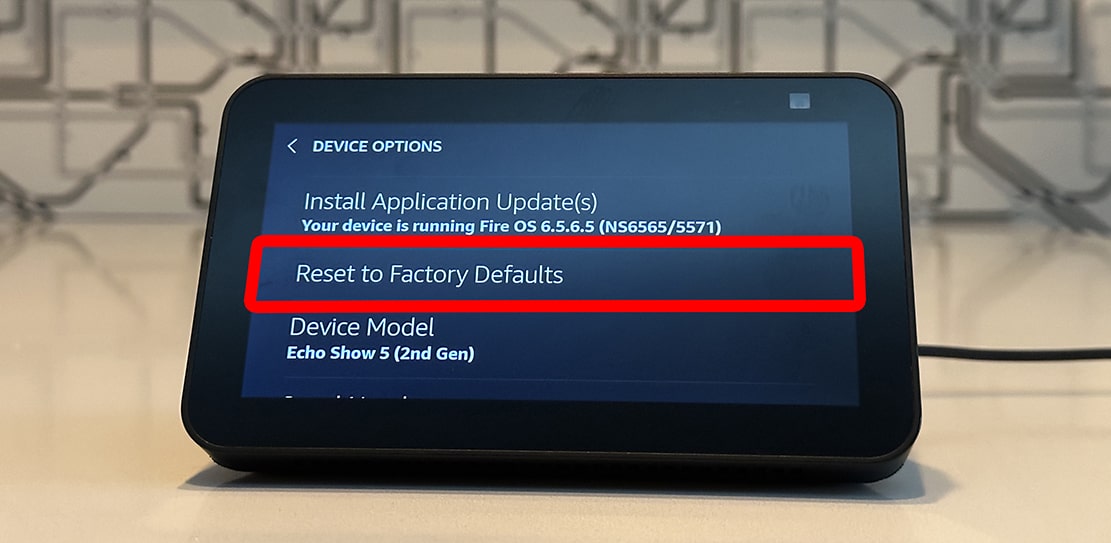
- Choose Reset to Factory Defaults. If you just want to fix issues with your Echo Show, select “Reset to Factory Defaults but retain Smart Home Device Connections” instead.
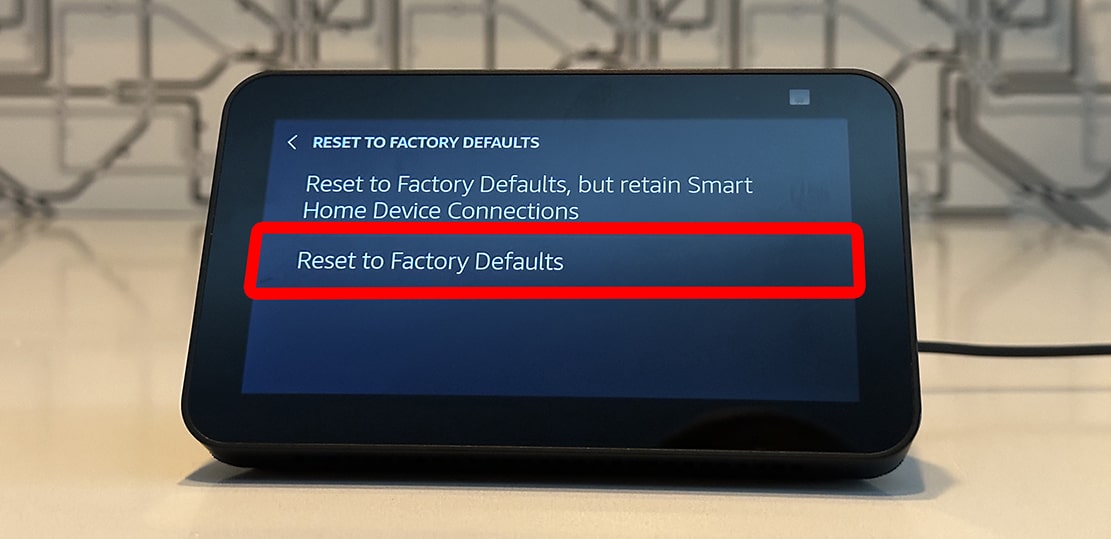
- Finally, select Reset. Then wait for your device to reset and follow the on-screen instructions.
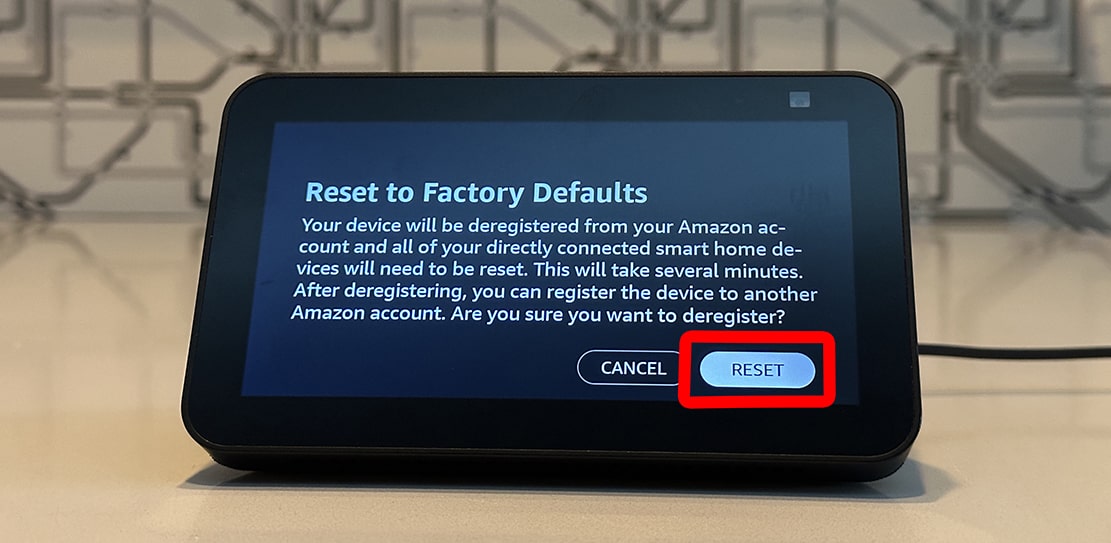
If you plan to give your Echo Show away, sell it, or simply throw it away, all you need to do is unplug the device after it restarts.
However, if you want to keep your Echo Show, you’ll need to set it up from scratch. This involves answering several questions about your location, WiFi credentials, Amazon account information, and more.
To find out more about how to set up your Echo Show after a factory reset, check out Amazon’s official guide.
