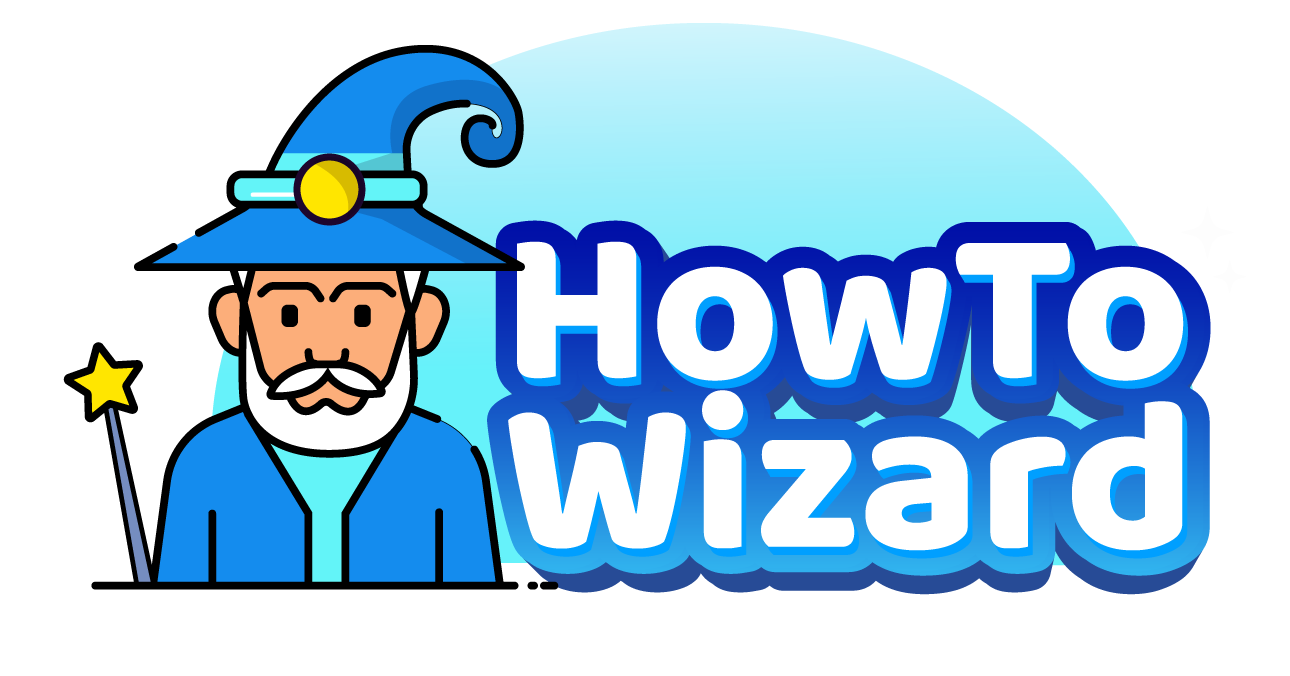Resetting an Echo Dot will erase all your settings and personal information. This is an essential step if you want to give your Echo Dot away or you just want to fix any issues with the device. Here’s everything you need to know about how to reset your Echo Dot to factory settings using the buttons or the Alexa app.
Read More: How to Factory Reset an Echo Show
How to Quickly Reset an Echo Dot
To reset an Echo Dot, press and hold the Action button (a circle without a line through it) on top of the device for 20 seconds, or until the light turns orange. This will put your Echo Dot in setup mode, and you will need to use the Alexa app to set it up from scratch.
Note: If your Echo device doesn’t have an action button (like an Echo Pop), press and hold the Volume Up and Volume Down buttons at the same time for 20 seconds instead.
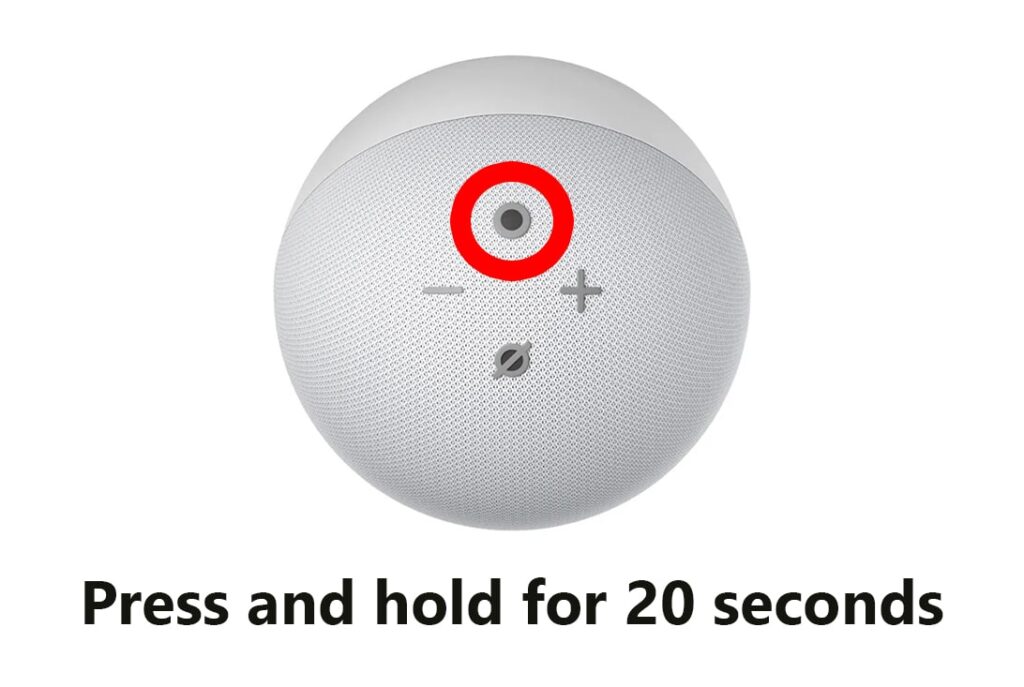
This method will just restart your device—without removing your settings and smart home connections. If you want to erase all your personal information, follow the steps below.
How to Factory Reset an Echo Dot
To factory reset an Echo Dot, press and hold the Volume Down (a minus symbol) and Microphone Off (a circle with a line through it) buttons for 20 seconds, or until the light turns orange. Once your Echo Dot restarts, unplug it or use the Alexa app to set it up from scratch.

However, if you really want to make sure your Echo Dot is completely erased, you’ll want to deregister it from your Amazon account.
How to Deregister an Echo Dot
To deregister an Echo Dot, open the Alexa app and tap Devices (the light bulb icon at the bottom of your screen). Then select your Echo Dot from the list under Devices and tap the gear icon in the pop-up window. Finally, tap Deregister to reset your device to factory settings.
- Open the Alexa app. If you don’t already have the Alexa app, you can download it to your smartphone or tablet from the Apple App Store or the Google Play Store.
- Go to Devices. This is the light bulb icon at the bottom of your screen.
- Select your Echo Dot. Your Echo devices will be listed under Devices.
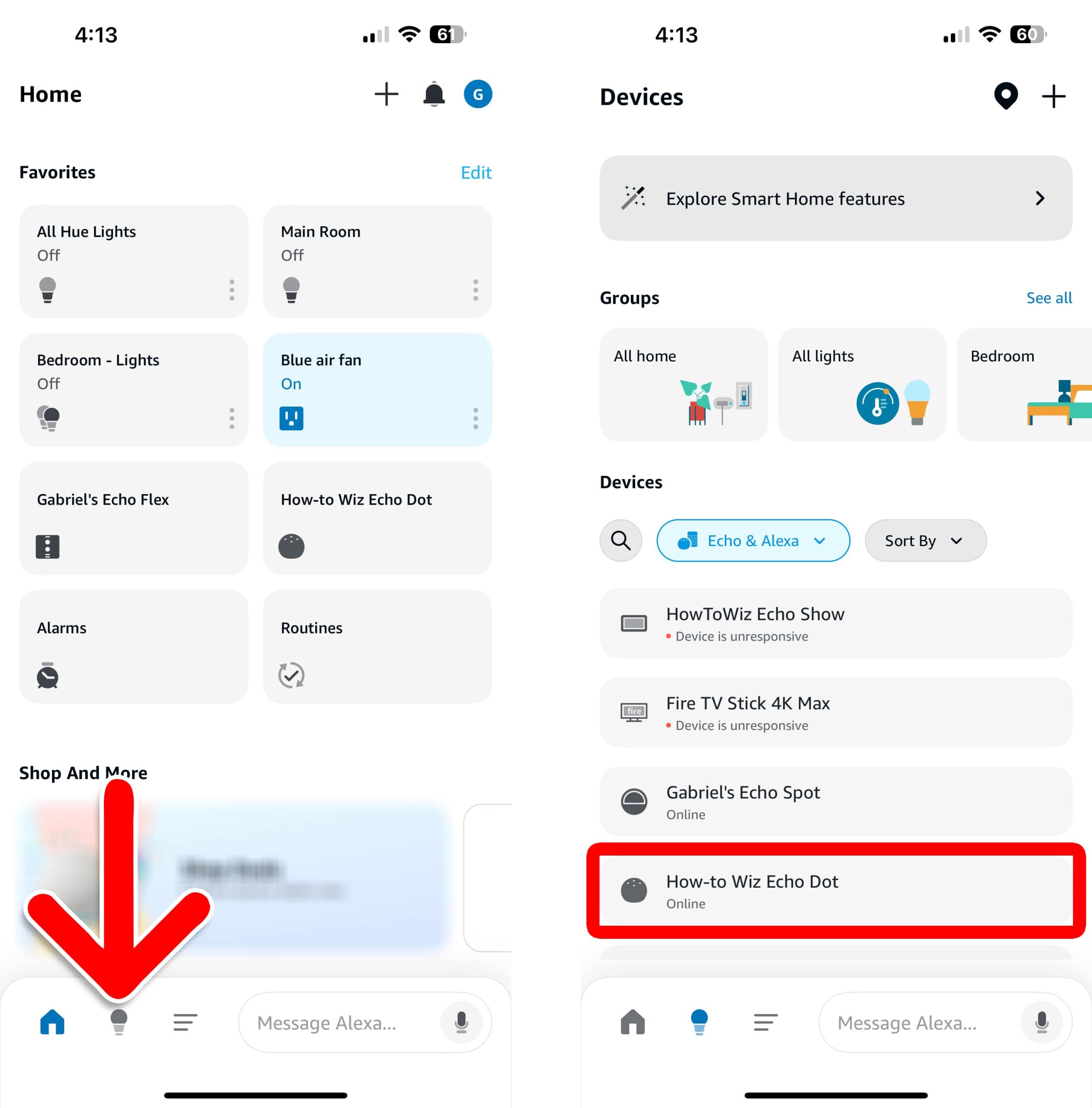
- Tap the gear icon. You will see this in the top-right corner of the pop-up.
- Select Deregister. You will need to scroll all the way to the bottom of the Device Settings page, where you will see this option next to Registered To.
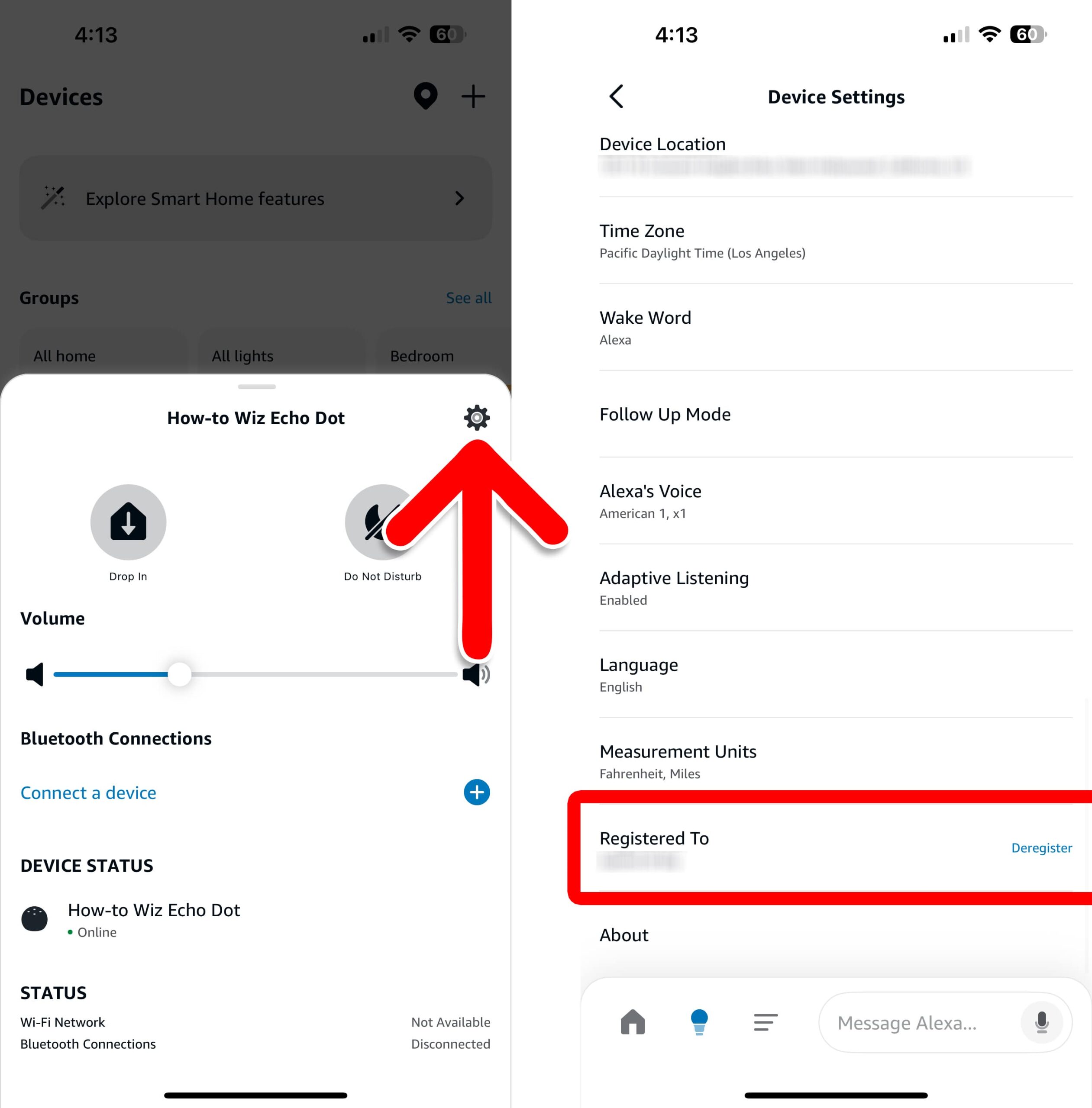
- Finally, tap Deregister to confirm.
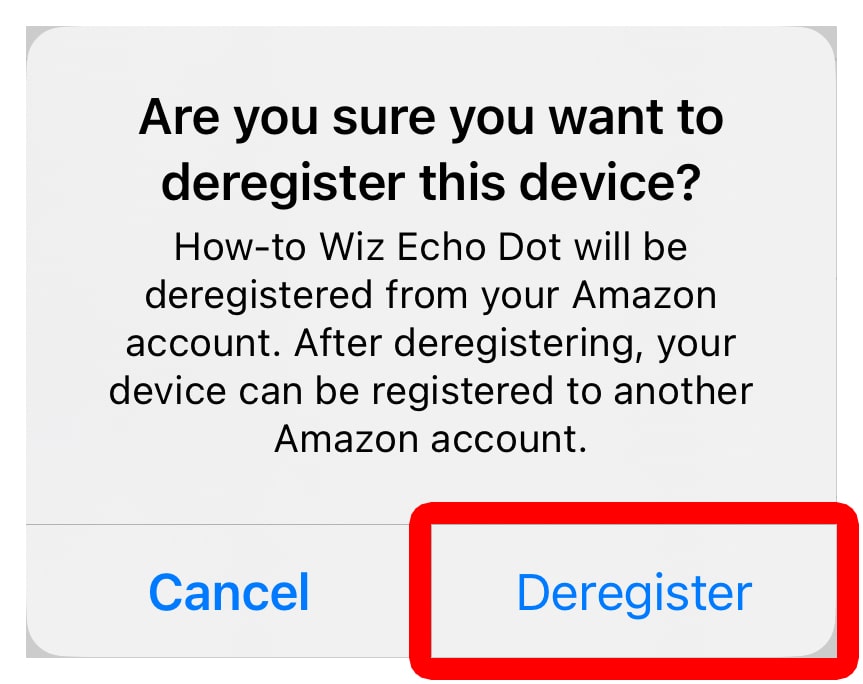
Once you deregister an Echo Dot, Alexa will say, “Removing your smart home devices and resetting your device. This will take a minute, I’ll let you know when it’s done.” When the light on your Echo Dot turns orange, you can either unplug it or use the Alexa app to set it up from scratch.