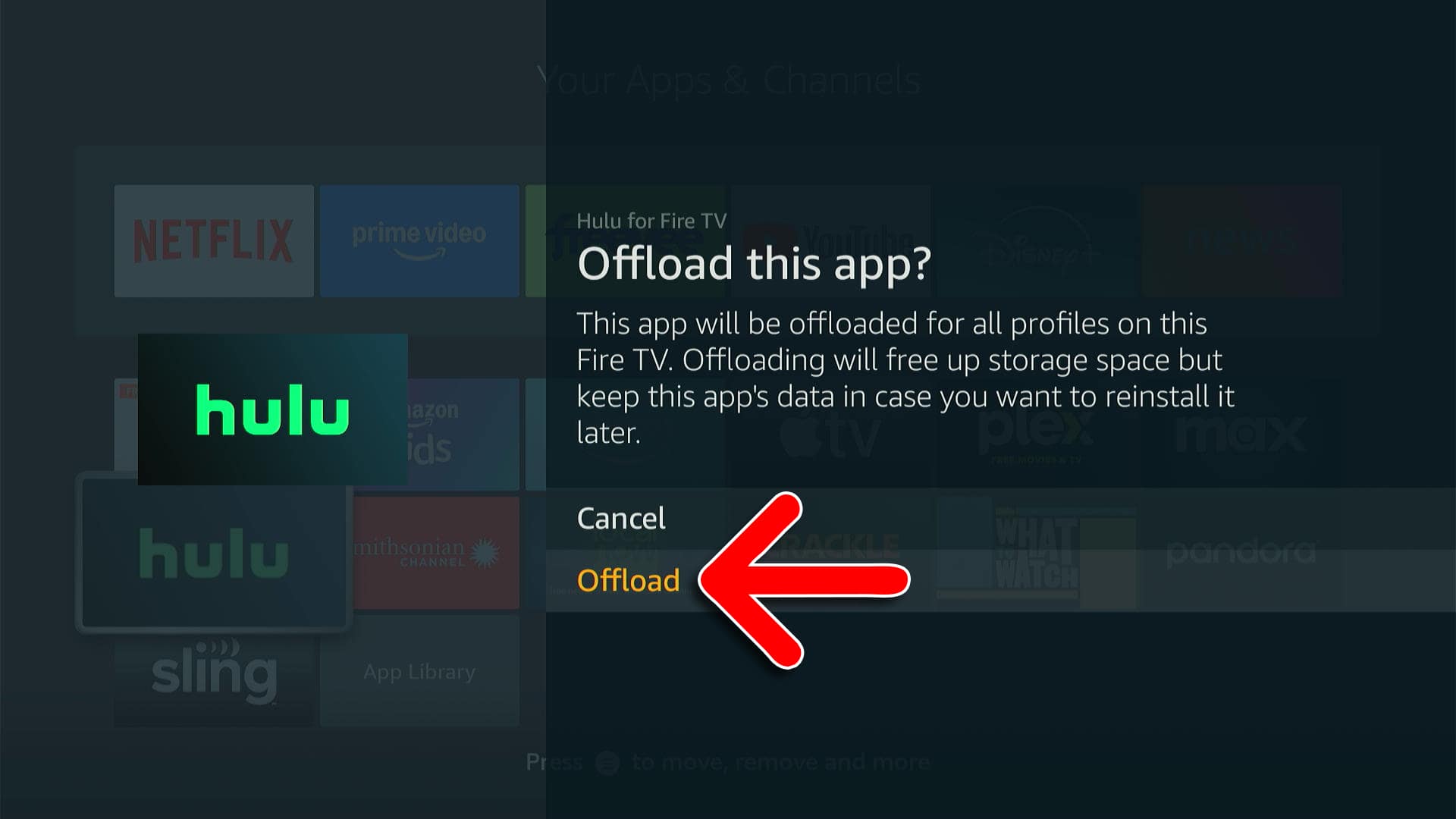To delete an app on Fire TV, go to the home screen and select Settings on the far-right side of the Menu Bar. Then go to Applications > Manage Installed Applications. Finally, highlight an app and press the Play/Pause button on your remote, then select Confirm to uninstall it.
- Open the Fire TV home screen. To do this, press the Home button on your Fire TV remote.
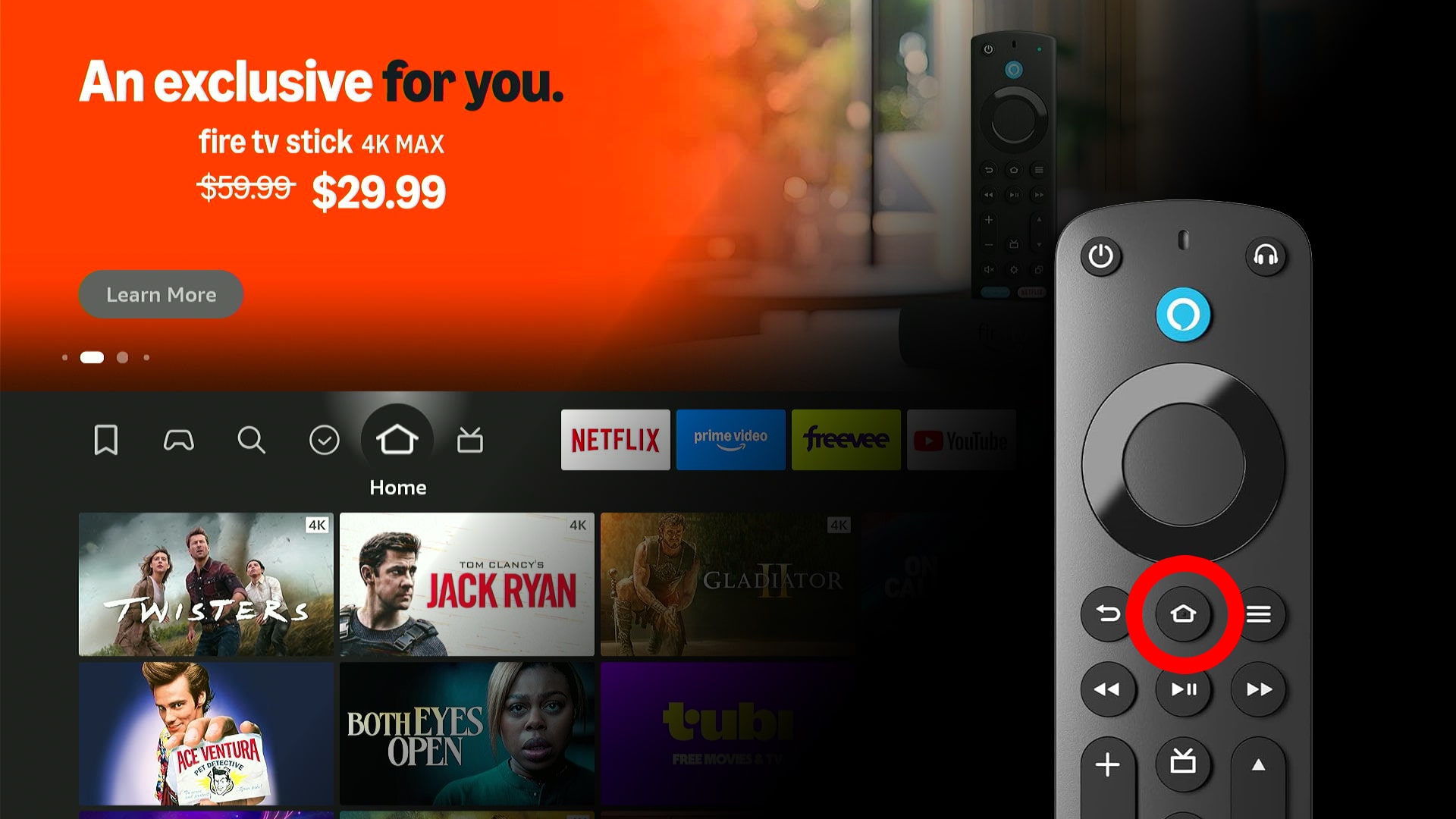
- Go to Settings. This is the button with a gear icon on the far-right side of the Menu Bar. You can access it by pressing the down-directional button on your remote.
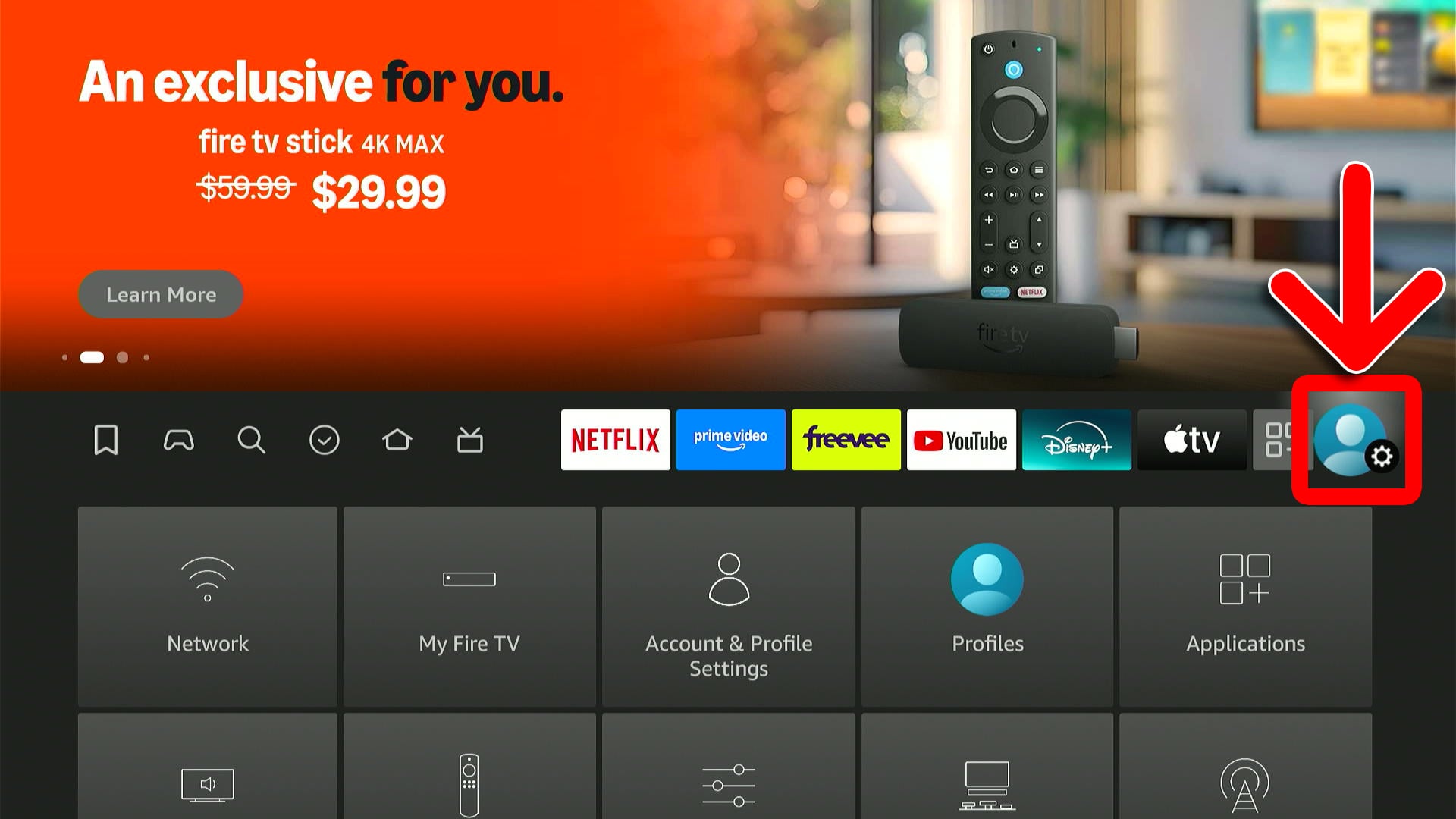
- Select Applications.
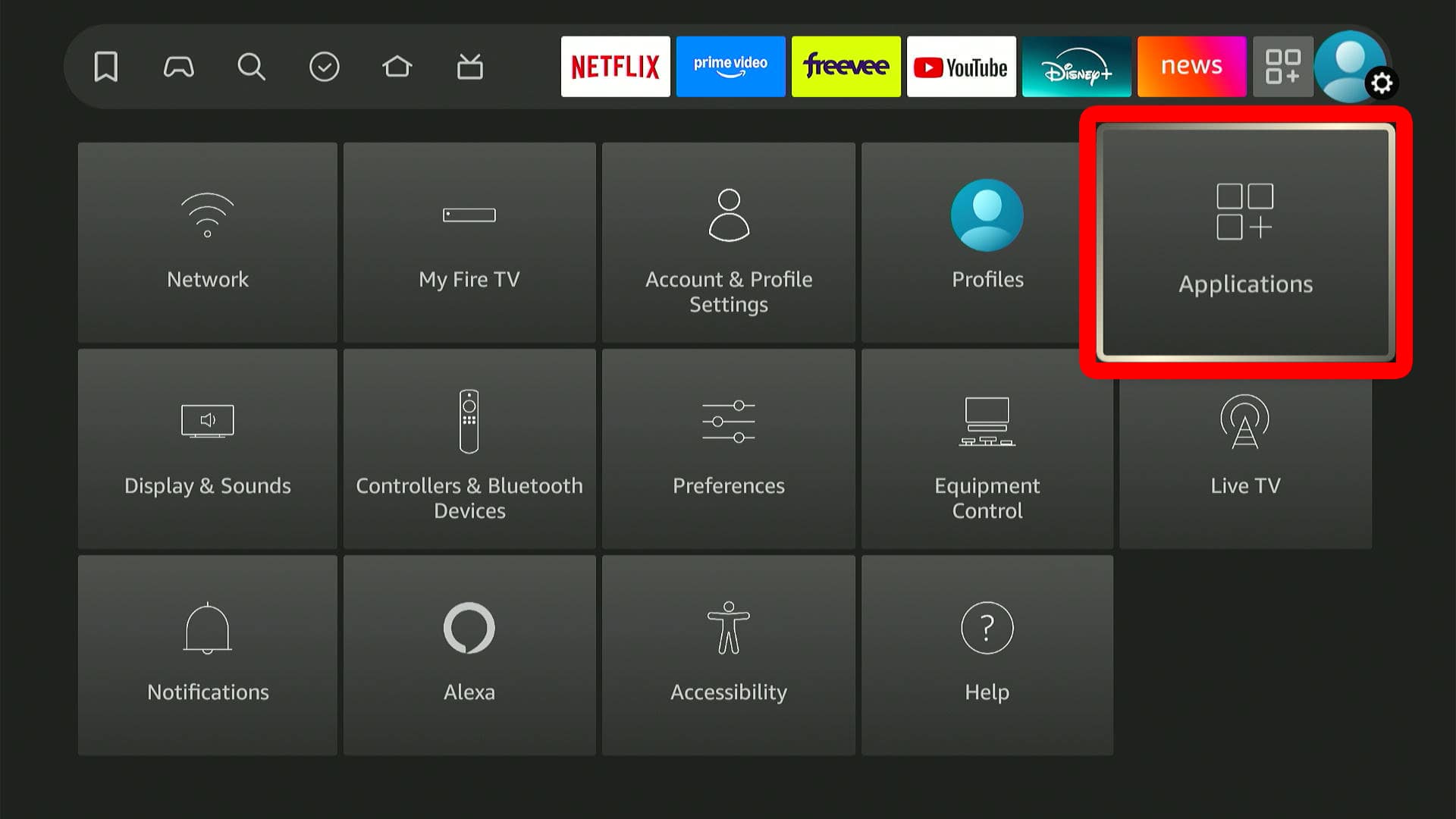
- Choose Manage Installed Applications.
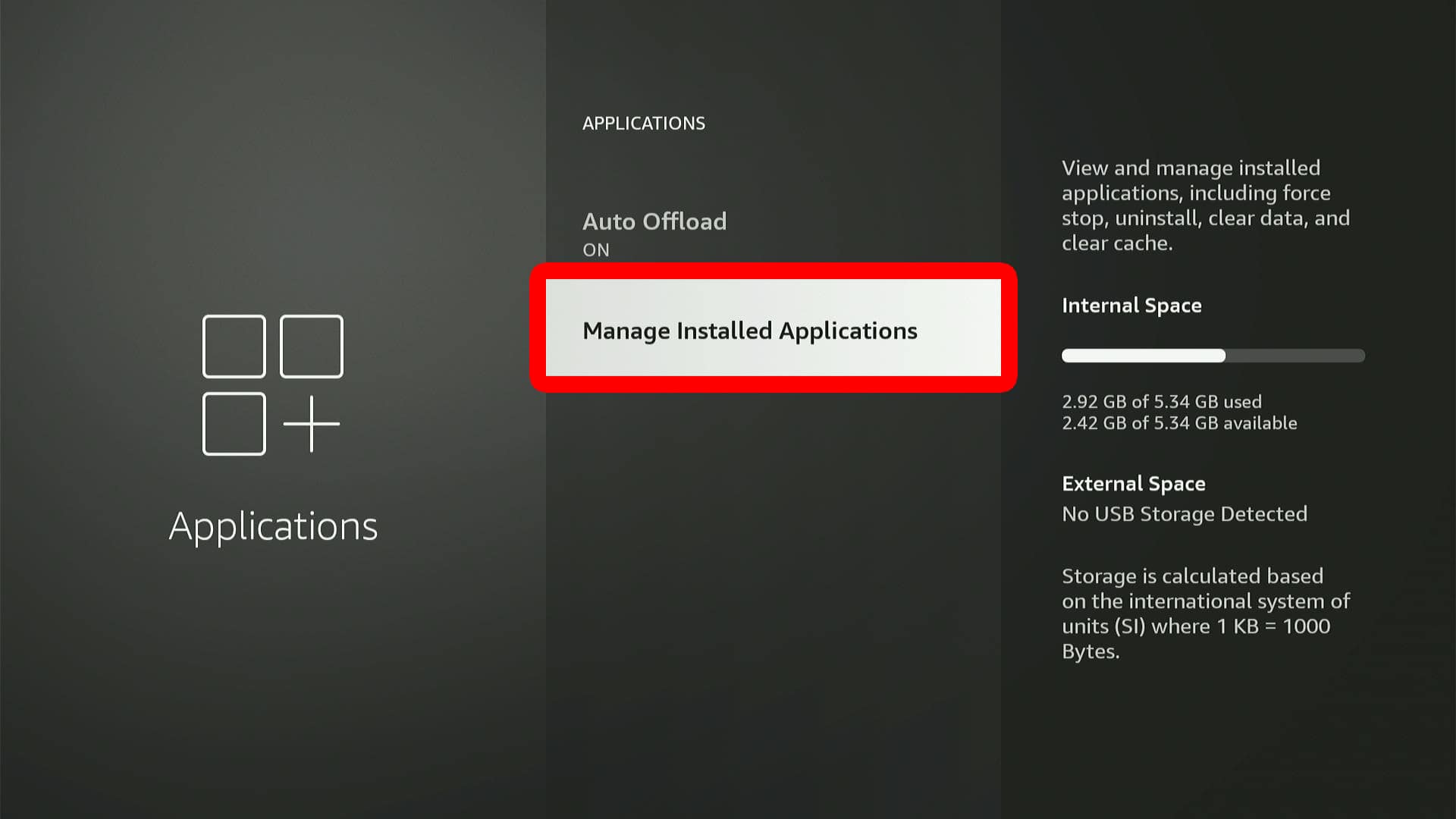
- Choose an app and press the Play/Pause button on your remote.
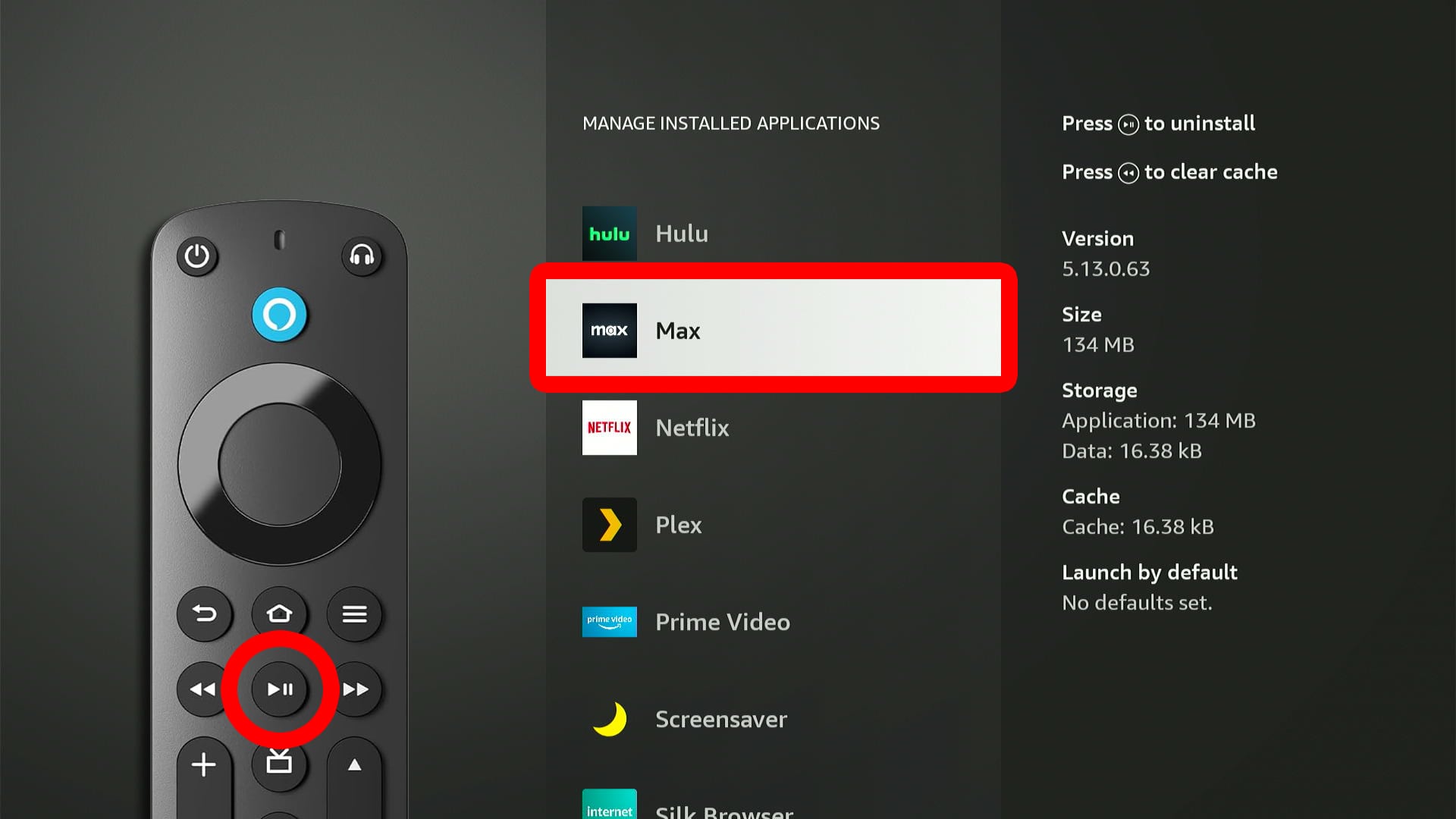
- Finally, select Confirm.
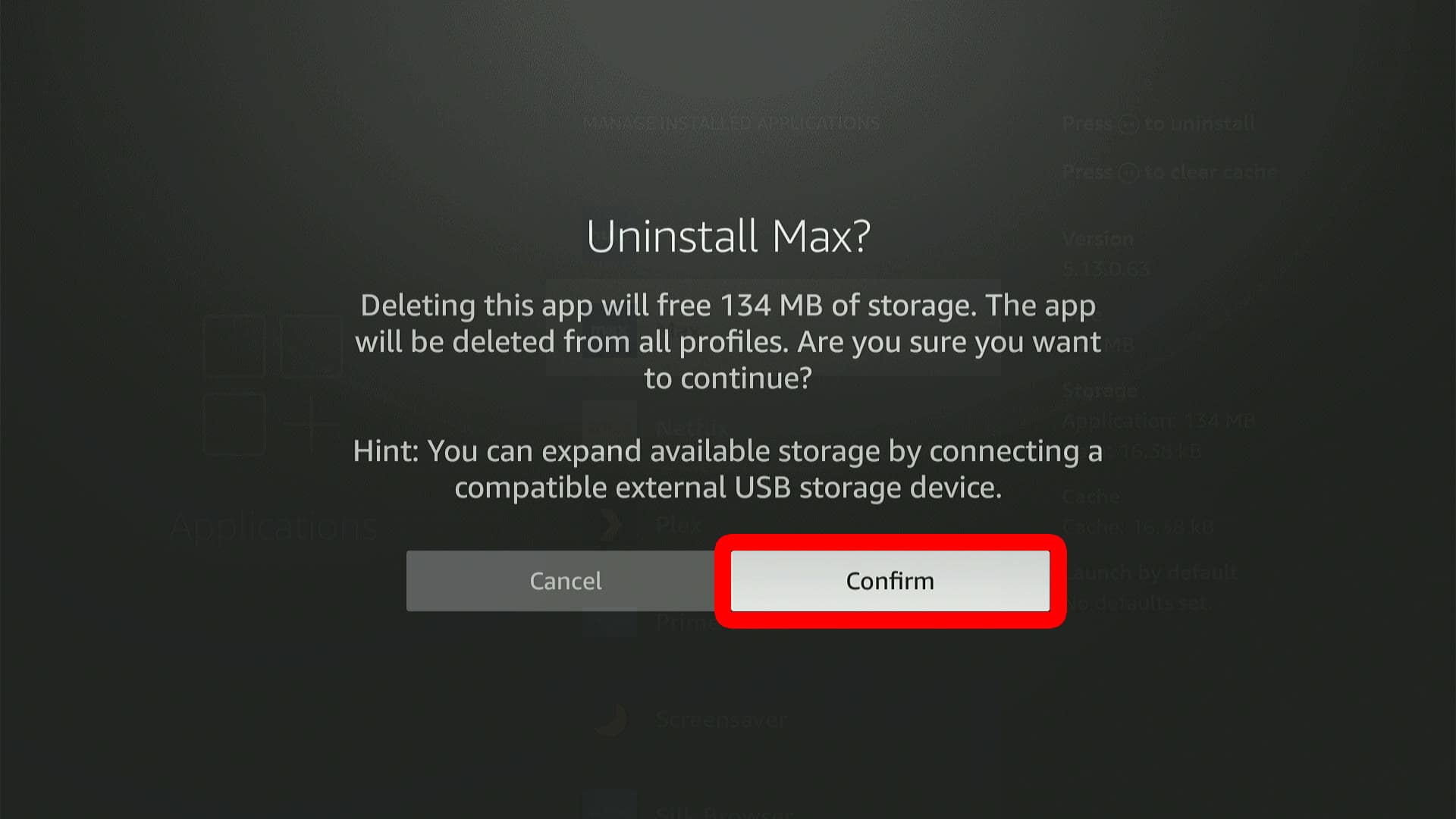
Once you delete an app, make sure to restart your Fire TV.
Read More: How to Restart Your Amazon Fire TV Stick
If you don’t want to delete the app permanently, you can offload it instead. Offloading an app will remove all the data except your saved passwords and settings. This way, you can quickly re-install the app and start using it right away.
How to Offload Fire TV Apps
To offload apps on Fire TV, go to the home screen and select Apps (this is the icon with three squares and a plus sign—just to the left of the Settings icon). Then choose an app and press the three-line Menu button on your remote. Finally, select Offload.
- Start from the Fire TV home screen.
- Then go to Apps. This is the button just to the left of Settings on the far-right side of the Menu Bar. It has an icon with three squares and a plus sign.
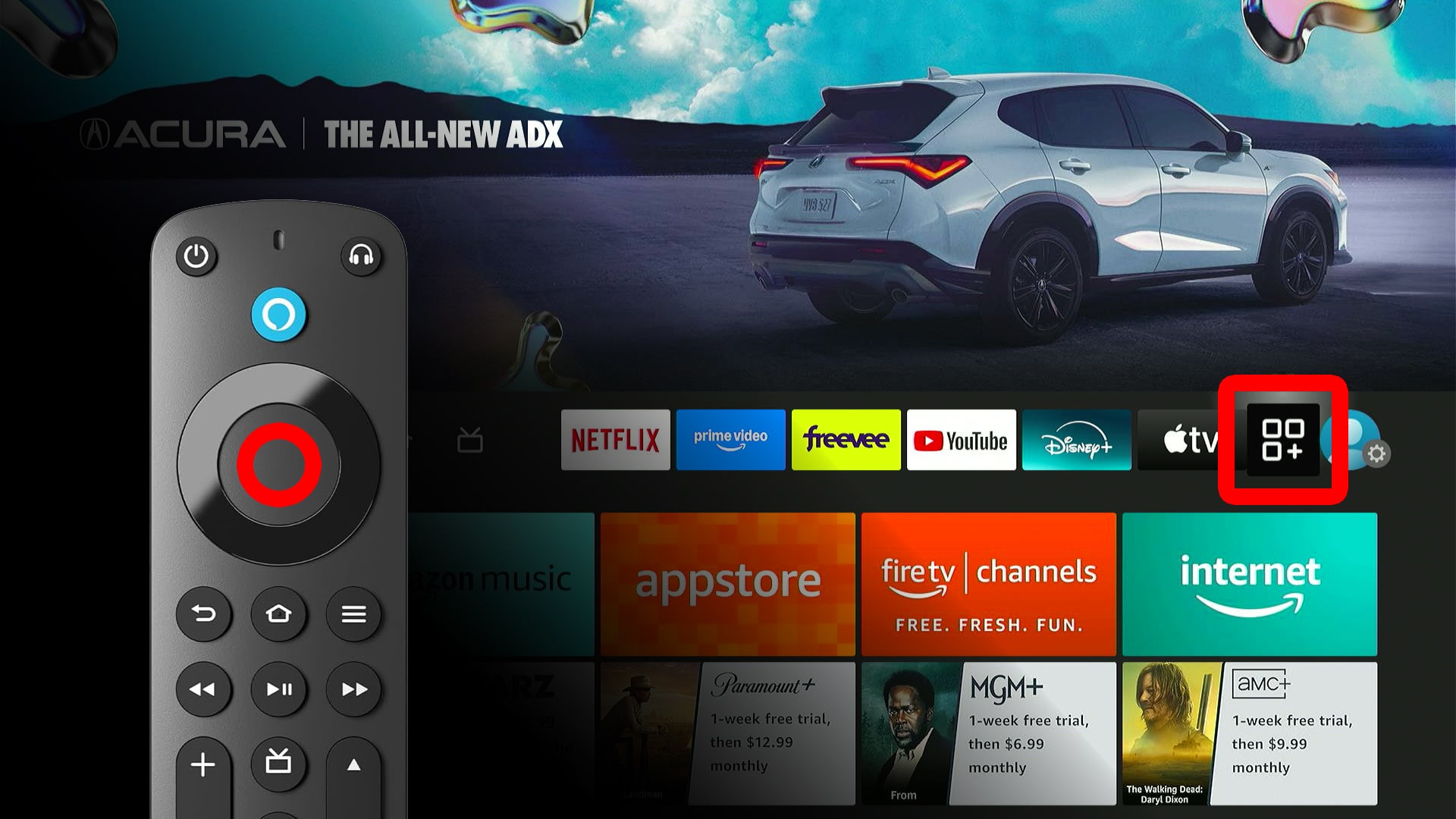
- Go to an app and press the Menu button on your remote.
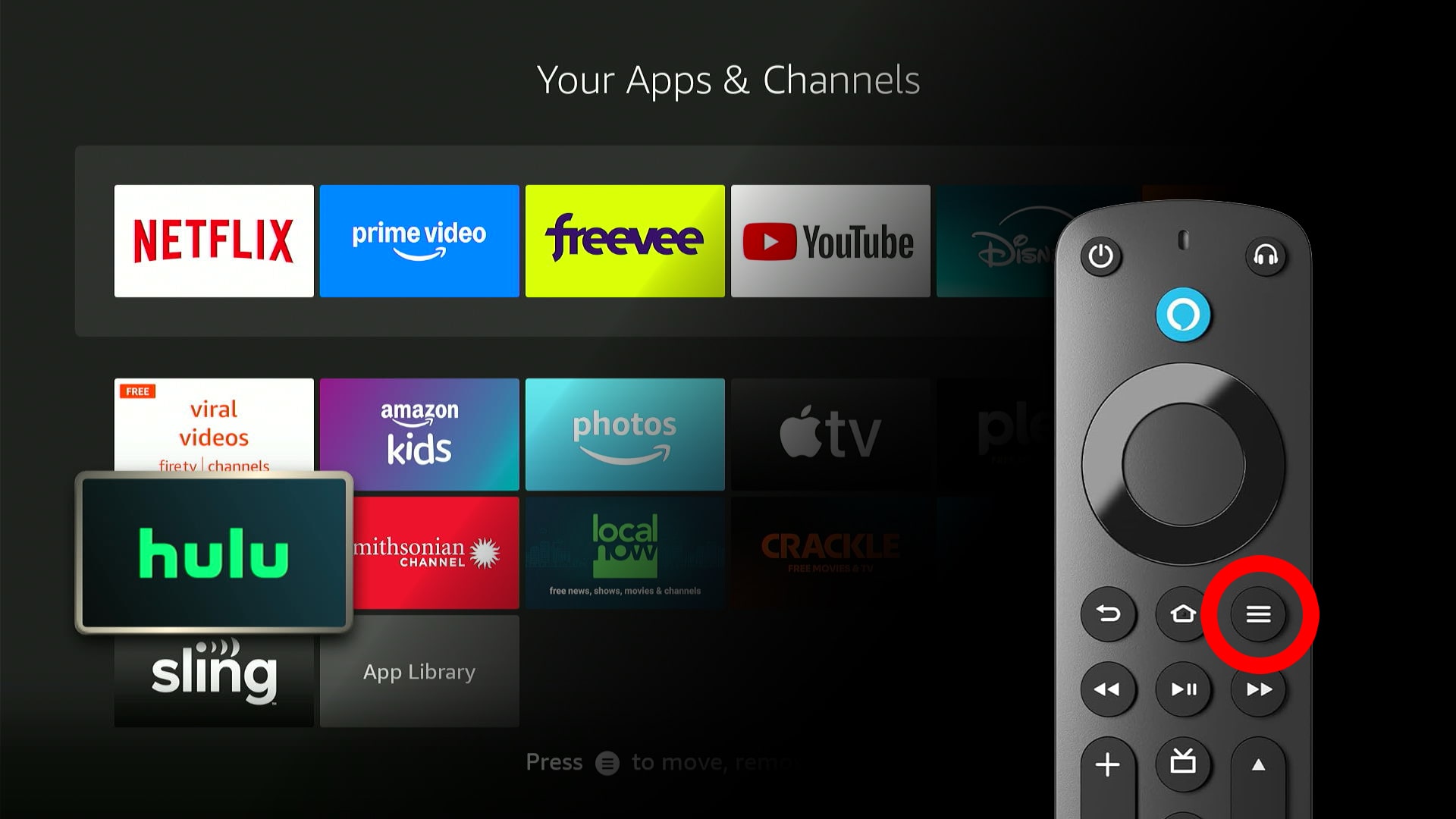
- Select Offload.
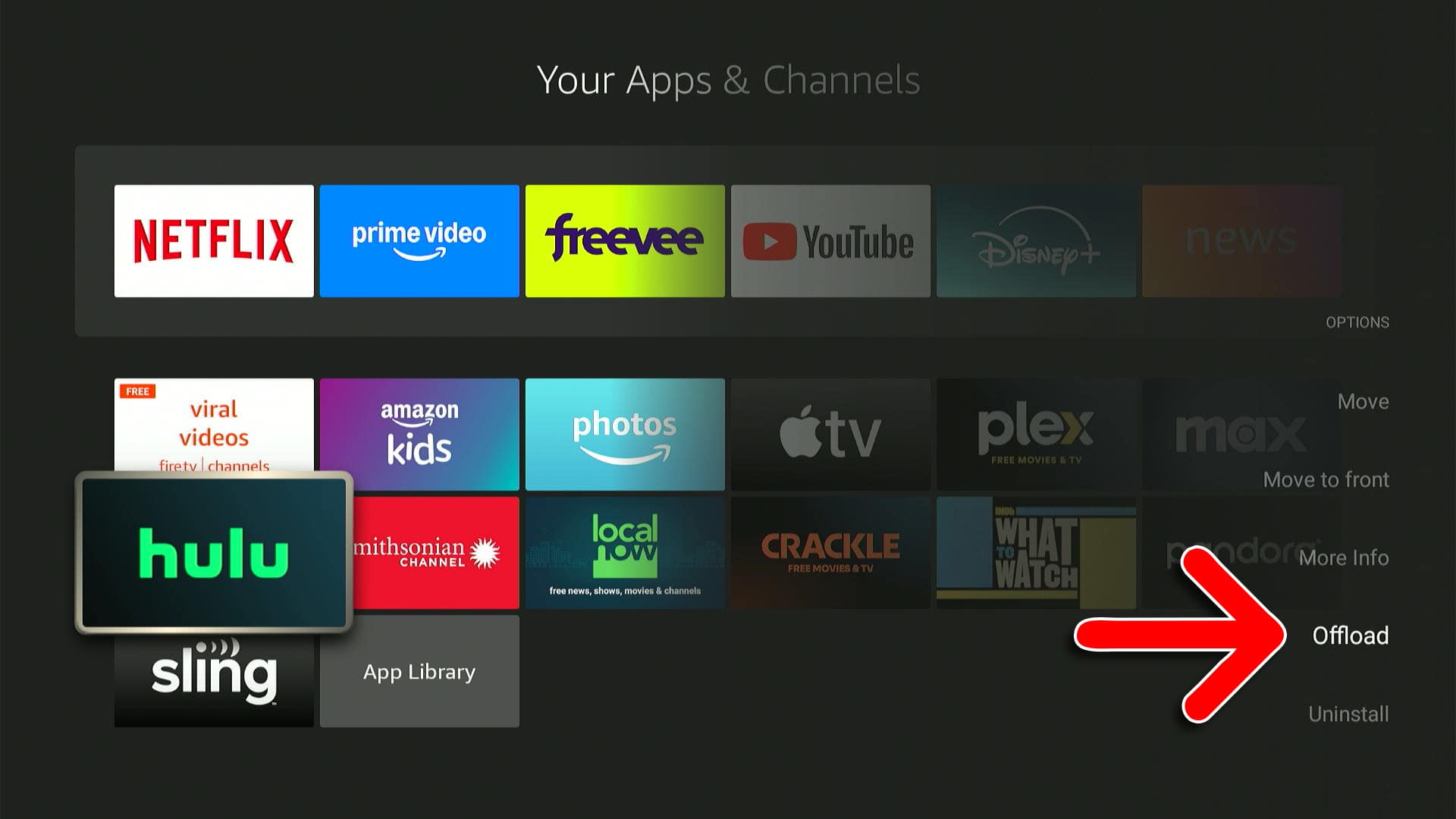
- Finally, select Offload.