Alexa skills let you stream music from Spotify, listen to audiobooks, play trivia games, and more. But over time, these add-ons can pile up, and a few can even cost you money without you realizing it. Here’s how to cancel Alexa skills and subscriptions with voice commands, the Alexa app, or the Amazon website.
Read More: How to Connect Alexa to Spotify
How to Cancel Alexa Skills with Voice Commands
To quickly disable an Alexa skill, you can simply say, “Alexa, disable [skill name].” For example, if you want to cancel the Domino’s skill, you can say “Alexa, disable Domino’s.” To stop an active skill, you can also say, “Alexa, cancel.”
How to Cancel Skills in the Alexa App
To cancel Alexa skills, open the Alexa app and tap the three-line icon at the bottom of the screen. Then go to Skills and Games > My Skills. Finally, select the skill you want to remove and tap (Settings) > Disable Skill.
- Open the Alexa App. If you don’t already have the app on your smartphone or tablet, you can download it from the Apple App Store or the Google Play Store.
- Tap More. This is the three-line icon at the bottom of your screen.
- Select Skills and Games.
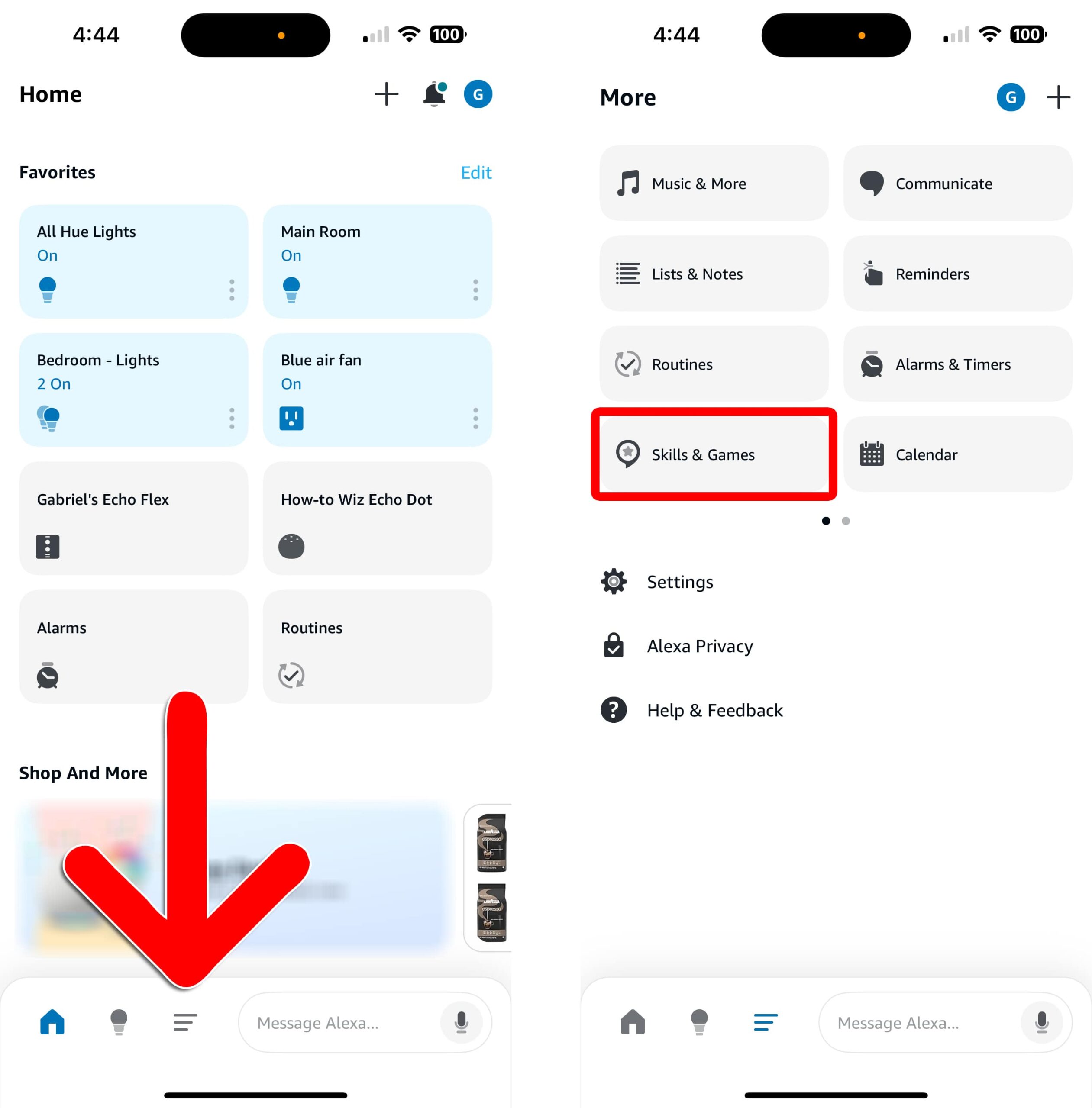
- Tap My Skills. You may need to scroll down to the bottom of the screen to see this option.
- Select the skill you want to remove.
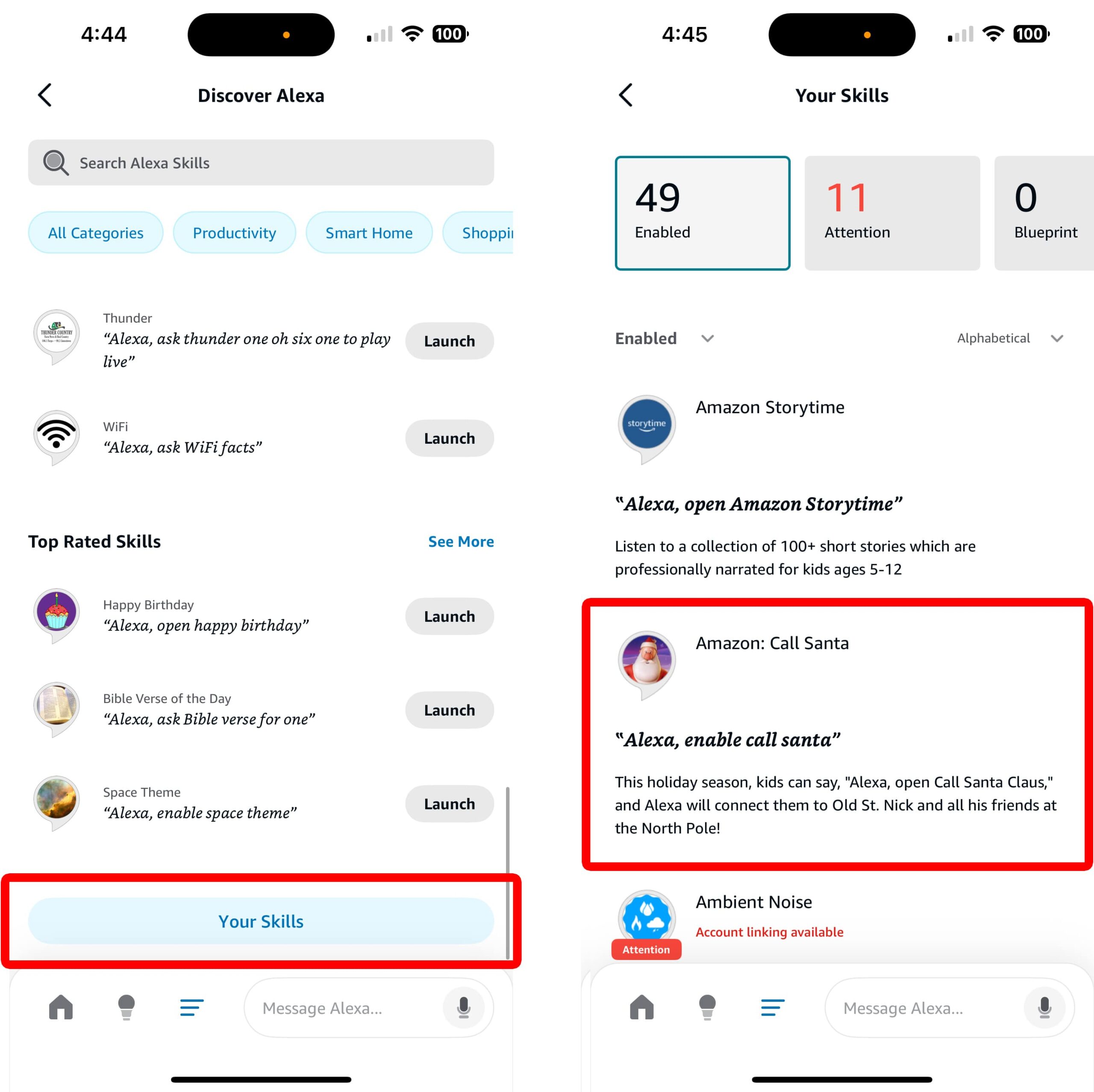
- Choose Disable Skill. In some cases, you might need to select Settings first.
- Finally, tap Disable Skill to confirm. You might need to scroll down to see this option.
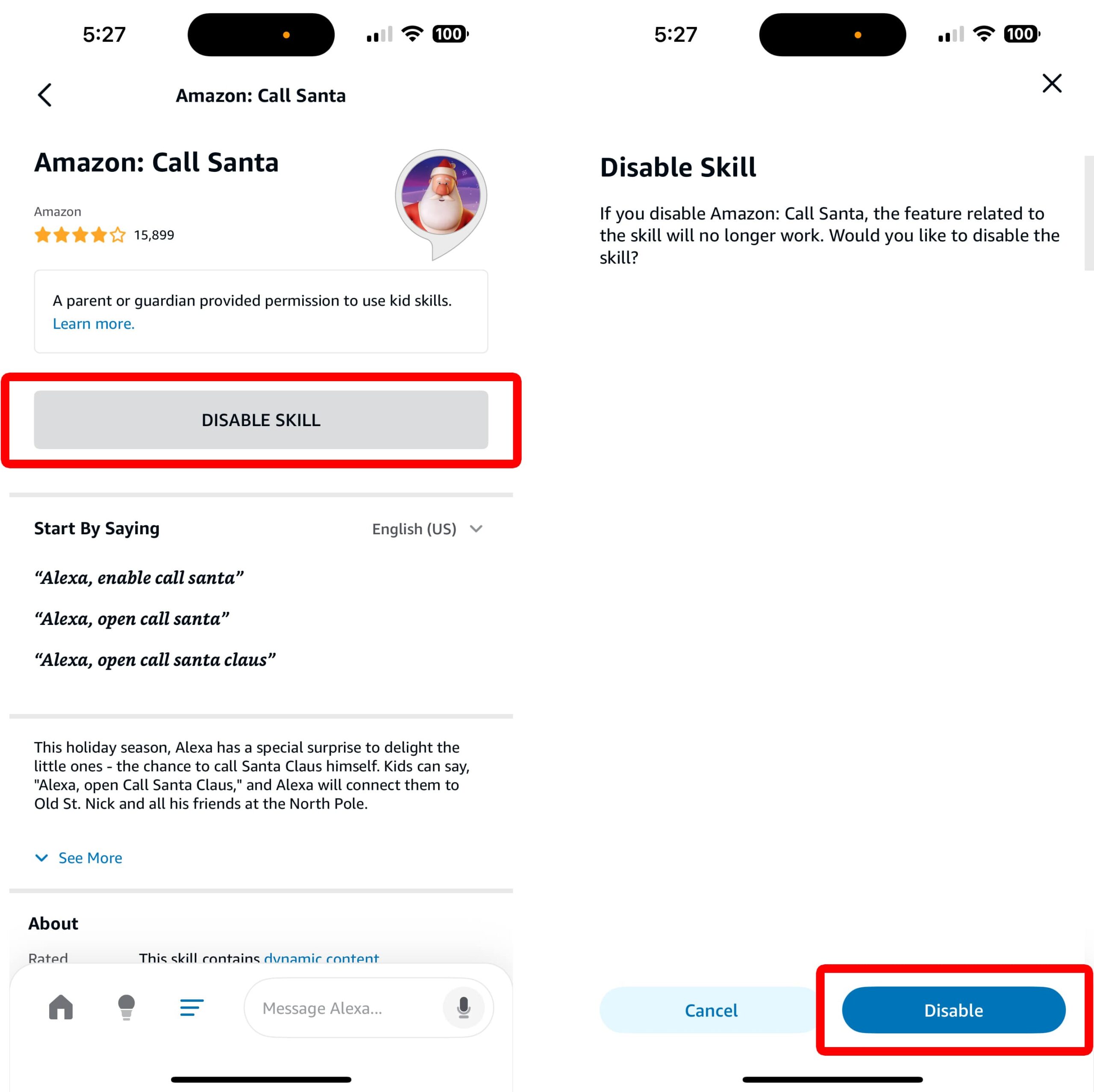
Some Alexa skills cost money, but you can’t find out which ones you’re paying for in the Alexa app. In order to find and cancel any Alexa subscriptions, you’ll need to use the Amazon website.
How to Cancel Amazon Subscriptions
To cancel any Amazon subscriptions, go to amazon.com and sign in to your account. Then hover over Account & Lists and select Memberships & Subscriptions from the pop-up menu. Finally, choose a subscription and select Settings > Cancel Subscription.
- Go to Amazon.com.
- Sign in to your account.
- Hover over Account & Lists. You will see this in the top-right corner of the window.
- Select Memberships & Subscriptions. You can also quickly access this page with this link: amazon.com/yourmembershipsandsubscriptions.
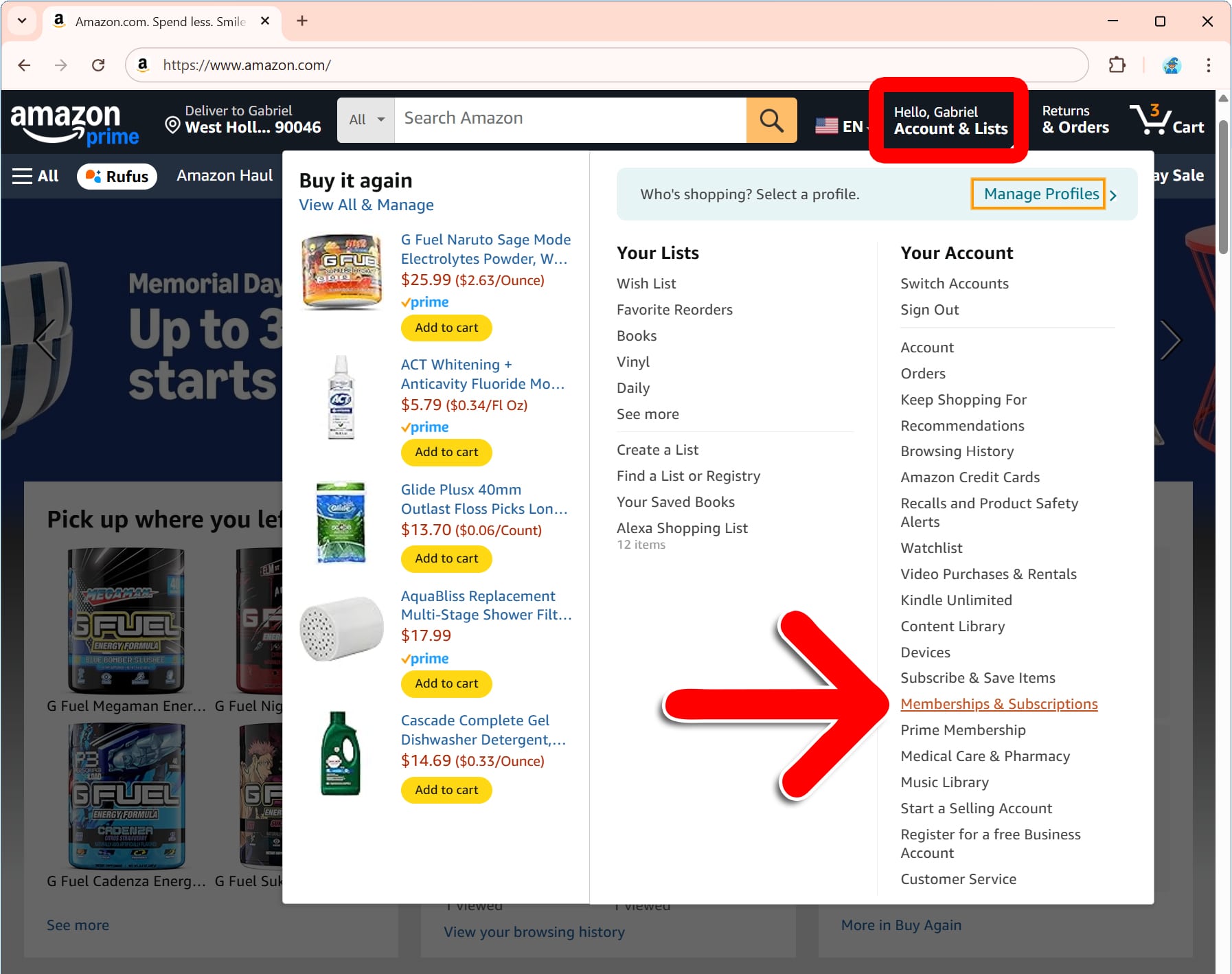
- From here, you will see all your subscriptions made through Amazon or Alexa. You might need to click Settings next to the subscription to cancel it. This may apply to Alexa skills and other Amazon services.
