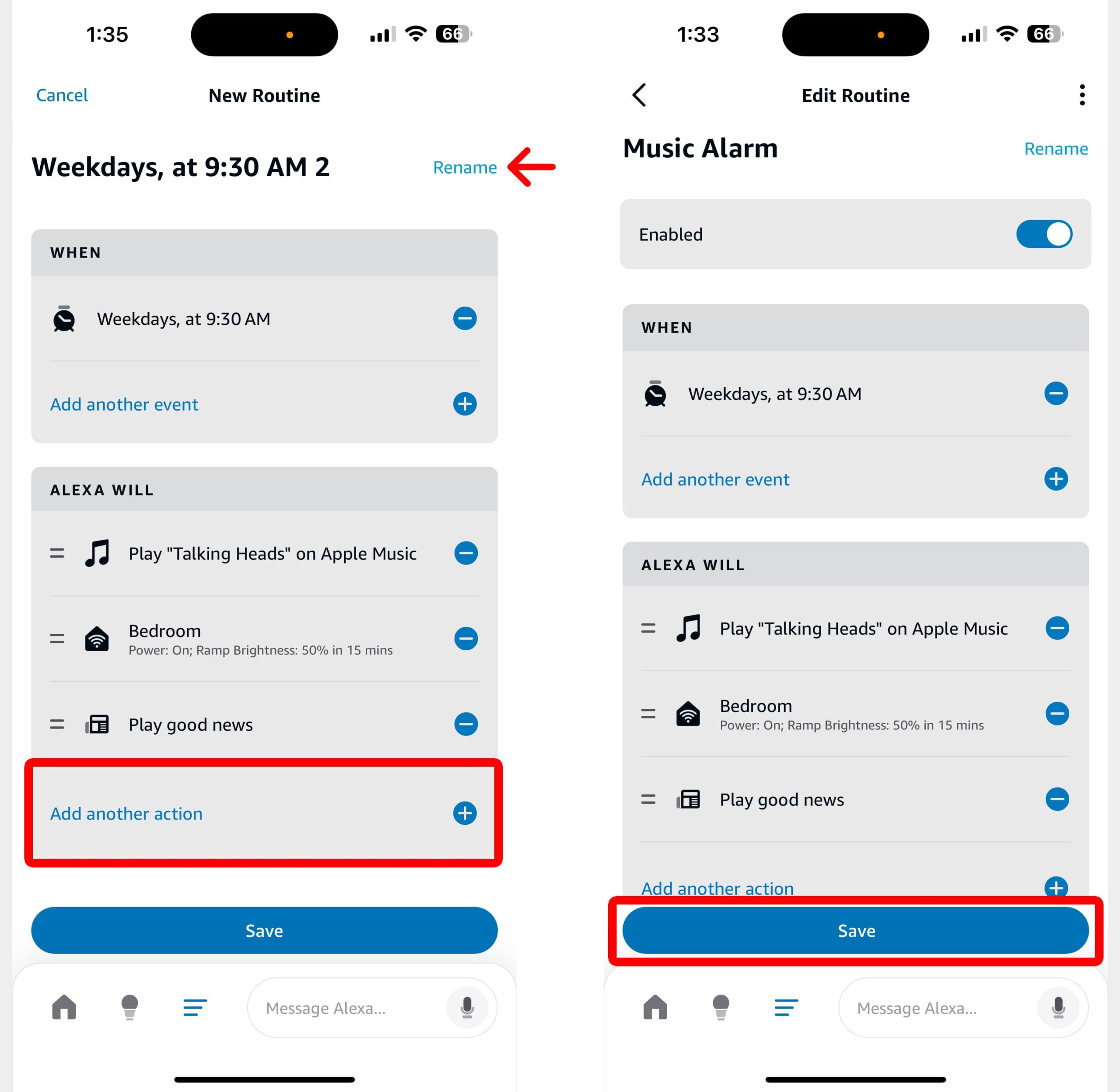Alexa makes it easy to set an alarm. All you have to do is say, “Alexa, set an alarm for 9:30 AM,” and your devices will play the default alarm sound the next morning. But if you’d rather wake up to something else, here’s how to change the alarm sound on your Alexa device or set up personalized routines to play music or turn on your smart lights every morning.
How to Change the Default Alexa Alarm Sound
To change the default alarm sound on your Alexa devices, open the Alexa app on your smartphone and tap the three-line icon at the bottom of your screen. Then, go to “Alarms & Timers,” select an alarm and tap “Sound.” Finally, select a new alarm sound and tap “Save.”
- Open the Alexa app. If you don’t have the app on your smartphone, you can download it from the Apple App Store or the Google Play Store.
- Tap the three-line icon at the bottom of your screen. This might be labeled as the “More” button and it might be in the bottom-right corner of your screen.
- Go to “Alarms & Timers.” This will have an alarm clock icon in the top-half of your screen.
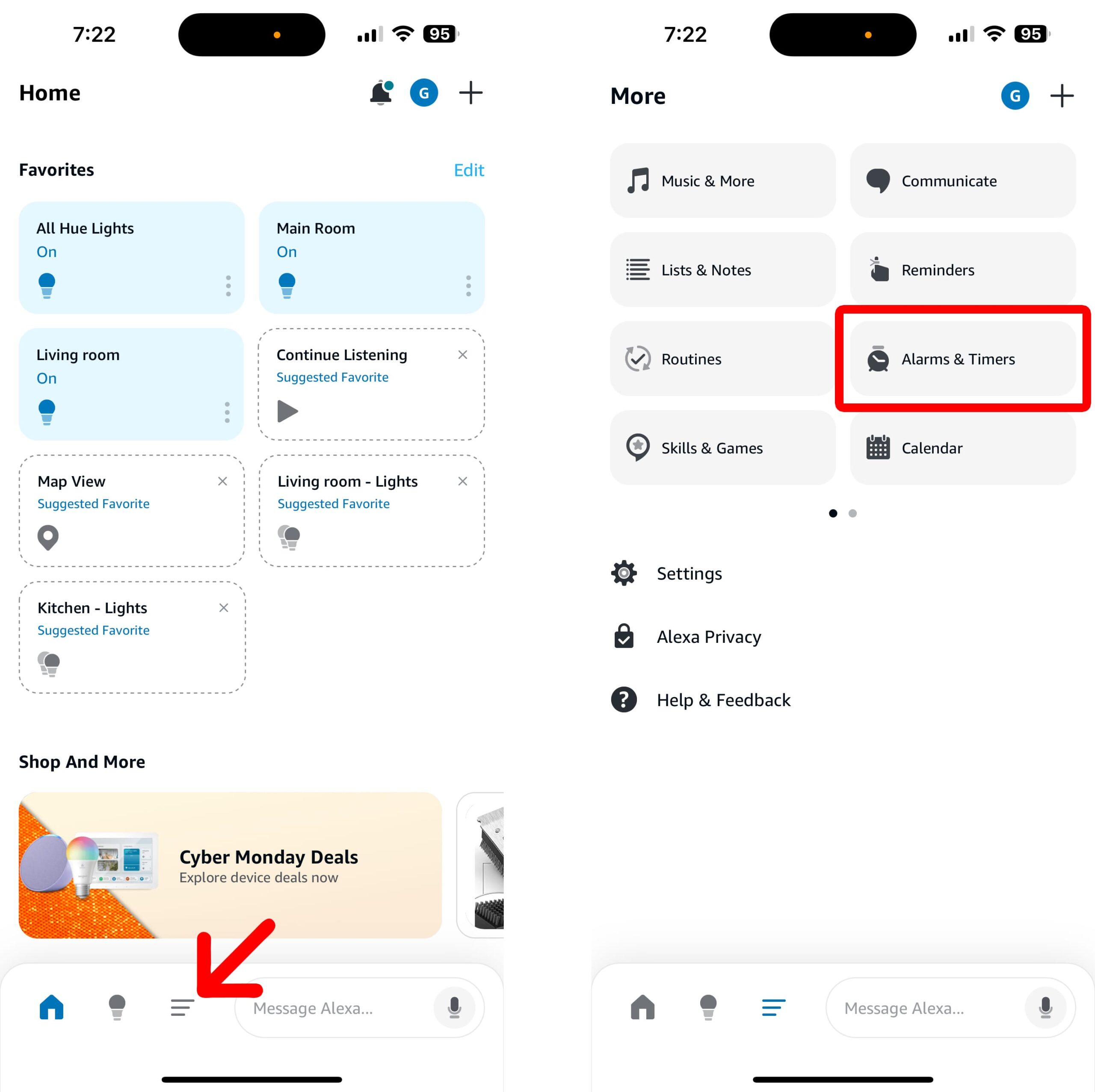
- Select an alarm. From here, you will see all the alarms your Alexa device has enabled. If you don’t see any alarms listed, make sure you are signed into the right Amazon account.
- Tap “Sound.”
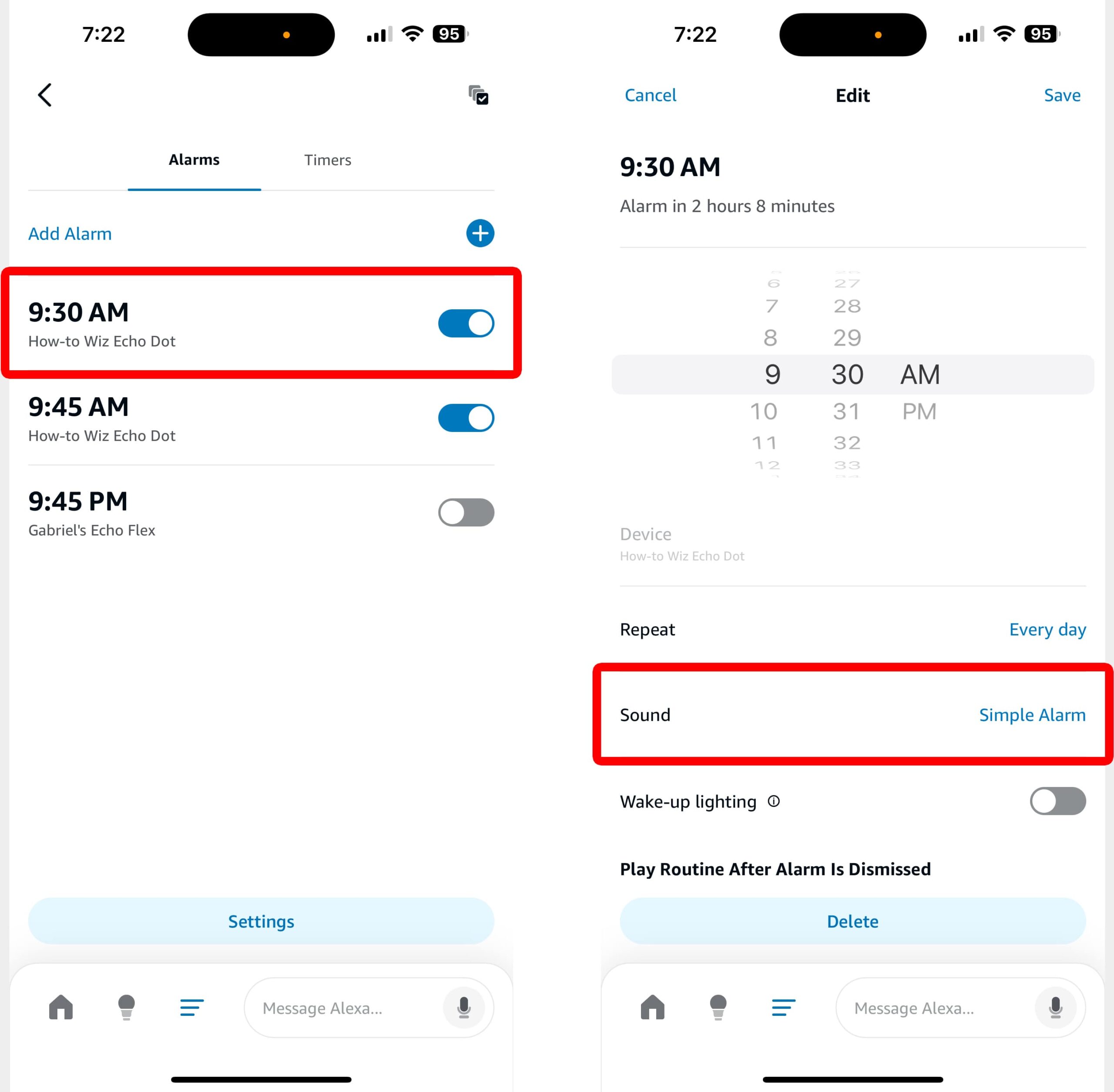
- Select a new alarm sound.
- Finally, tap “Save.” You will see this in the top-right corner of your screen. If you forget to tap this, your alarm sound won’t change on your Alexa devices.
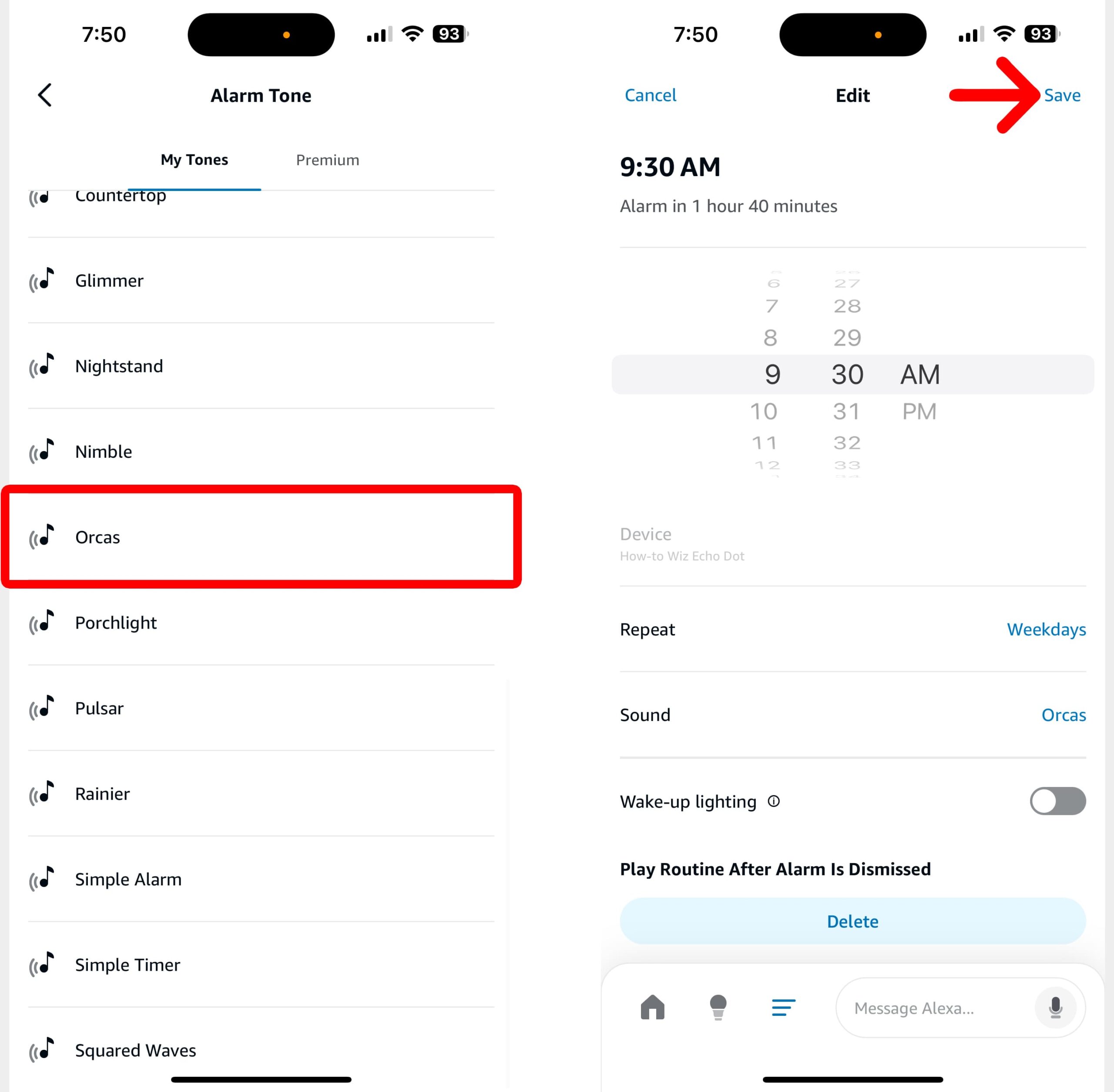
Alexa gives you a few dozen default alarm sounds to choose from, but you can also use Alexa routines to create personalized alarms. With Alexa routines, you can schedule alarms to play music, turn on your smart lights, and much more.
Read More: How to Turn Off Alexa Notifications
How to Set Up a Morning Routine on Alexa
To set up a morning routine, open the Alexa app and tap the three-line icon at the bottom of your screen. Then, go to “Routines” and tap the plus-sign icon. Next, go to “Add an event > Schedule > At Time.” Then, select “Add an action > Music & Podcasts” to choose a song. Finally, select your Alexa device and tap “Save.”
- Open the Alexa app.
- Tap the three-line icon at the bottom of your screen.
- Go to “Routines.”
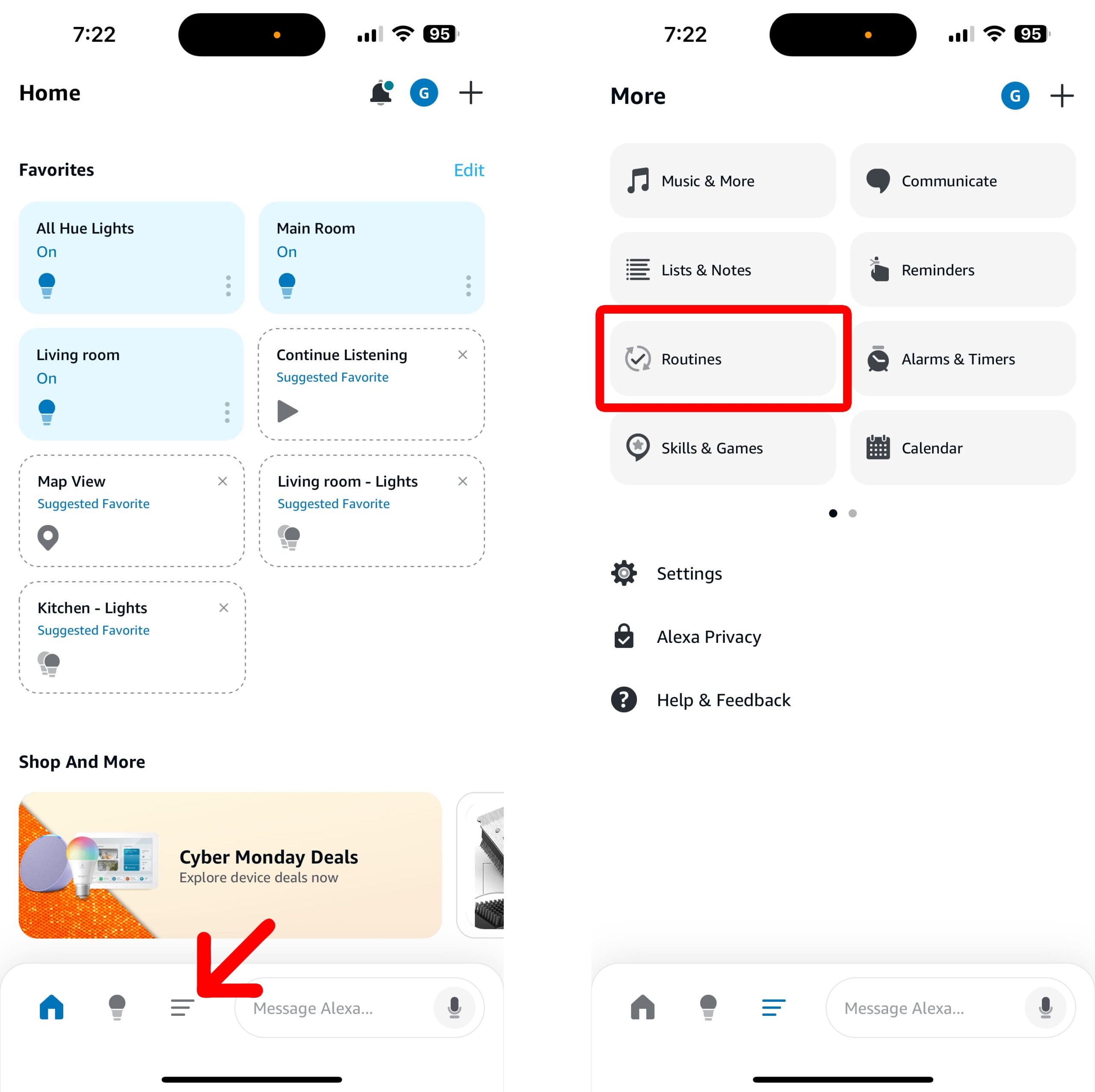
- Tap the plus sign (+) icon. You will see this in the top-right corner of your screen.
- Select “Add an event.” You will see this under “When” at the top of your screen.
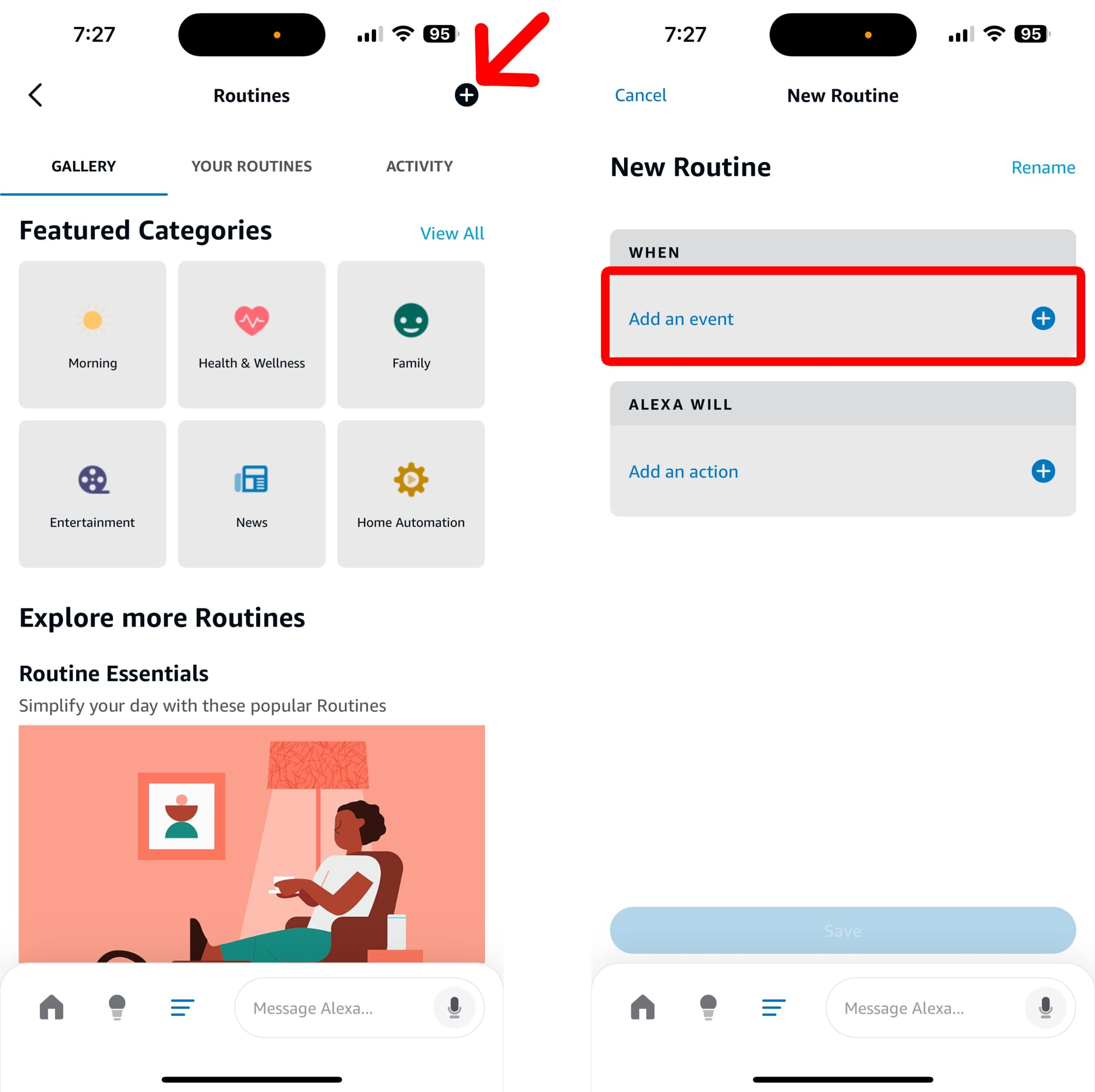
- Select “Schedule.”
- Choose “At Time.”
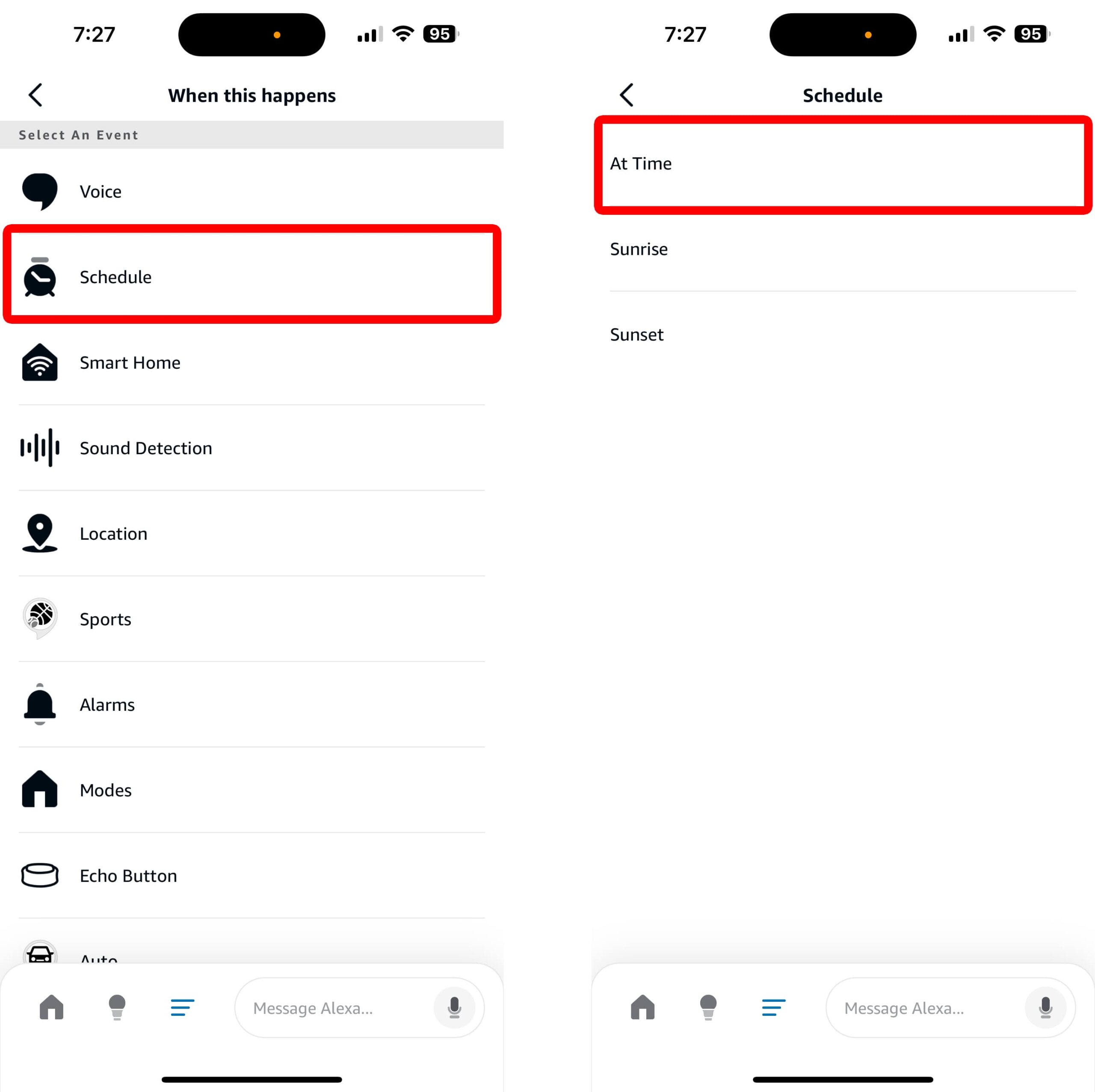
- Select “Repeat” and “At Time” to change your alarm time. When you’re done, make sure to tap “Next” in the top-right corner.
- Then, go to “Add an action.”
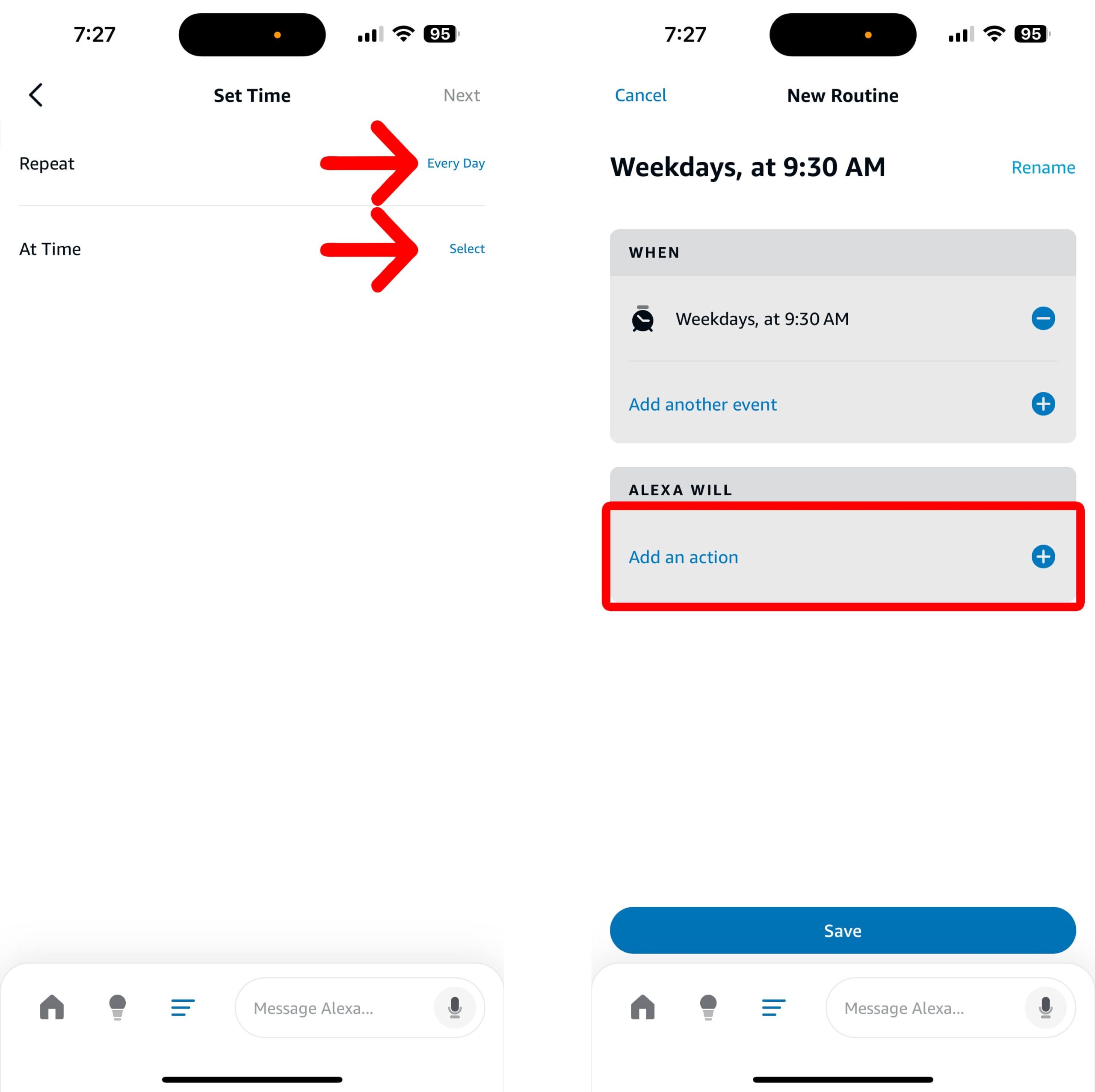
- Select “Music & Podcasts.”
- Enter a song, band, podcast, or station. Then, tap “Next” in the top-right corner to continue.
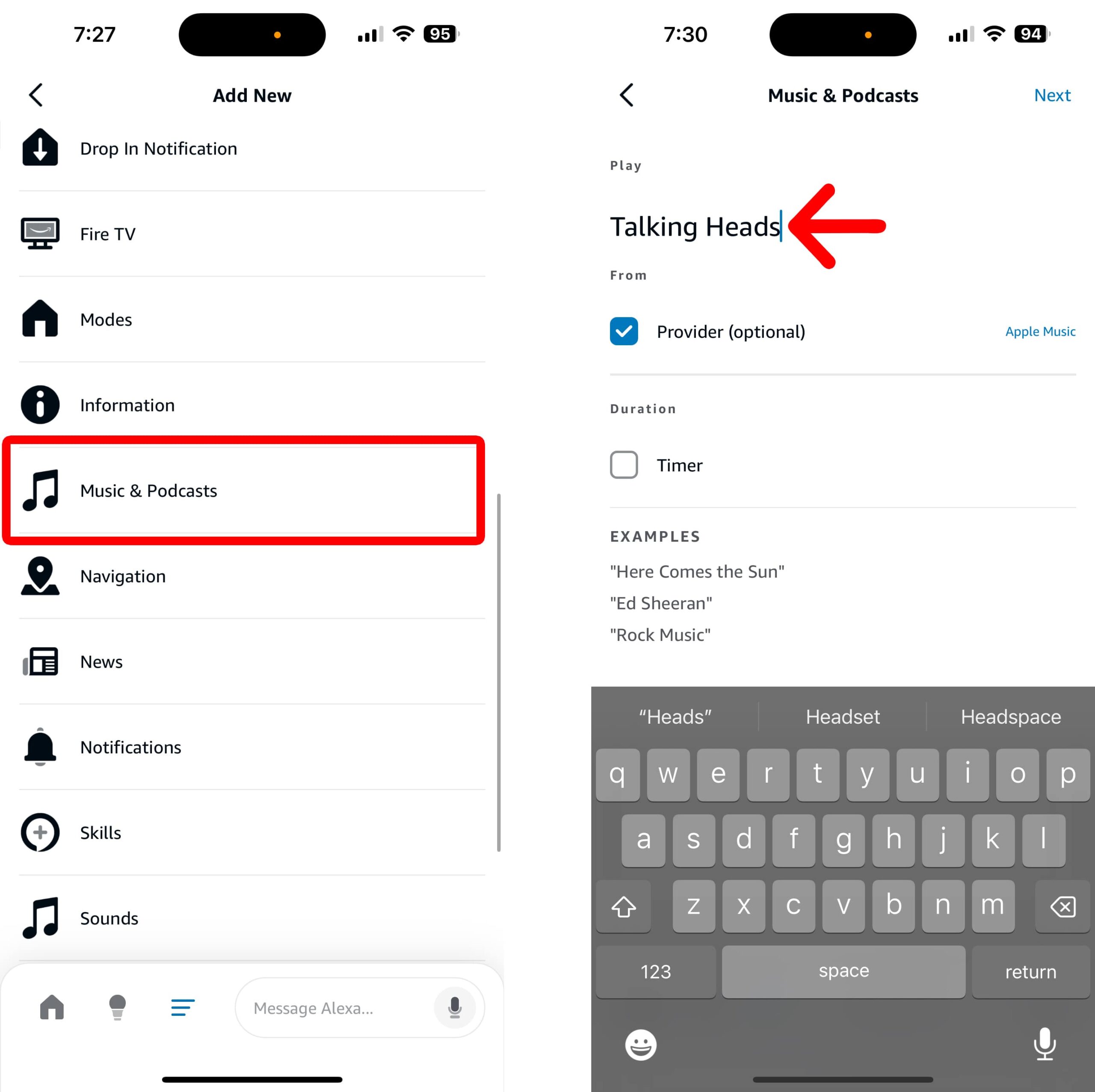
- Tap “Choose Device.”
- Then, choose the Alexa devices you want to play your alarm sound.
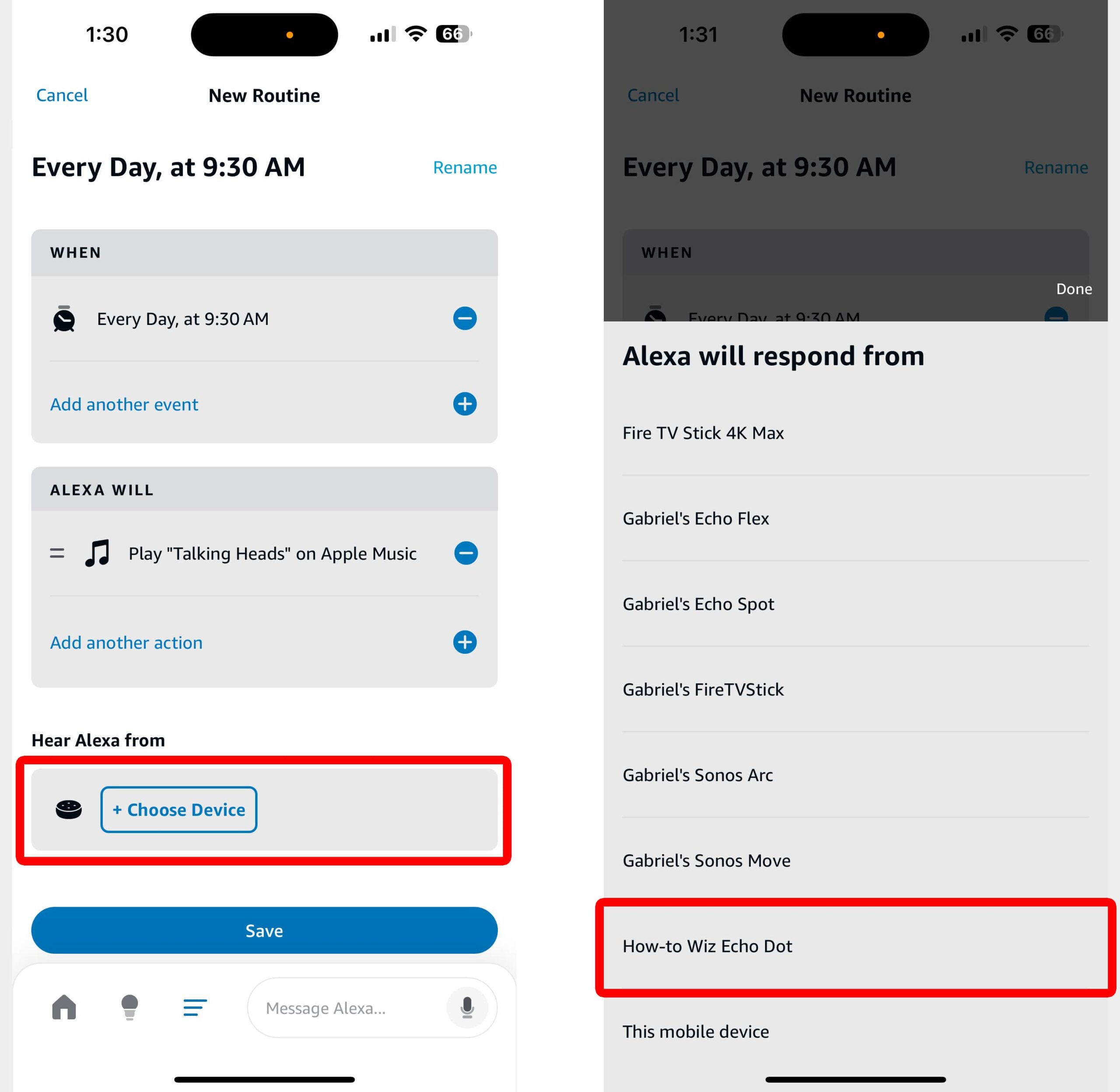
- Finally, tap “Save.” Before you complete your routine, make sure to rename it at the top of your screen.
Before completing your routine, you can personalize it further by tapping “Add another action.”’