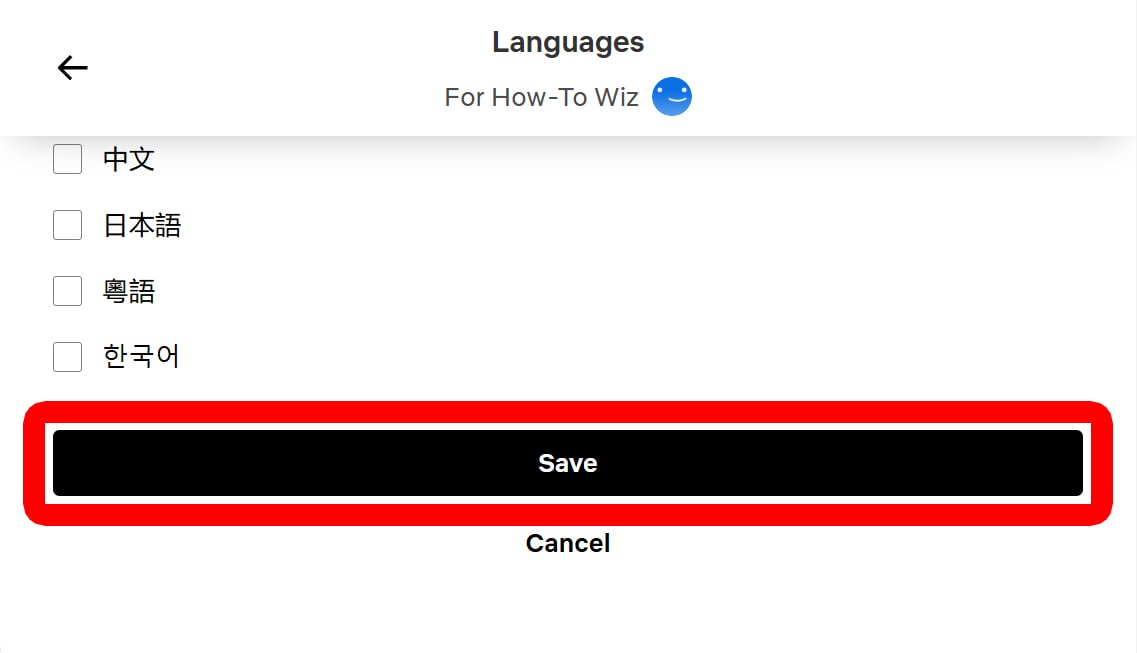Did you know you can watch Netflix in over 30 languages and dialects? Whether your Netflix app is in the wrong language, or you want to listen to dubbed audio in a movie, it’s easy to fix. Here’s how to change the language and subtitles on Netflix using a TV, smartphone, or computer.
How to Change Audio & Subtitle Language on Netflix
To change the language on Netflix, open the app on your TV and sign in to your profile. Then start streaming a video and press the down-directional button to reveal the video options. Next, select “Other” at the bottom of your screen to change the audio and subtitle language.
- Open the Netflix app on your TV.
- Sign in and select your profile.
- Start streaming any movie or show.
- Press the down-directional button on your remote. There might be different buttons on your remote that can open the videosetting, but the down-directional button is good because it doesn’t exit the video.
- Click the “Other” button. You will see this at the bottom of your screen.
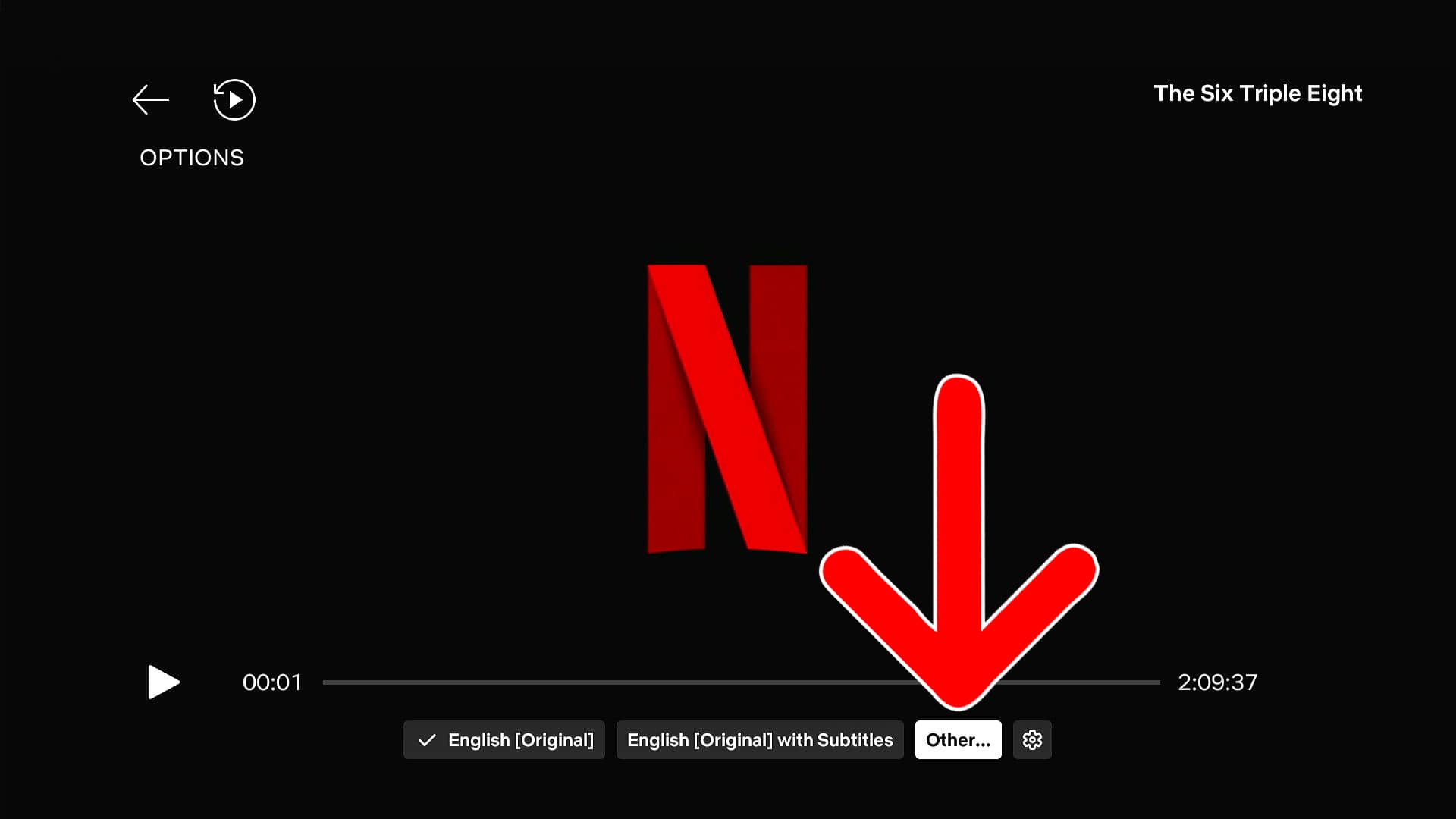
- Finally, change your audio and subtitle language. Netflix includes languages based on your location and the main language selected for your account. If you don’t see your language listed, skip to the next section to change your “Audio & Subtitle” settings.
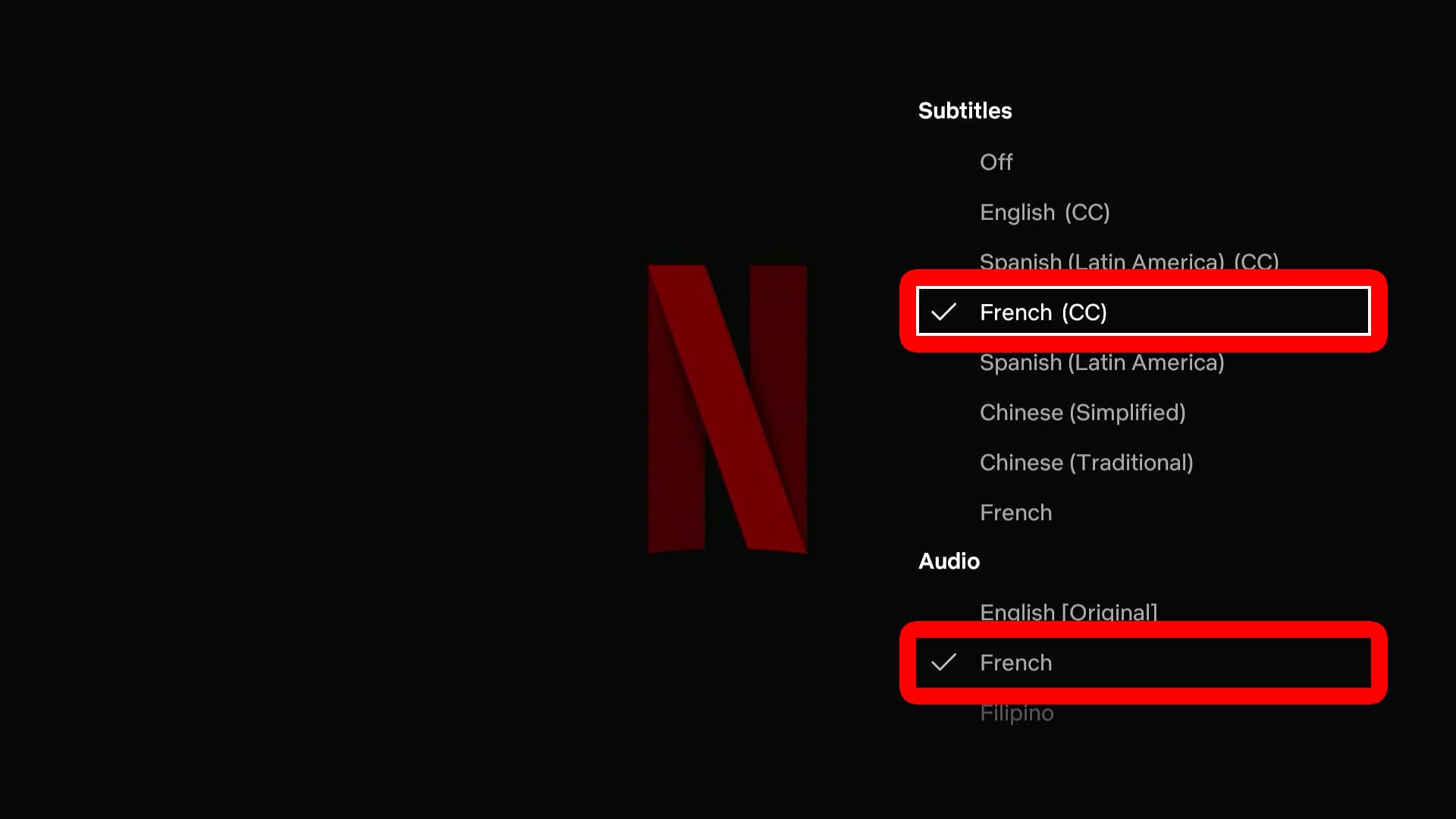
When you are done, simply press the back button on your remote to continue streaming.
Read More: How to Turn Off Autoplay and Previews on Netflix
How to Change the Display Language on a TV
To change your display language on Netflix, open the app on your TV and go to the home screen. Then press the left-directional button on your remote and navigate up to your profile icon. Once you choose your profile, select the “Edit” pencil icon. Finally, go to “Language” and select your language to change it.
- Open the Netflix app on your TV.
- Sign in to your profile.
- Press the left-directional button on your remote. Depending on your remote, pressing the ‘Back’ button may also work.
- Select your profile icon. You will see this at the top of the left sidebar menu.
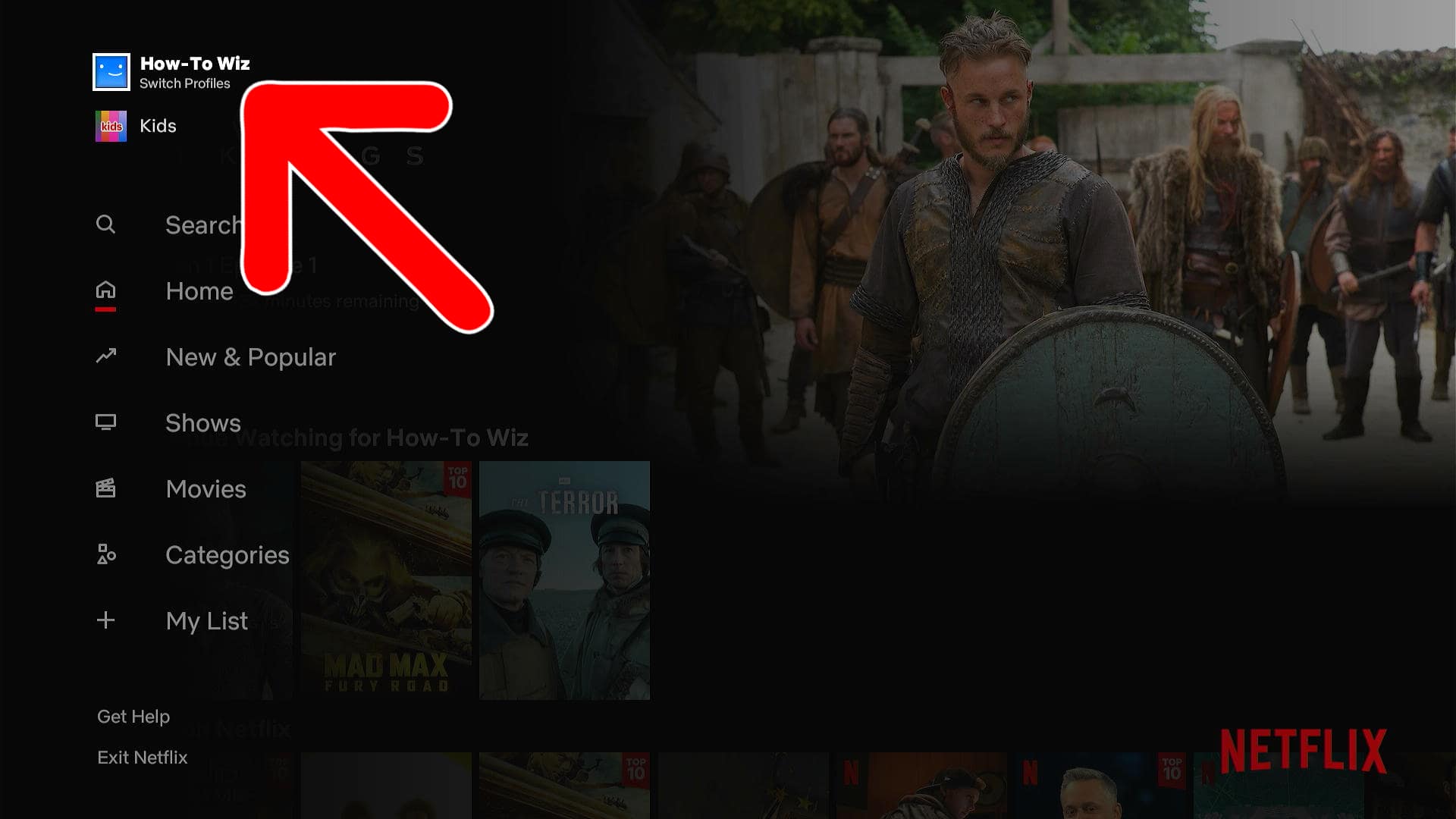
- Click the pencil icon. This “Edit” button is located to the left of your profile icon.

- Select “Language.”
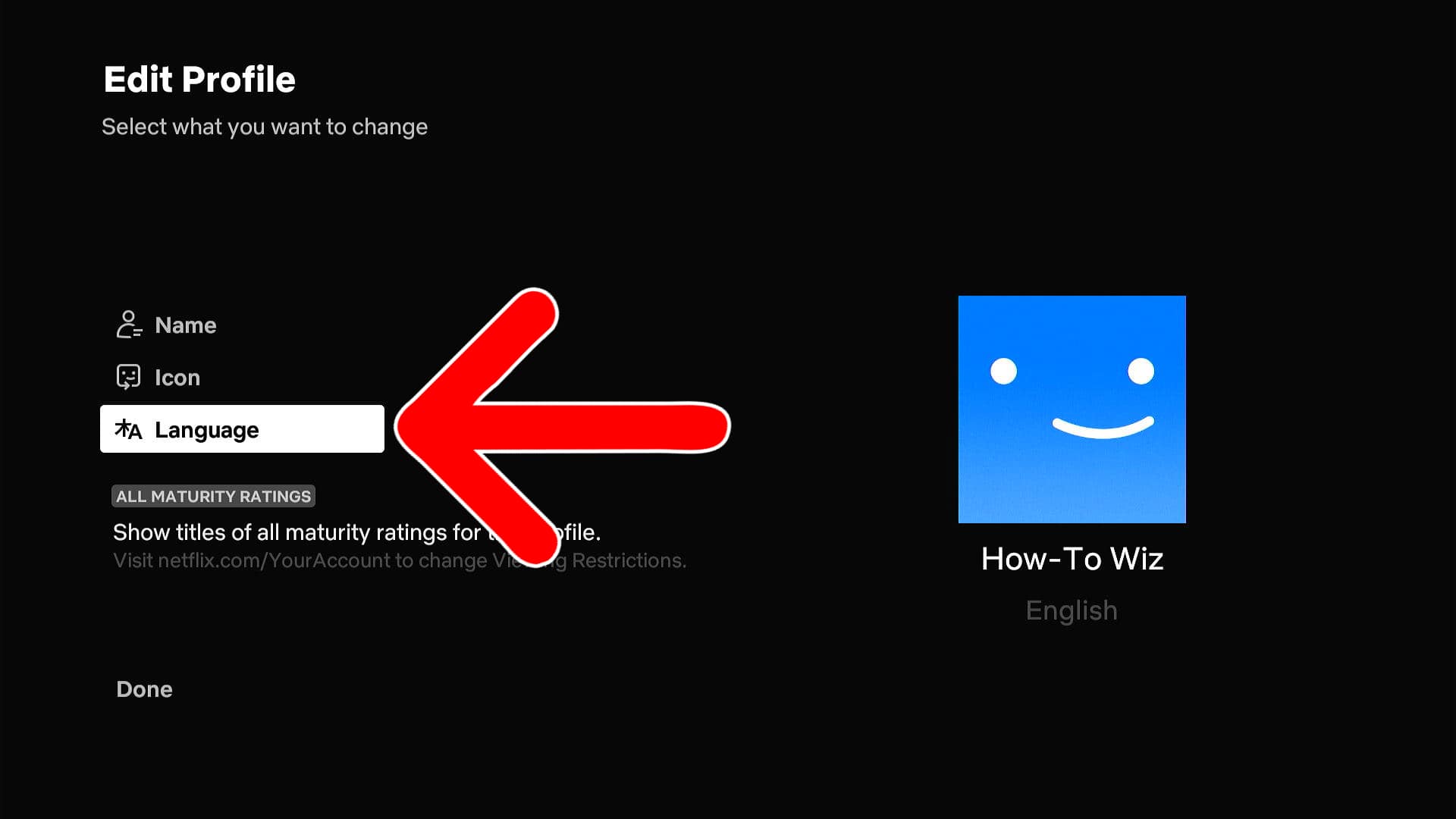
- Finally, choose your language. Your selected language will apply to all text in the Netflix app. However, audio and subtitle settings for videos must be updated manually.
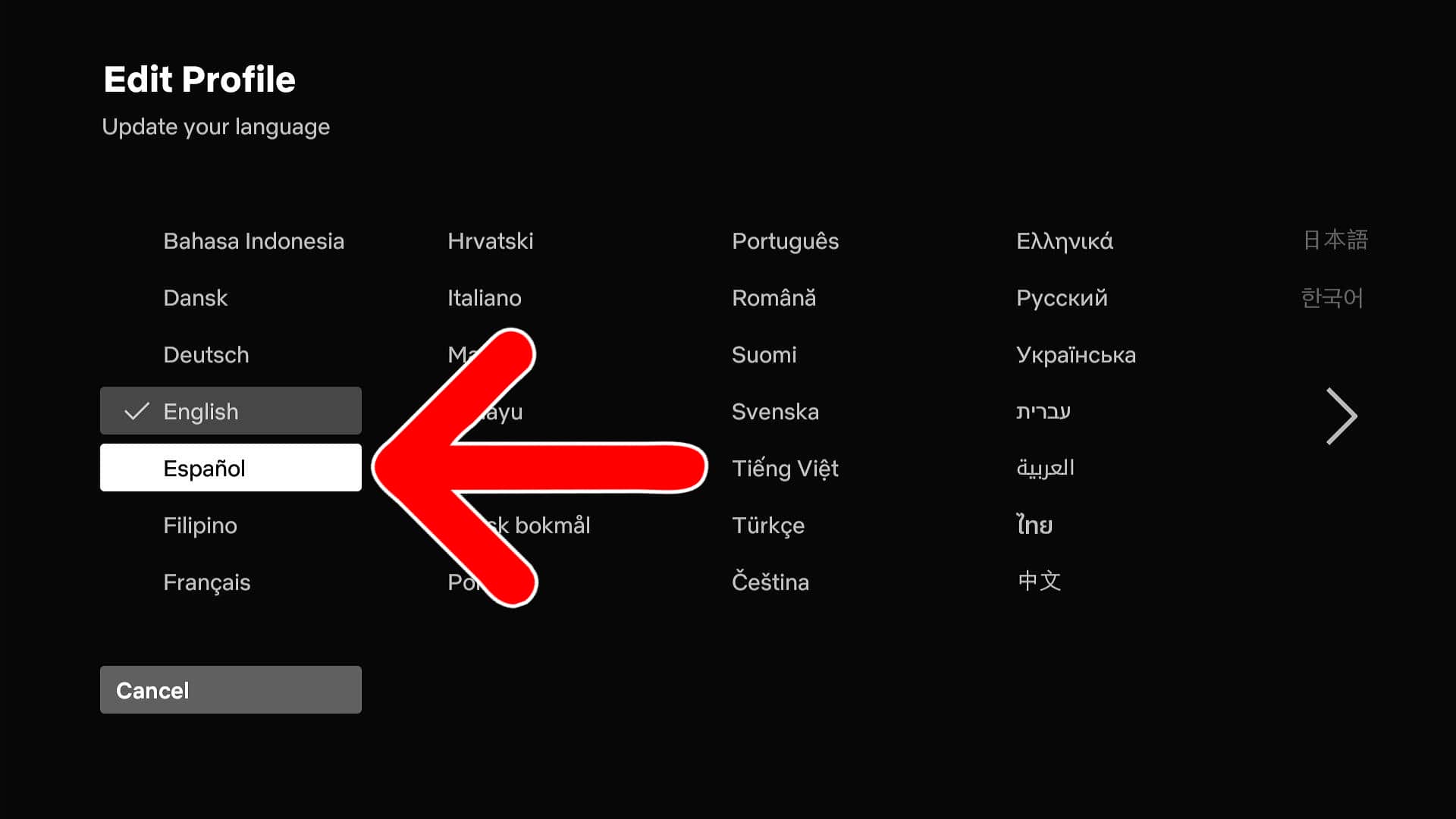
How to Change the Display Language in the Netflix App
To change your language on Netflix, open the app and sign in. Then, choose your profile and go to “My Netflix.” Next, tap the three-line icon in the top-right corner and select “Manage Profiles.” Finally, select your profile and go to “Display Language” and “Audio & Subtitles” to change your language settings.
- Open the Netflix app. If you don’t already have the app, you can find it on the Apple App Store or the Google Play Store.
- Log in and choose your profile.
- Go to “My Netflix.” To do this, tap your profile icon in the bottom-right corner of the screen.
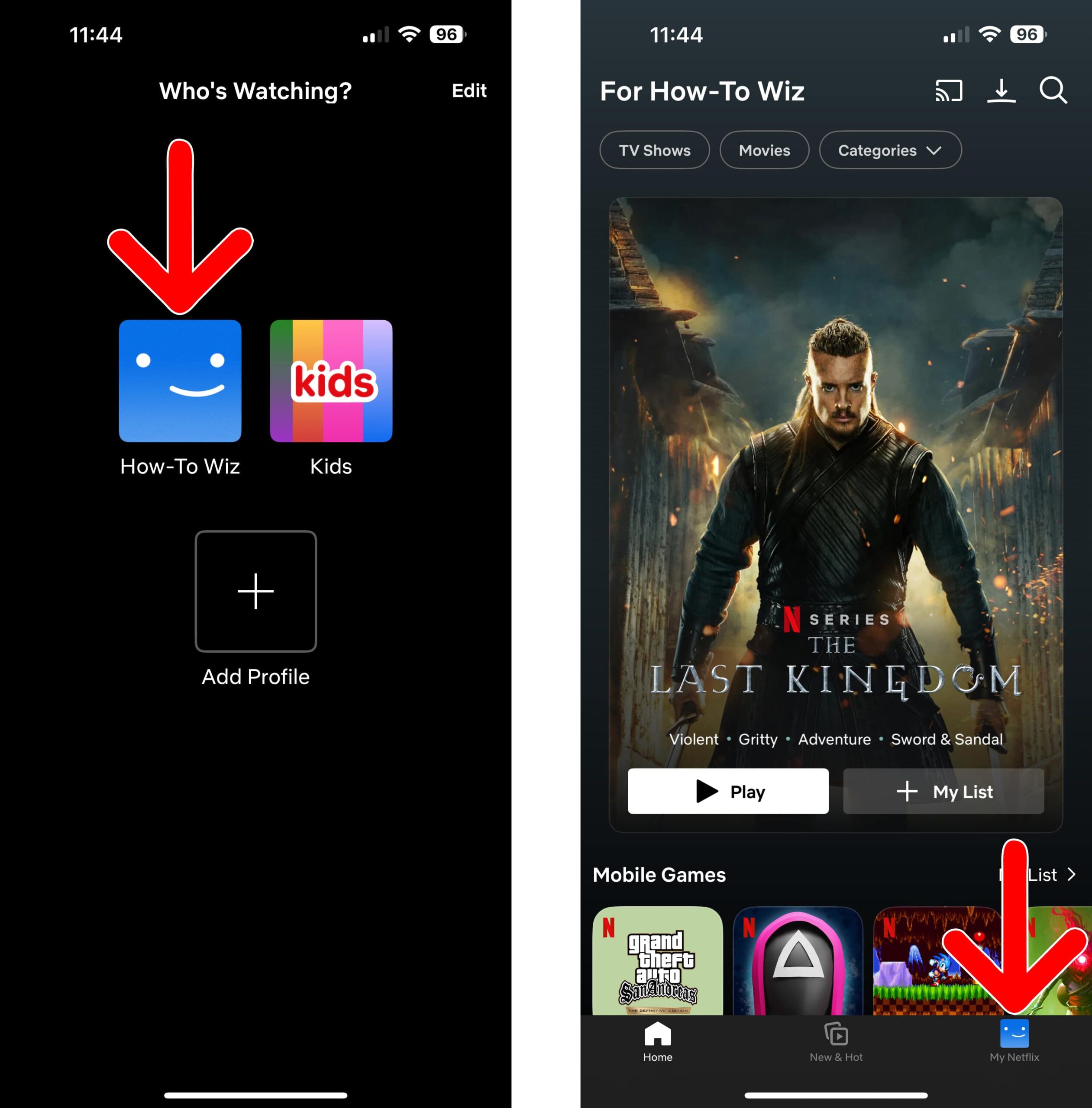
- Tap the three-line icon. You can see this in the top-right corner of the screen.
- Select “Manage Profiles.”
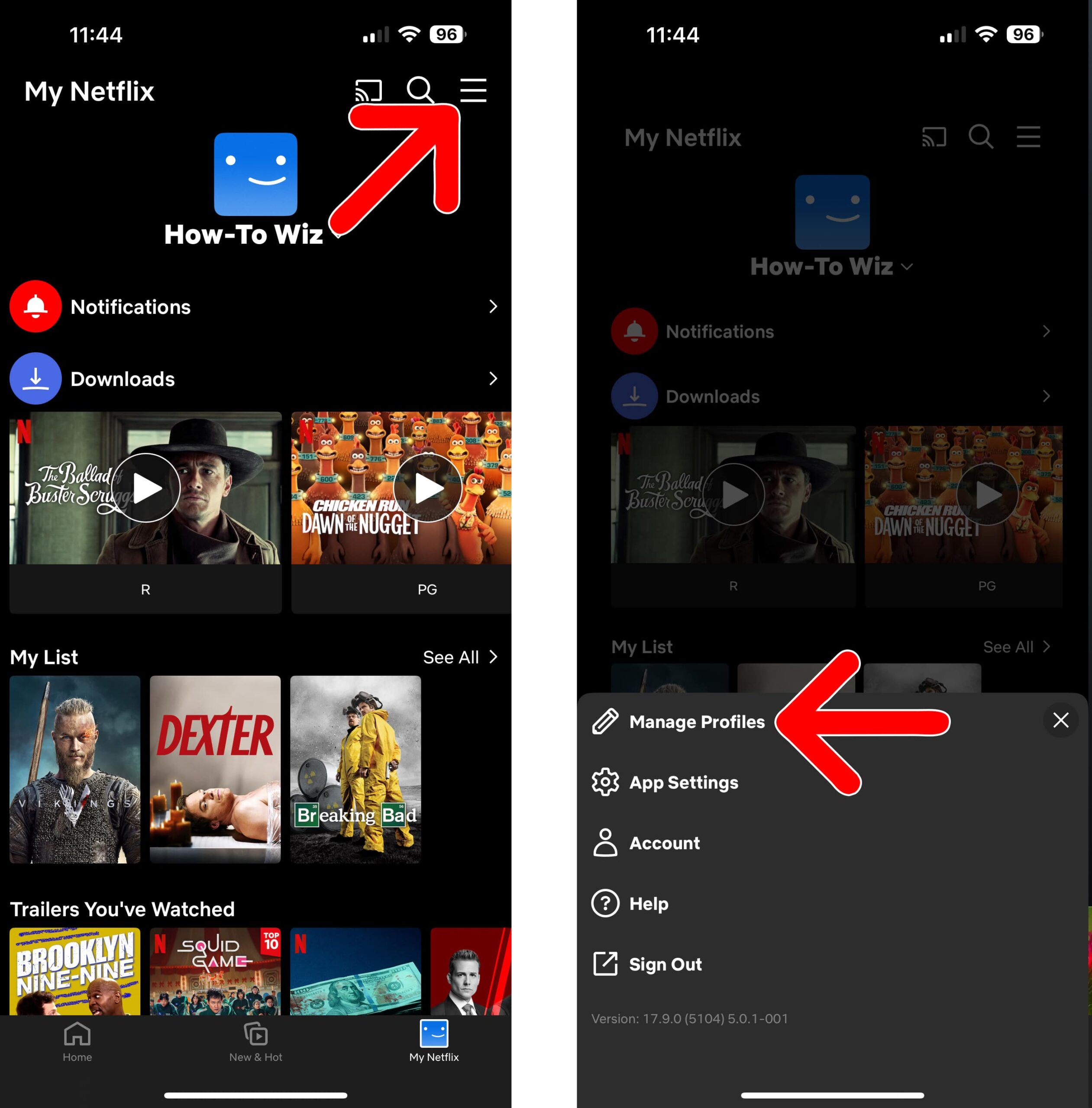
- Choose your profile.
- Tap “Display Language” or “Audio & Subtitles.” The “Display Language” settings will change the language written in the Netflix app, while the “Audio and Subtitles” settings will add more subtitles and audio dub options to your videos. After adding “Audio & Subtitles” languages, you must adjust these settings for each video individually.
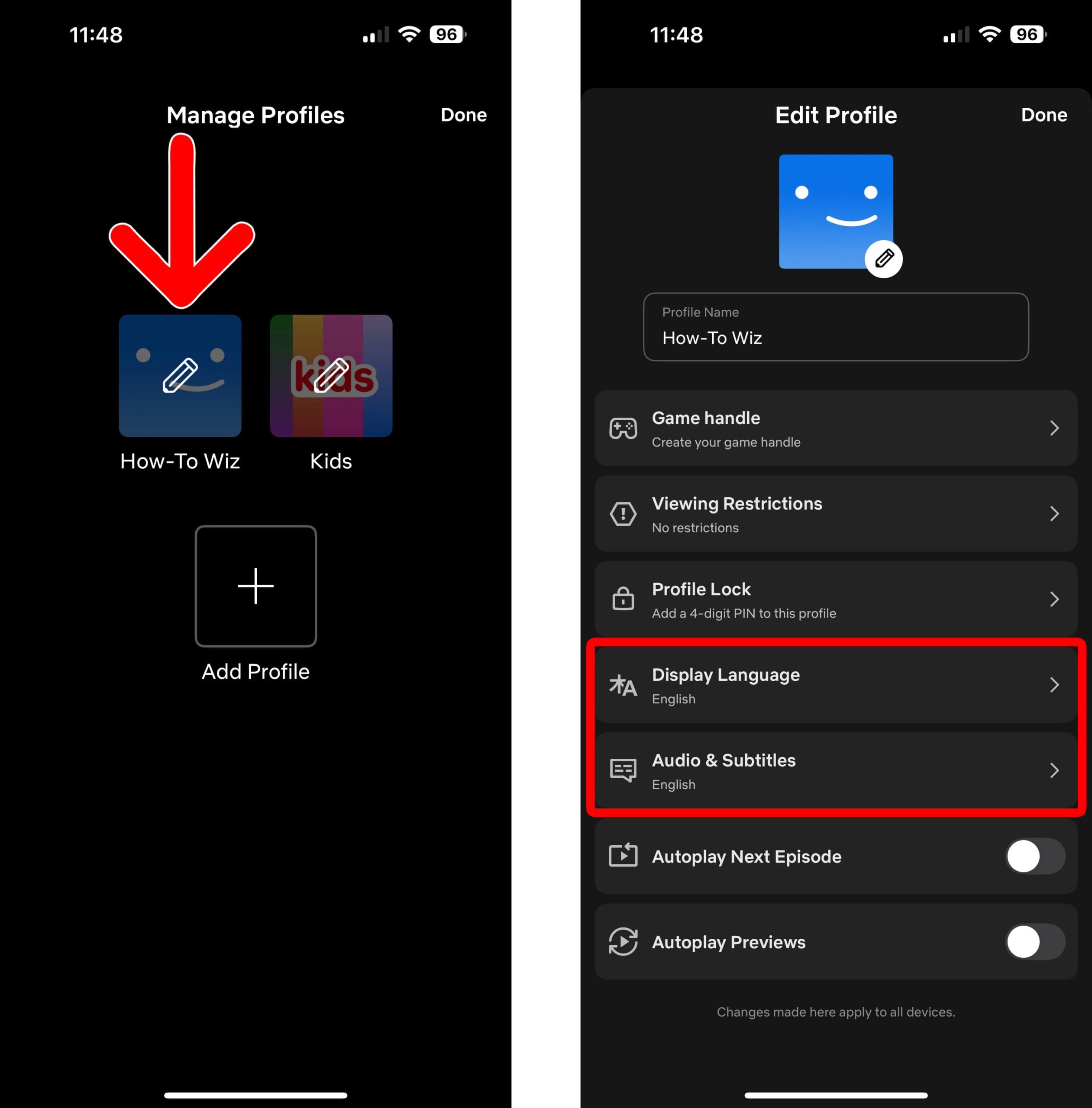
- Finally, change your language settings. You can only choose one language for the“Display Language,” but you can add several languages to the “Audio and Subtitles.” Then you will see all those languages appear in the subtitles of a video when they are available.
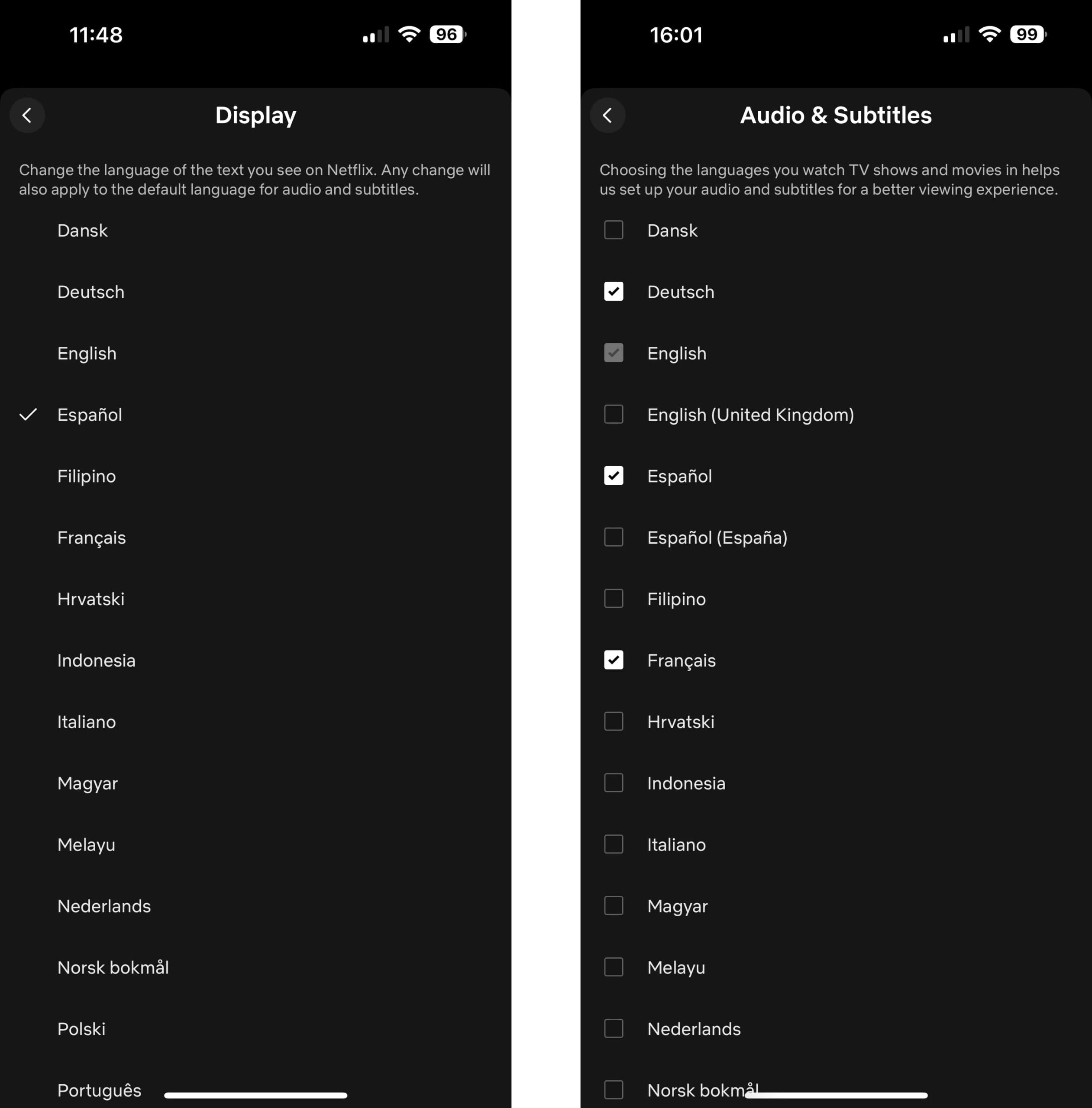
How to Change Audio & Subtitle Language in the Netflix App
To change the language of audio and subtitles in videos you watch, open the Netflix app and sign in to your profile. Then start streaming a video and tap the screen to reveal the menu options. Next, select “Audio & Subtitles,” choose your language, and tap the “X” in the top-right corner.
Read More: How to Download Movies and Shows on Netflix
- Open the Netflix app.
- Sign in and select your profile.
- Start streaming a video.
- Tap the “Audio & Subtitles” icon. You will see this speech bubble icon at the bottom of your screen.
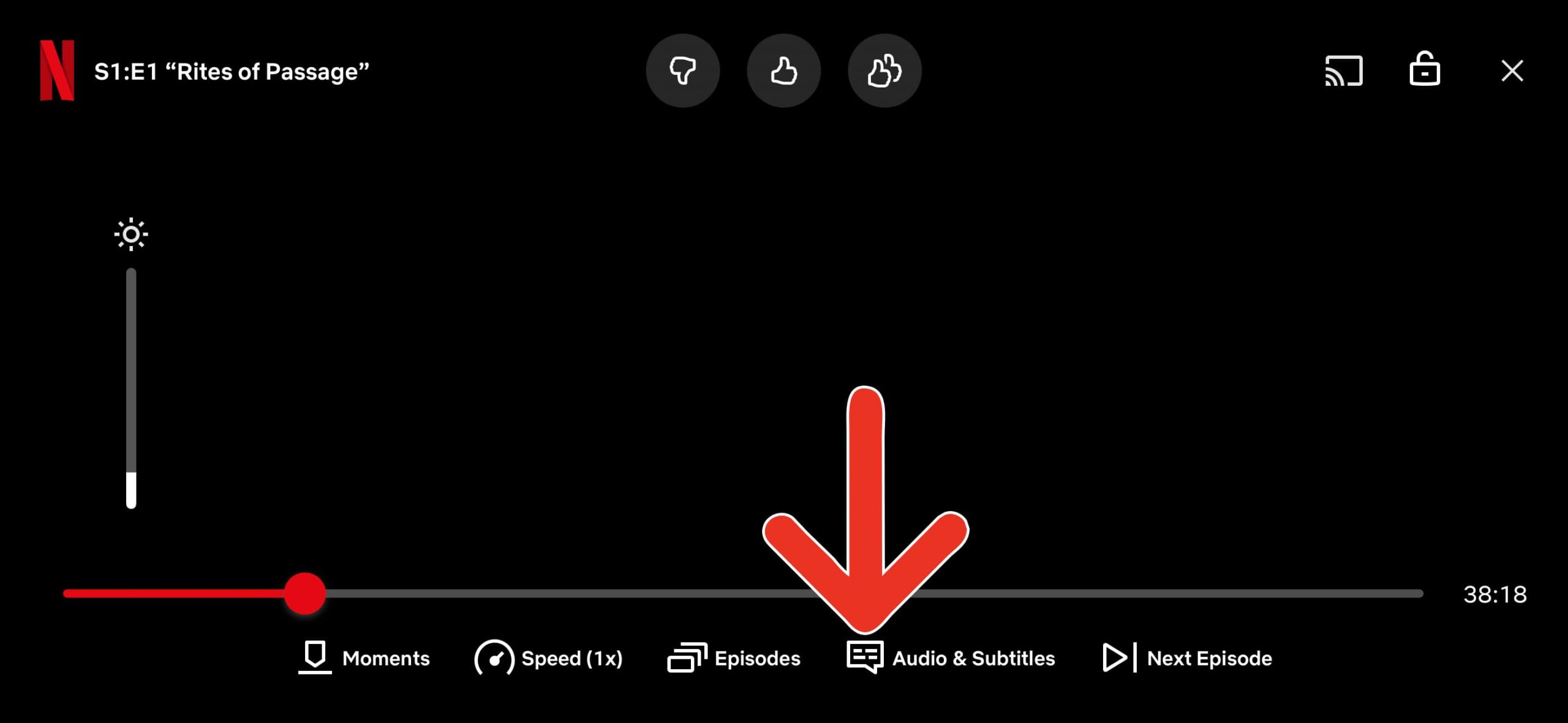
- Select your audio and subtitle language. Netflix shows language options based on your location and account settings. If your preferred language isn’t listed, update it in your ‘Audio & Subtitles’ settings.
- Finally, tap the “X” in the top-right corner.
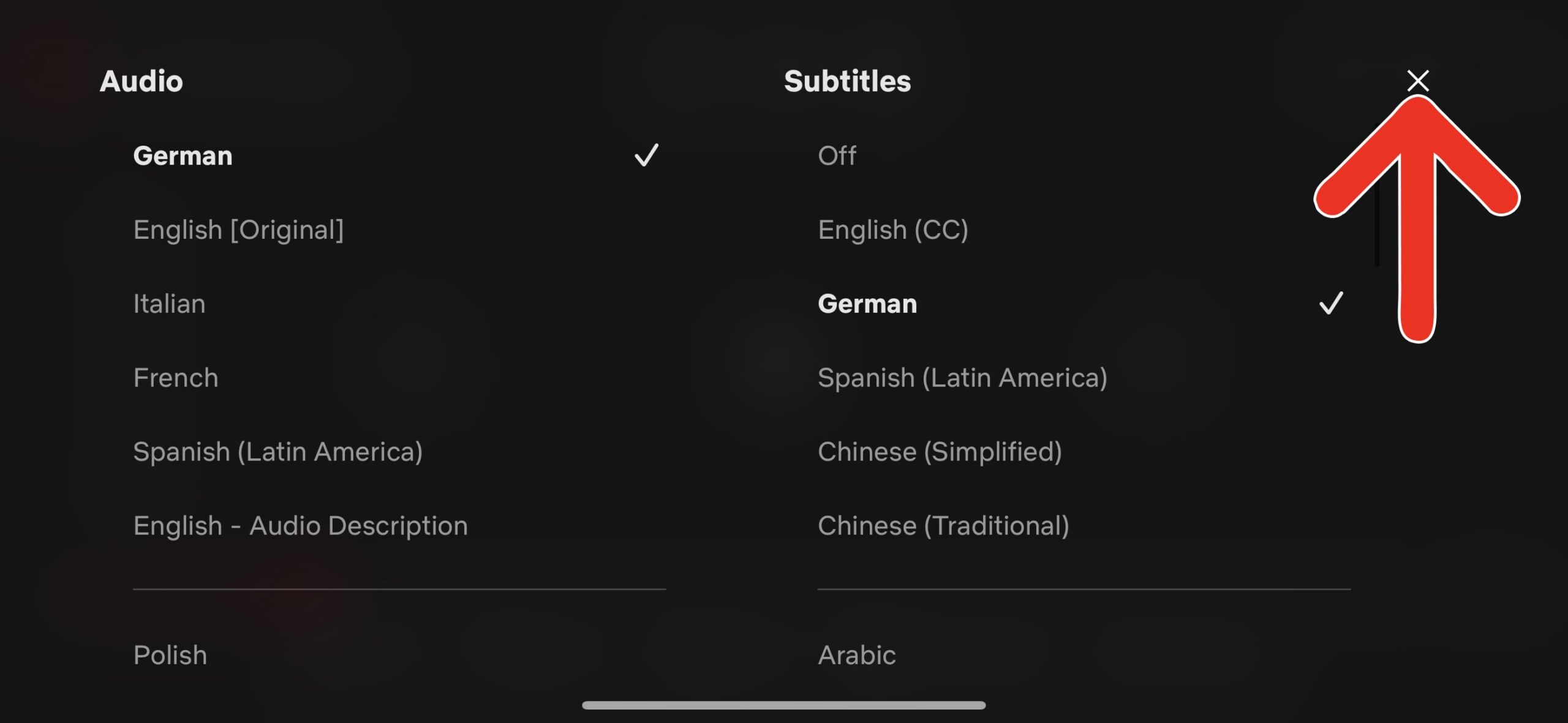
How to Change Your Netflix Language on a Computer
To change the language on Netflix using a web browser, go to Netflix.com and sign in to your profile. From the home screen, click the profile icon in the top-right corner and select “Manage Profile.” Next, select your profile and click “Languages.” Finally, change the “Display Language” and “Audio and subtitle language” and click “Save.”
- Go to Netflix.com.
- Sign in to your profile.
- Click your profile icon. You will see this in the top-right corner of the home screen.
- Select “Manage Profiles.”
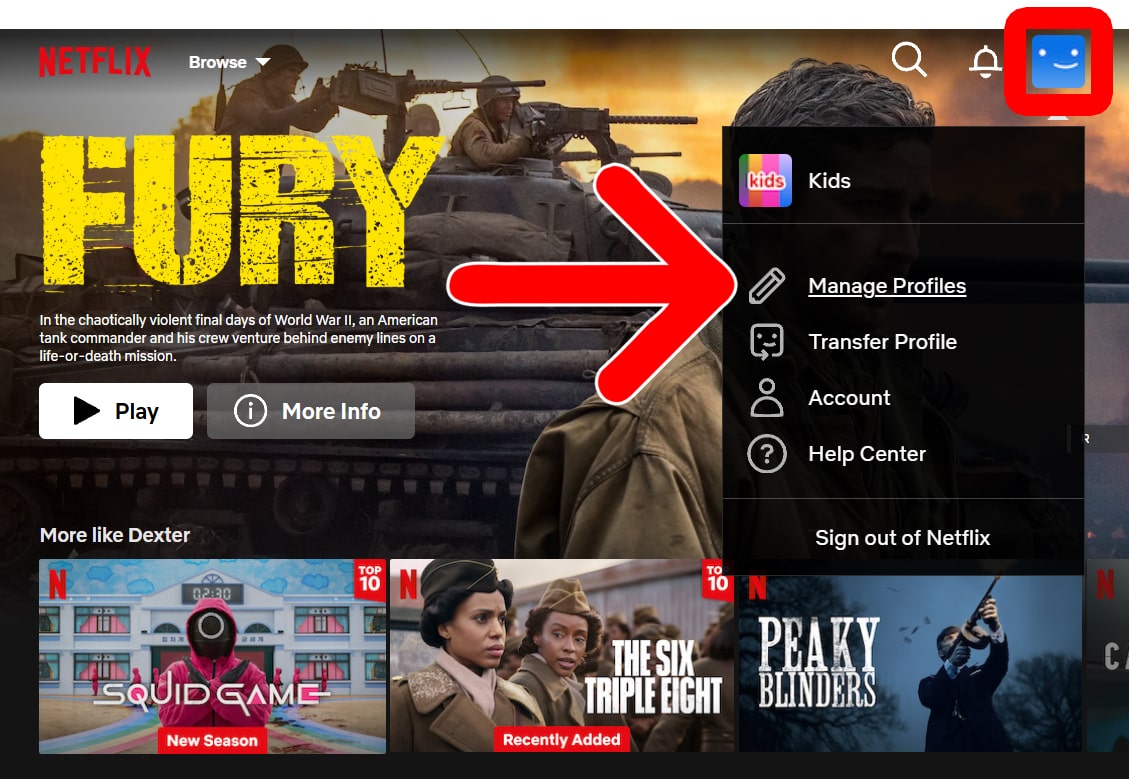
- Select your profile.
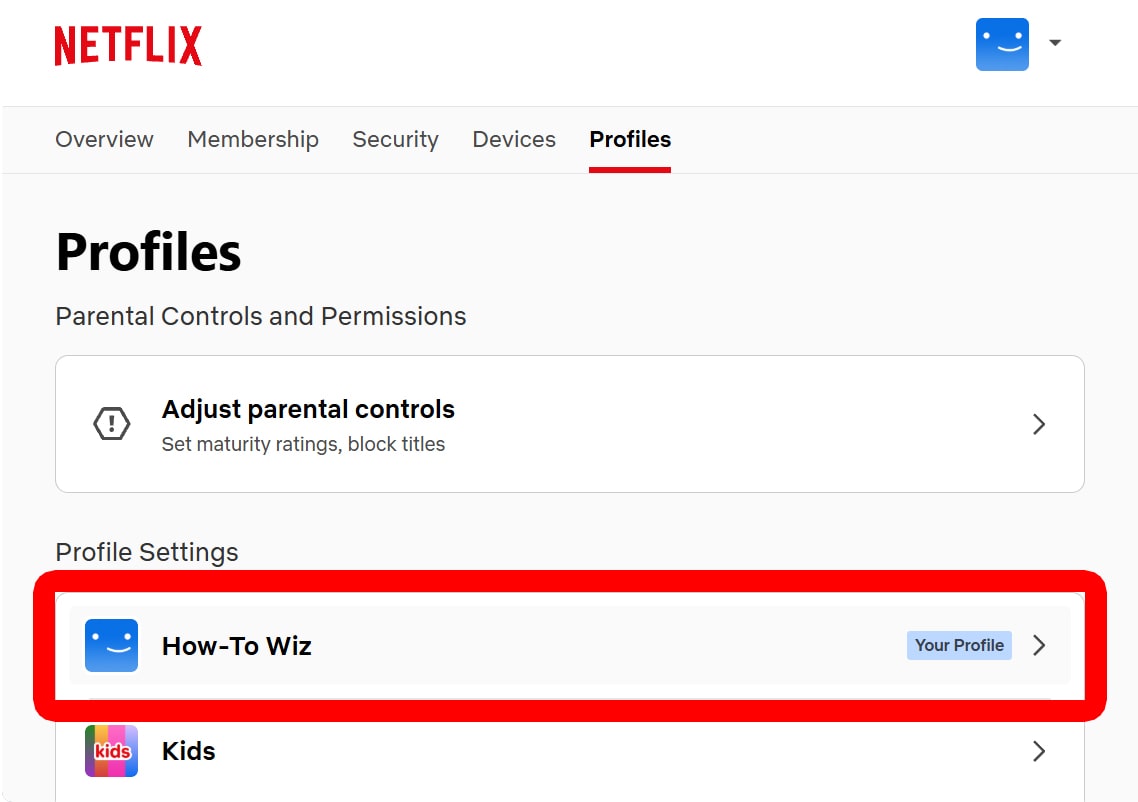
- Click “Languages.”
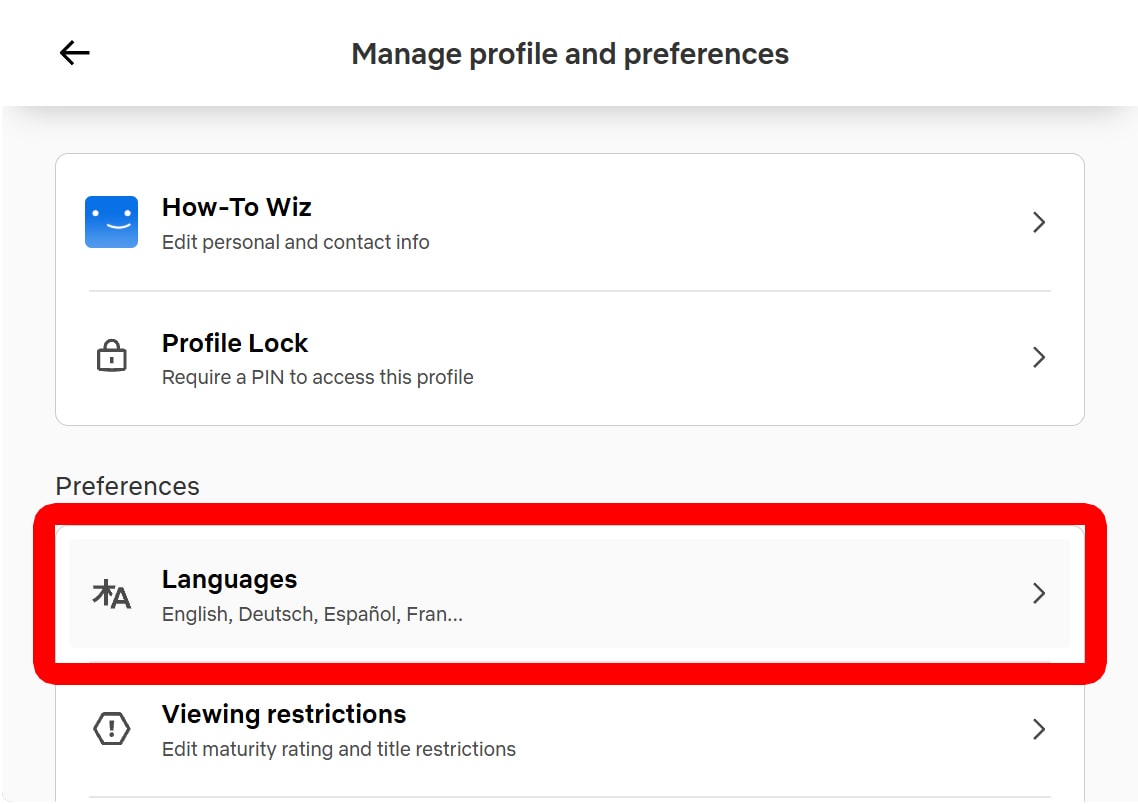
- Choose your “Display Language” and “Audio and subtitle languages.”
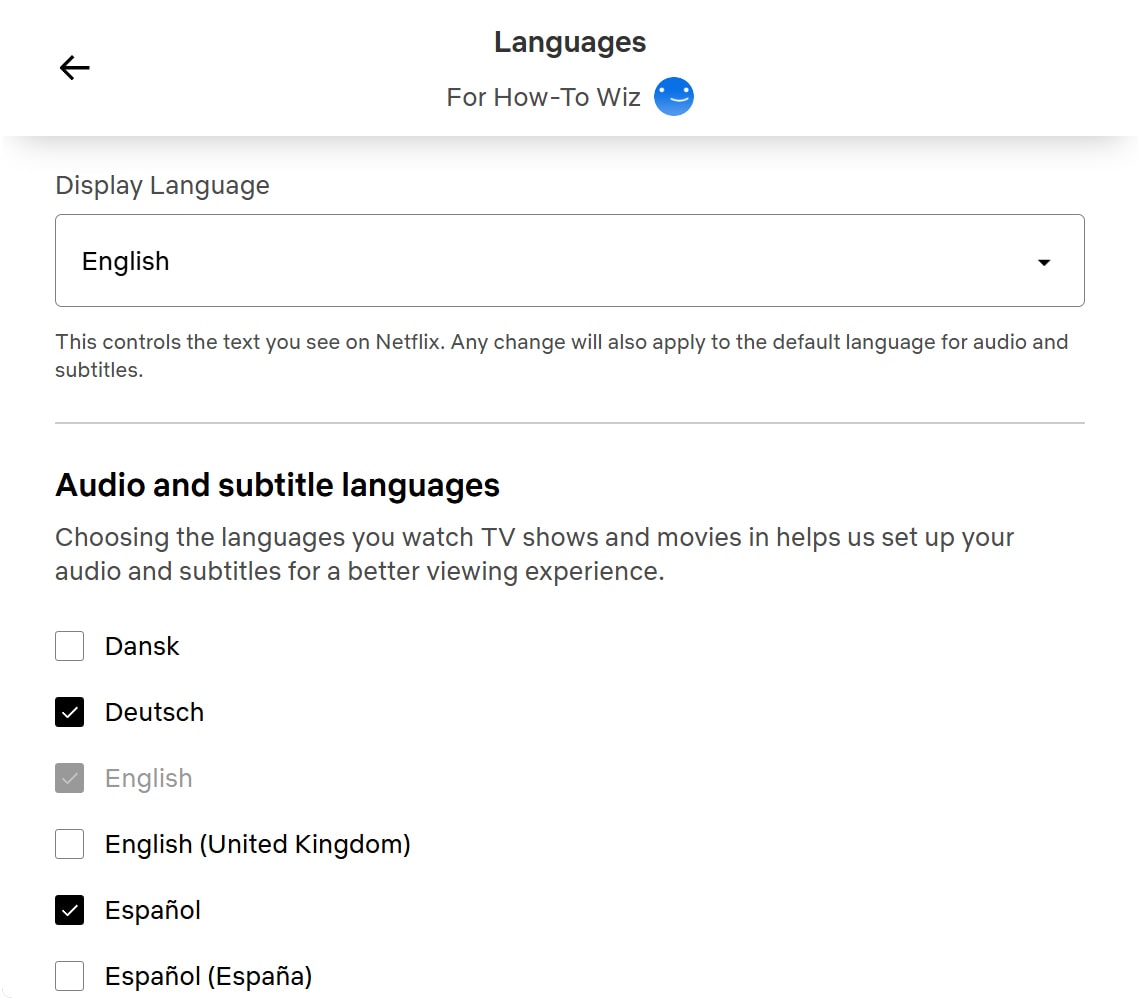
- Finally, select “Save.” Scroll down to the bottom of the page to find this button.