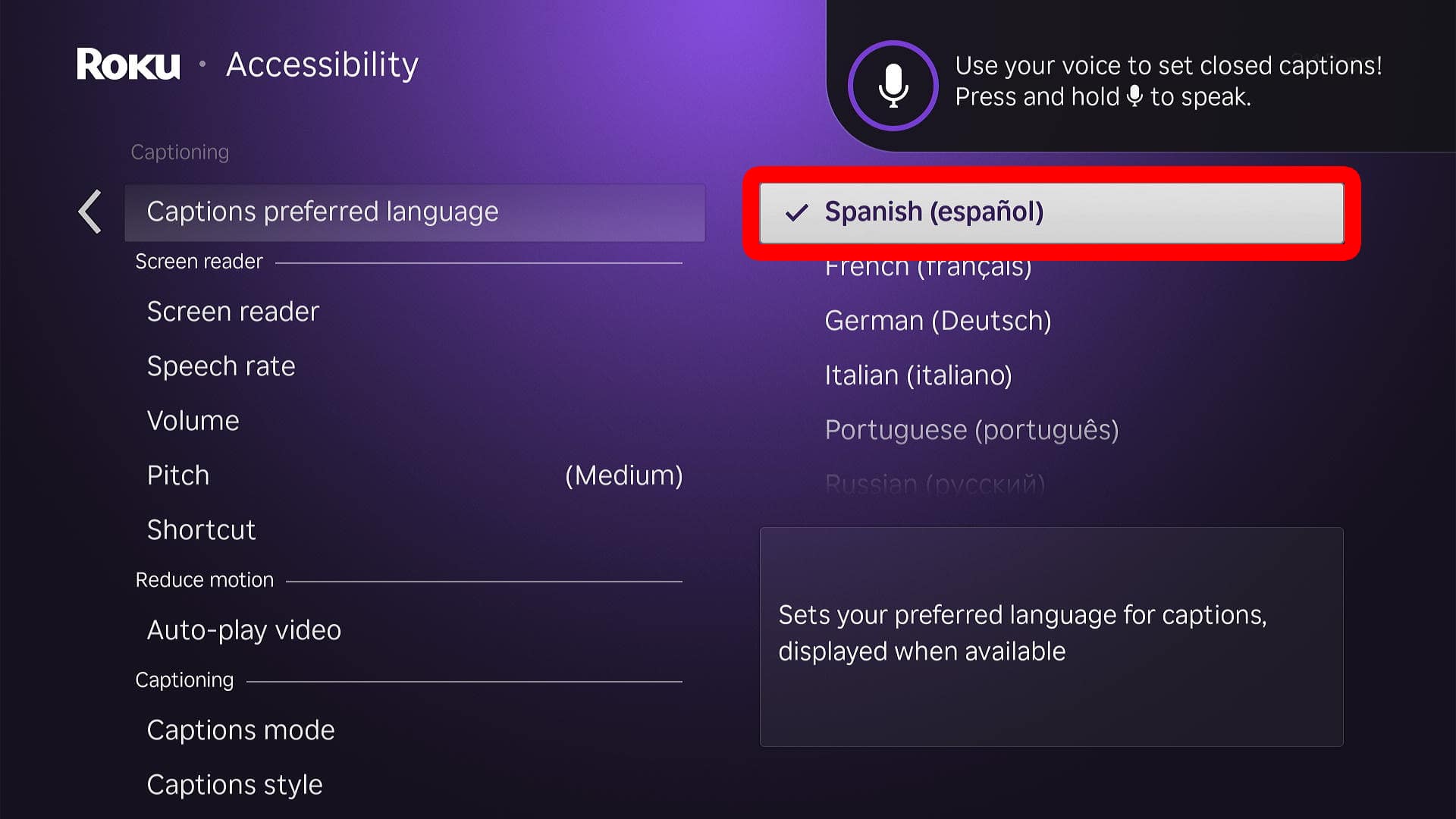Roku makes it easy to stream movies and TV shows in multiple languages. You can change your Roku interface to use English, German, Spanish, French, or Portuguese. Plus, there are numerous other languages you can use for the Roku Screen Reader voice, subtitles, and more. Here’s how to change the language of your audio, captions, or interface text on a Roku device.
How to Change the Video and Captions Language
To change the audio and caption language while streaming a video on Roku, press the Star (*) button on your remote. Then go to “Accessibility & language” in the pop-up menu and choose either “Captioning track” or “Audio track” to change the language for the video you’re watching.
- Start streaming a video on Roku.
- Press the Star button on your Roku remote. This will open a pop-up menu on the left side of your screen.
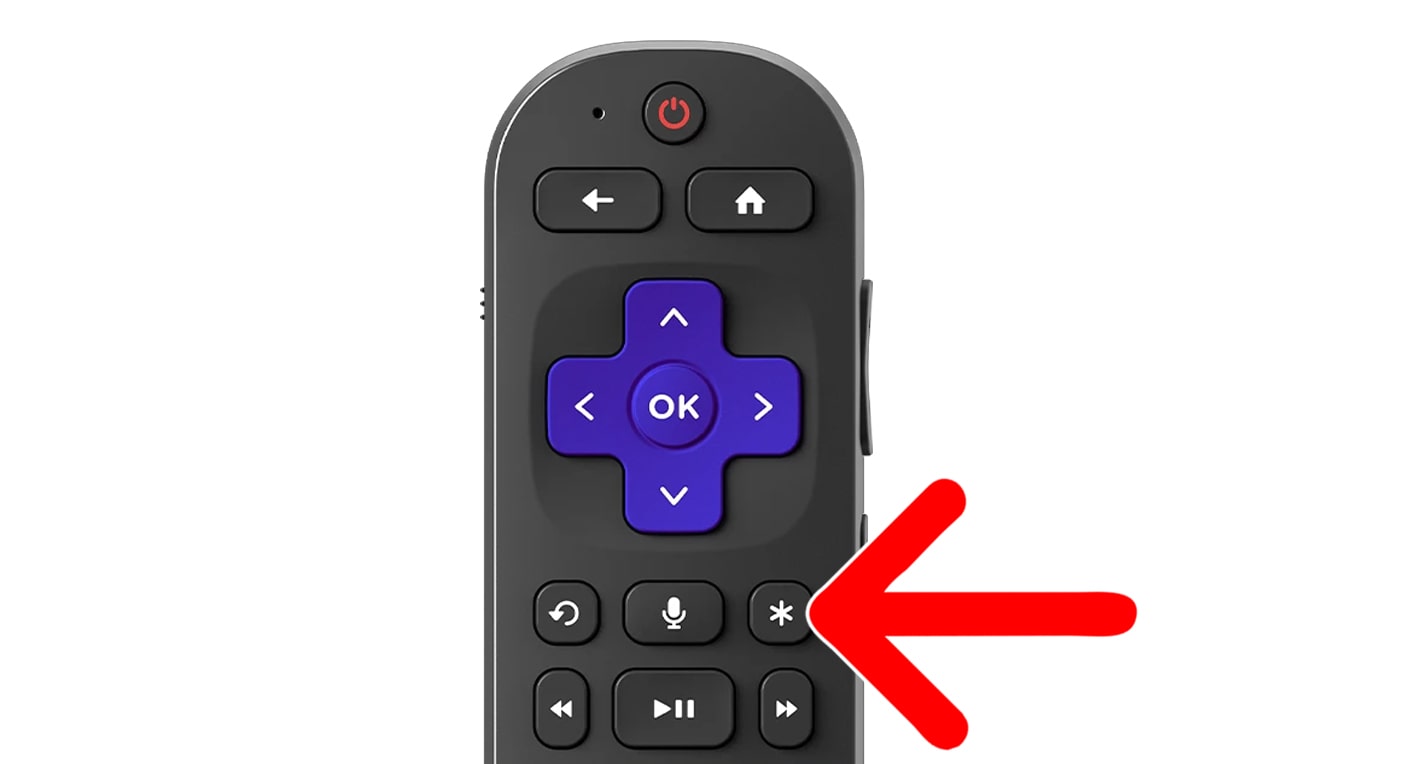
- Select “Accessibility & language.” Press the down-directional button on your remote to highlight “Accessibility & language” and then press the “OK” button on your remote to select it.
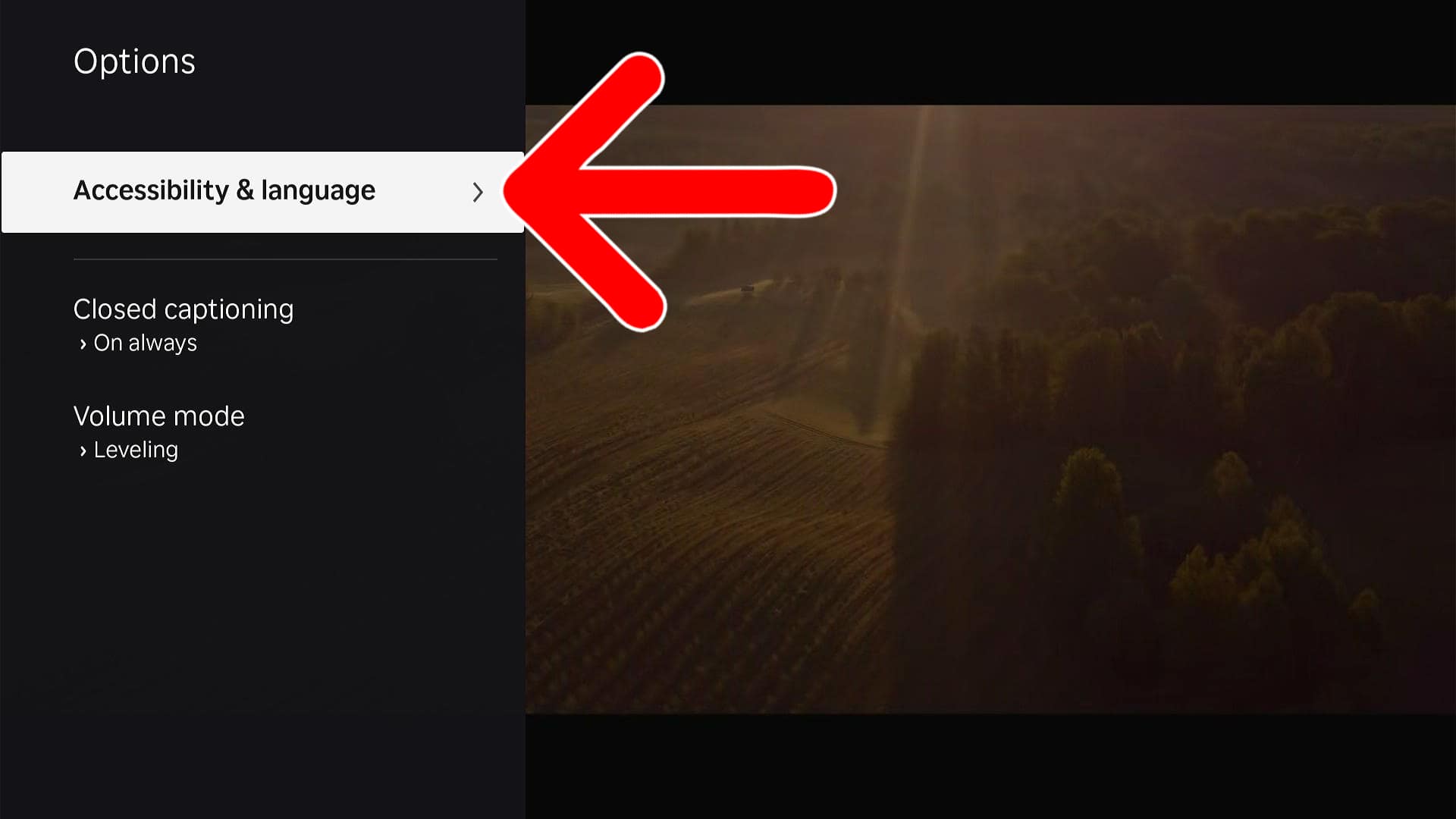
- Finally, go to “Captioning track” or “Audio track” to change your language settings. Both of these options will only change the audio and subtitles for the video you are currently watching.
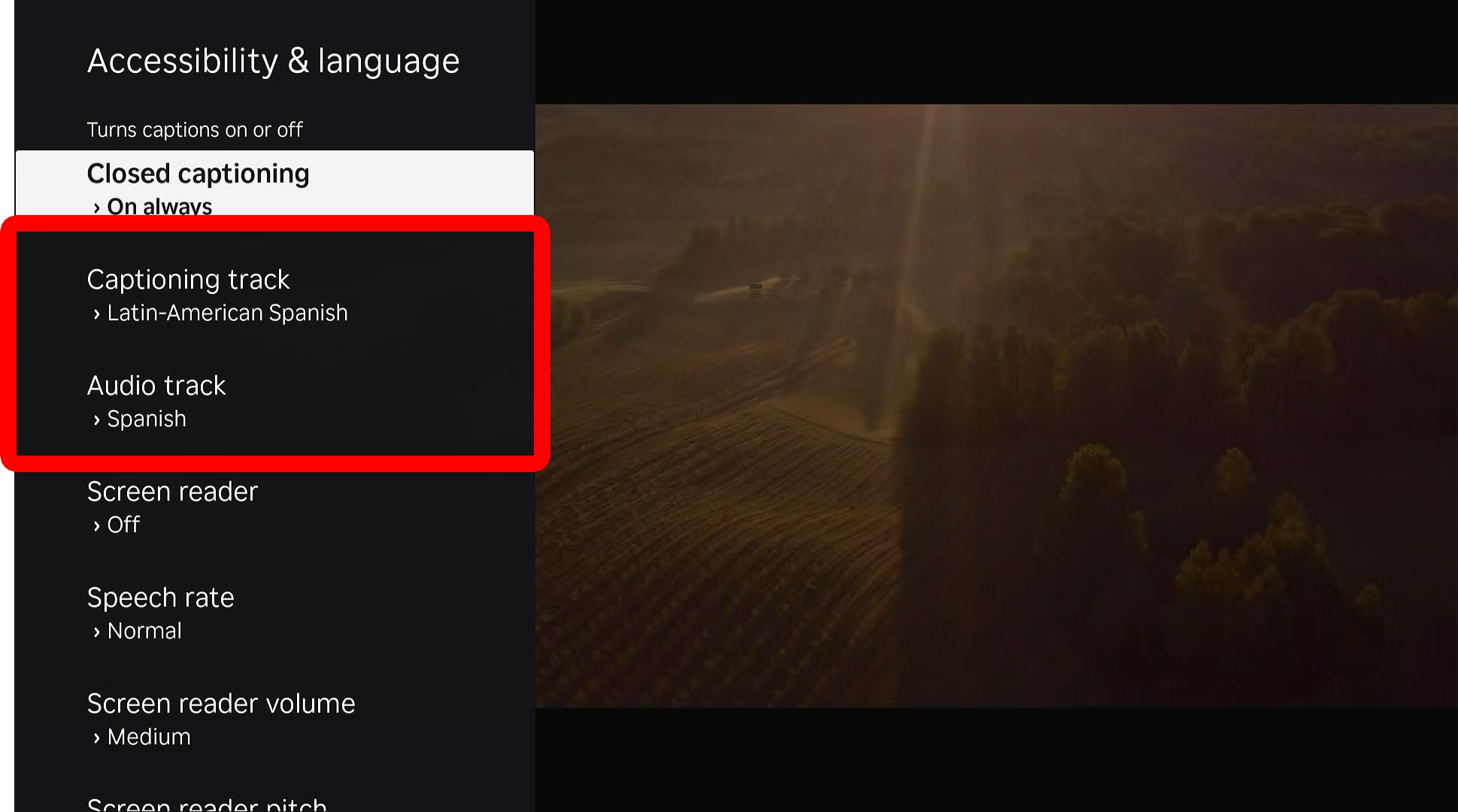
How to Change Interface Language on Roku
To change the interface language on a Roku device, press the Home button on your Roku remote. Then press the left-directional button to open the left sidebar menu. Then, go to “Settings > System > Language” and select your language. Finally, wait for the settings to change.
- Press the Home button on your Roku remote. Press this button until you see the Roku Home screen.
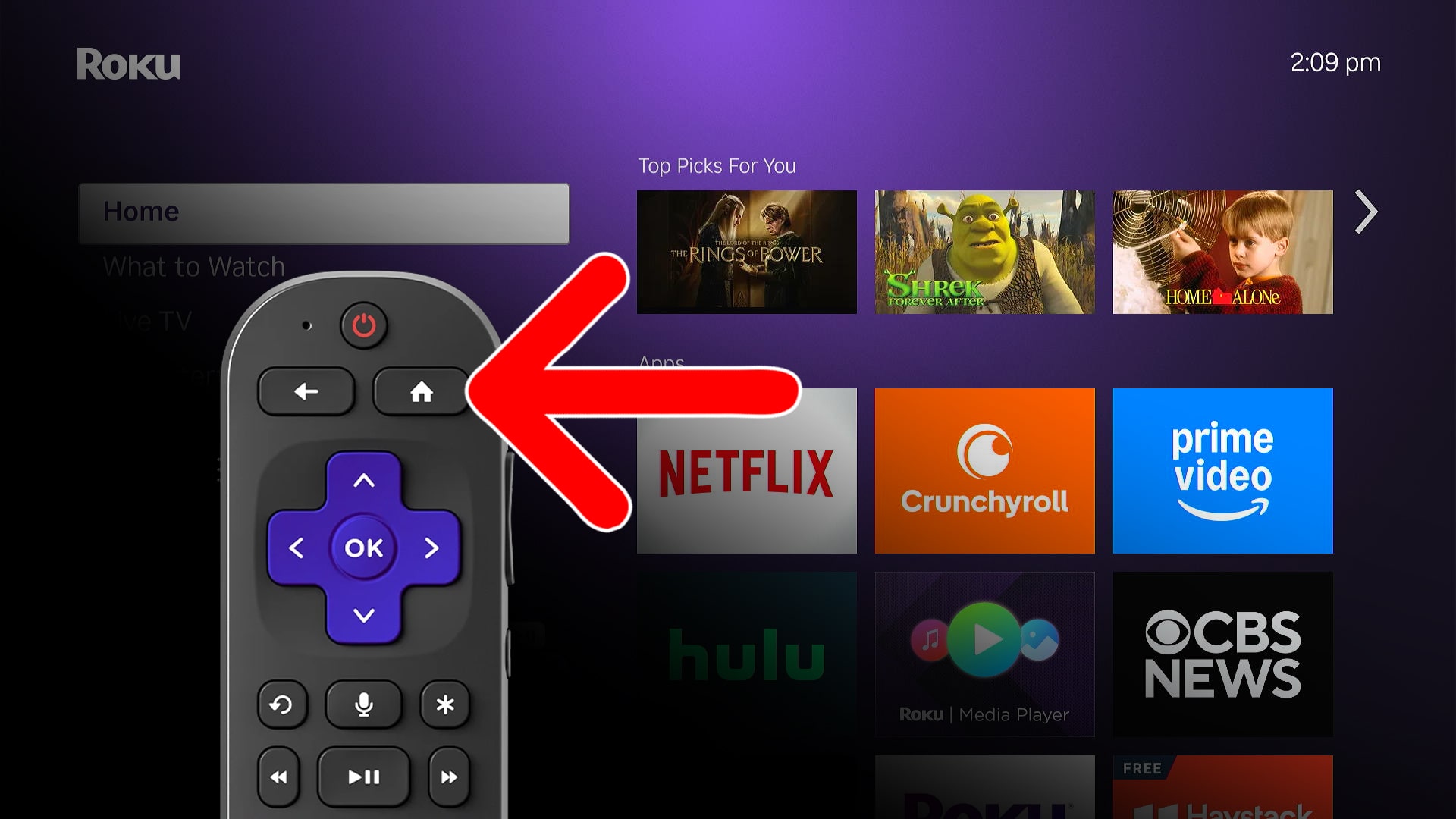
- Press the left-directional button. Press this button until you see the left sidebar menu appear.
- Go to “Settings.” Use the up-directional button once and then press the OK button to enter the “Settings” menu.
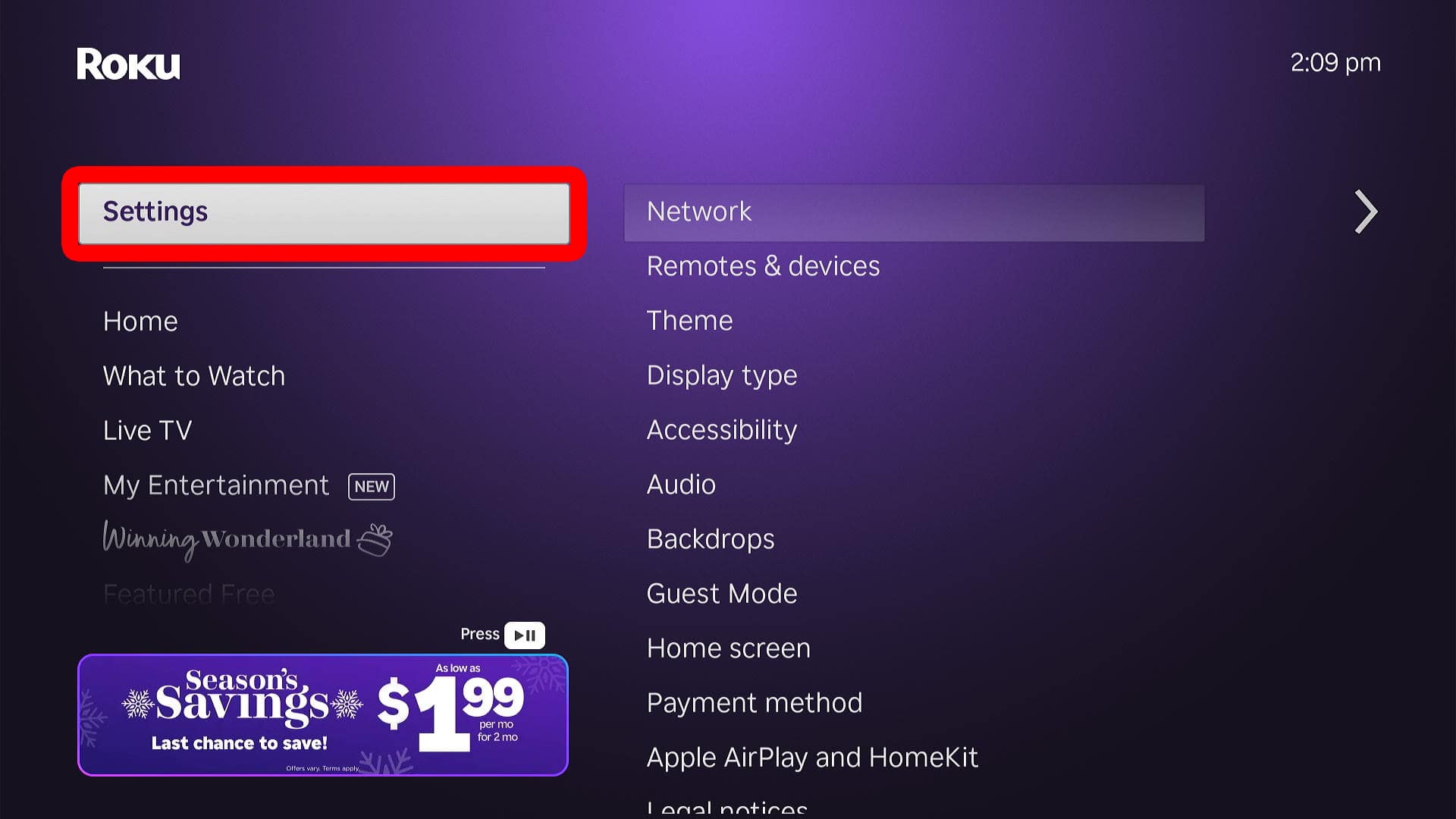
- Select “System.”
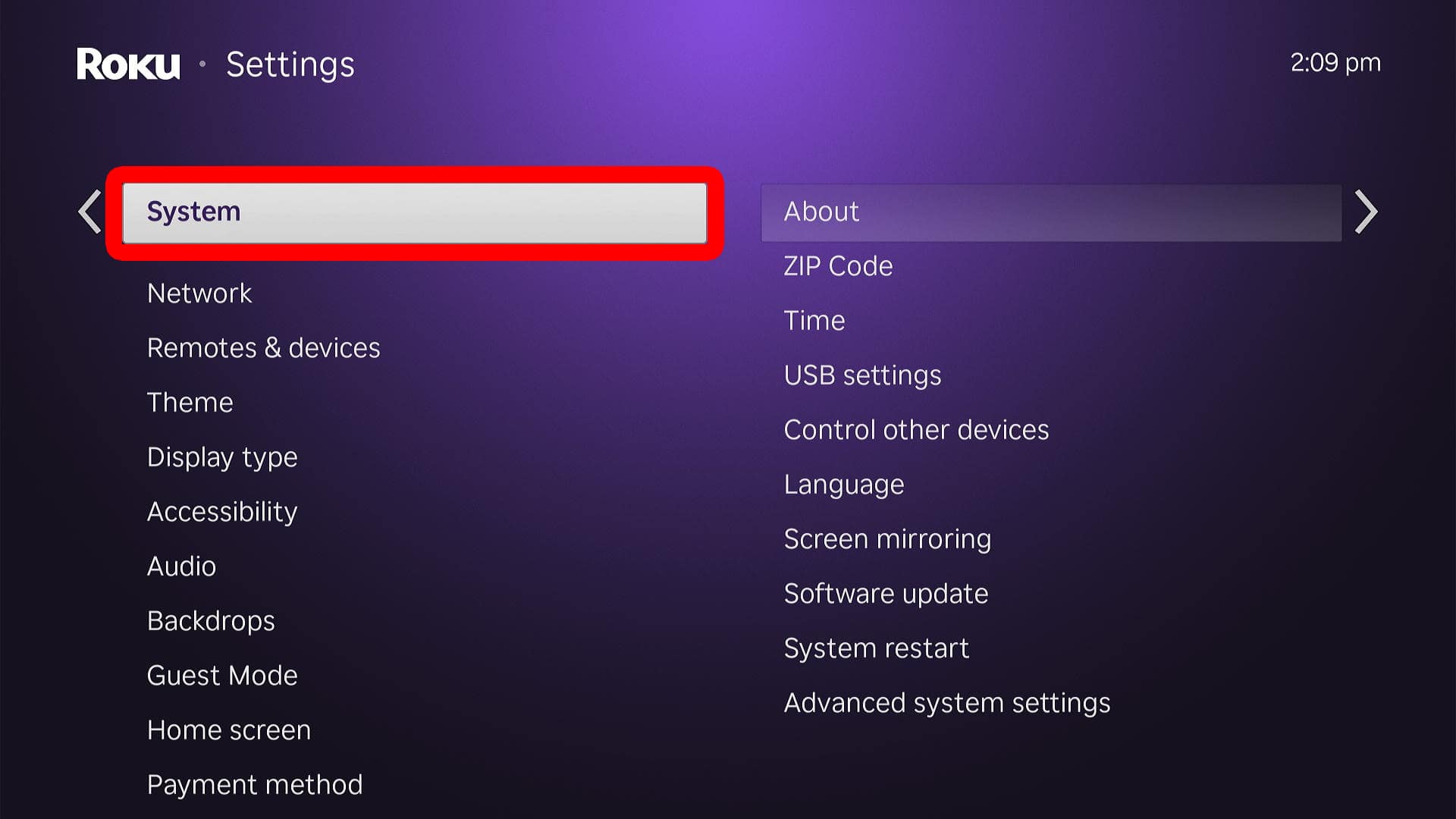
- Go to “Language.”
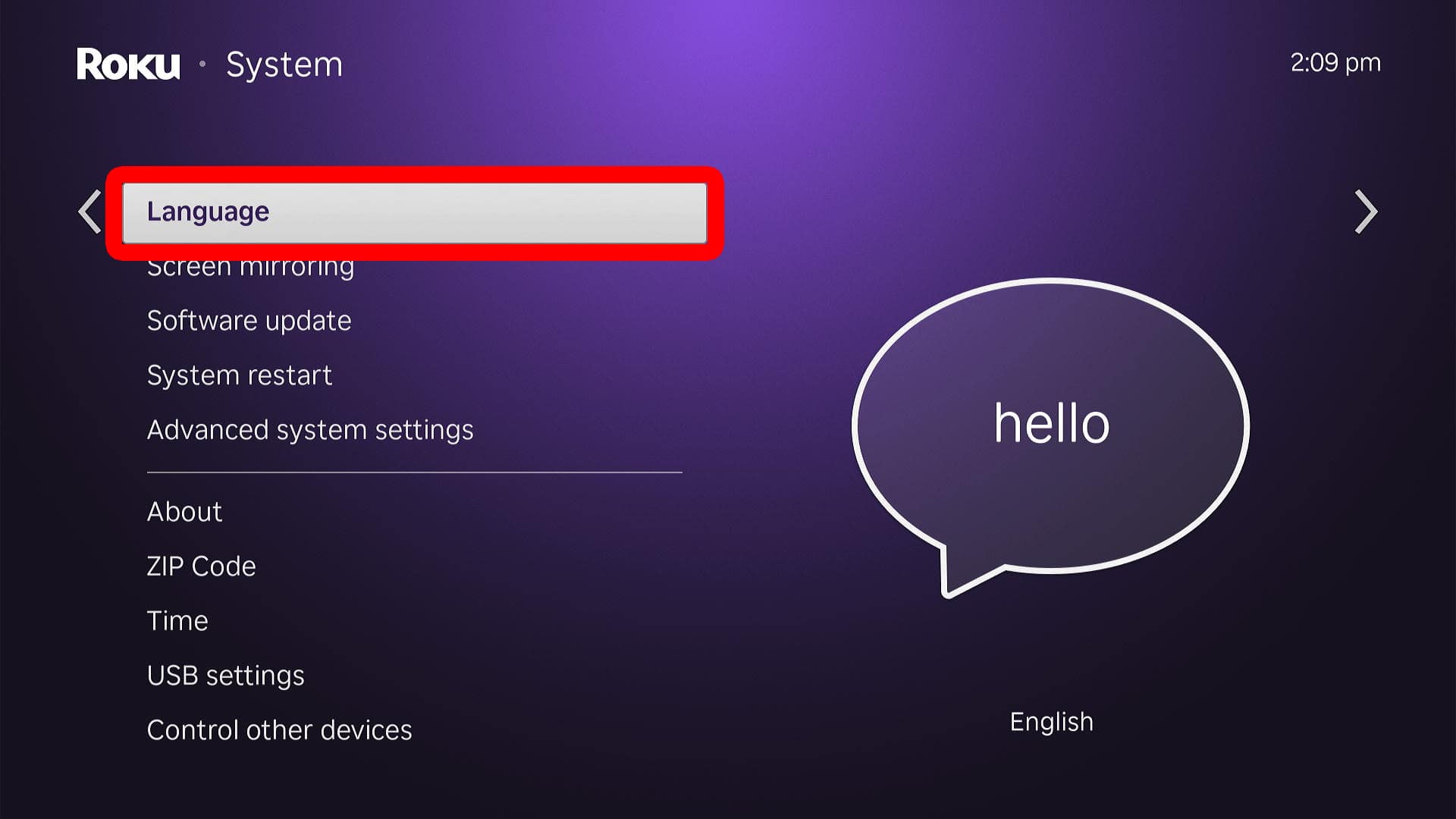
- Finally, select your language and wait for text settings to change. It can take a while for Roku to load your new language settings.
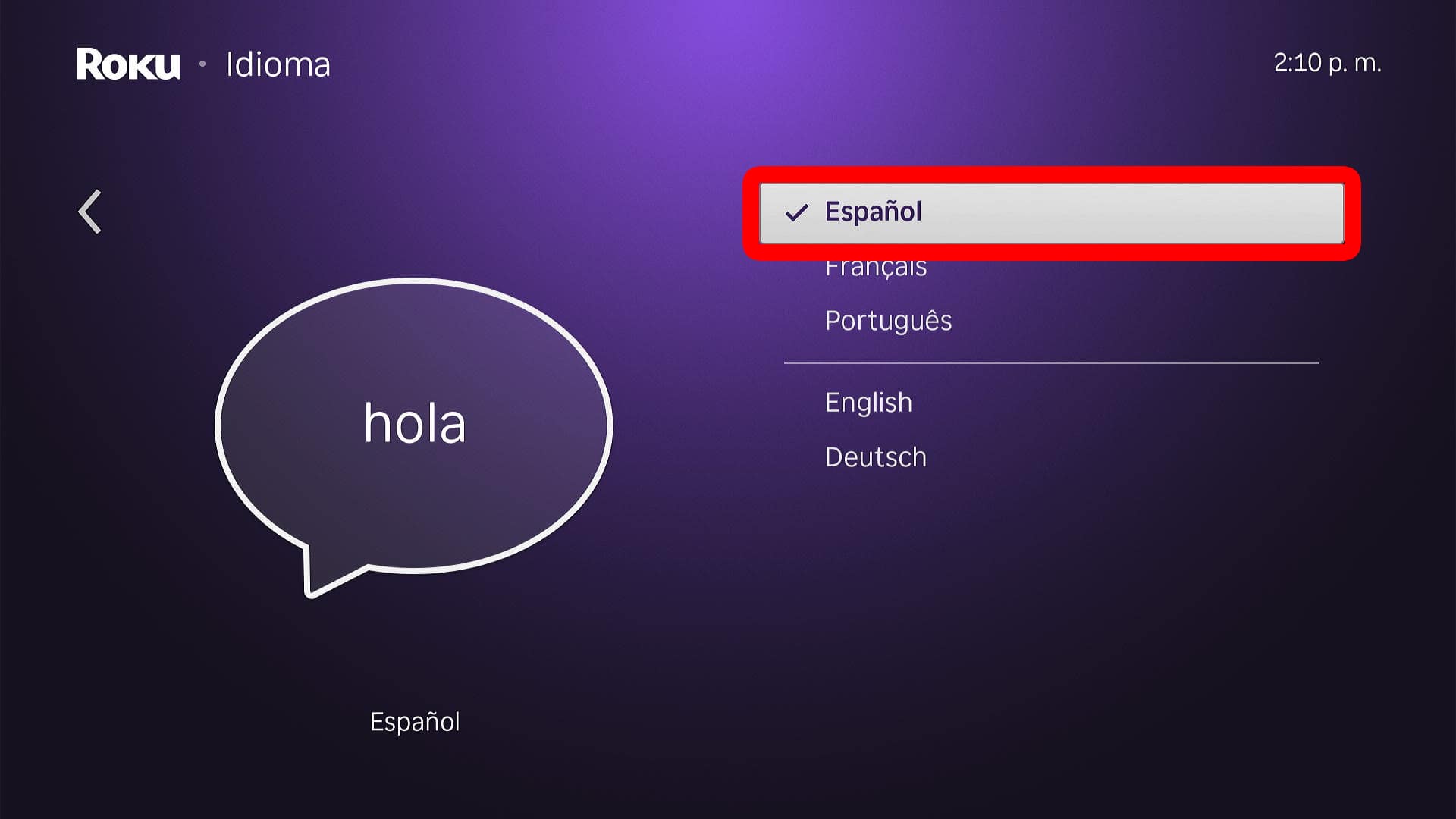
How to Change Audio Language on Roku
To change the audio language on a Roku TV or streaming device, press the Home button on your Roku remote. Then press the left-directional button to access the left sidebar menu and go to “Settings > Audio > Audio preferred language.” Finally, select a new language to change it.
Read More: How to Turn Off the Roku “Screen Reader” Voice
- Press the Home button on your Roku remote.
- Go to “Settings.” To do this, press the left directional button on your Roku remote until the left sidebar menu appears. Then press the up-directional button once to highlight “Settings.” Finally, press the “OK” button on your remote to enter the “Settings” menu.
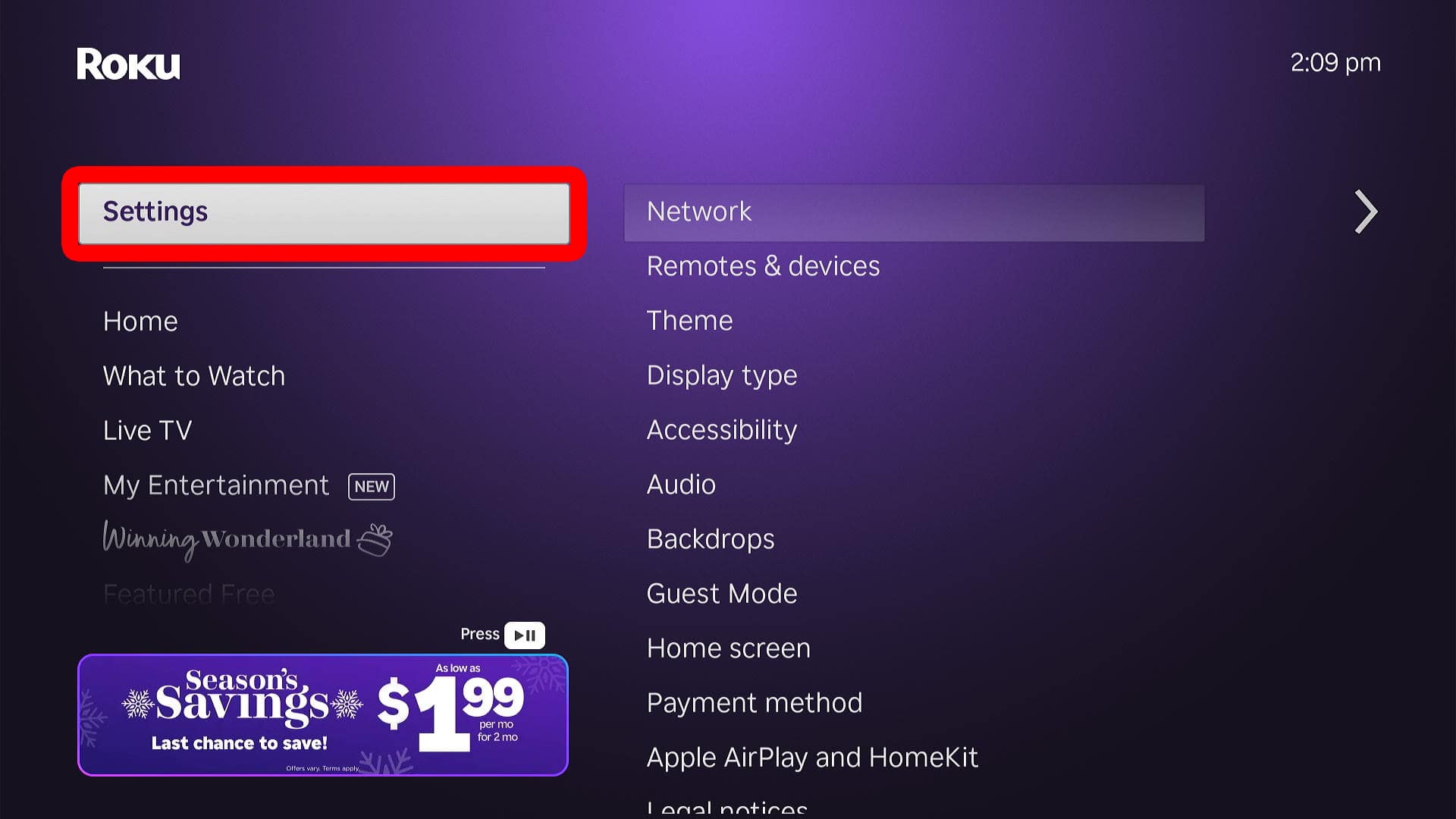
- Go to “Audio.”
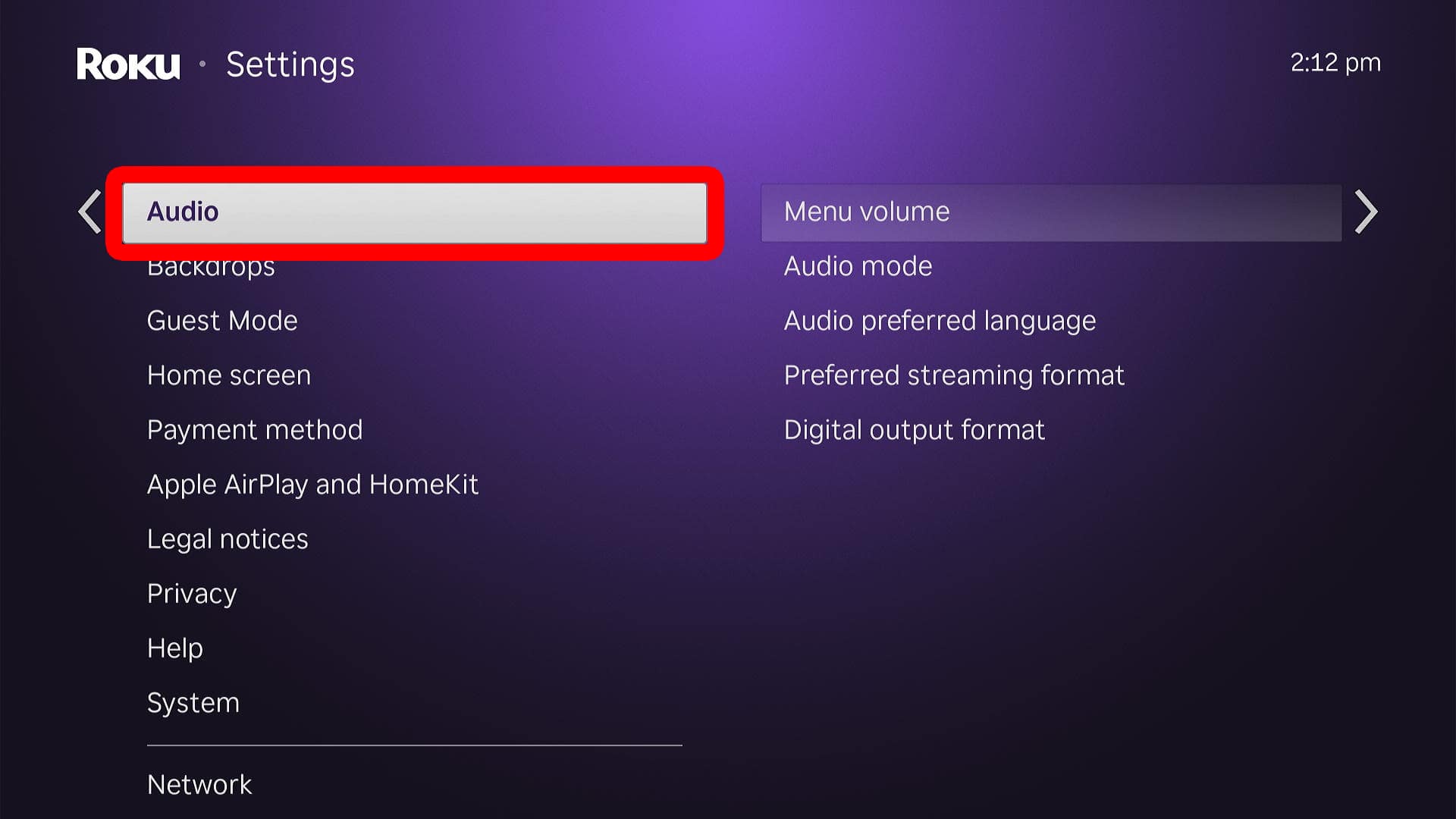
- Select “Audio preferred language.”
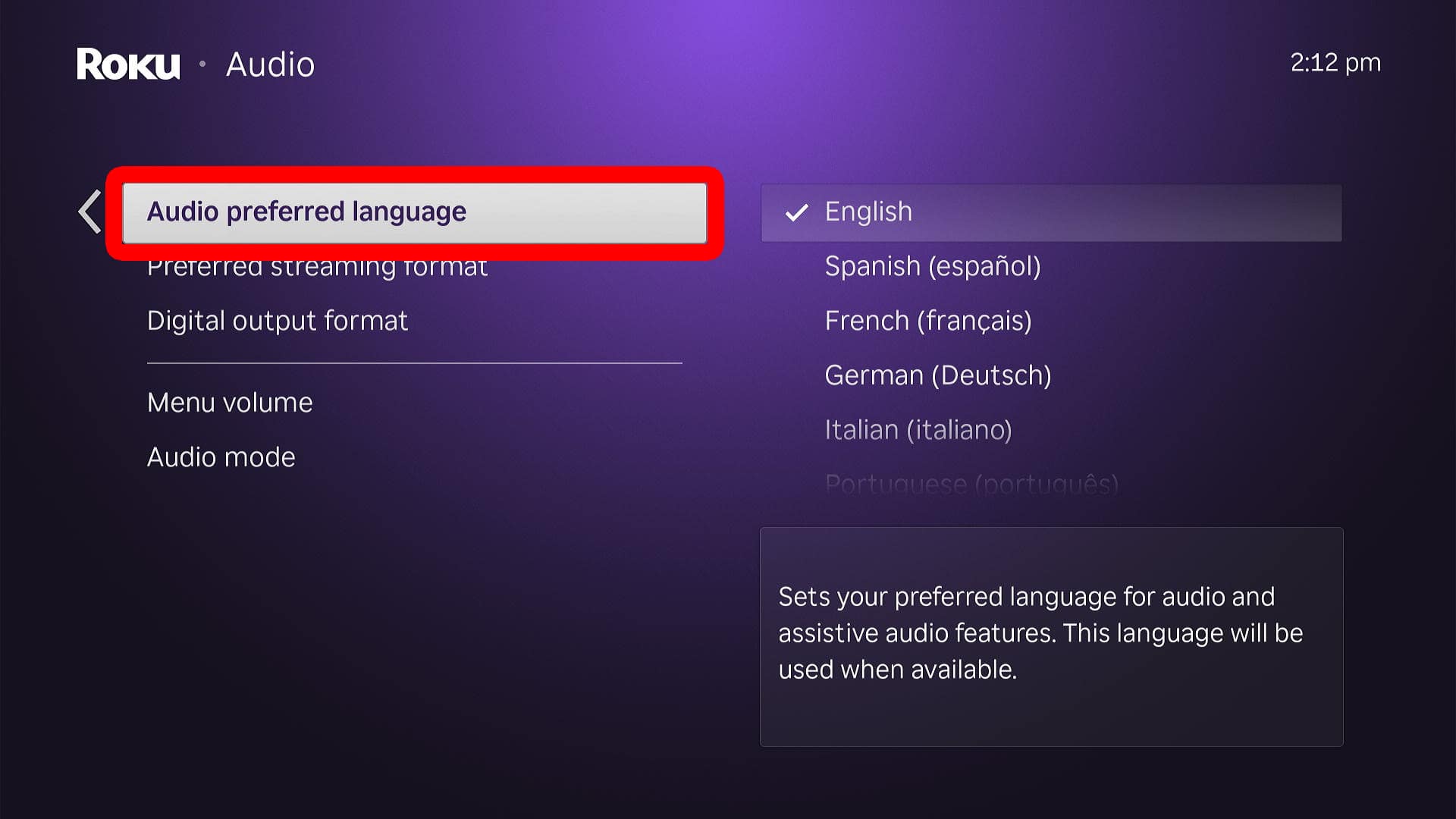
- Finally, change your language settings.
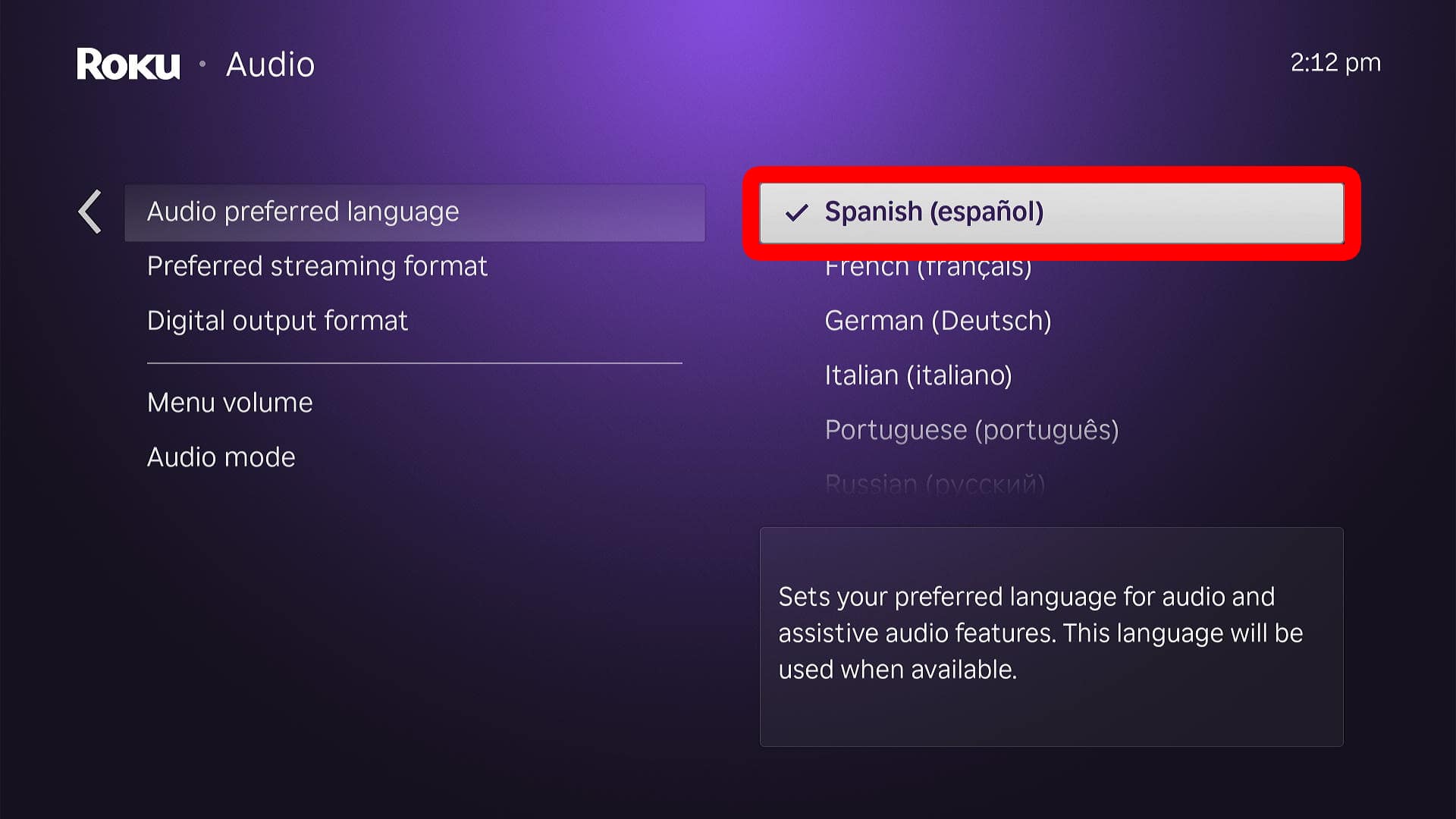
How to Change Captions Language on Roku
To change the closed captions language on a Roku TV or streaming device, press the Home button on your Roku remote. Then, press the left-directional button to open the left sidebar menu. Next, go to “Settings > Accessibility > Captions preferred language.” Finally, select a new language to change it.
Read More: How to Turn Off Closed Captions on Roku
- Press the Home button on your Roku remote.
- Go to “Settings.” To do this, press the left directional button on your Roku remote until the left sidebar menu appears. Then press the up-directional button once to highlight “Settings.” Finally, press the “OK” button on your remote to enter the “Settings” menu.
- Select “Accessibility.”
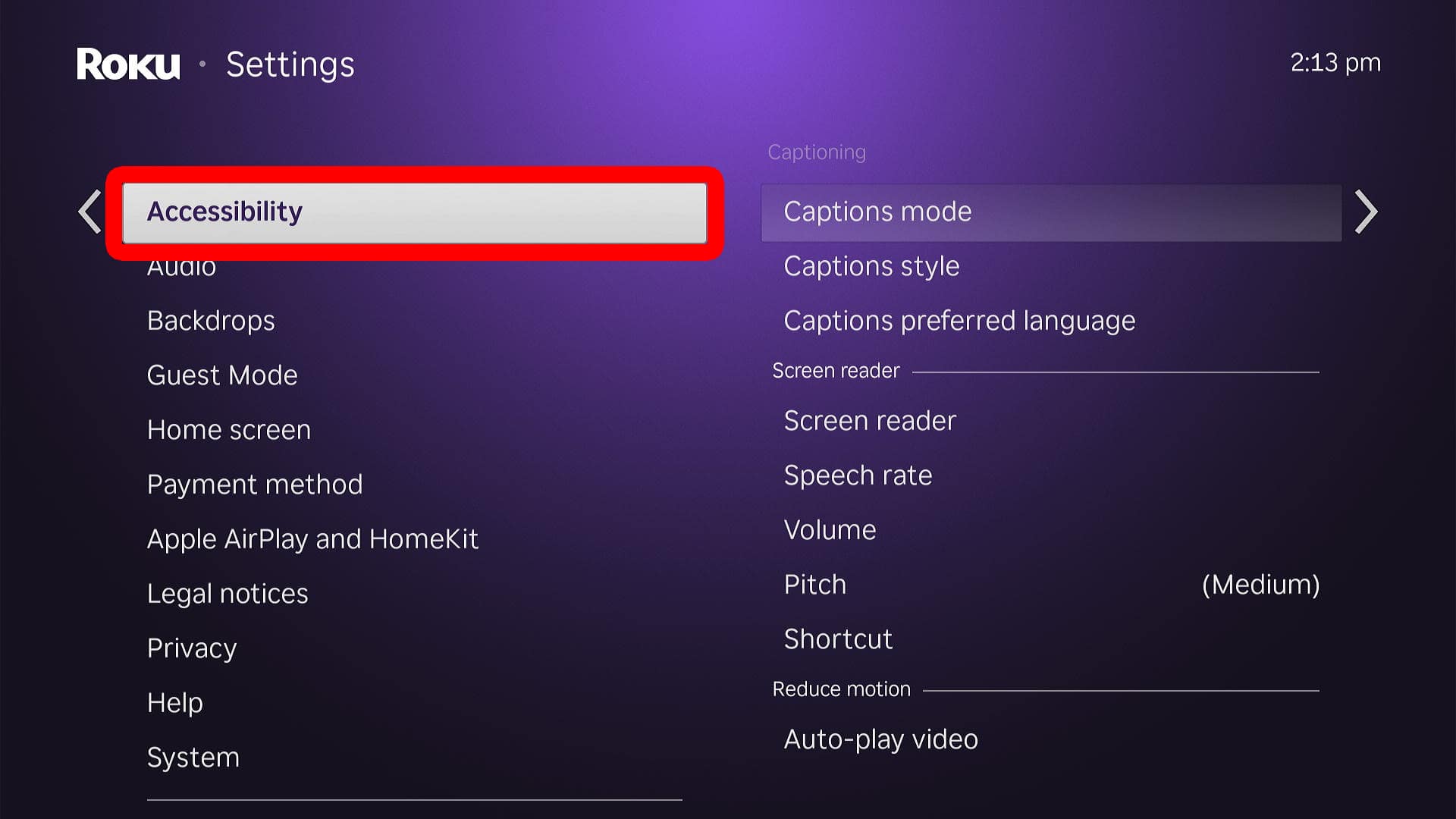
- Go to “Captions preferred language.”
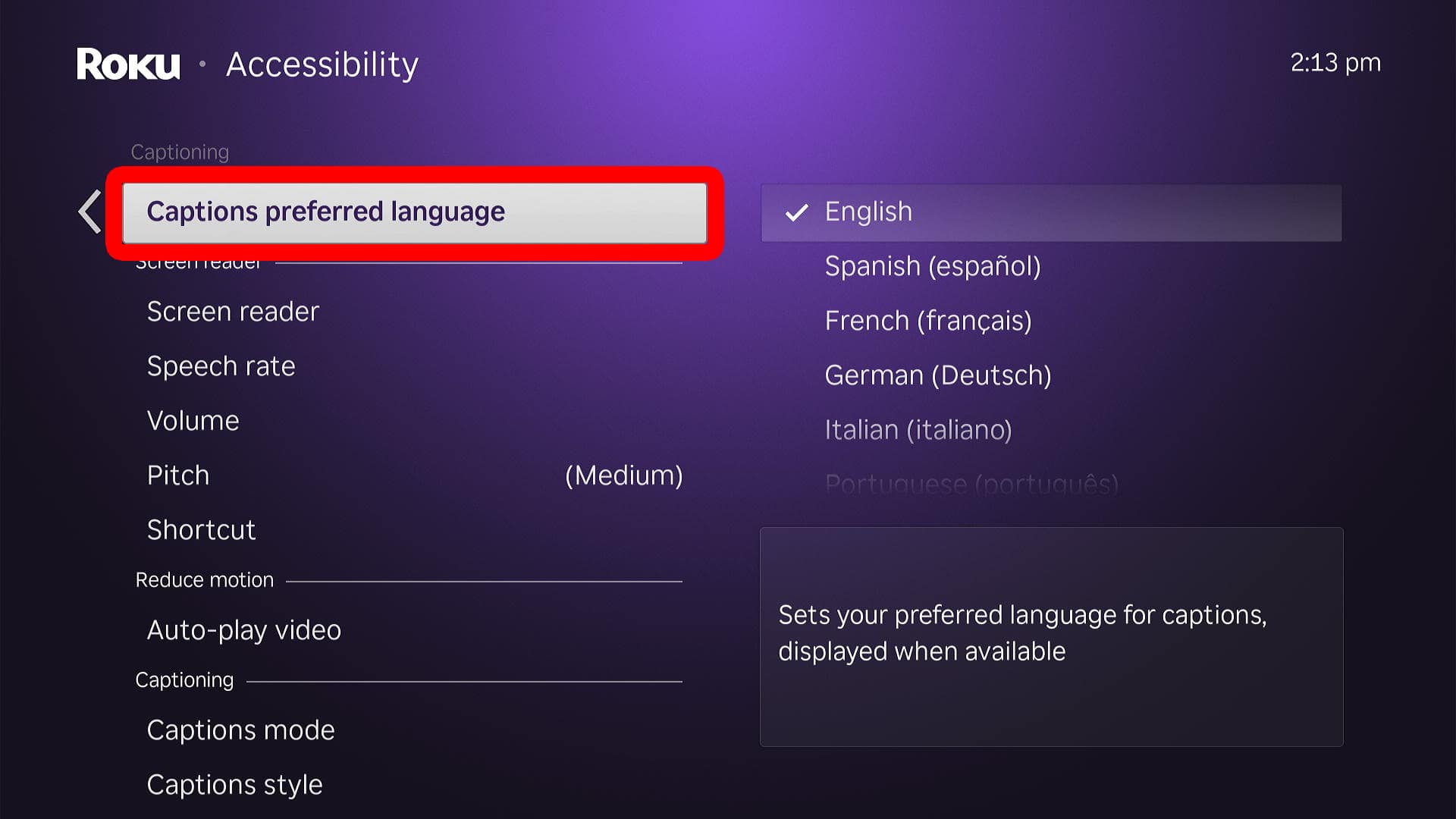
- Finally, select your language.