Netflix isn’t playing around with password sharing anymore. If you’re outside your household for over 30 days, you won’t be able to sign into your account. Whether you’re on a long vacation or you recently moved, here’s everything you need to know about how to change your primary location on Netflix.
How to Change Your Primary Location on Netflix
To change your location, go to the Netflix home screen and press the left button on your remote. Then select “Get Help” and choose “Manage Netflix Household.” Finally, select “Update Netflix Household > Send Email,” click the link in your email, and select “Confirm Update.”
- Open Netflix on your TV. Sign in to your profile and navigate to the home screen.
- Press the left-directional button on your remote. When you press this button from the Netflix home screen, it will open a menu on the left side of your screen.
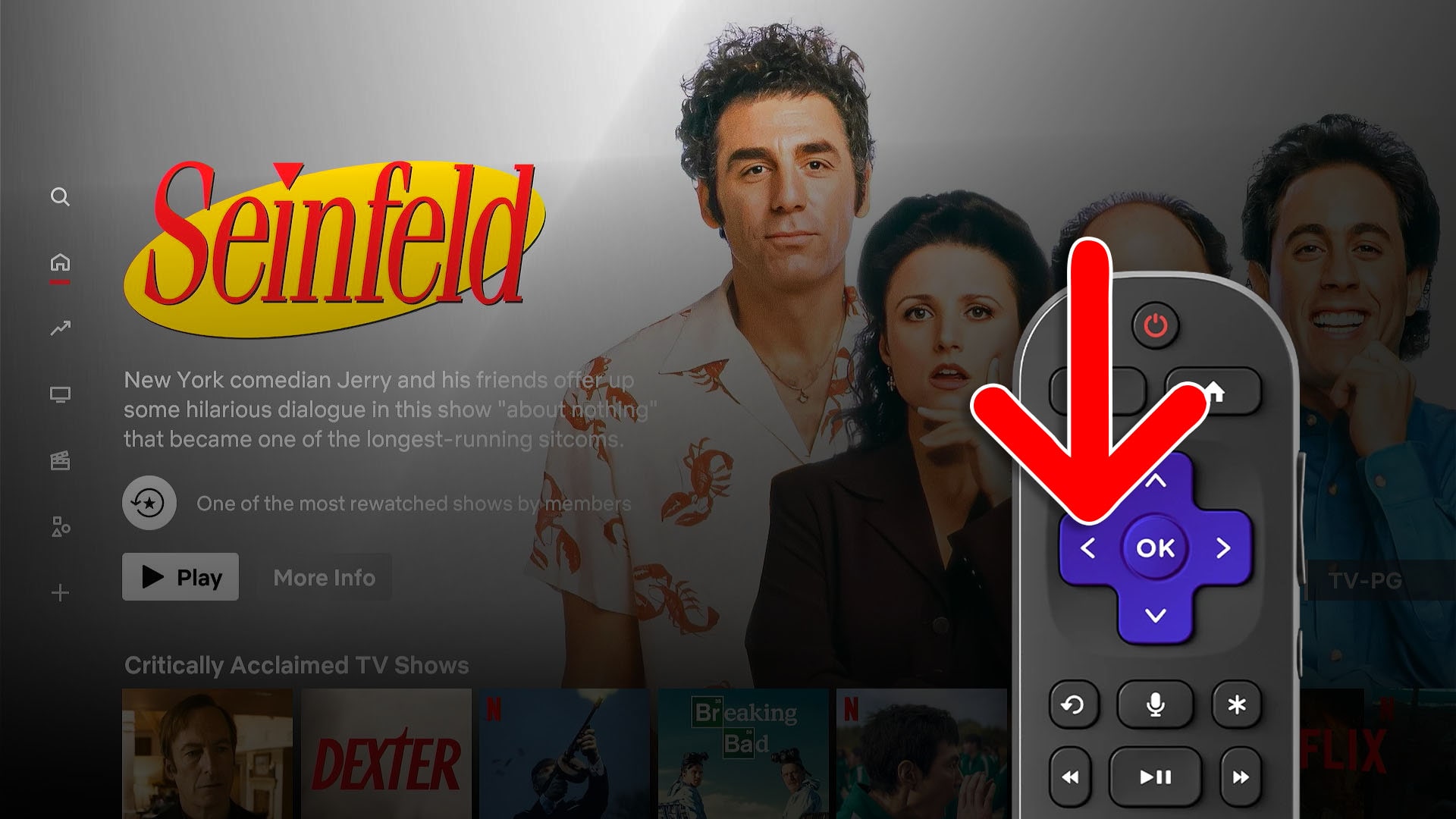
- Select “Get Help.” You will see this in the bottom-left corner of the screen.
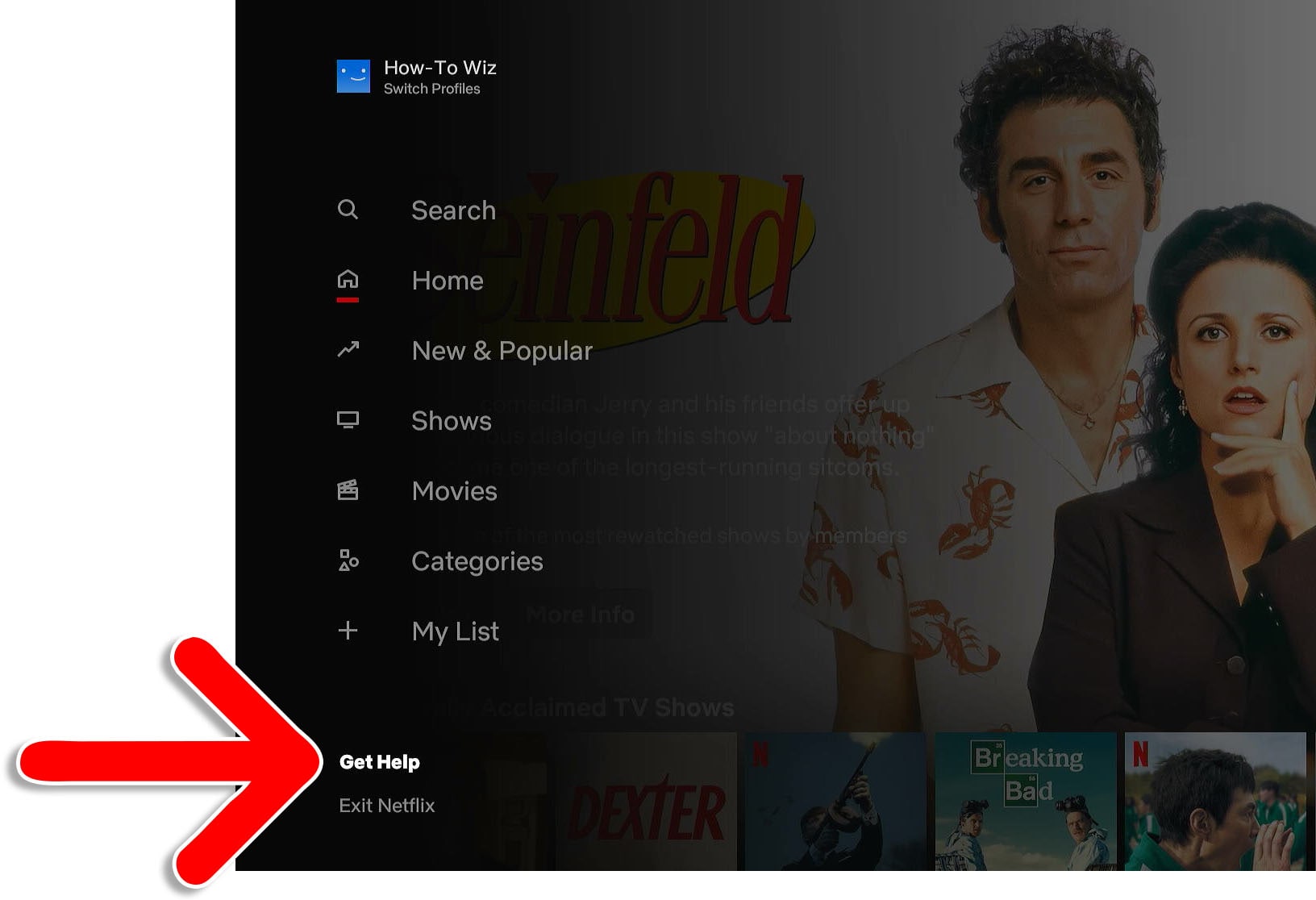
- Select “Manage Netflix Household.”
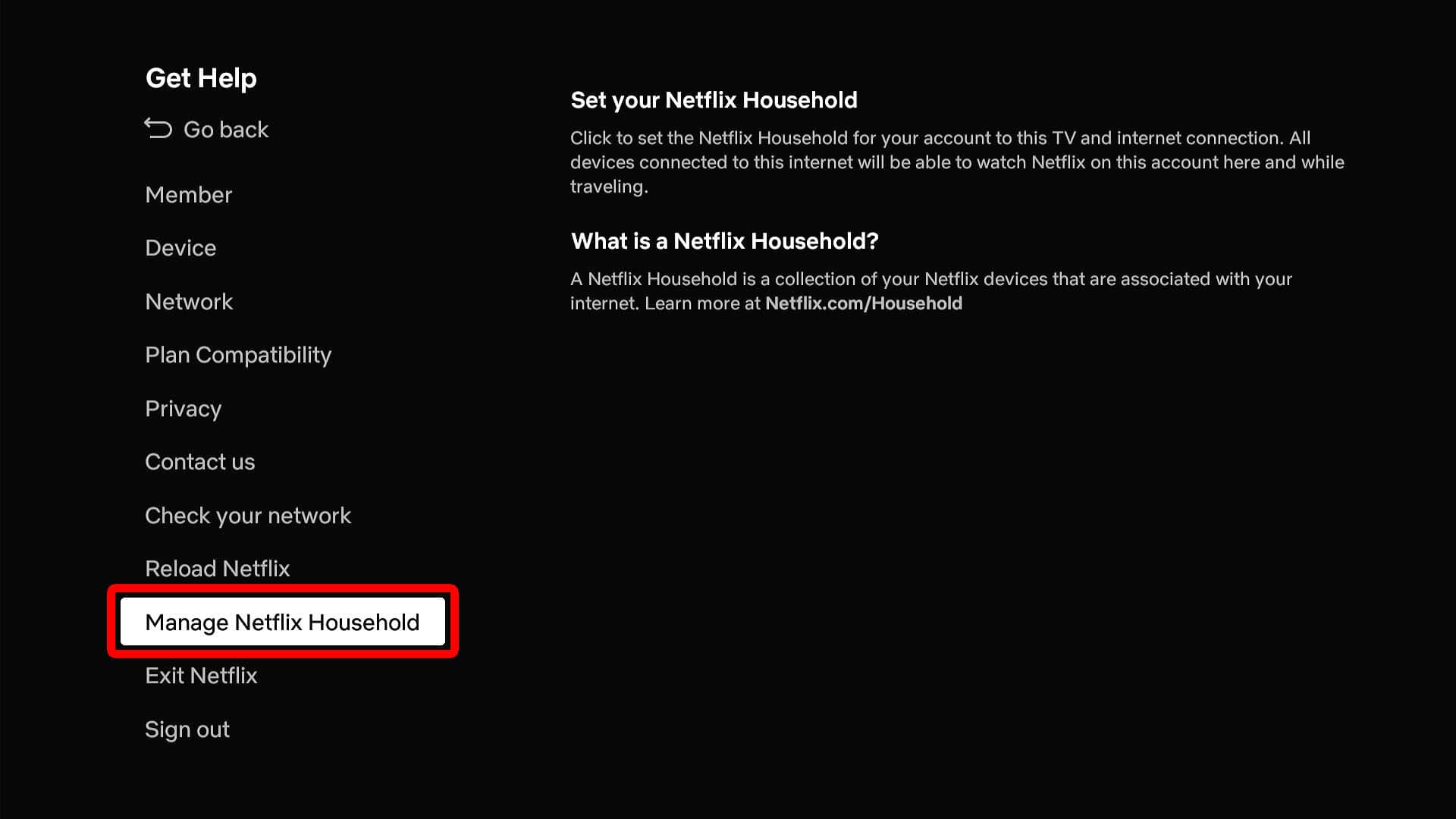
- Choose “Update Netflix Household.”
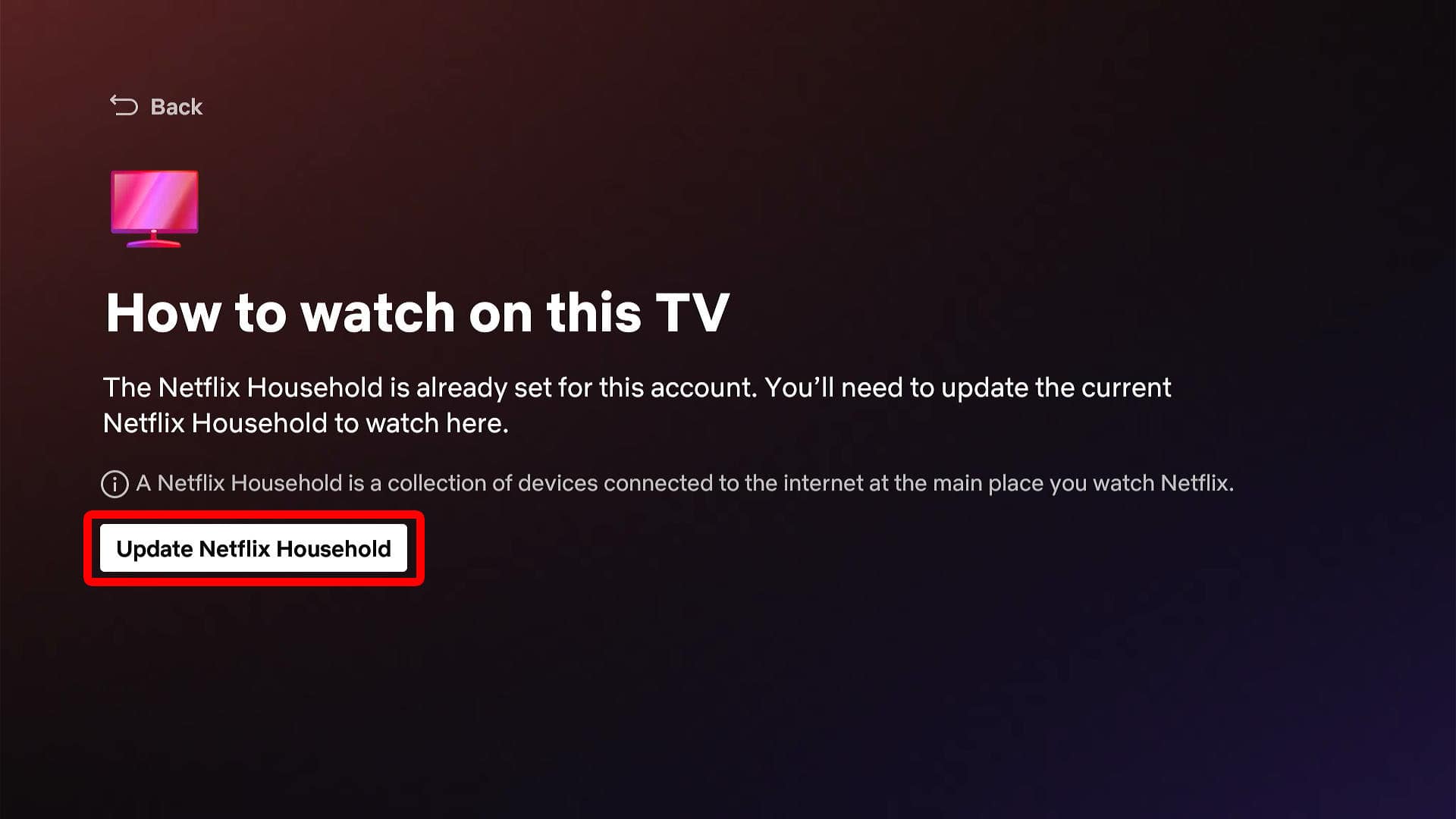
- Select “Send Email” or “Send Text.” Do not exit this screen until you confirm the update via email or text.
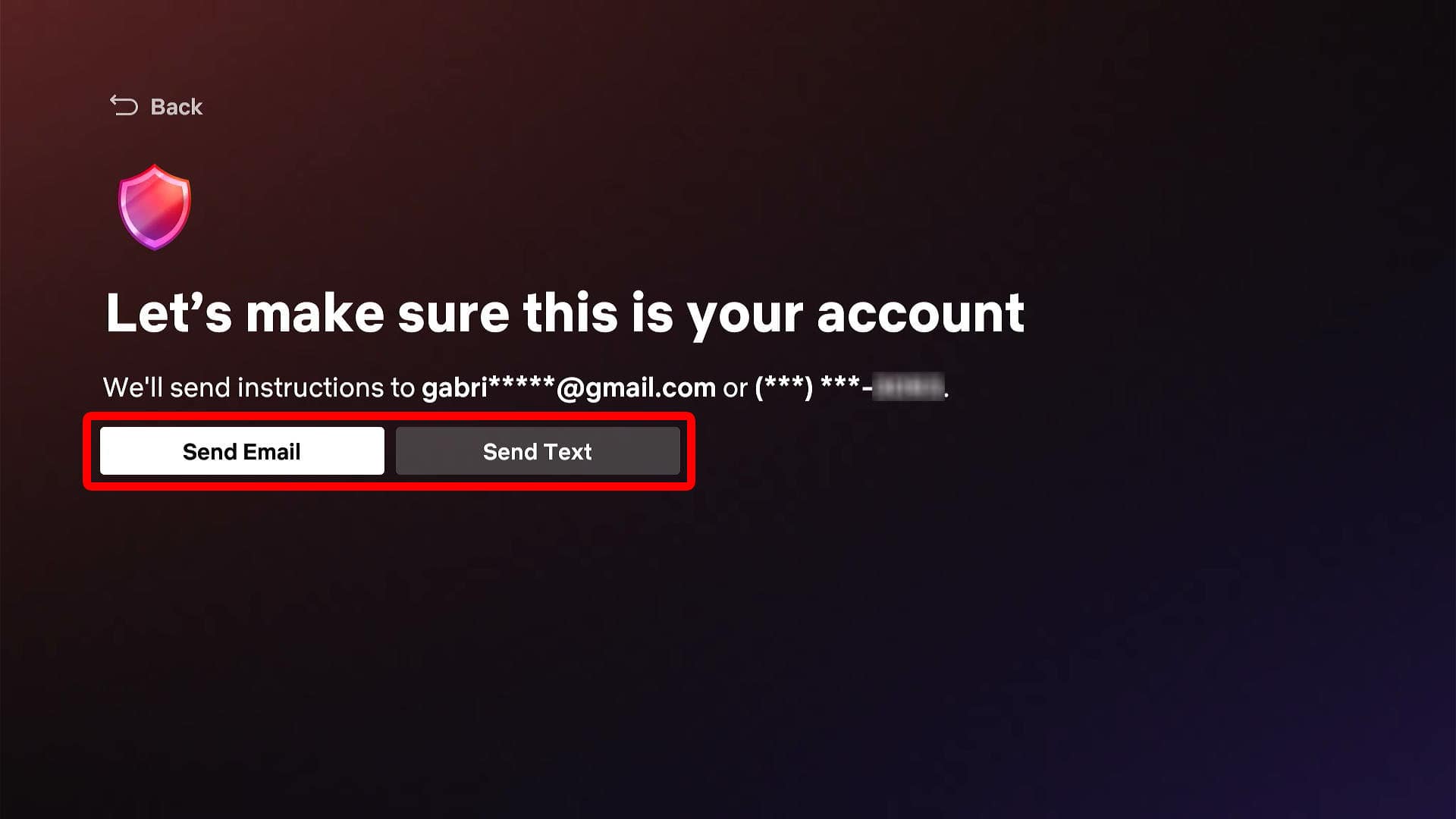
- Open the email from Netflix.
- Click “Yes, This Was Me.”
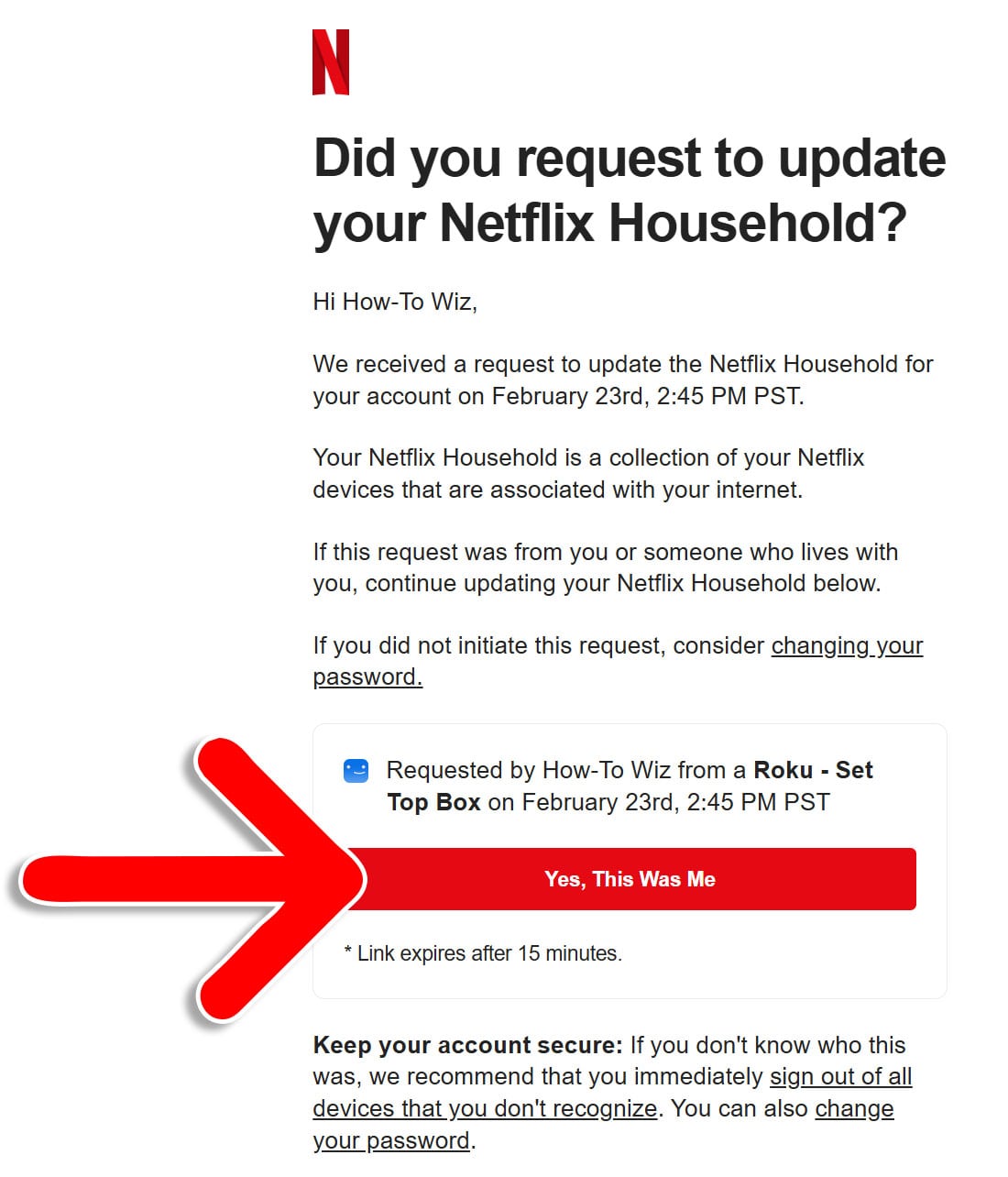
- Click “Confirm Update.” Once you confirm the update, your new primary location should take effect, and you can start streaming again.
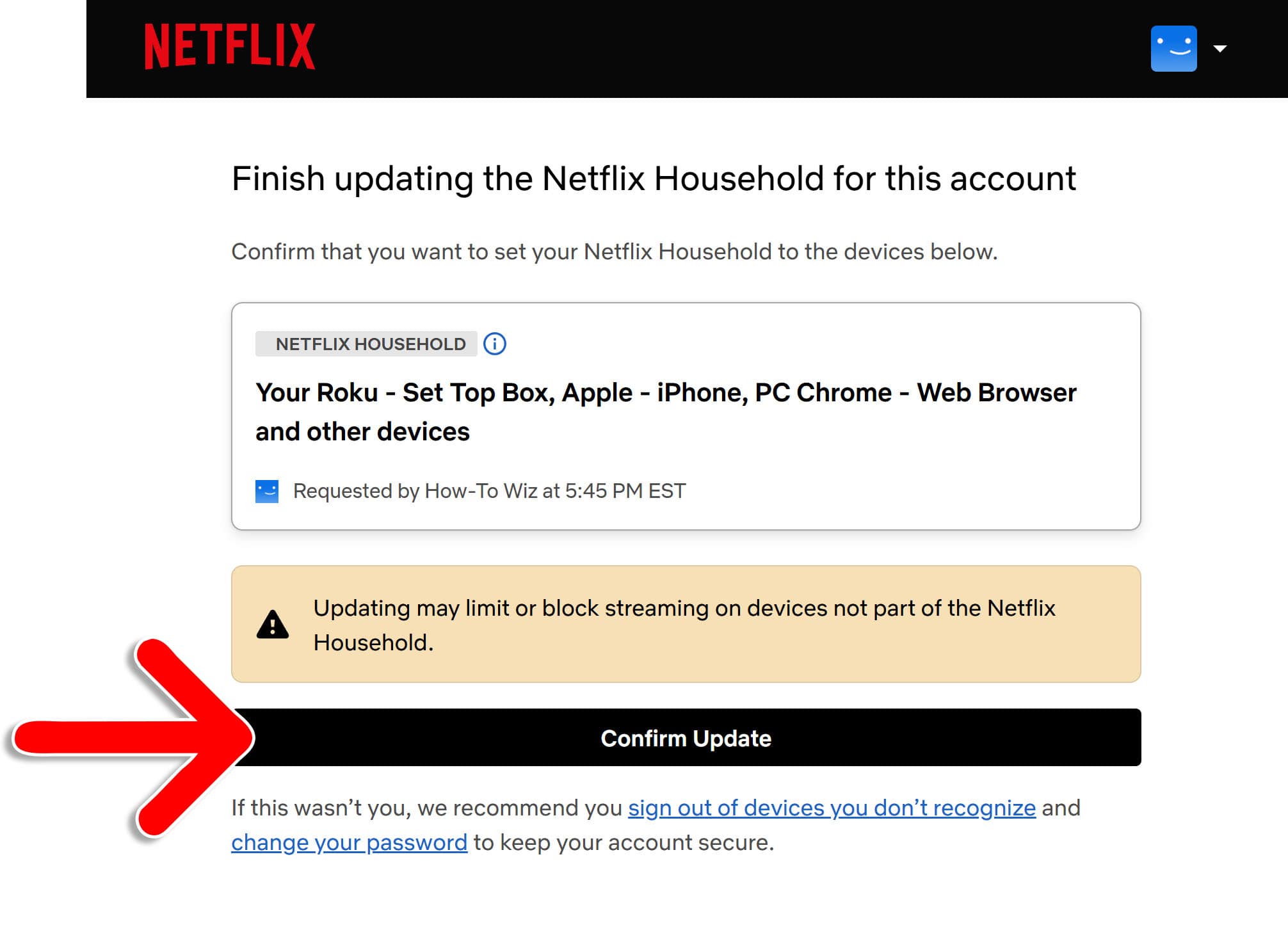
You might need to restart the app on your TV. To do this, go to the Netflix home screen, press the left button on your remote, and select “Exit Netflix.” Then reopen the Netflix app on your TV and change the primary location.
