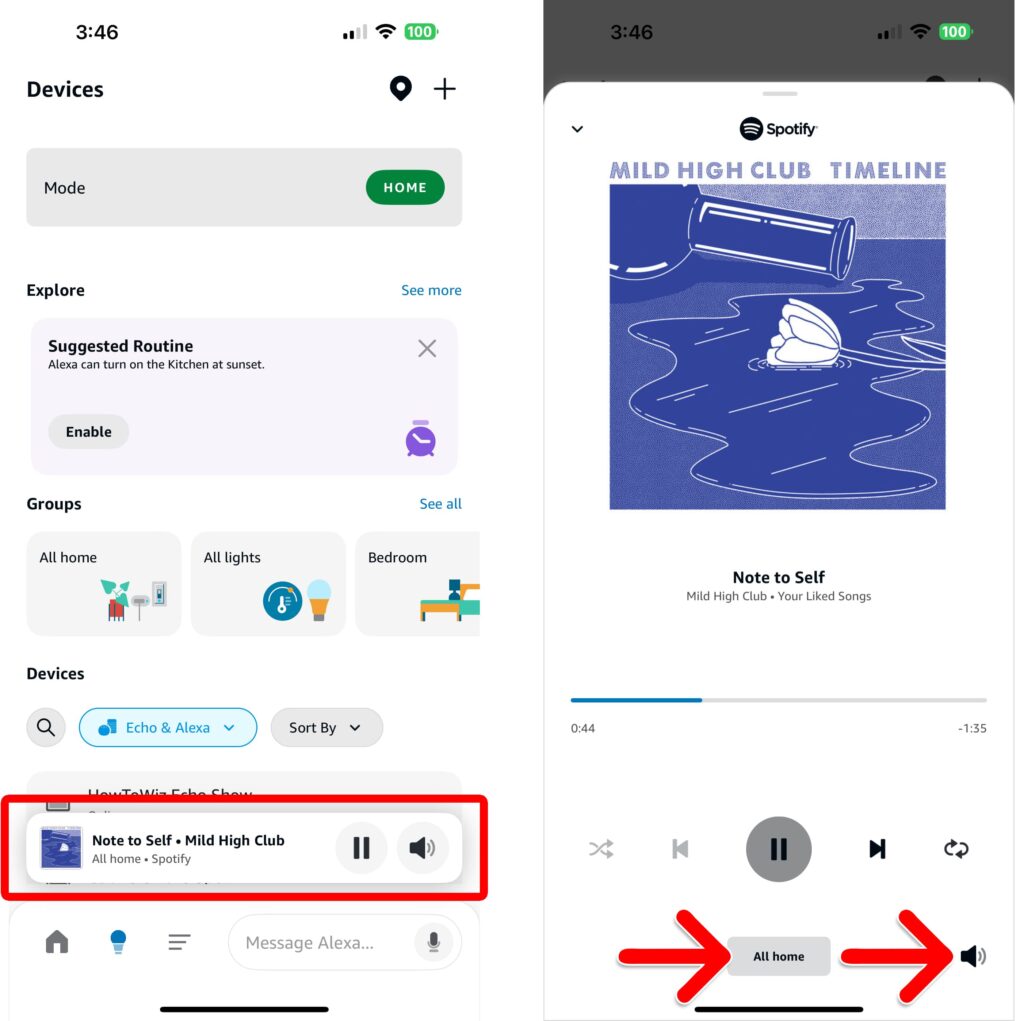Wish your music could follow you from room to room? If you own more than one Echo speaker, it’s easy to set up a fully connected smart home audio system. Here’s how to combine all your Alexa speakers into a group and how to change your speaker group’s settings.
Read More: How to Turn Off Alexa Notifications
How to Group Multiple Alexa Speakers
To combine multiple Alexa speakers, open the Alexa app and tap Devices at the bottom of your screen (with a light bulb icon). Then tap the plus-sign icon in the top-right corner of your screen and select Combine speakers > Multi-room music. Finally, follow the on-screen instructions.
- Open the Alexa app.
- Go to Devices. This will be the light bulb icon at the bottom of your screen.
- Tap the plus-sign icon. You will see this in the top-right corner of your screen.
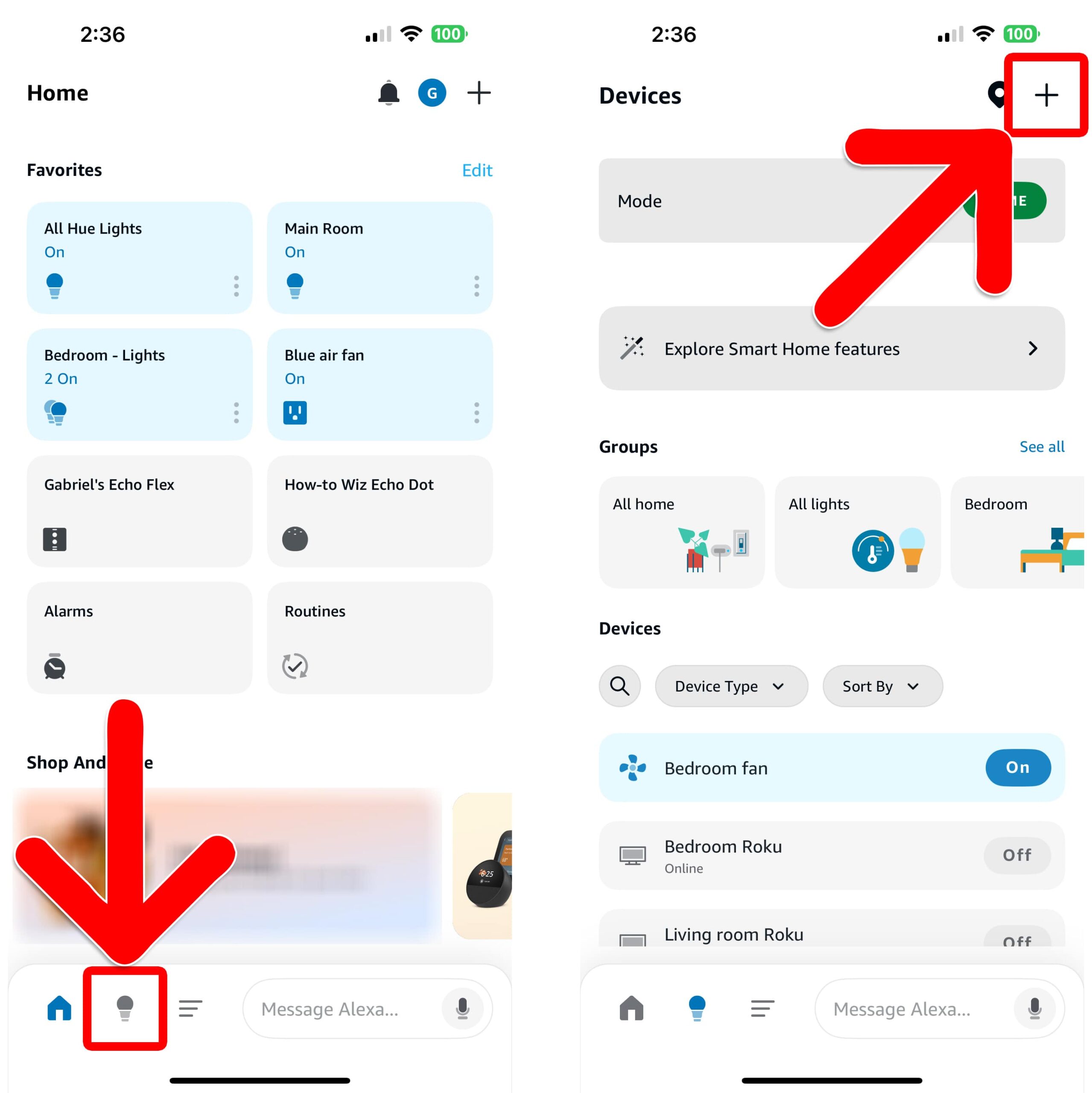
- Select Combine speakers. You will see this at the end of the pop-up list that appears at the bottom of your screen.
- Choose Multi-room music. This option allows you to combine multiple Alexa speakers in different rooms for whole-home audio.
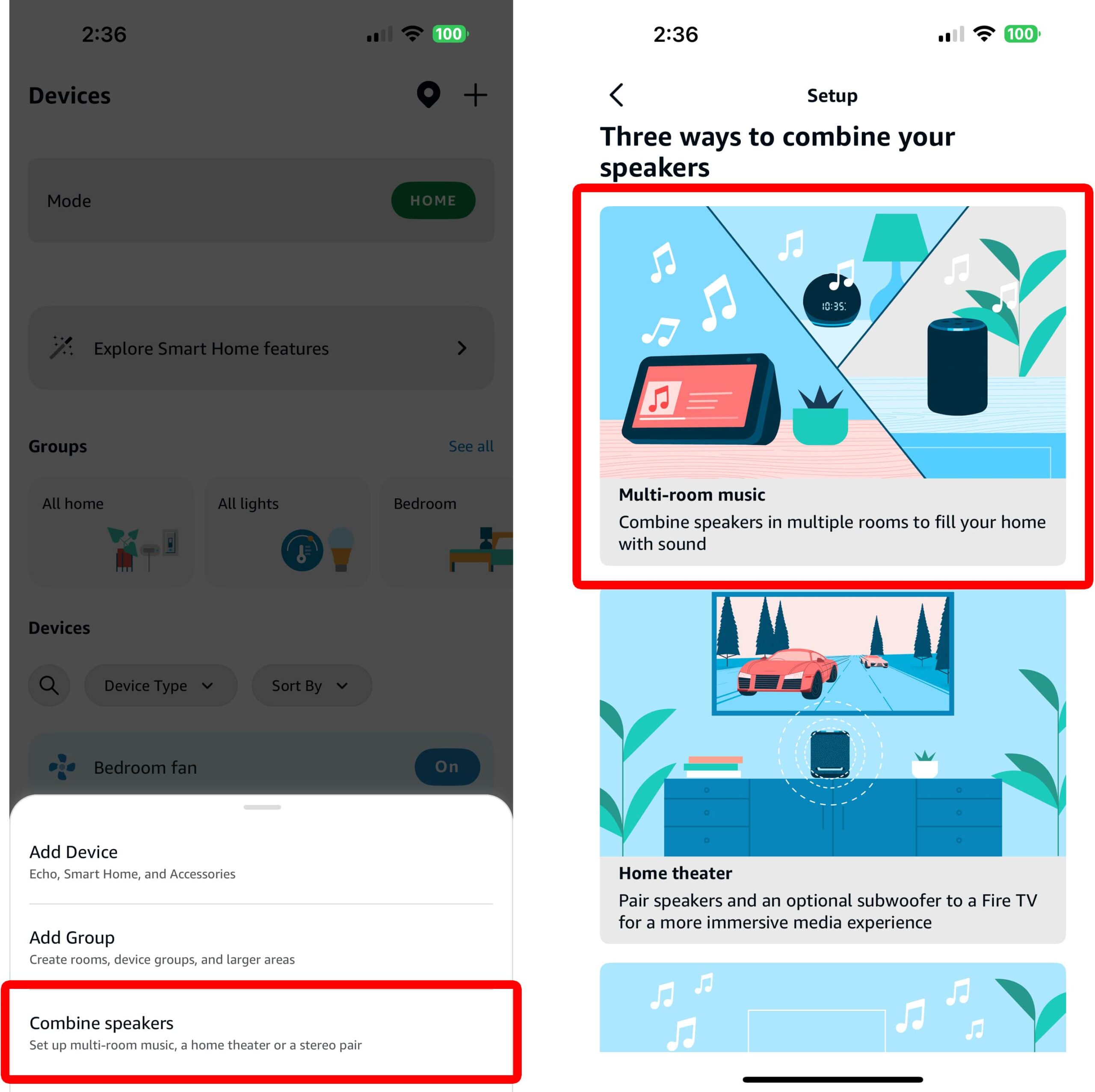
- Choose which Alexa speakers to combine. If you don’t see all your speakers listed, tap Rescan at the bottom of your screen.
- Select a name for your speaker group. This is the name you’ll use to play music on all your speakers at once.
- Finally, tap Save. You will see this in the top-right corner of the screen.
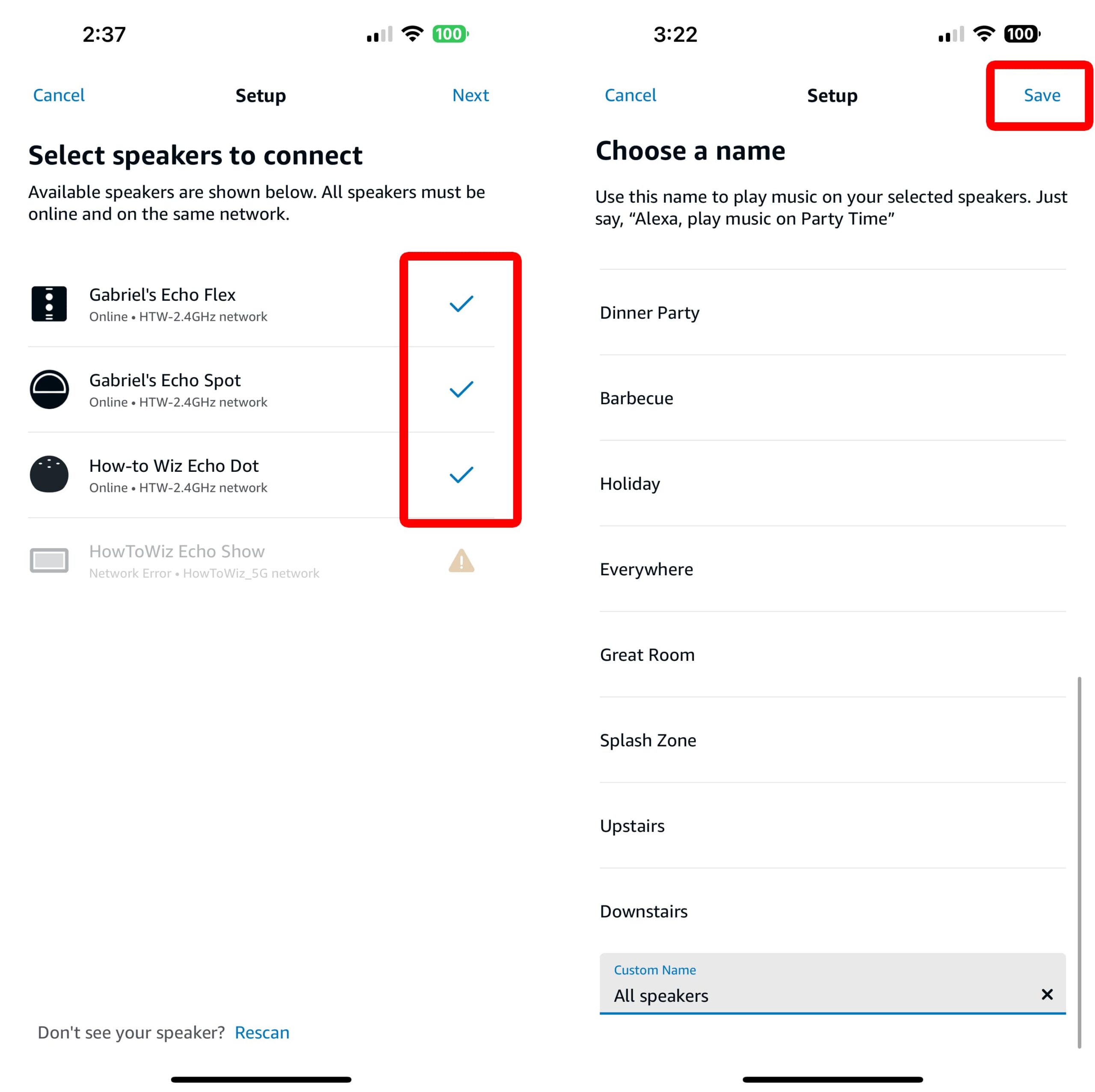
Once your speakers are grouped together, you can start playing music on all of them at once with a single voice command:
- “Alexa, play music [Group Name].”
By default, a group of Alexa speakers will be called “everywhere.” If you want to see other voice commands you can use with a speaker group, check out this guide from Amazon.
Read More: How to Change the Alarm Sound on Alexa
How to Control a Group of Speakers
Once you start playing music on multiple speakers, you can control the playback, volume, and other settings via the Alexa app. To do this, tap the Now Playing bar at the bottom of the Alexa app. From here, you can tap the group name at the bottom to change groups manually.
You can also tap the speaker icon in the bottom-right corner of your screen to change the volume of each speaker individually.