Once you connect Alexa to your Fire TV, you’ll be able to pause, change the volume, and search for movies without ever touching your remote. Here’s everything you need to know about how to connect your Alexa devices to Fire TV, and the best Alexa commands to control your TV hands-free.
Read More: How to Connect Alexa to a Roku TV
How to Control Fire TV with Alexa
To connect Alexa to your Fire TV device, open the Alexa app and tap the three-line icon at the bottom of the screen. Then go to Settings > TV & Video > Fire TV. Next, tap Link or Manage Devices and select your Fire TV device. Finally, choose which Alexa devices to link.
- Open the Alexa app. If you don’t already have the app on your smartphone or tablet, you can download it from the Apple App Store or the Google Play Store.
- Tap More. You will see this three-line icon at the bottom of your screen.
- Tap Settings.
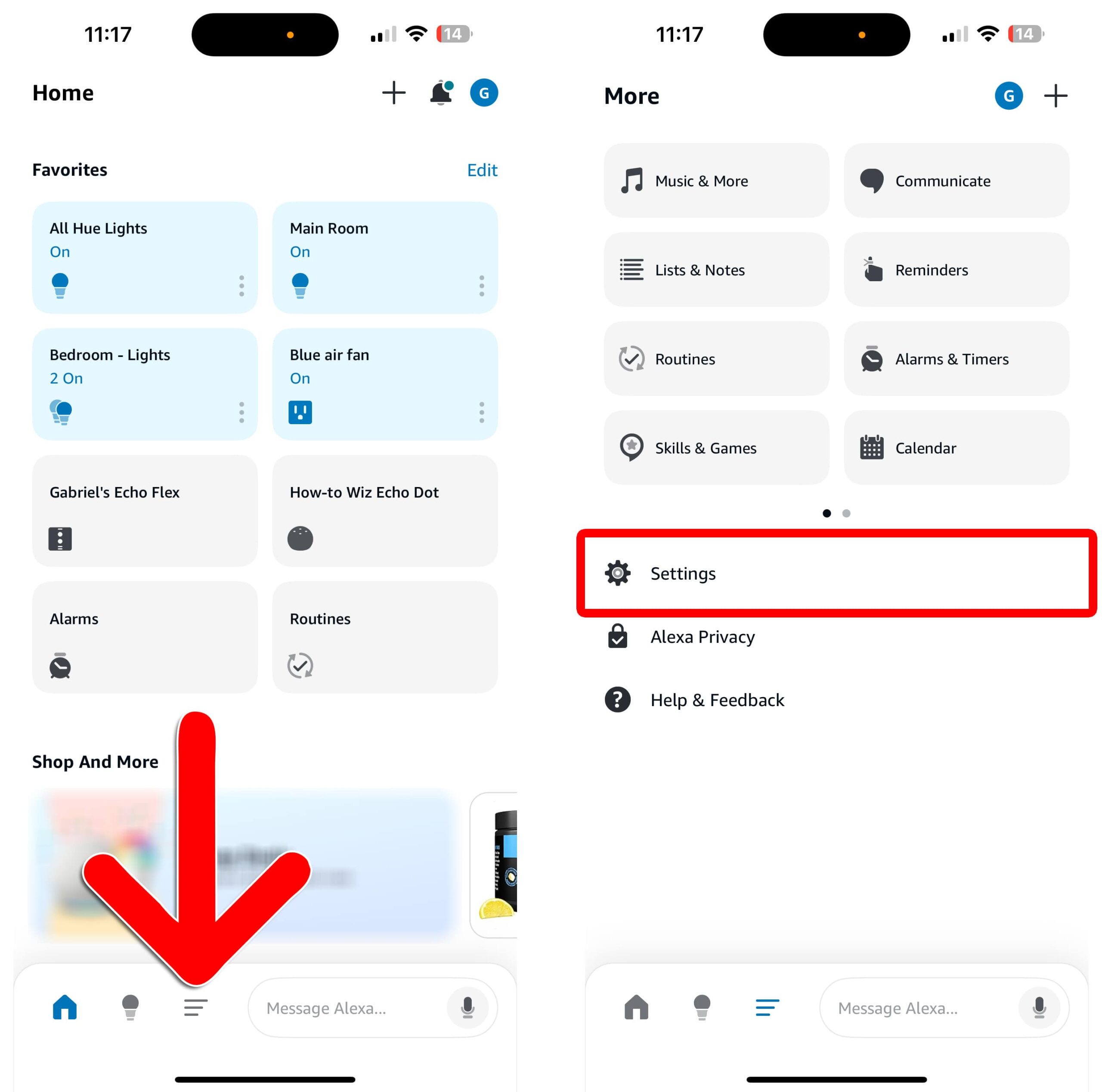
- Select TV & Video. You will need to scroll down to see this option.
- Select Fire TV.
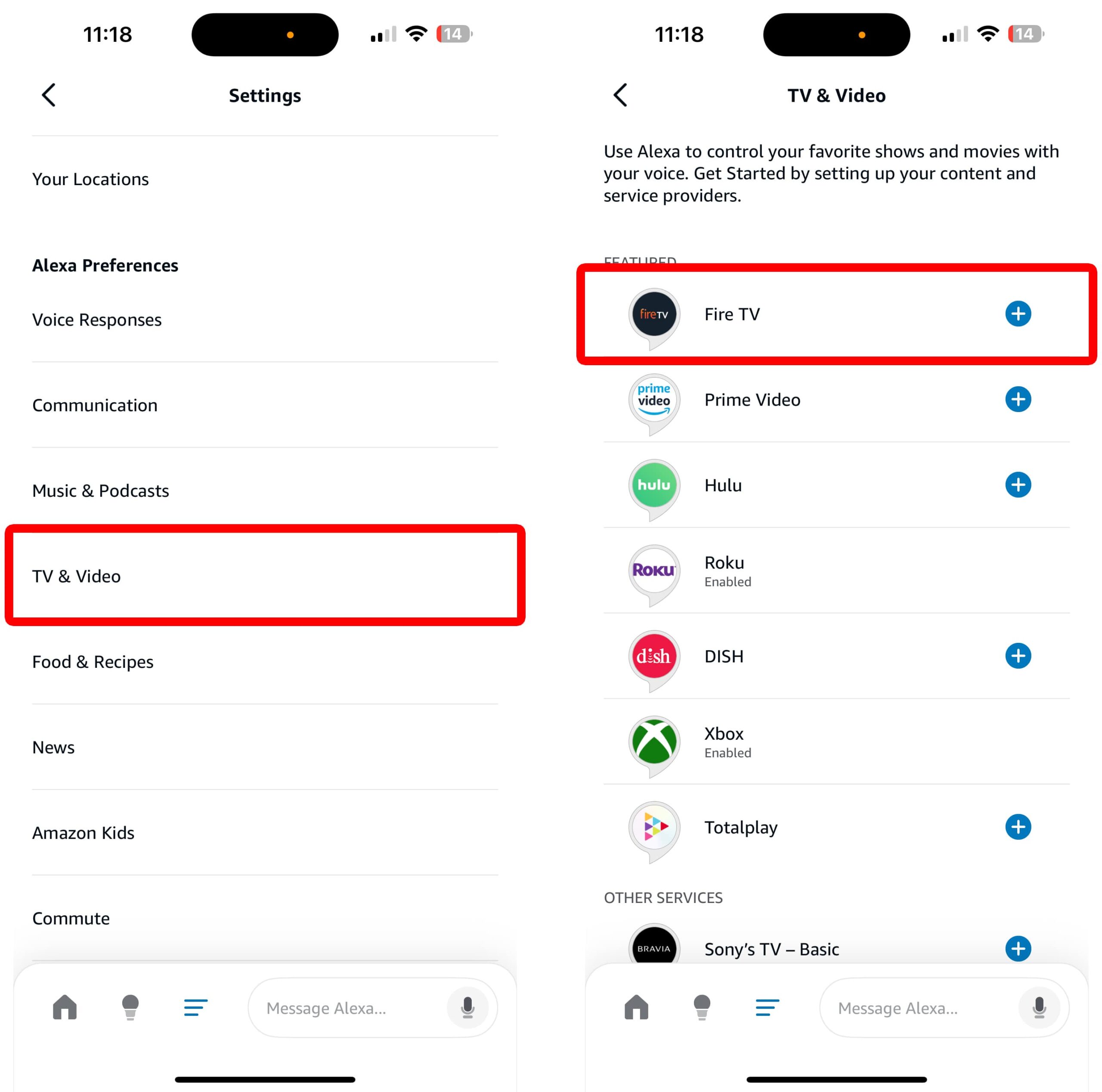
- Select Link or Manage Devices.
- Choose your Fire TV device and tap Continue.
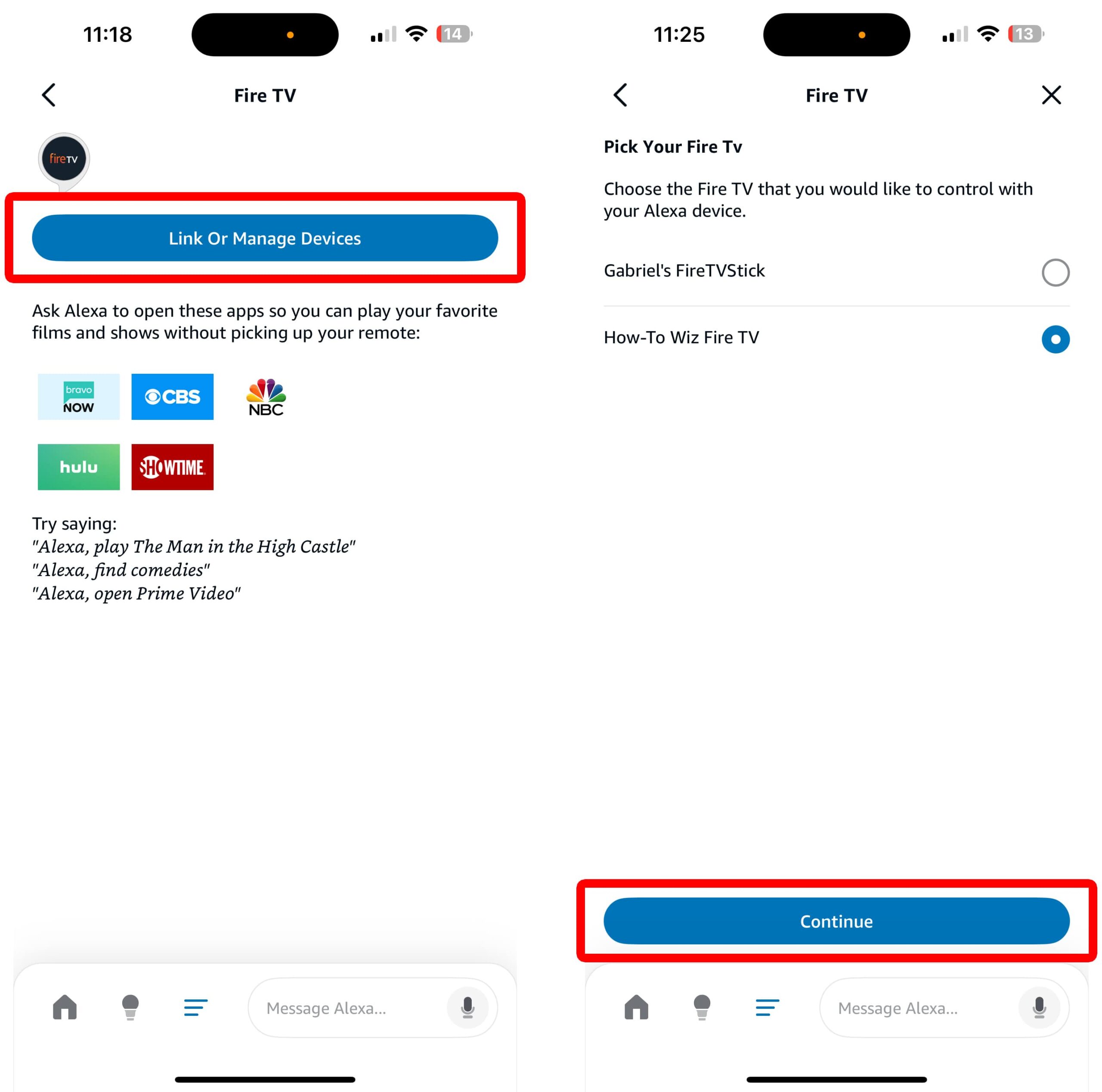
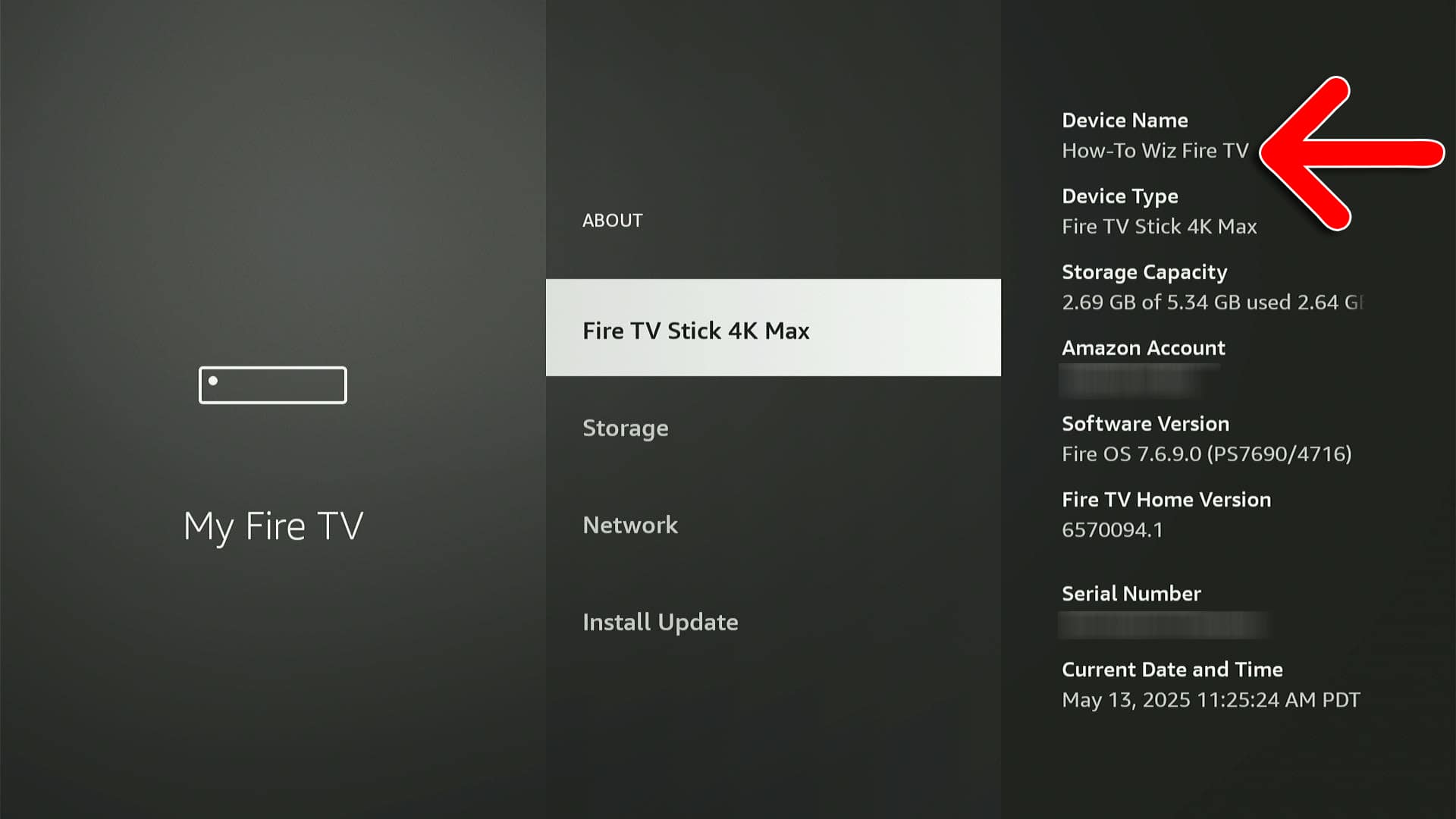
- Choose which Alexa devices to connect. This allows you to choose which Alexa devices you want to use to control your Fire TV device. You can connect multiple Alexa devices to the same Fire TV.
- Finally, click Return to Fire TV. If you have multiple Fire TV devices, tap Link Another Device here.
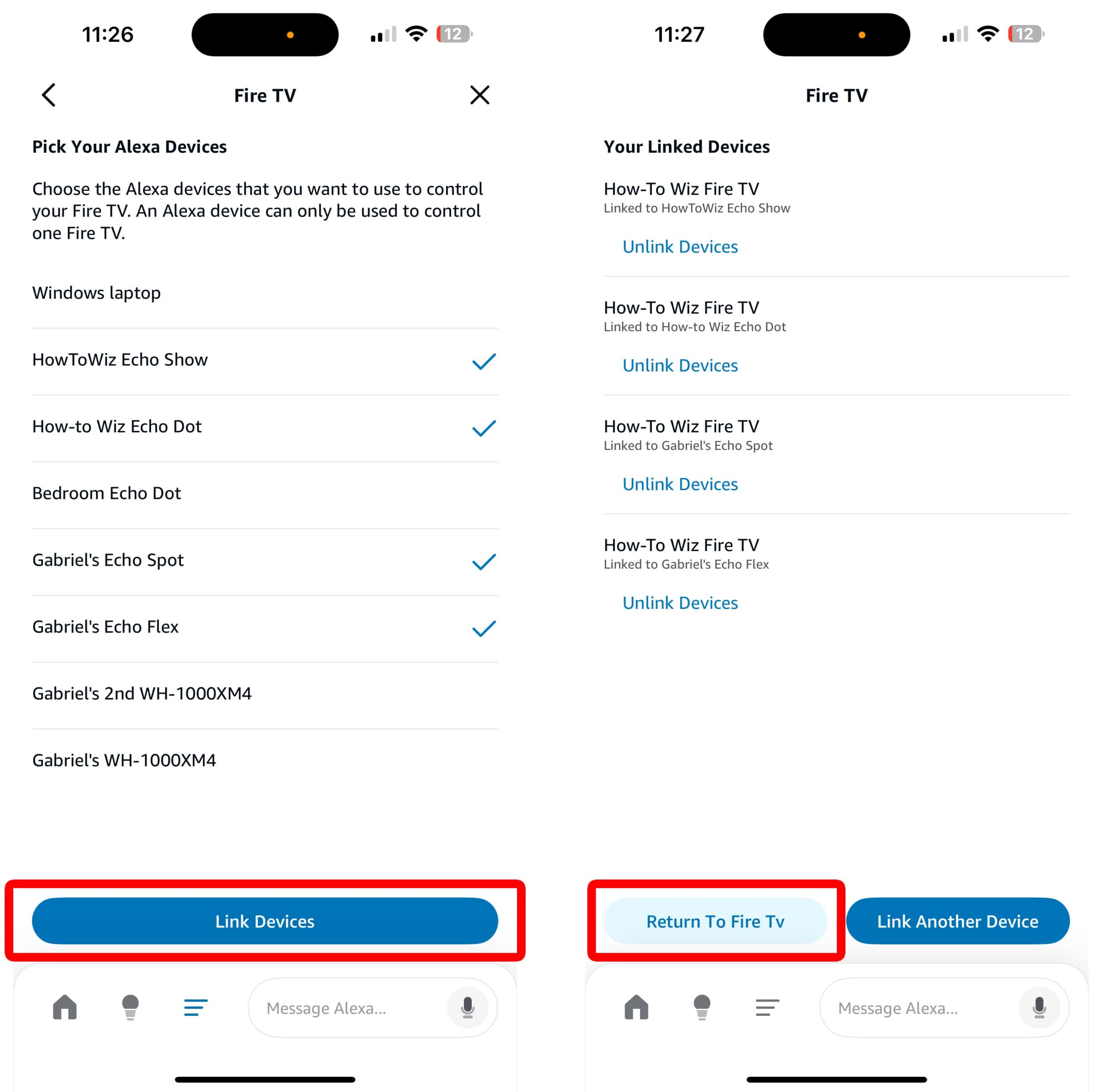
The Best Alexa Commands for Fire TV
Here are some of the most important Alexa voice commands you can use to control your TV without a remote. If you connect more than one Fire TV device, you might need to say the specific device name.
Read More: How to Control Fire TV with a Smartphone
Playback
- “Alexa, [pause/resume] on Fire TV.”
- “Alexa, [fast forward/rewind] 30 seconds on Fire TV.”
- “Alexa, resume [title] on Fire TV.”
- “Alexa, skip to the next episode.”
- “Alexa, start from the beginning.”
Navigation
- “Alexa, go to the home screen.”
- “Alexa, open [app name] on Fire TV.”
- “Alexa, scroll [up/down].”
- “Alexa, swipe [left/right].”
- “Alexa, select on Fire TV.”
- “Alexa, go back.”
Audio
- “Alexa, turn [up/down] the volume on Fire TV.”
- “Alexa, turn the volume to [1-10] on Fire TV.”
- “Alexa, [mute/unmute] Fire TV.”
Searching
- “Alexa, play [title] on Fire TV.”
- “Alexa, find [actor name] movies on Fire TV.”
- “Alexa, show me [action movies/kids shows].”
- “Alexa, show me free movies on Fire TV.”
- “Alexa, show 4K movies on Fire TV.”
- “Alexa, show my watchlist on Fire TV.”
- “Alexa, search YouTube for [topic] on Fire TV.”
- “Alexa, open TV Guide.”
TV Controls
- “Alexa, turn Fire TV [on/off].”
- “Alexa, open Settings on Fire TV.”
- “Alexa, turn subtitles [on/off].”
Read More: How to Restart Your Amazon Fire TV Stick
