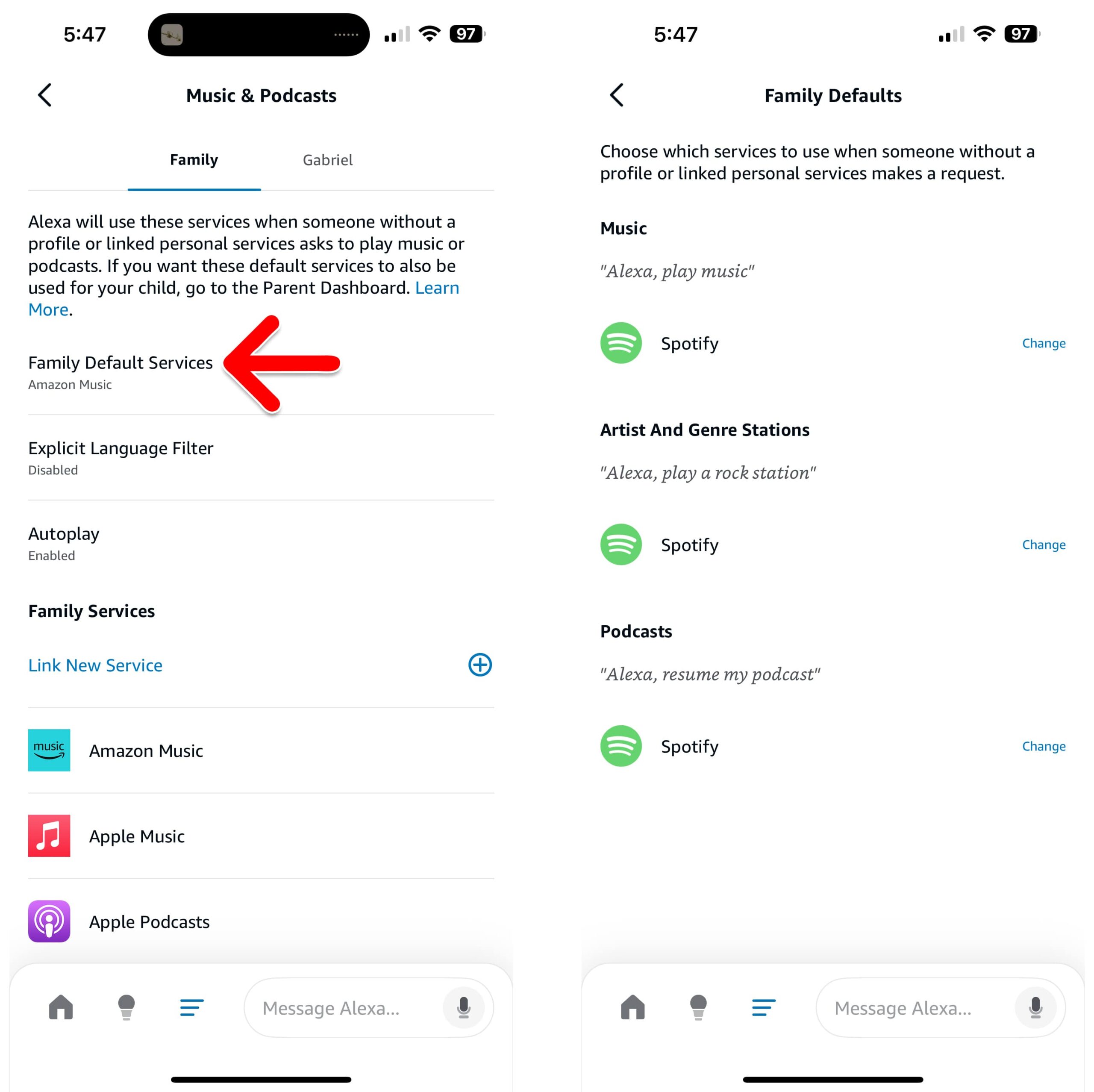Spotify is the most popular streaming service for music, but your Echo smart speakers will play songs from Amazon Music by default. Here’s how to change your Alexa settings and connect to Spotify, so you can start streaming your favorite songs hands-free.
Read More: How to Change the Alarm Sound on Alexa
Before You Begin:
You will need to use the Alexa app on your smartphone or tablet to complete these steps. Make sure your device is connected to WiFi and that Bluetooth is enabled. You should also open the Spotify app on your device and sign in to your account.
How to Connect Spotify to Alexa
To connect Spotify to Alexa, open the Alexa app and go to More > Settings > Music & Podcasts. Then tap Link New Service, select Spotify, and tap Enable to use. Finally follow the on-screen instructions until Spotify has been linked.
- Open the Alexa app.
- Tap More. This is the three-line icon at the bottom of your screen.
- Then select Settings.
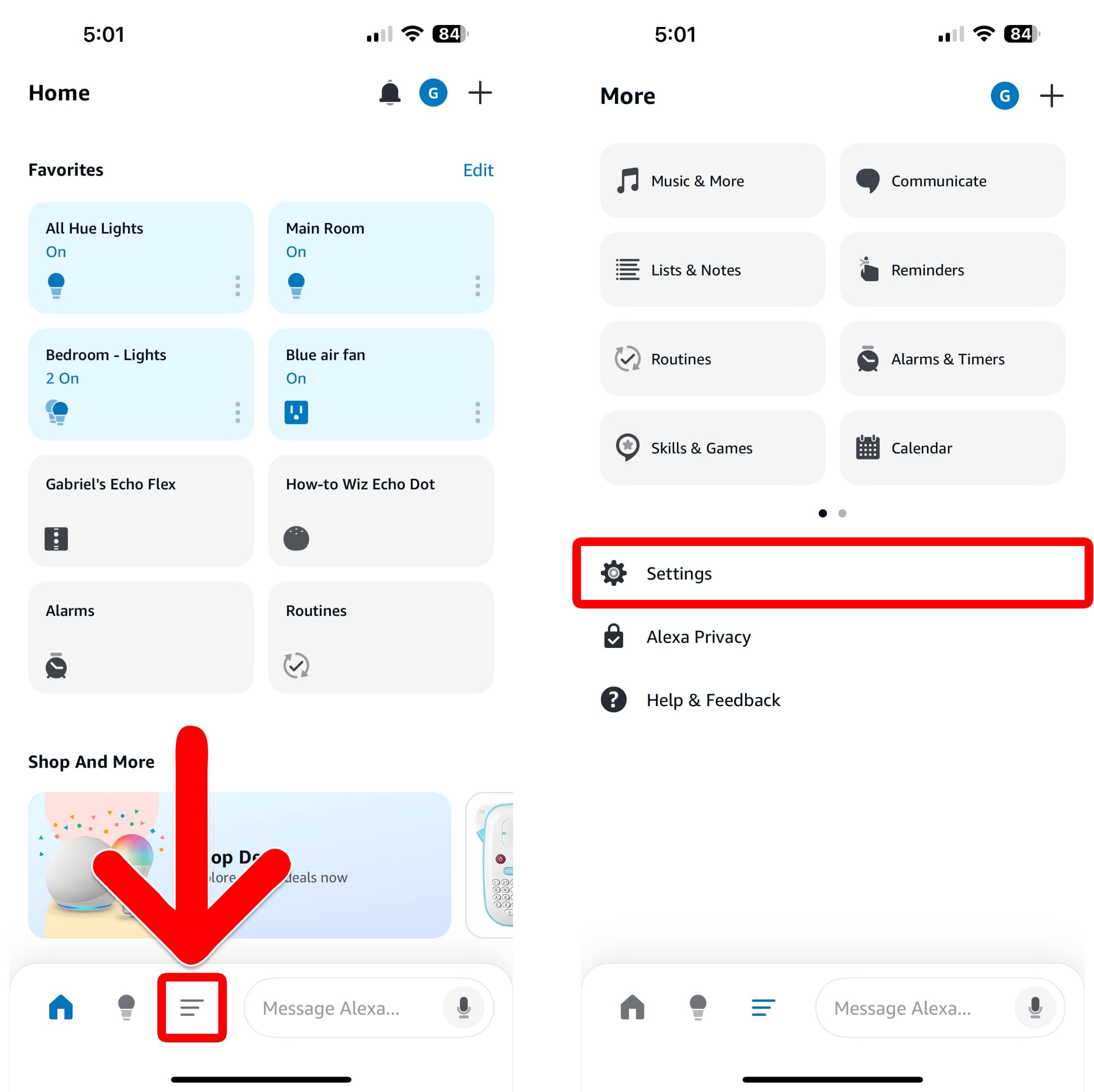
- Tap Music & Podcasts.
- Select Link New Service.
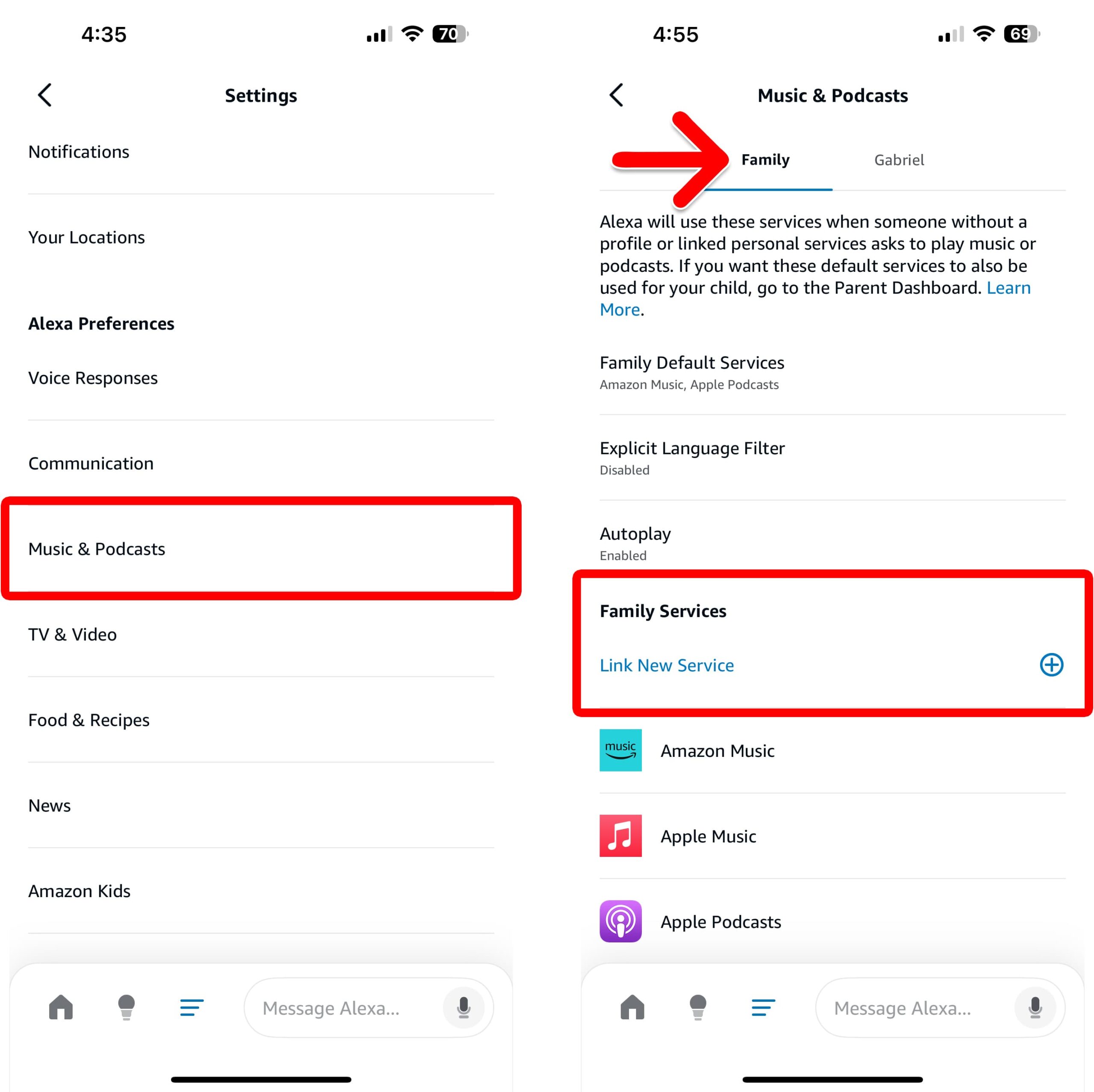
- Select Spotify.
- Tap Enable to Use. This will open the Spotify app, so you can enable the Spotify skill.
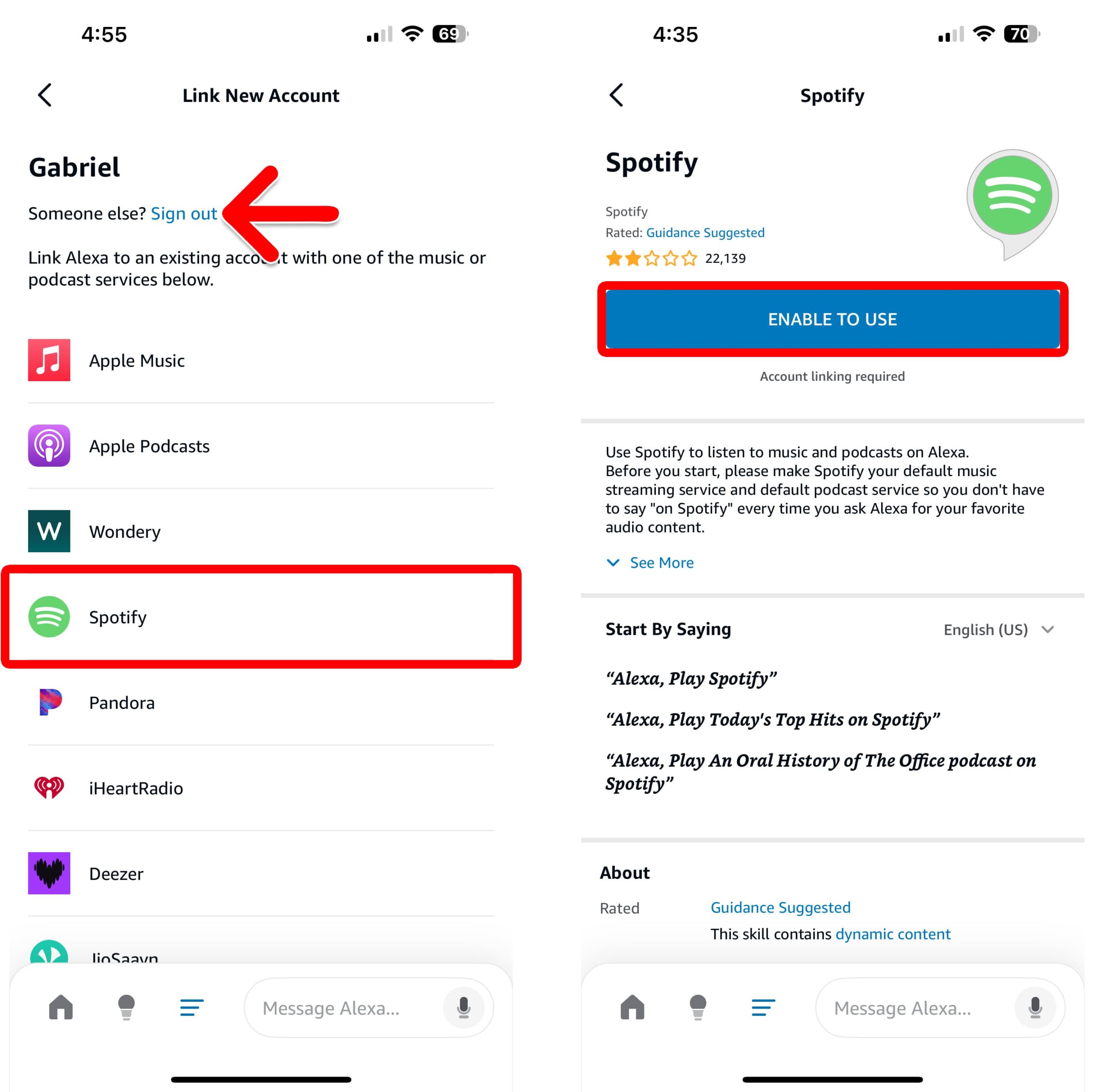
- Tap Connect.
- Select Allow. This will allow Spotify to connect to Bluetooth devices.
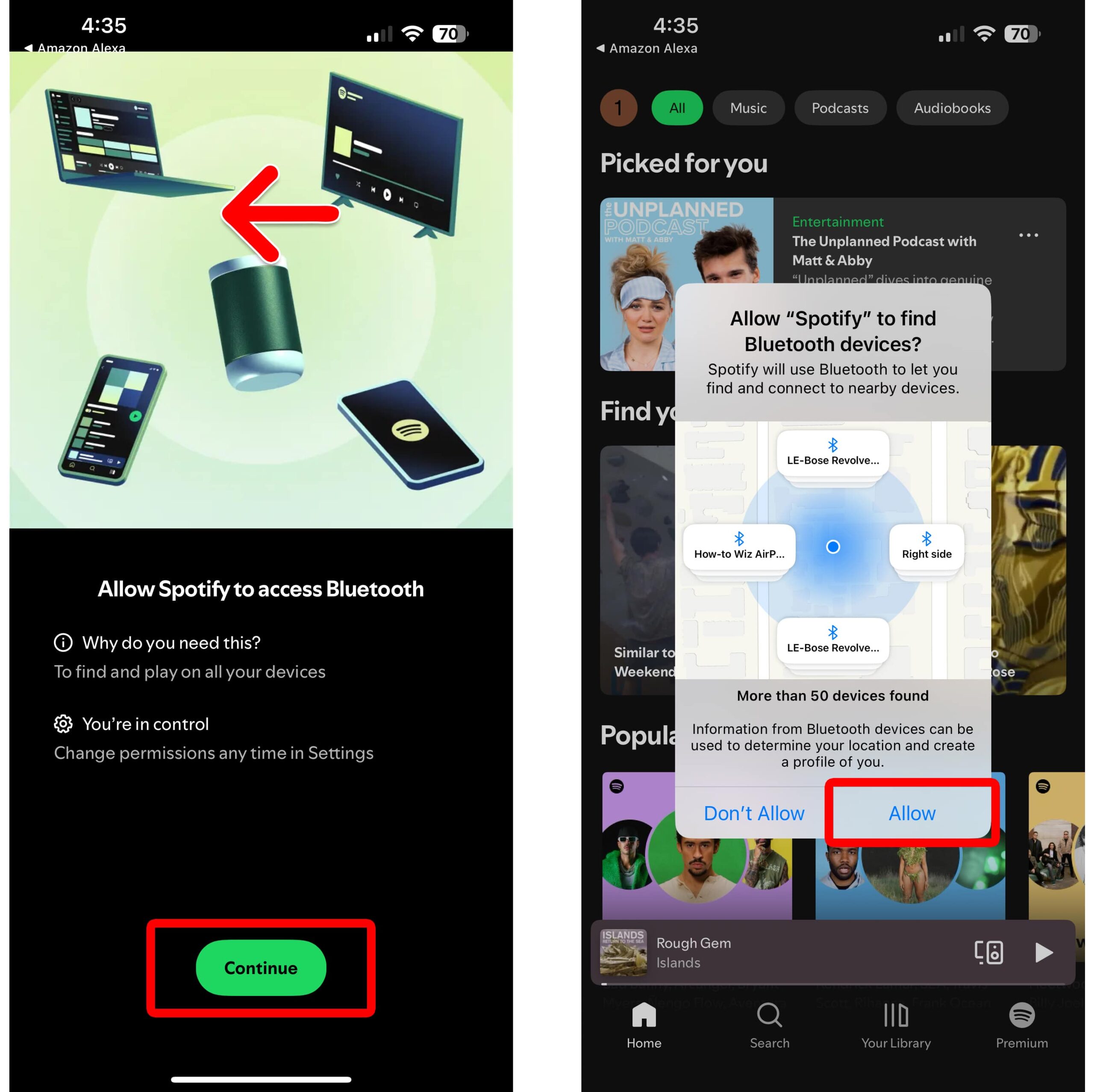
- Wait for Spotify to connect to Alexa.
- Tap Agree. This will allow Alexa to use your account info, so you can stream music from Spotify on other devices.
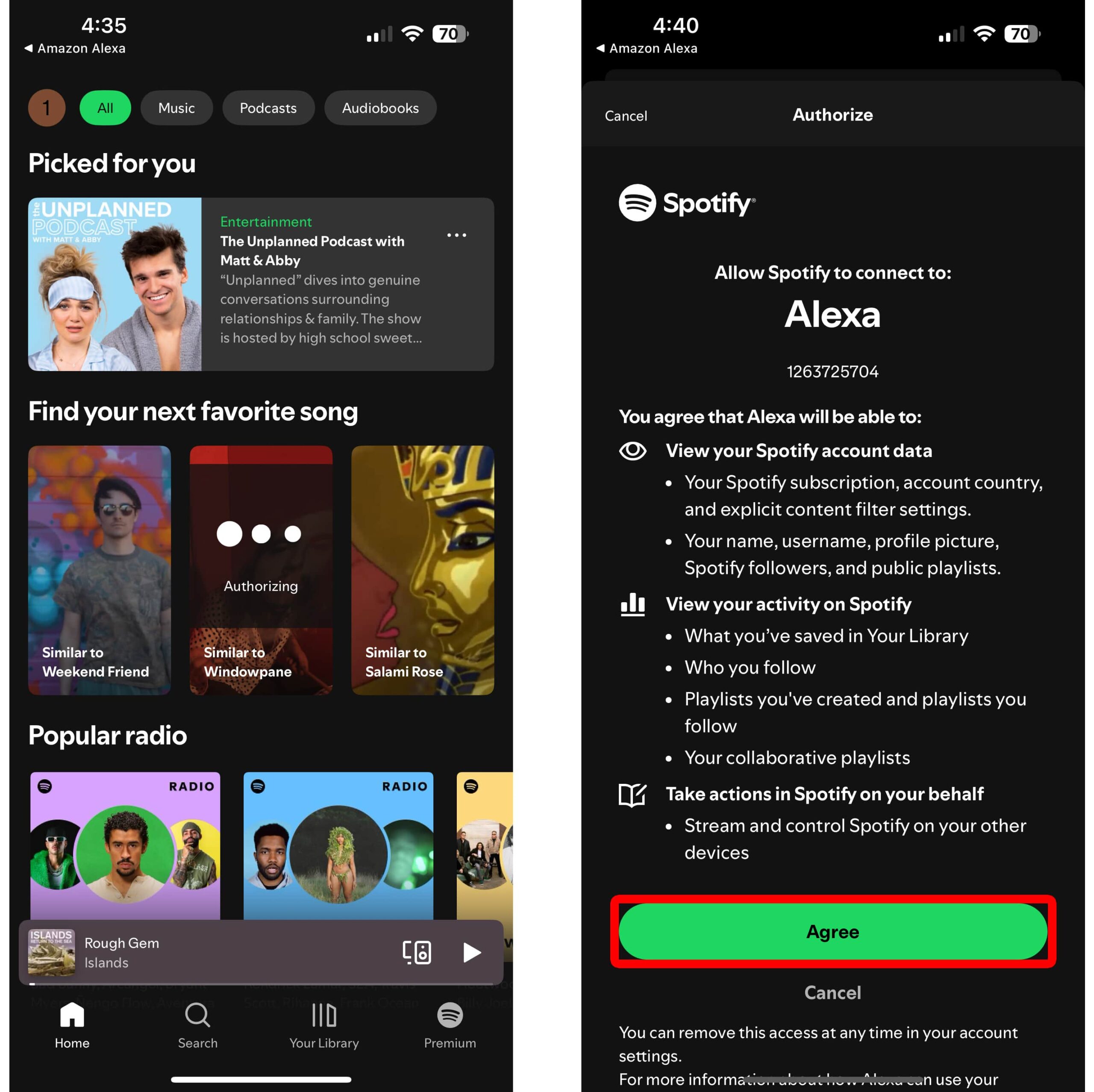
- Tap Close. This screen will let you know that Spotify has successfully connected to Alexa.
- Finally, select Visit Music Settings or Not Now.
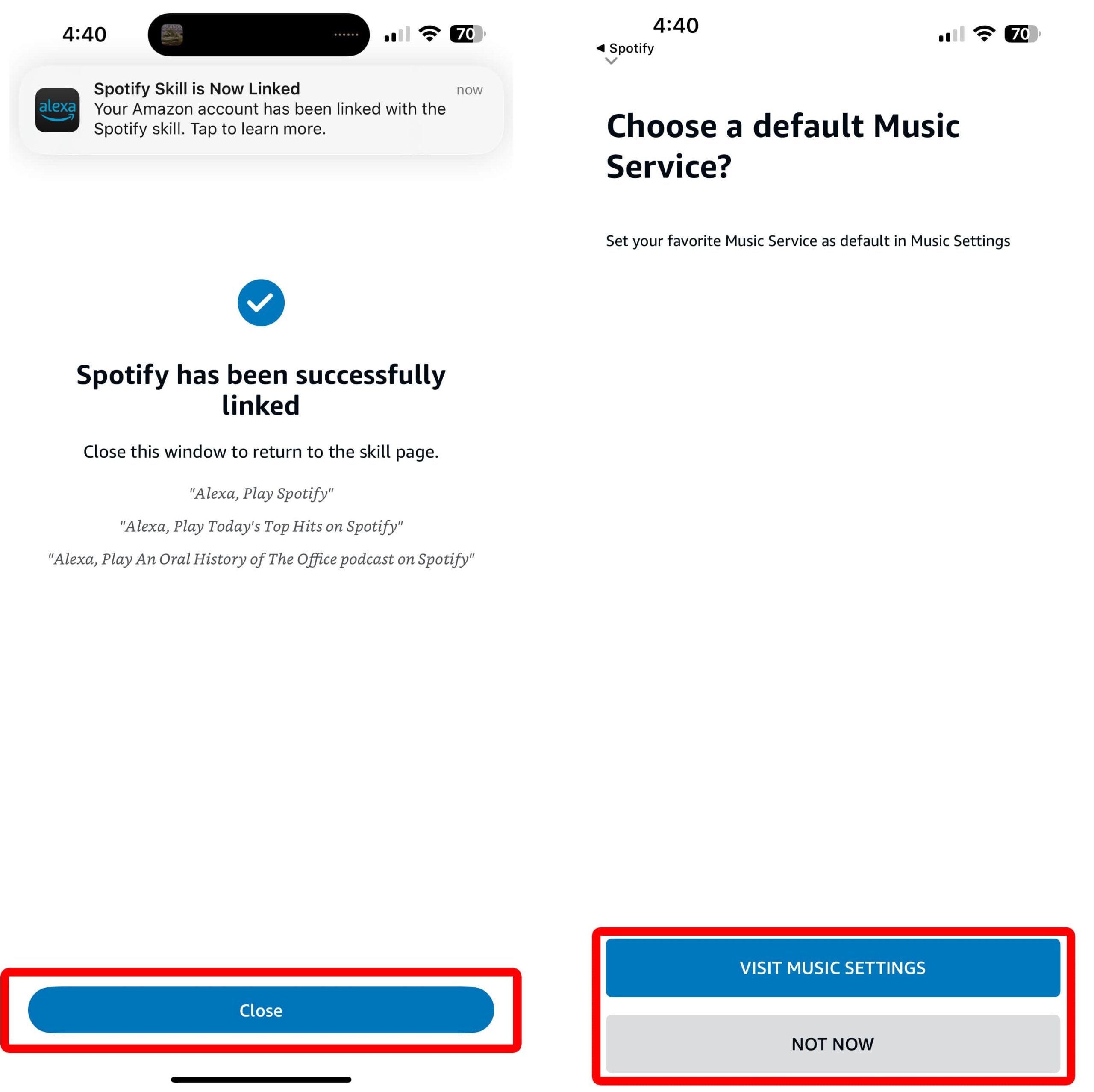
If you choose Visit Music Settings, you’ll be able to change the default streaming service on your Alexa devices.
To do this, tap Select default service under each of the three categories (Music, Artist And Genre Stations, and Podcasts). Then choose Spotify from the list at the bottom of your screen.
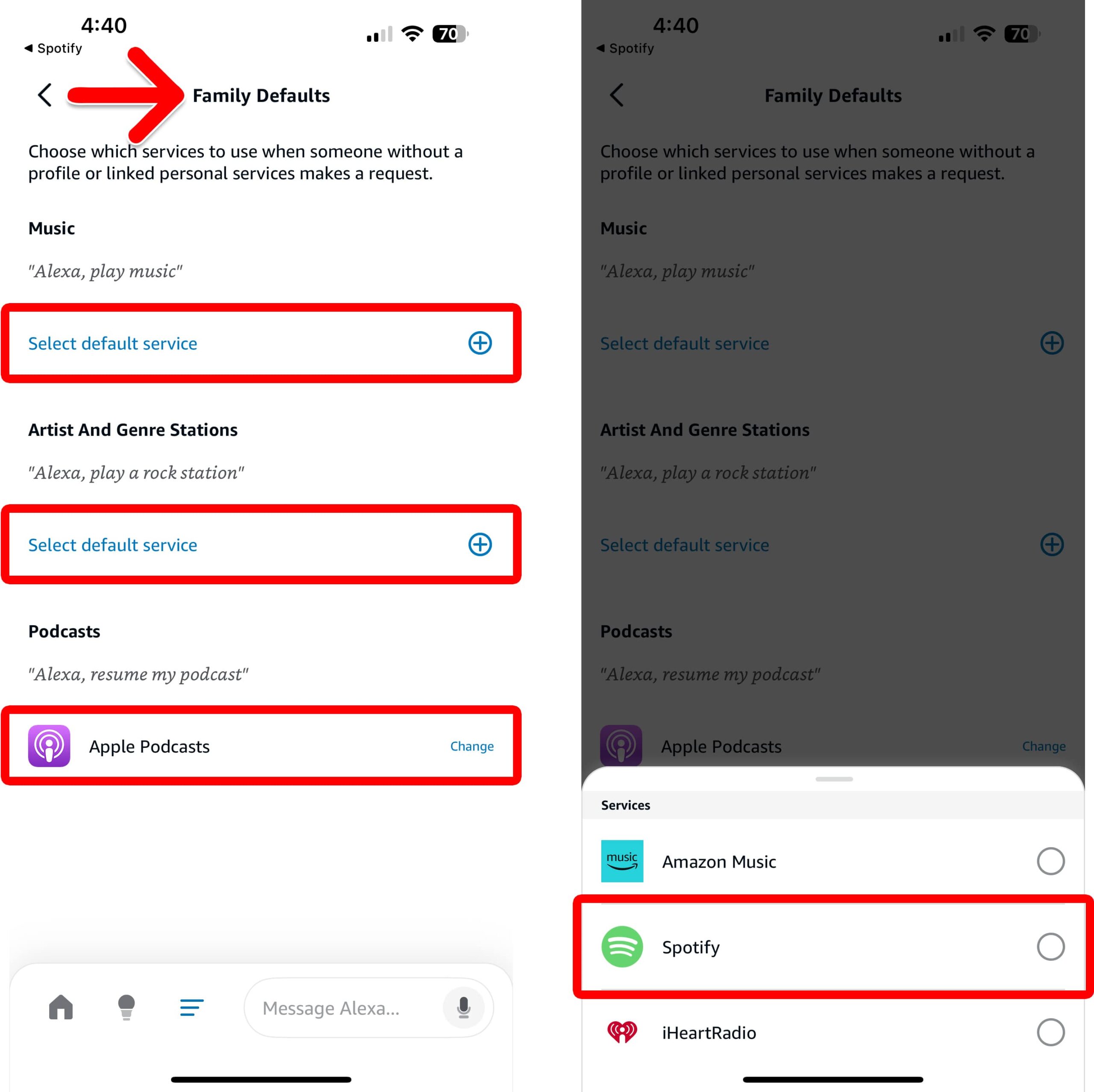
If you skip this screen, you can always change these settings later. Here’s how:
Read More: How to Connect Alexa to a Roku TV
How to Set Spotify as Your Default Streaming Service
To change your default music streaming service to Spotify, open the Alexa app and go to More > Settings > Music & Podcasts. Then select a user at the top of the screen and tap “[Your] Default Services.” Finally, choose Spotify from the pop-up list.