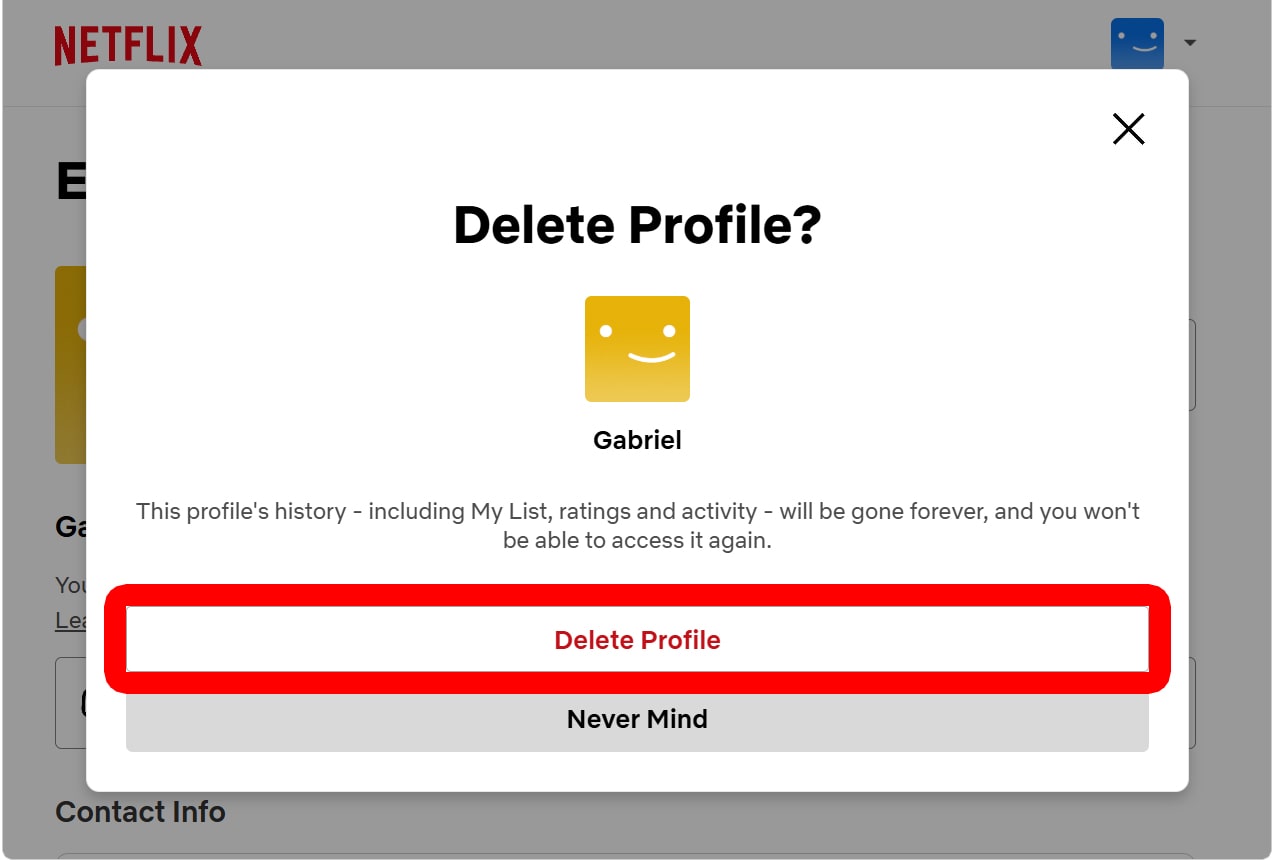Netflix makes it easy to create personalized profiles for up to five family members, friends, or guests. Unless you pay for Extra Members, Netflix only allows you to create profiles for people who are currently living in your household. If you have unwanted or unused Netflix profiles, here’s how to delete them from your TV, smartphone, or computer.
READ MORE: How to Clear Your Netflix Watch History
How to Delete a Netflix Profile From a TV
To delete a Netflix profile from your TV, open the Netflix app and log into your profile. Then press the left-directional button on your remote and select your profile icon at the top of the left sidebar menu. Next, select the pencil icon next to a profile and go to “Delete Profile > Delete Profile.”
- Open the Netflix app on your TV.
- Log into your profile.
- Press the left-directional button on your remote. This will open a menu on the left sidebar.
- Go to your profile icon. You will see this in the top-left corner of your screen.
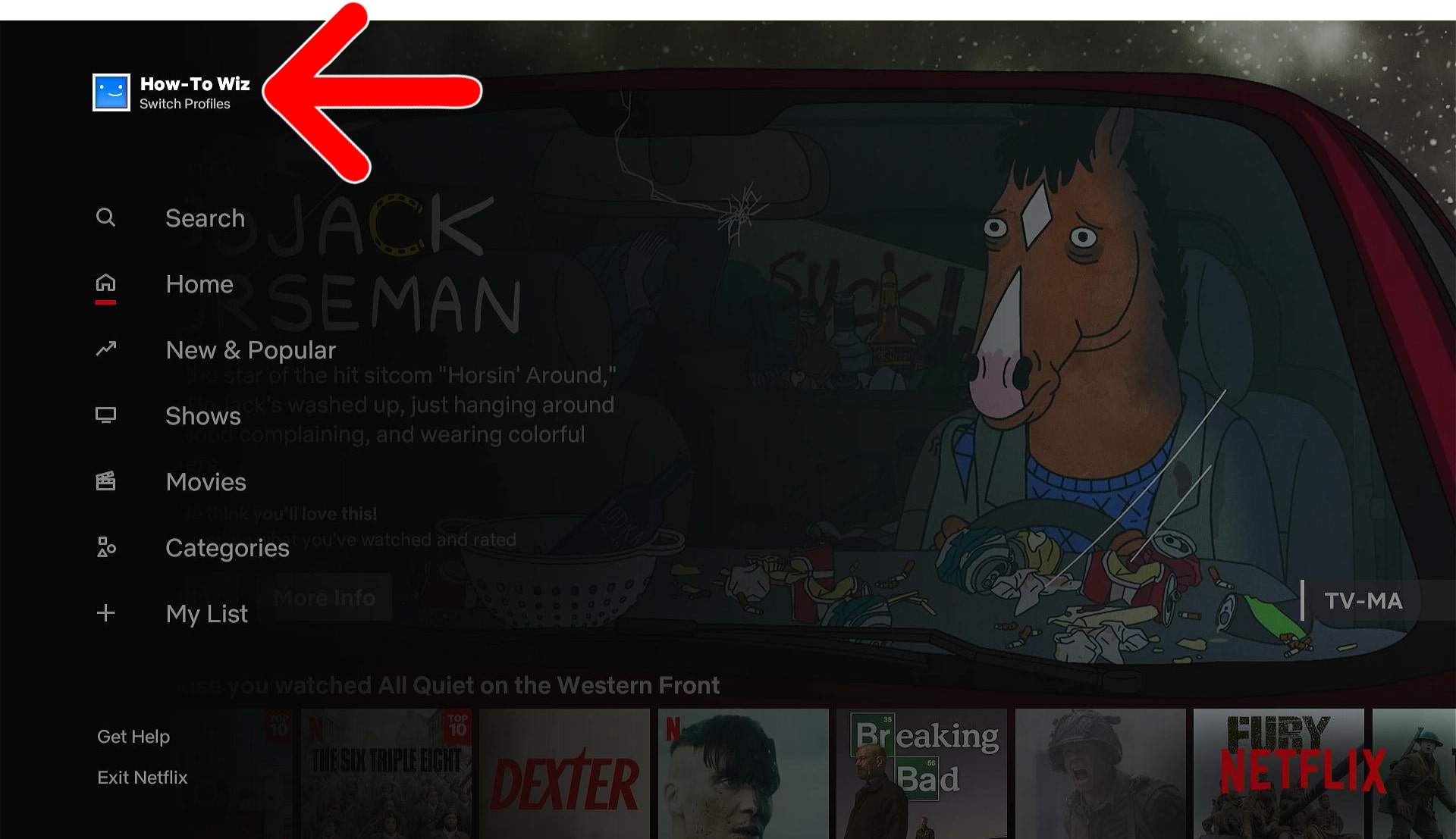
- Select the “Edit” button next to the profile you want to delete. This pencil icon will appear on the left side of each profile as you scroll up and down.

- Select “Delete Profile.”
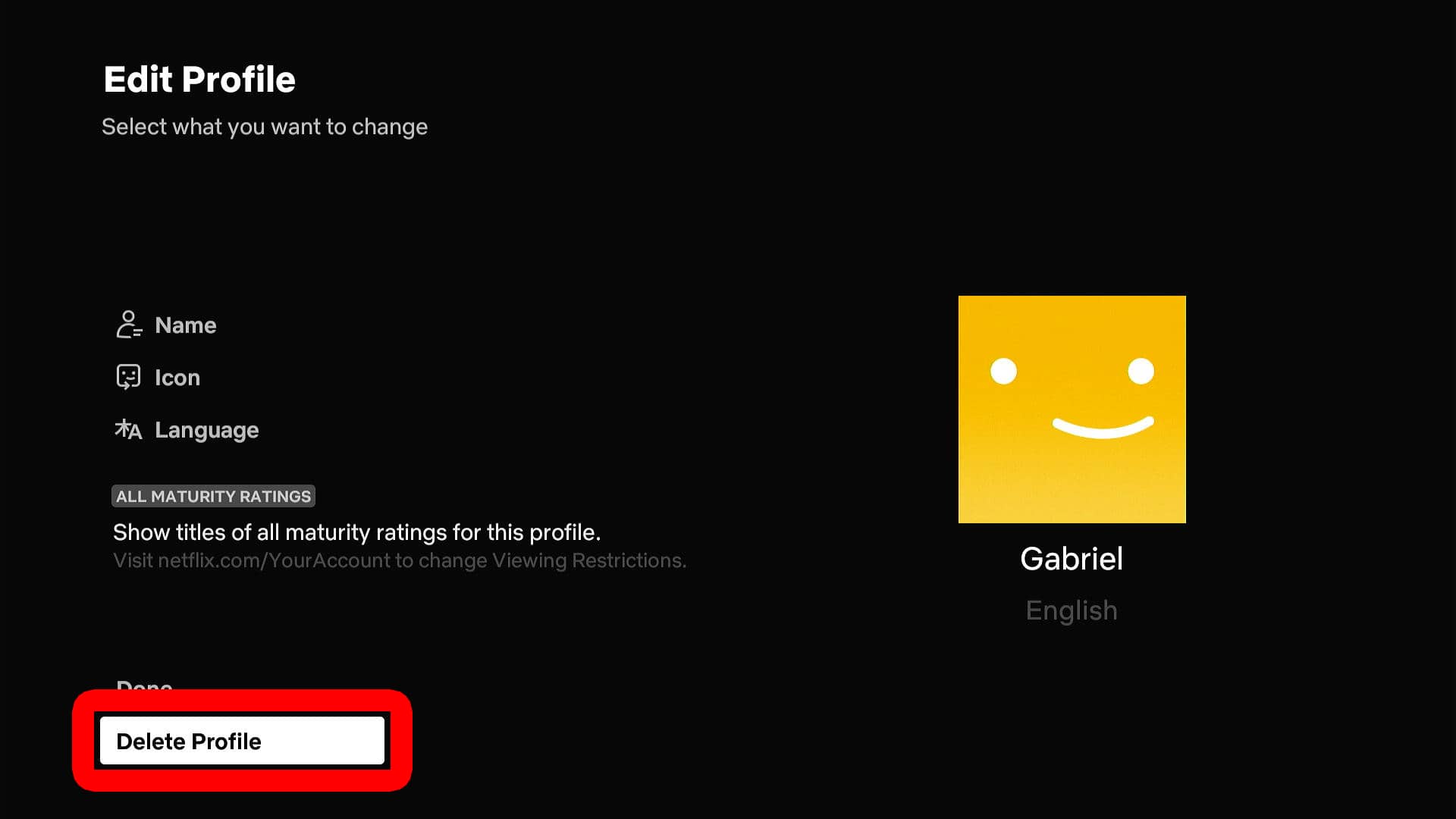
- Finally, select “Delete Profile.”
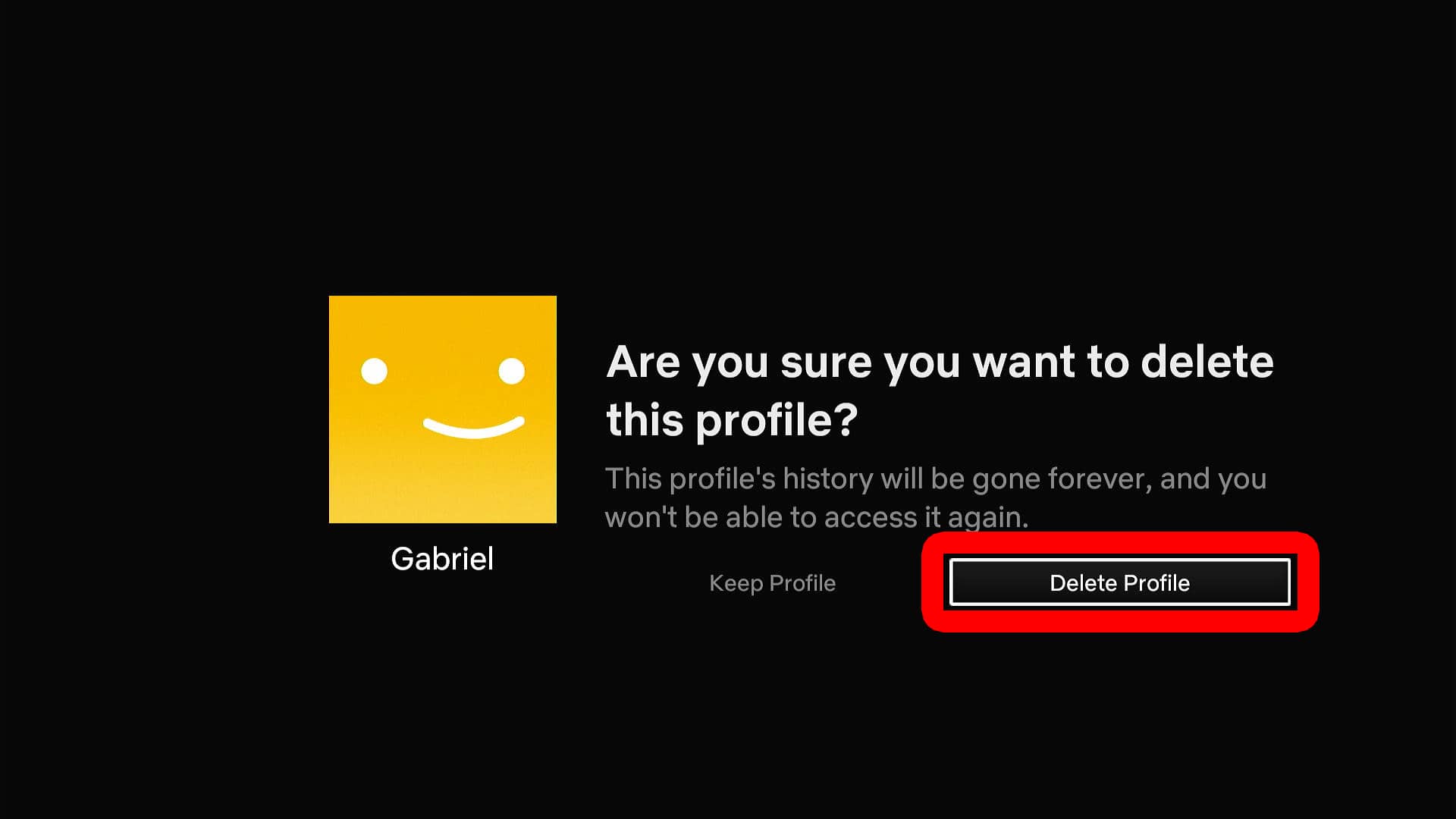
How to Delete a Profile From the Netflix App
To delete a Netflix profile from your smartphone or tablet, open the Netflix app and log in to your profile. Then go to “My Netflix” in the bottom-right corner and tap the three-line icon in the top-right corner. Finally, go to “Manage Profiles,” select the profile you want to remove, and tap “Delete Profile.”
- Open the Netflix app on your smartphone or tablet. If you don’t already have the app, you can download it from the Apple App Store or the Google Play Store.
- Log into your profile. You cannot delete a profile while logged into it. Be sure to switch to a different profile before attempting to delete the one you no longer need.
- Tap “My Netflix.” You will see this in the bottom-right corner of your screen.
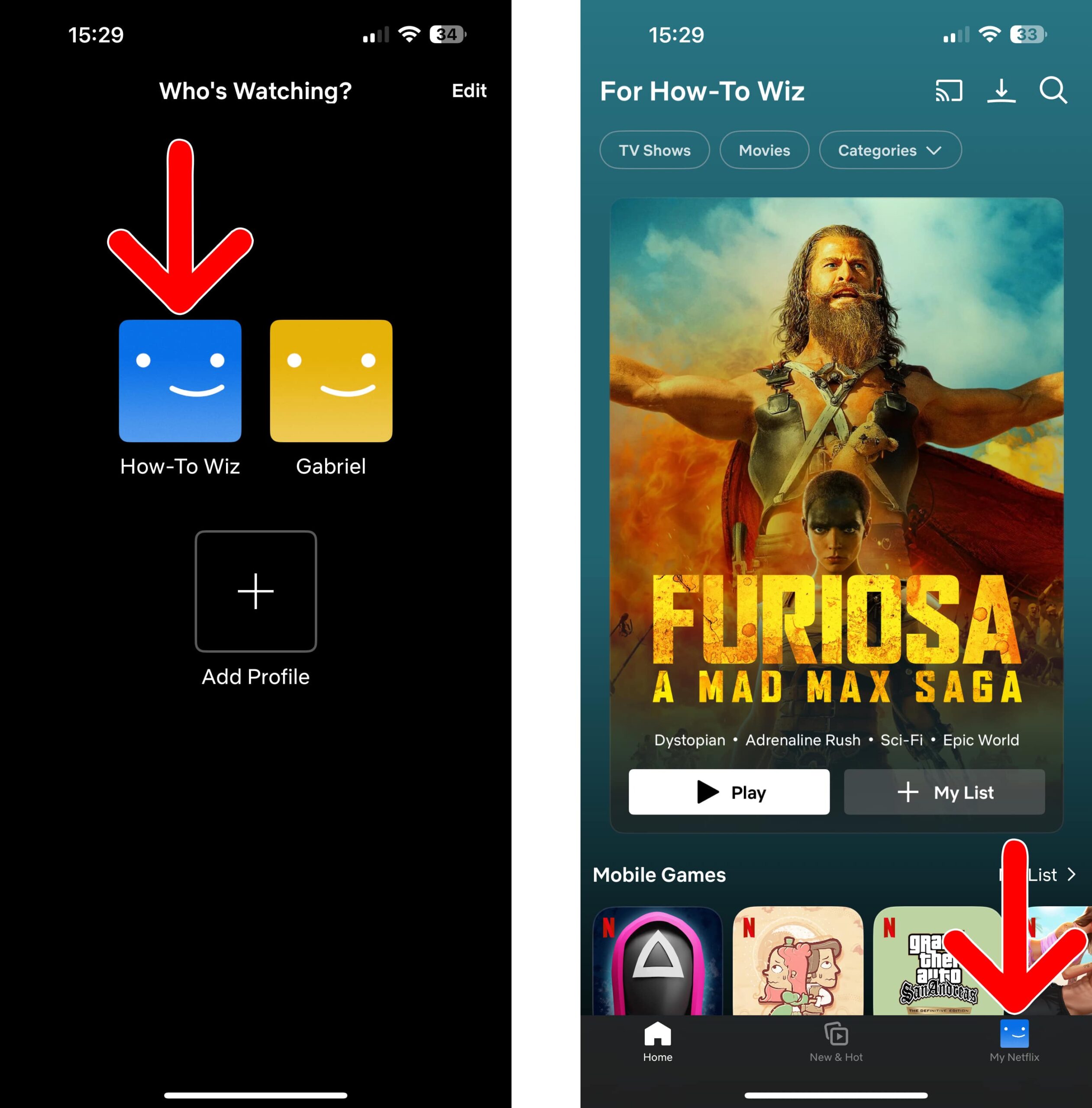
- Tap the three-line icon. You will see this in the top-right corner of your screen.
- Then select “Manage Profiles.”
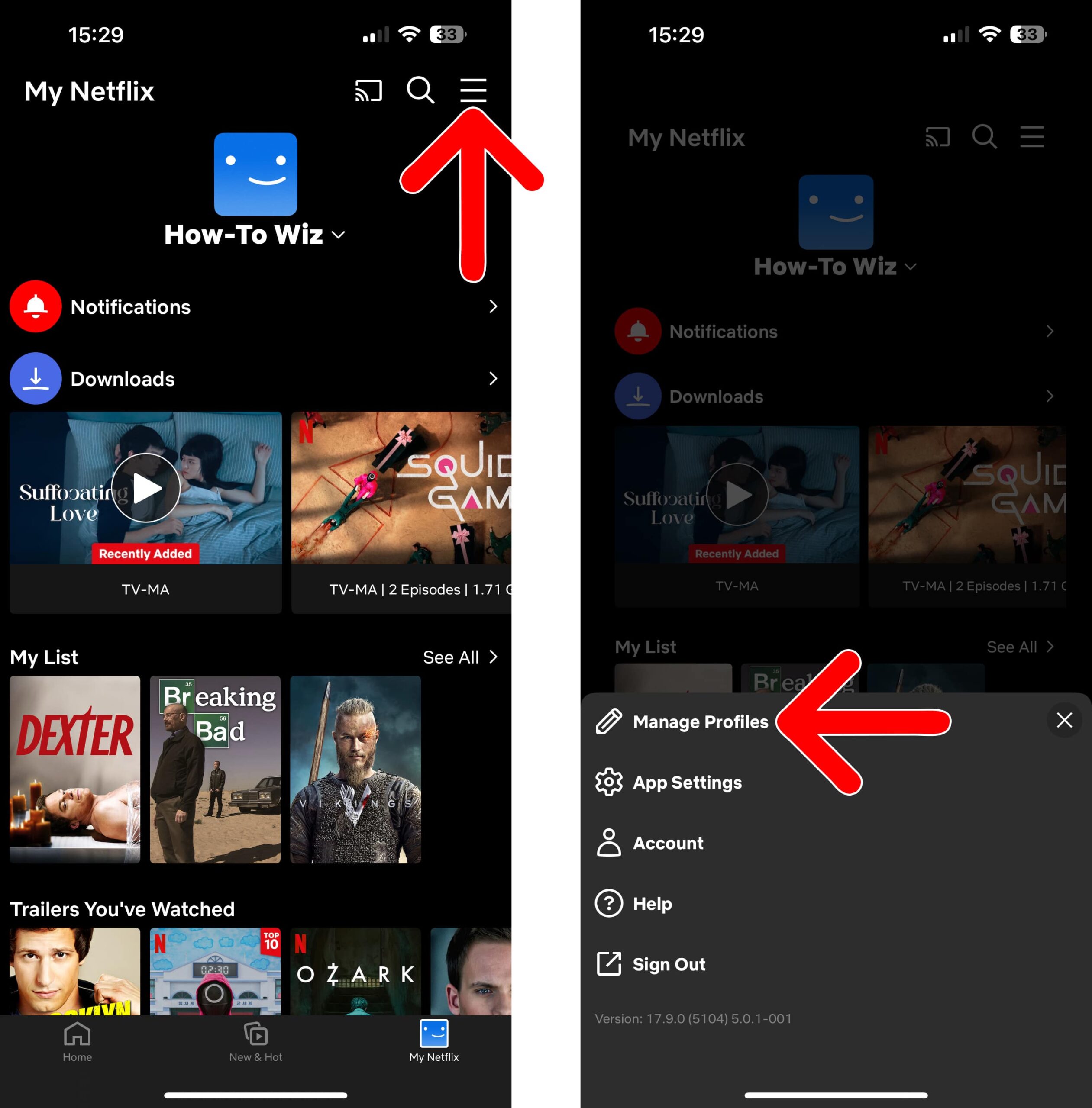
- Select the profile you want to delete.
- Tap “Delete Profile.”
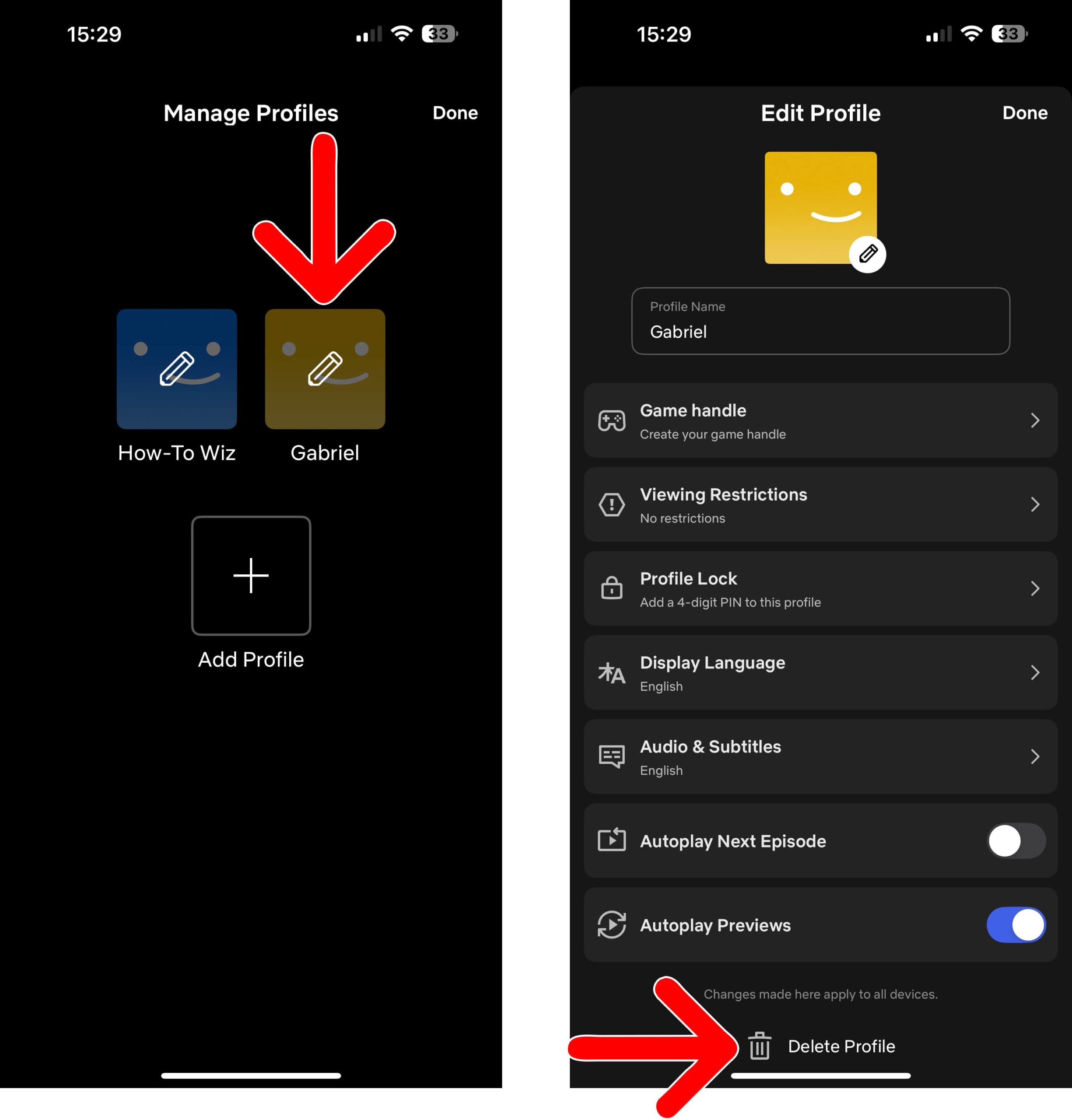
How to Delete a Netflix Profile From a Web Browser
To delete a Netflix profile from a web browser, go to Netflix.com and sign in to your profile. Then click your profile icon in the top-right corner and select “Manage Profiles” from the pop-up menu. Next, select your profile, go to “Edit personal and contact info” and click “Delete Profile.”
- Go to Netflix.com.
- Sign in to your profile.
- Click your profile icon in the top-right corner. You cannot delete the same profile you are signed in to.
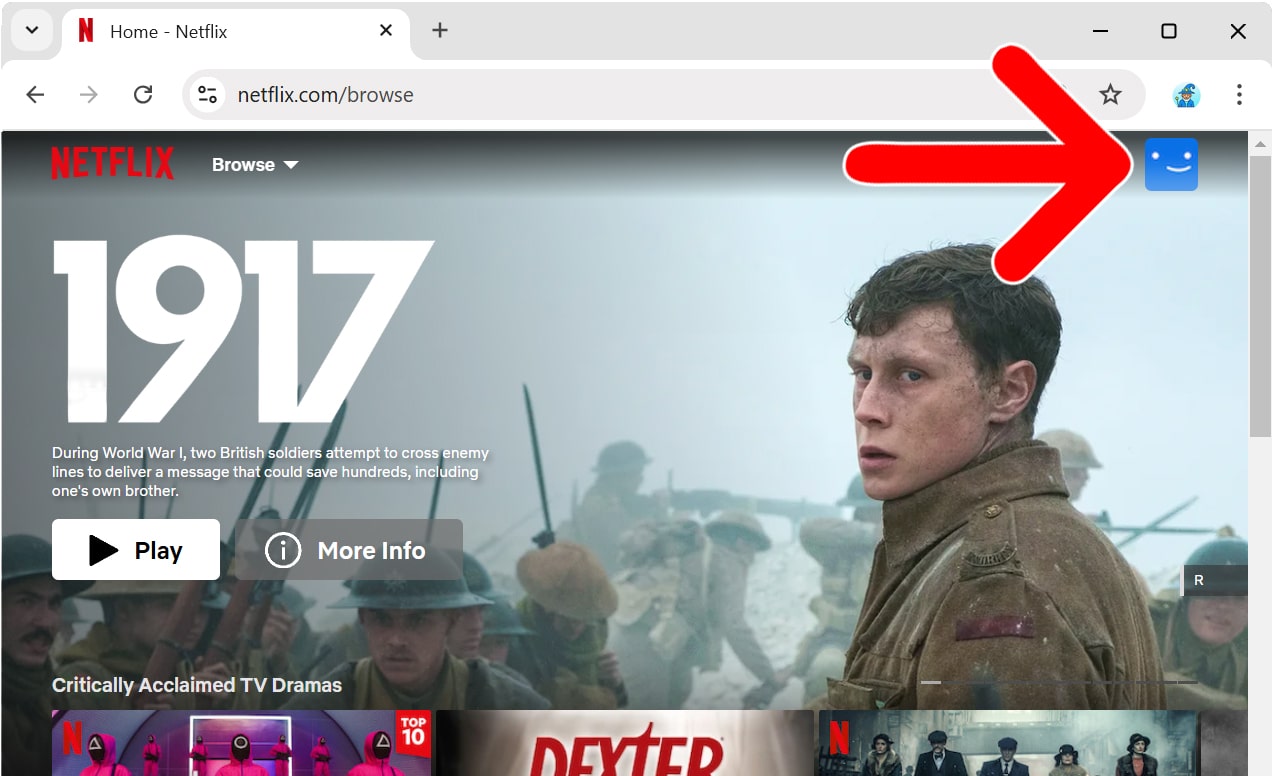
- Select “Manage Profiles.” You will see this at the top of the pop-up menu.
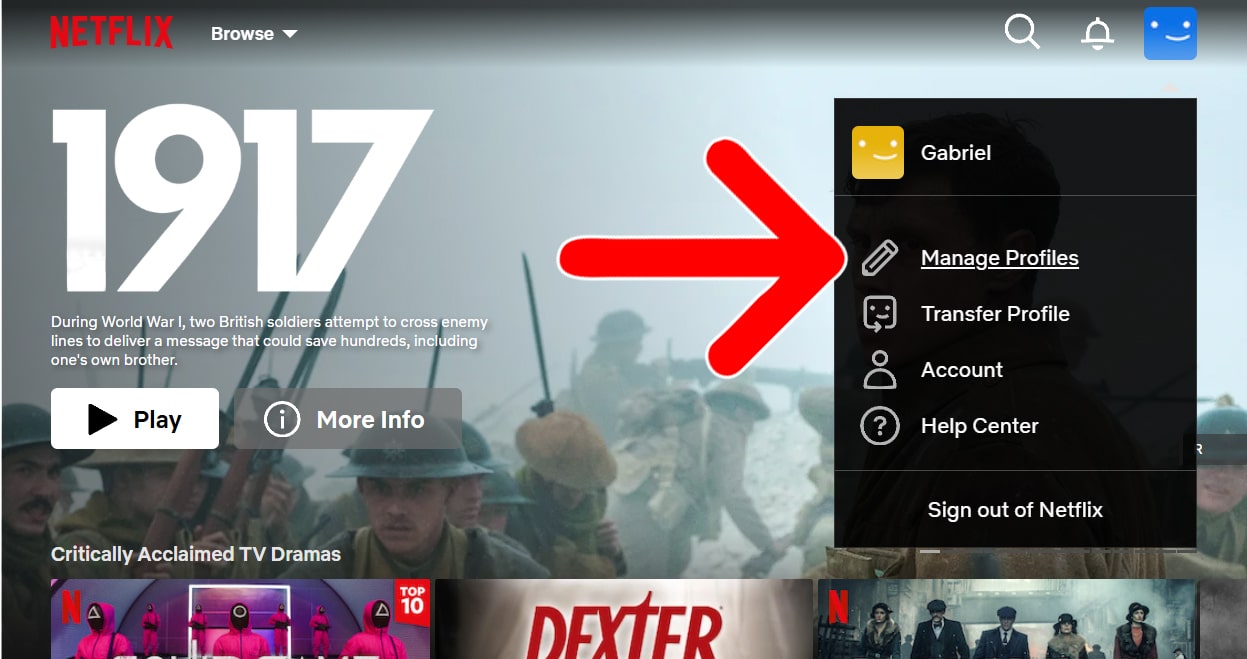
- Choose the profile you want to delete.
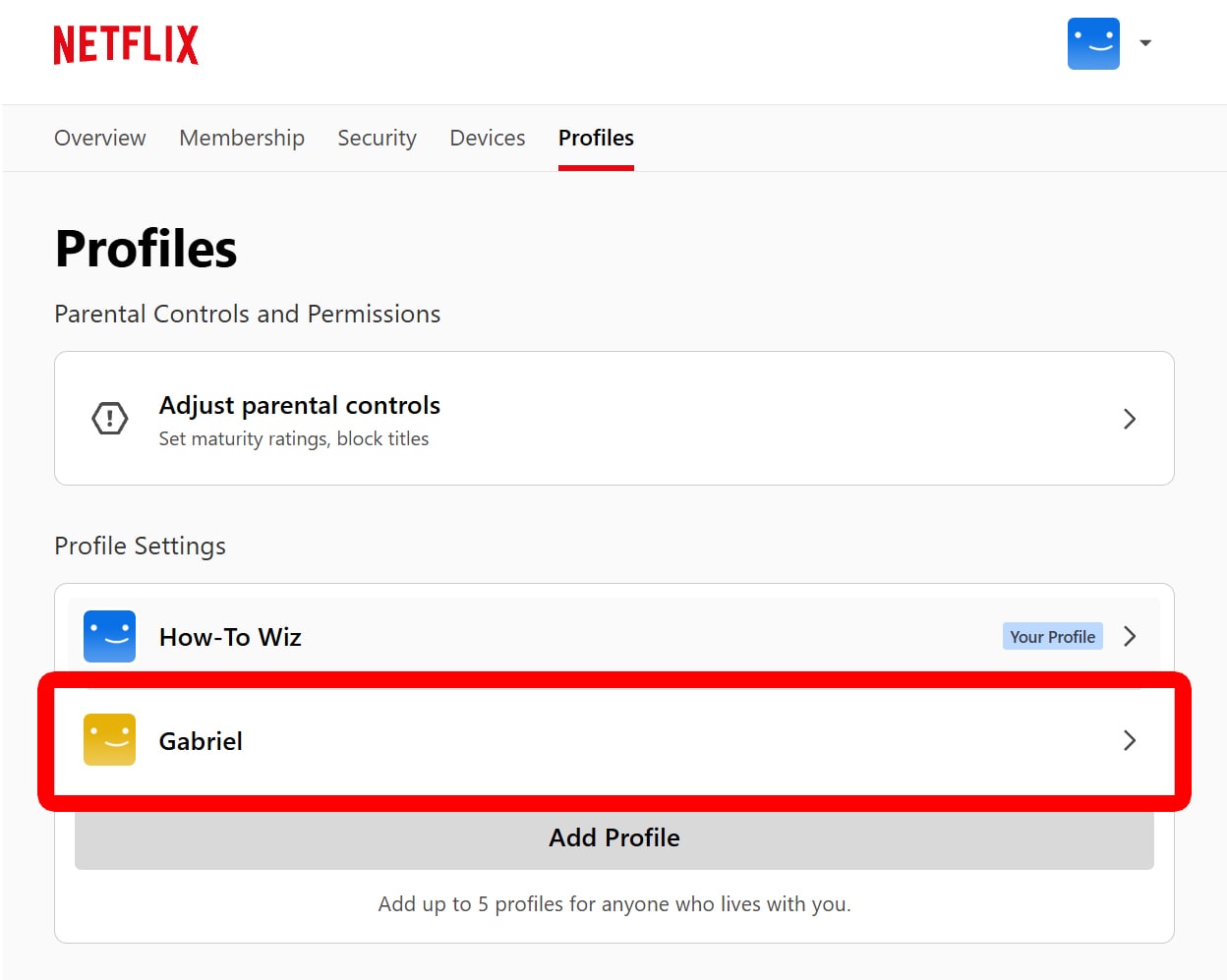
- Click “Edit personal and contact info.” You will see this at the top of the window with your profile name and icon.
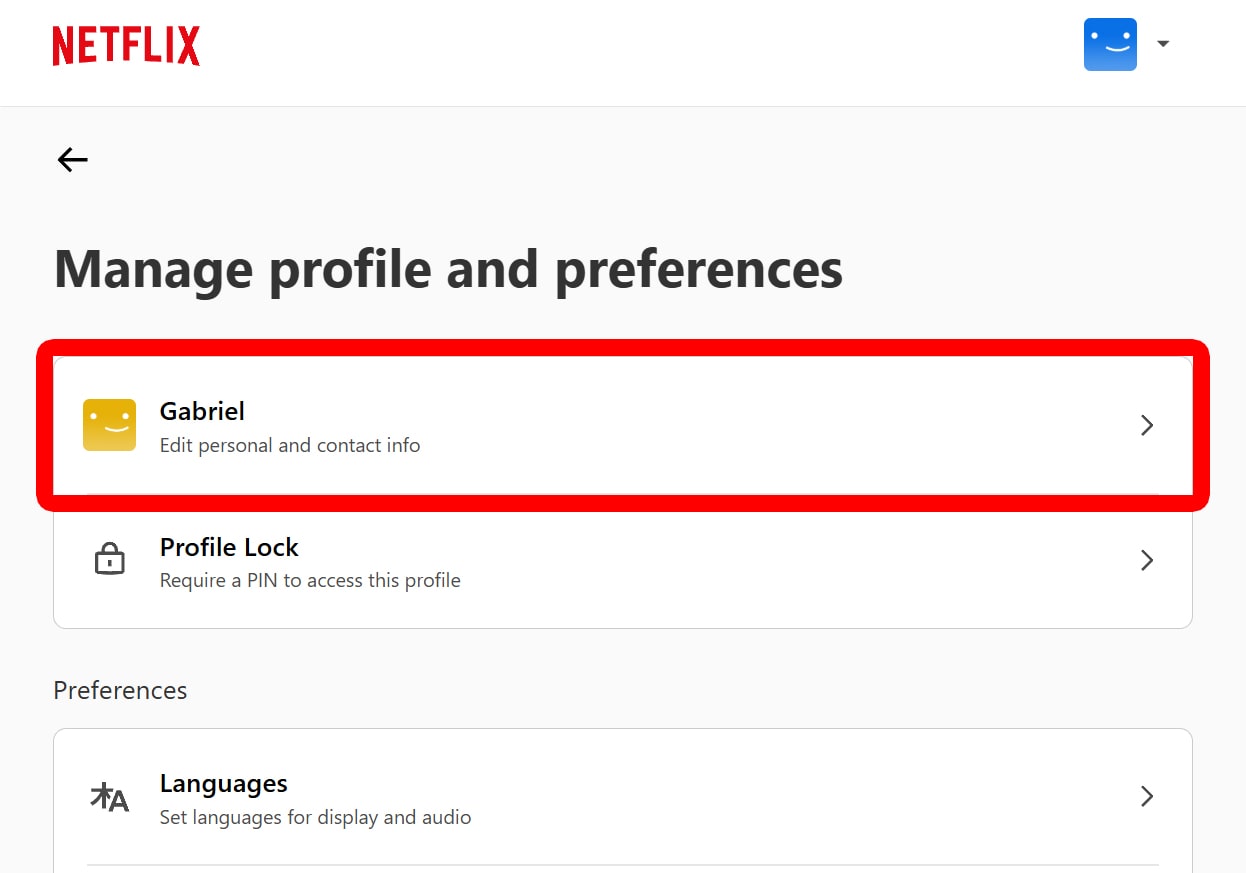
- Select “Delete Profile.” Scroll down to the bottom of the page to see this button.
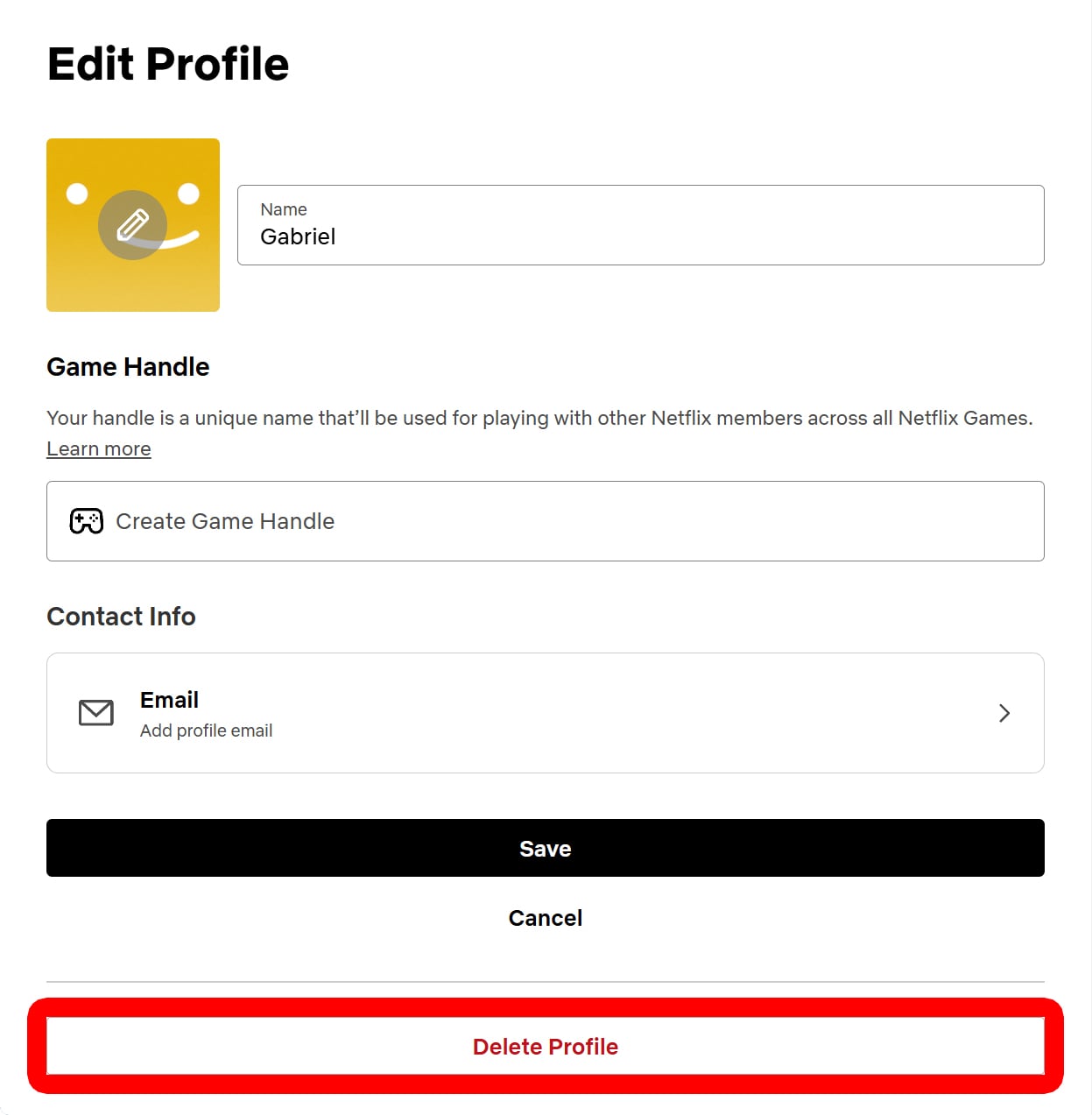
- Finally, click “Delete Profile.”