Apple TV has a huge library of original movies and TV shows that you can’t stream anywhere else. But you won’t be able to watch much unless you’re logged in. Here’s everything you need to know about how to sign in to your Apple Account on a smart TV, Apple TV device, iPhone, and Mac.
Read More: How to Sign Out of Apple TV
How to Sign In to the Apple TV App
To sign in to Apple TV, open the app on your TV. If you see a QR code in the bottom-left corner of your TV screen, you can scan it with your smartphone, or select “Sign In with Remote,” or go to link.apple.com and enter the code under “Sign In or Sign Up.”
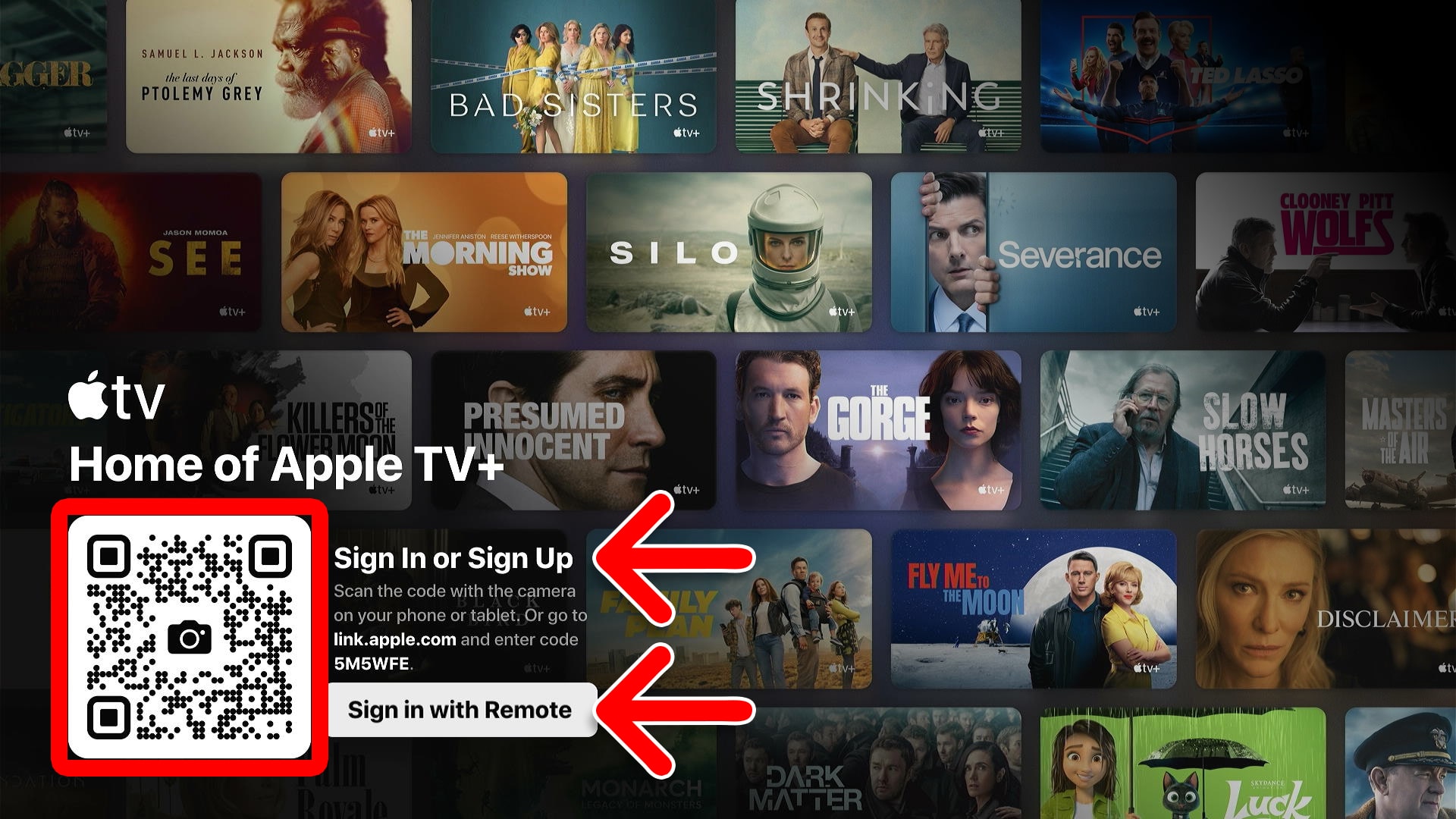
Using the QR Code
- Open the camera app on your smartphone. If you can’t find this app on your iPhone, swipe down the top of your screen and type “Camera” into the search bar.
- Point the camera at the QR code. You want to see the entire QR code box in your camera. For best results, point the center of your camera at the center of the QR code box.
- Tap the link that appears. When you point the center of your camera at the QR code, a link should pop up. On an iPhone, this will appear as a small yellow bubble. Tap this to open the web page on your default browser.
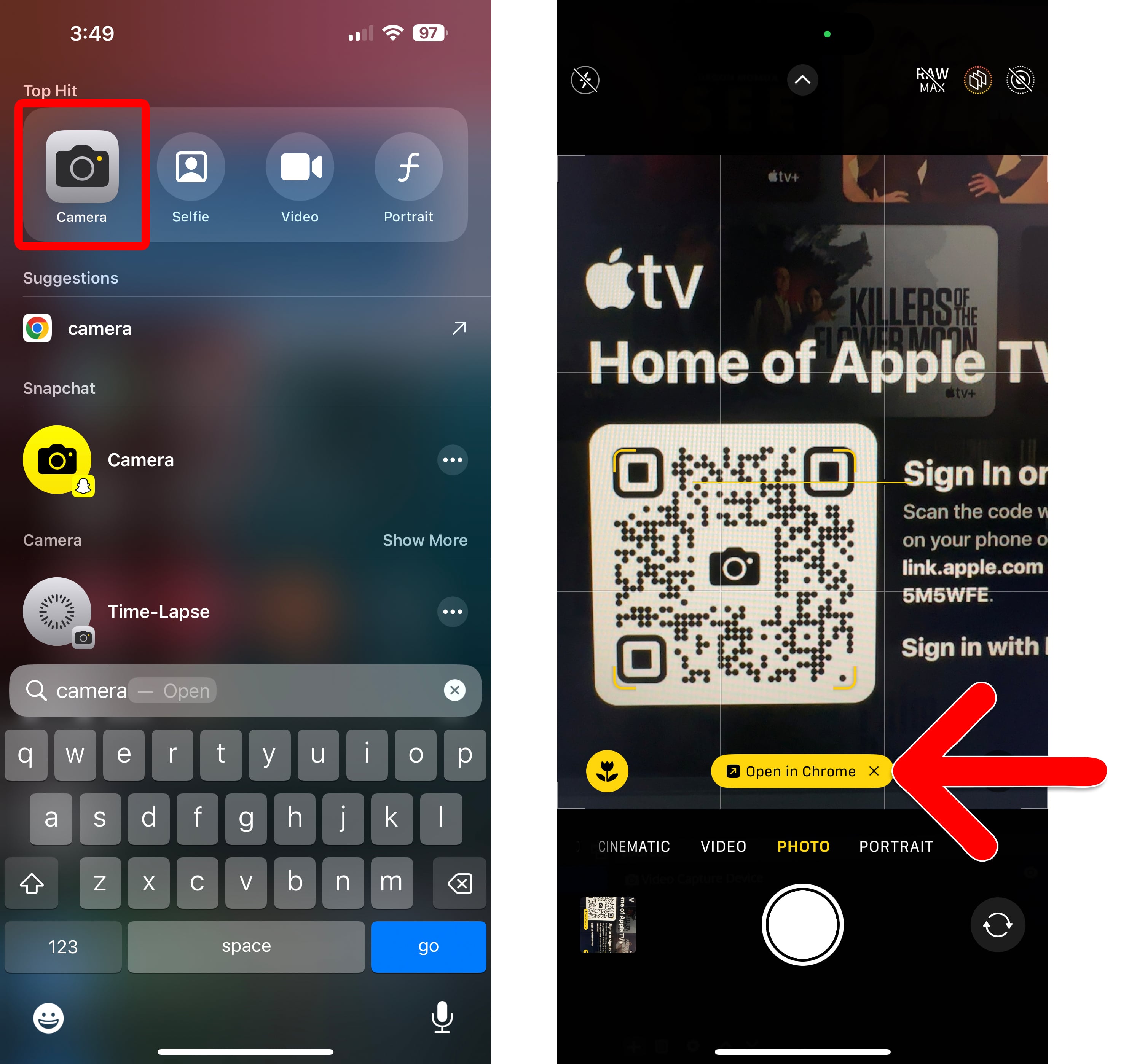
- Enter the username and password for your Apple Account. If you don’t know your username or password, or you want to create a new account, go to account.apple.com.
- Finally, follow the on-screen instructions until you are signed in to your TV.
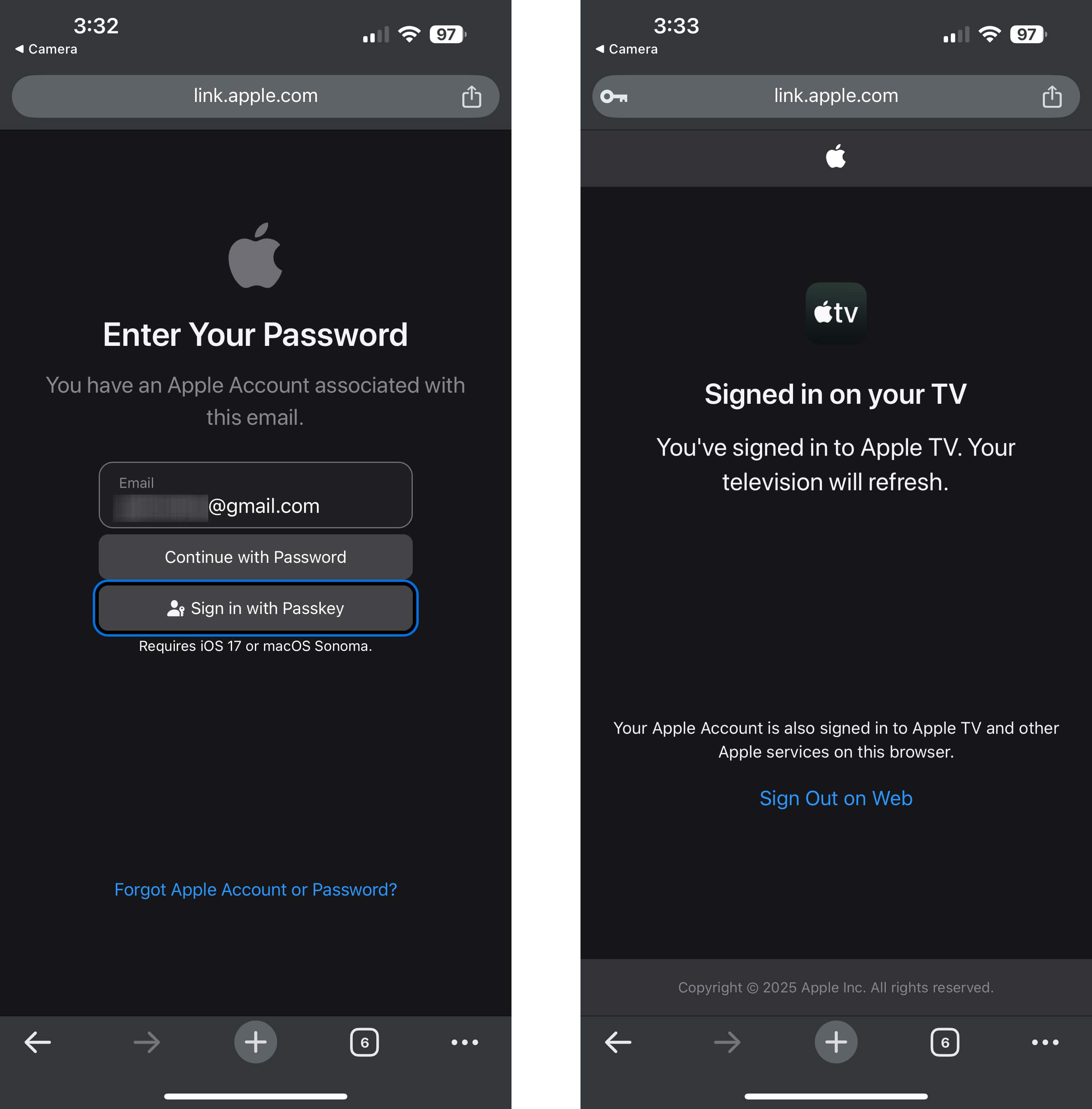
Apple will require you to verify your account with two-factor authentication. This usually involves Apple sending a code to your iPhone, iPad, or Mac. However, you can also get a code texted to you instead.
Using the Link
- Go to link.apple.com. You can visit this website on any of your devices.
- Enter the code in the bottom-left corner of your TV screen. This will be a 6- character code with letters and numbers.
- Finally, select “Continue” and follow the on-screen instructions. This will require you to sign in to your Apple Account.
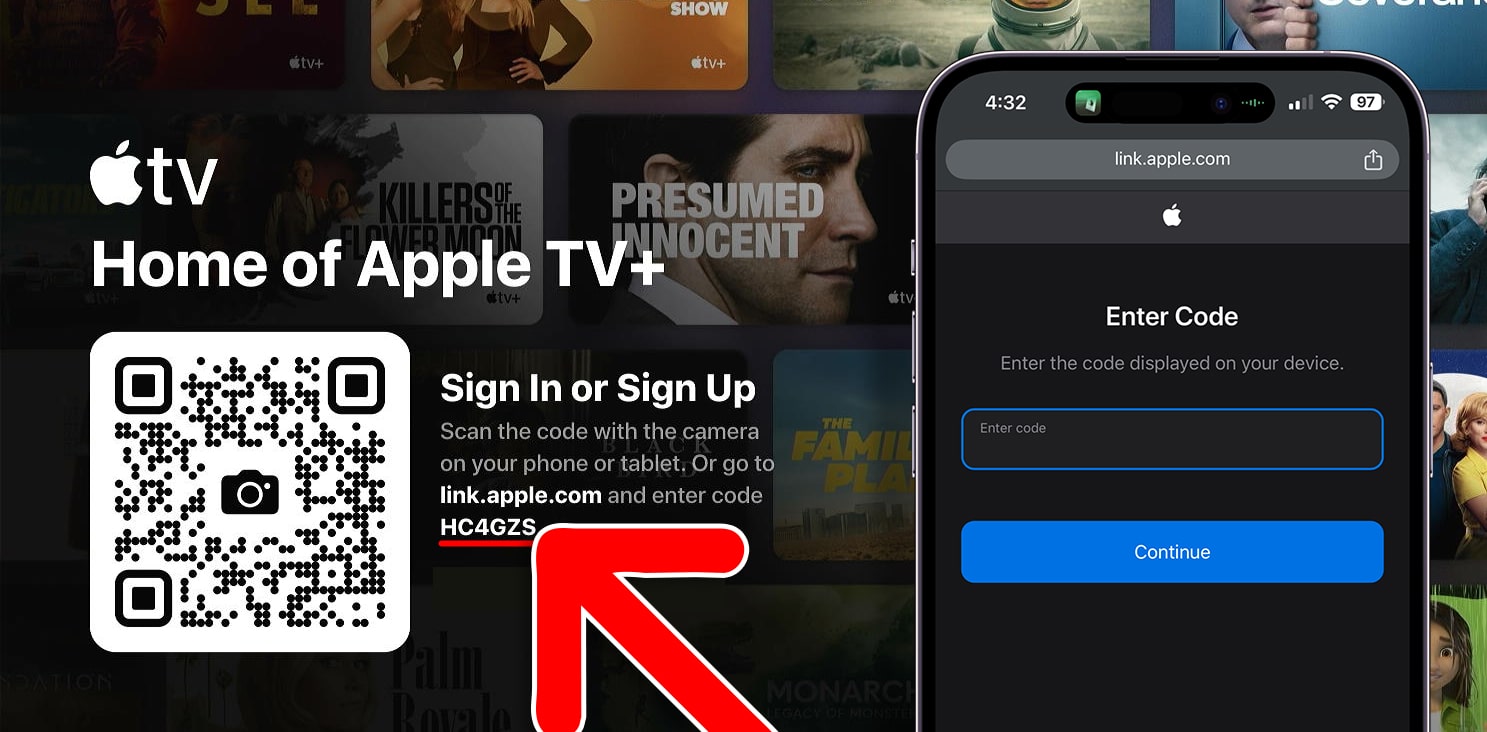
Using Your Remote
- Select “Sign in with Remote.” You will see this button to the left of the QR code. Simply press the left button on your remote to access it.
- Then enter your Apple Account and password. This method requires you to enter your login information letter-by-letter.
- Finally, select “Sign In.”
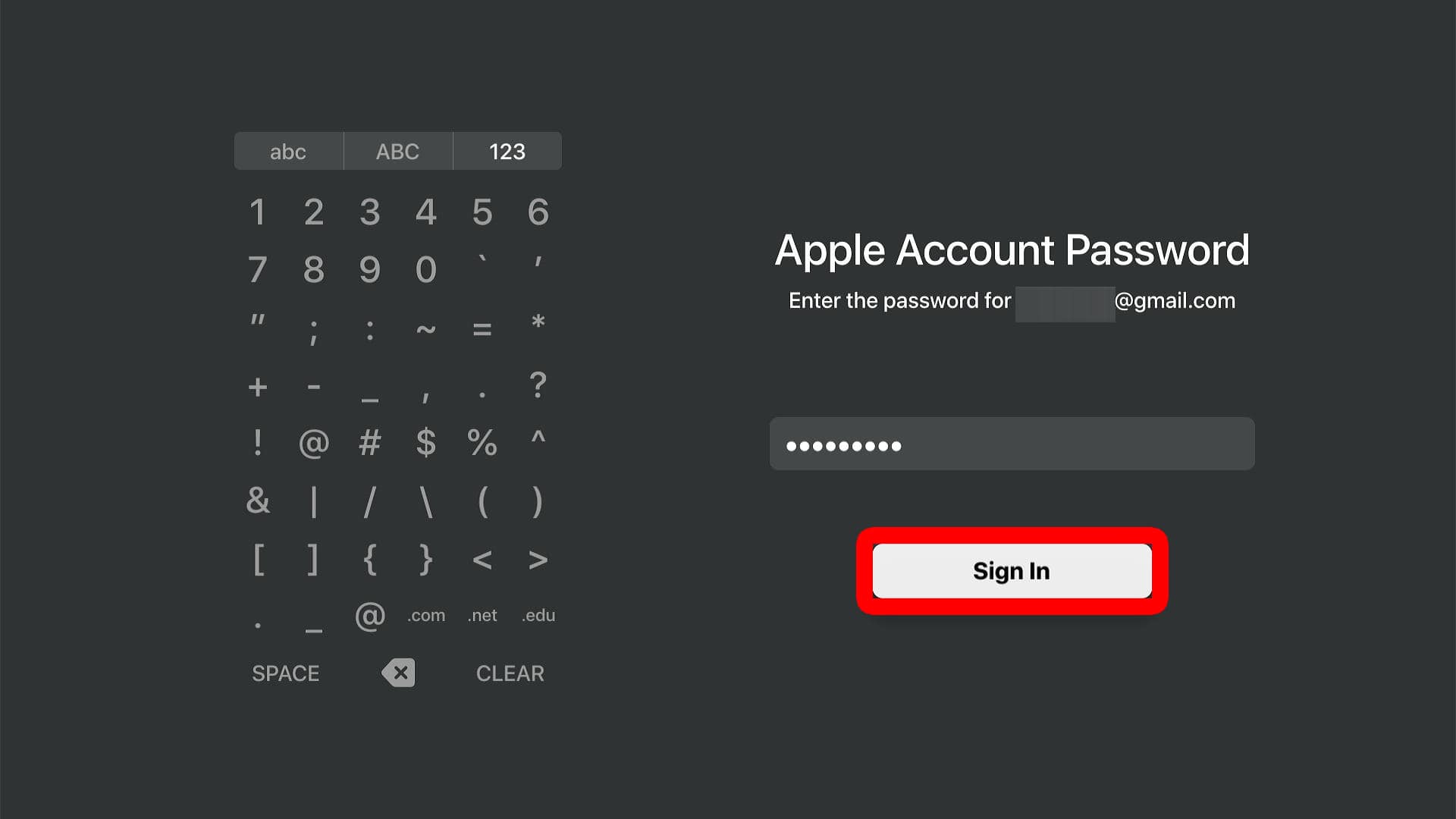
How to Sign In to an Apple TV Device
To sign in to your Apple TV device, go to the Apple TV home screen and press the “Up” button on your remote. Then select “Sign In” at the top of the left sidebar menu. Finally, select “Sign in with iPhone or iPad” or “Sign in Manually” and follow the on-screen instructions.
- Open Apple TV. First, make sure your TV is set to the same HDMI channel as your Apple TV device.
- Press the “Up” button. This will open the Home menu on the left side of your screen.
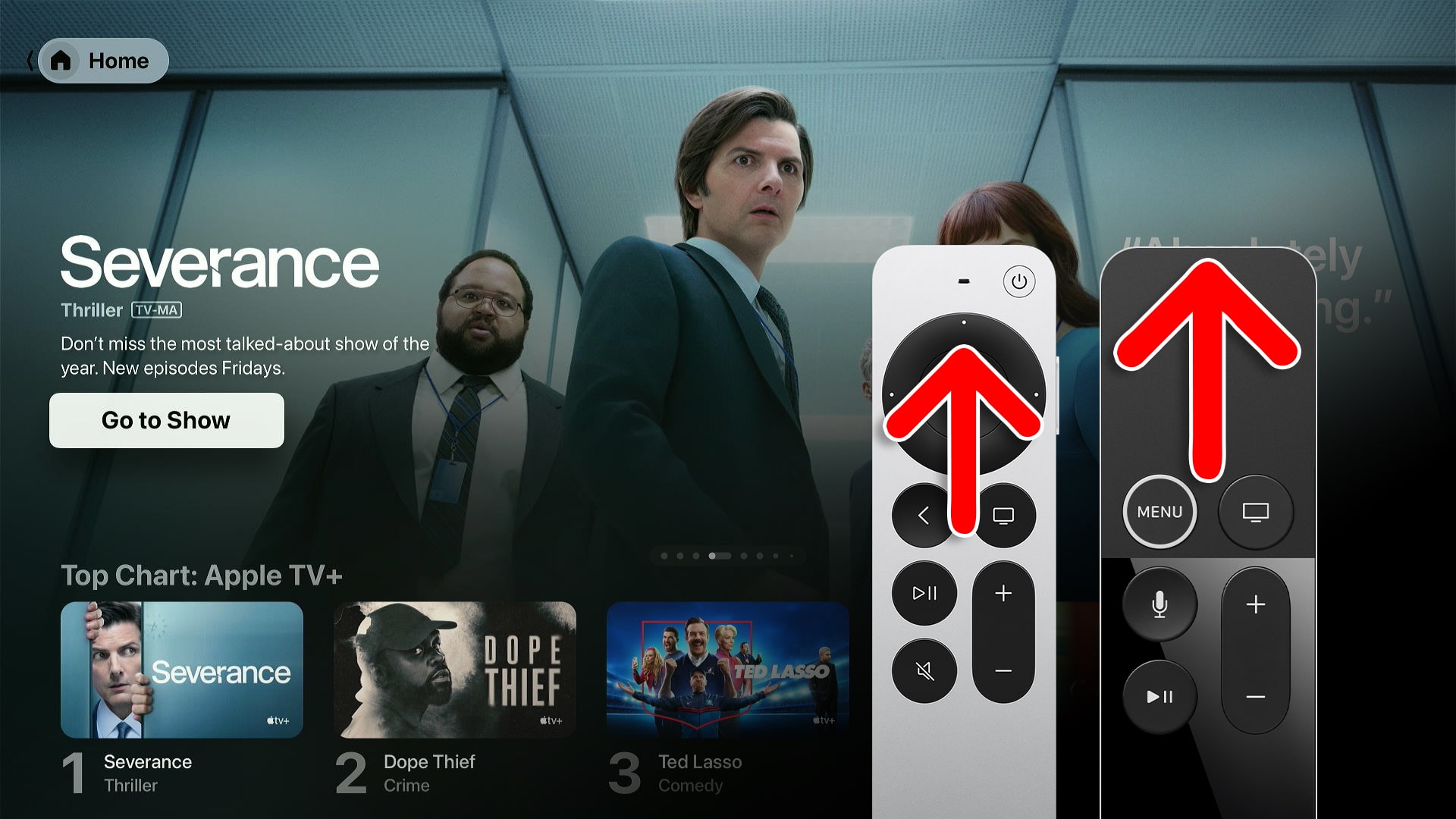
- Select “Sign In.” You will see this at the top of the left sidebar menu.
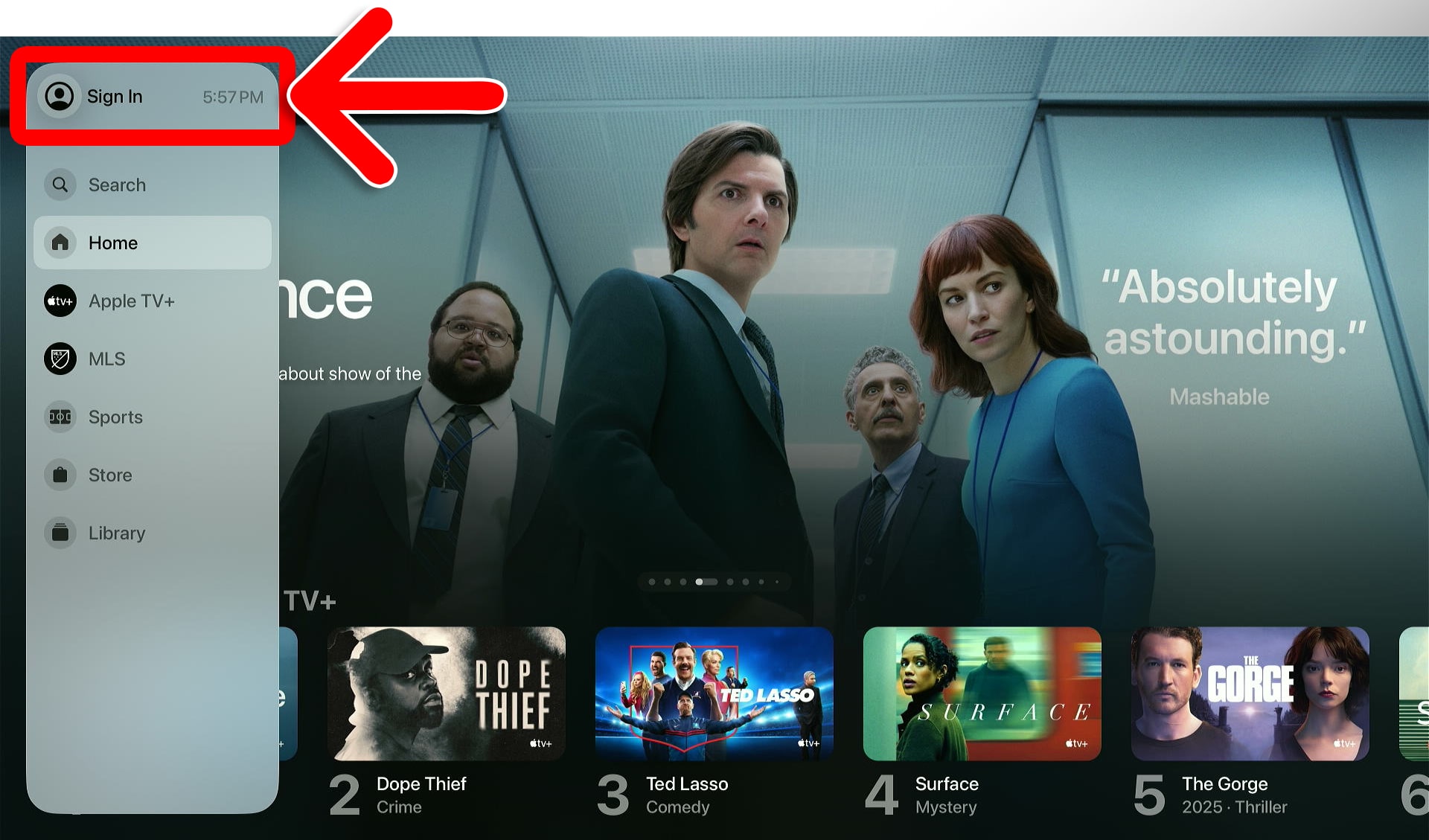
- Finally, select “Sign in with iPhone or iPad” or “Sign in Manually.” Then follow the on-screen instructions to sign in to your Apple TV Account.
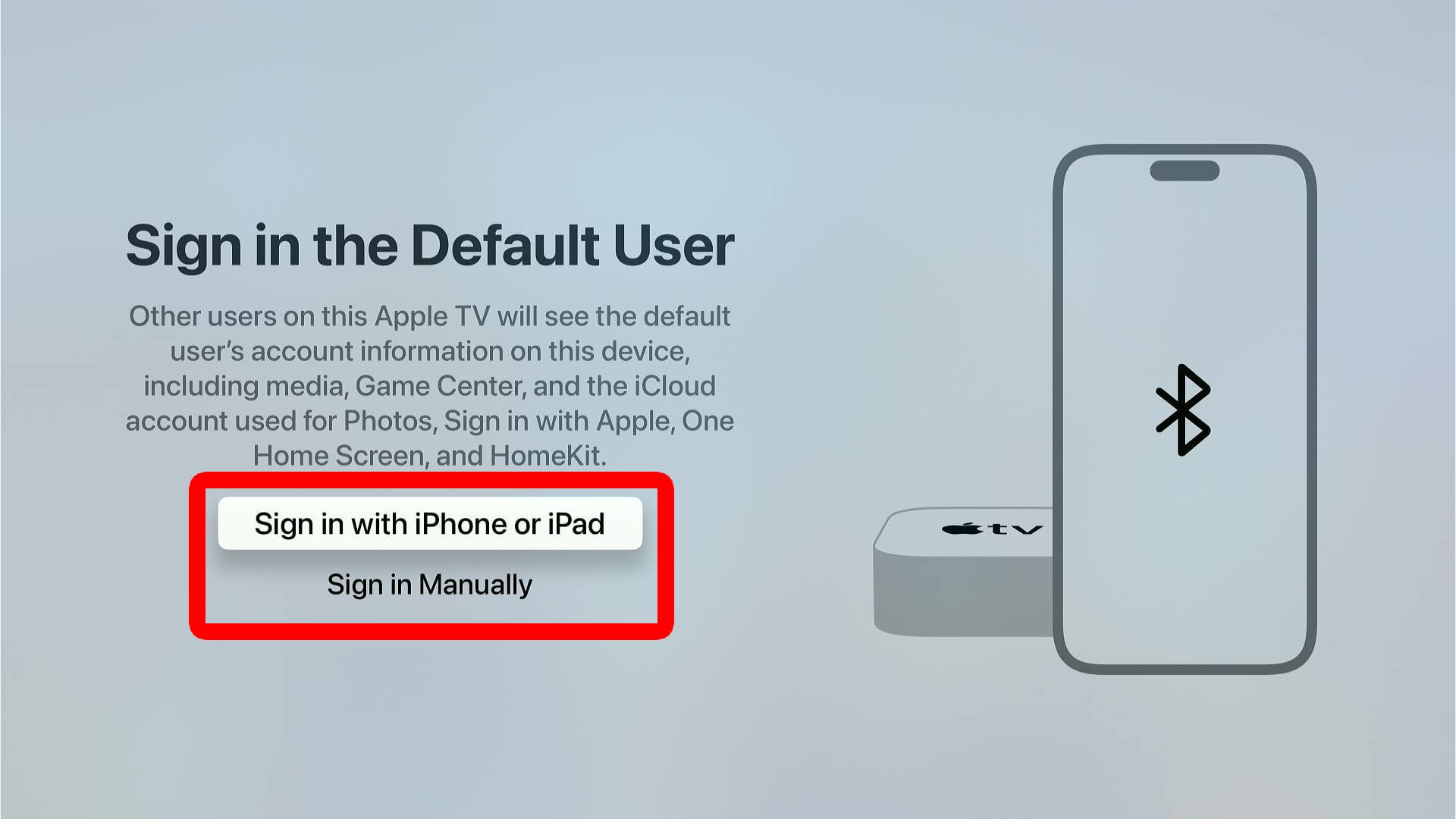
Sign in with iPhone or iPad
If you choose this option, you’ll need to unlock your iPhone or iPad, connect it to WiFi, and turn on Bluetooth. Then hold your iPhone or iPad close to your Apple TV device and tap “Connect.” Finally, enter your password and tap “Sign In” in the top-right corner.
Note: If you don’t see this pop-up on your iPhone or iPad, try locking your device and unlocking it.
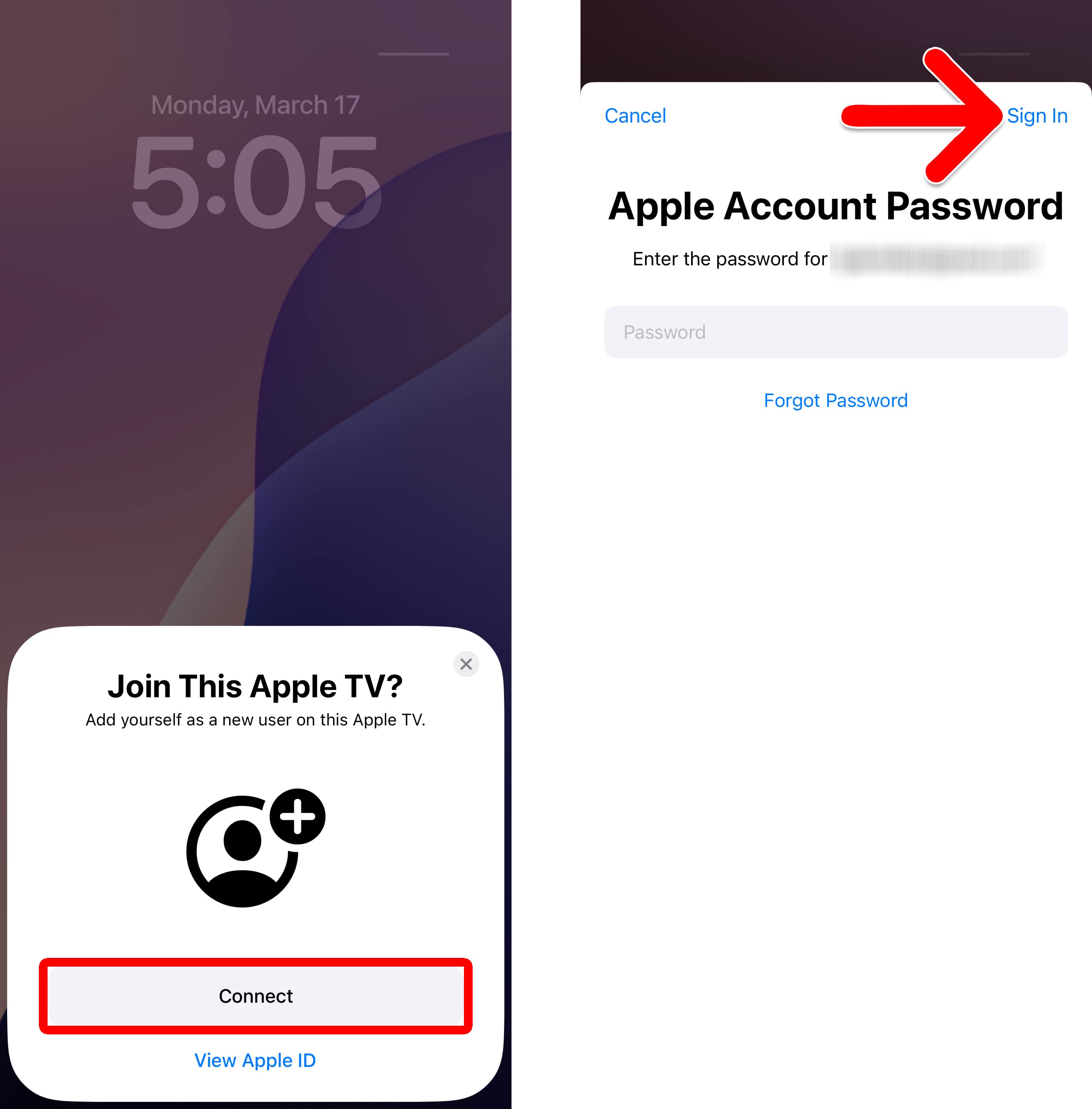
Sign in Manually
If you choose this method, you can either select a previously-used email or select “Enter new” to sign in to a different Apple account. Then you will need to enter your username and password manually.
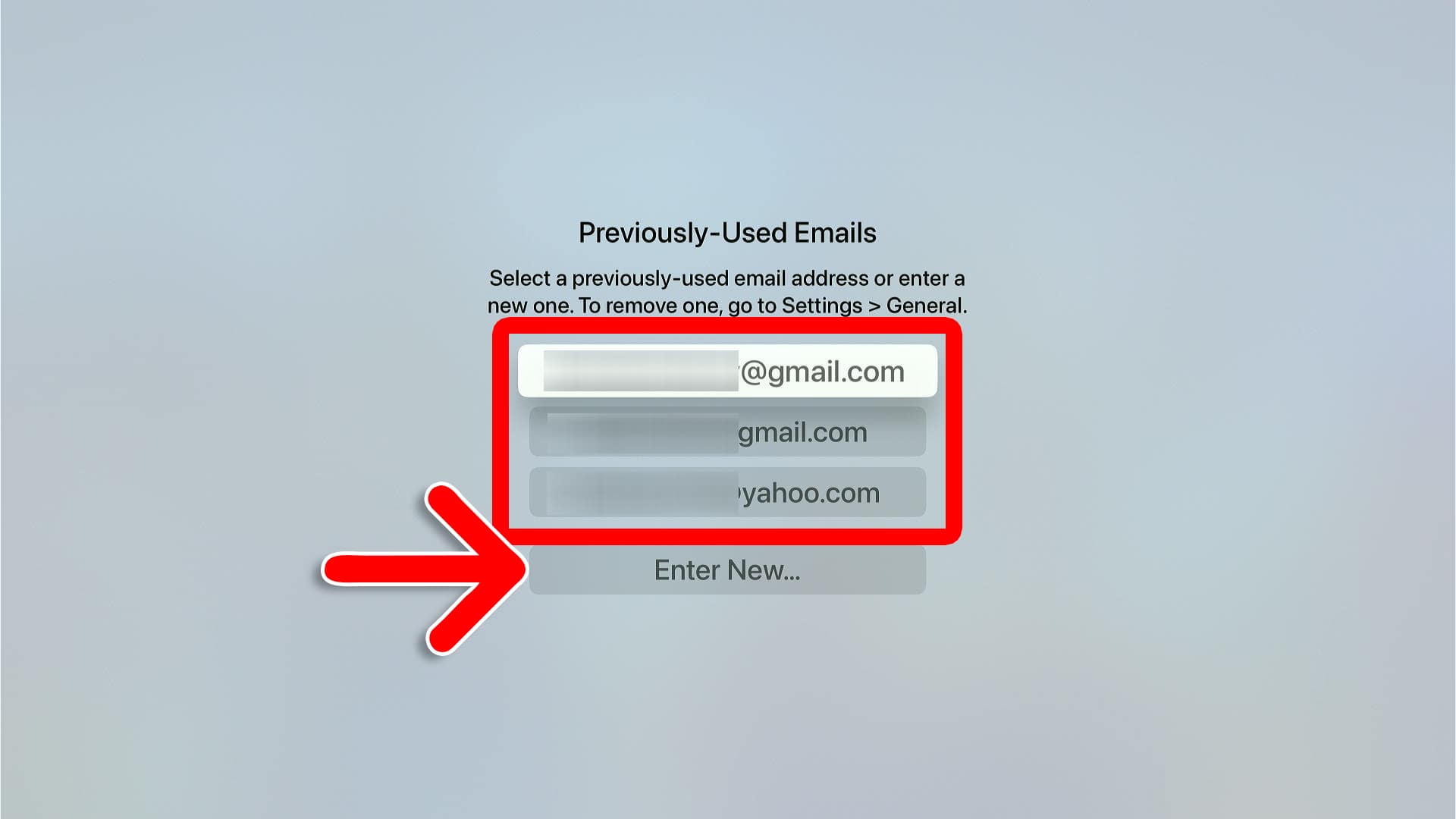
Note: This method requires you to verify your identity with two-factor authentication. Usually, this involves a code being sent to your iPhone or other Apple devices. Then you’ll need to enter that code on your TV.
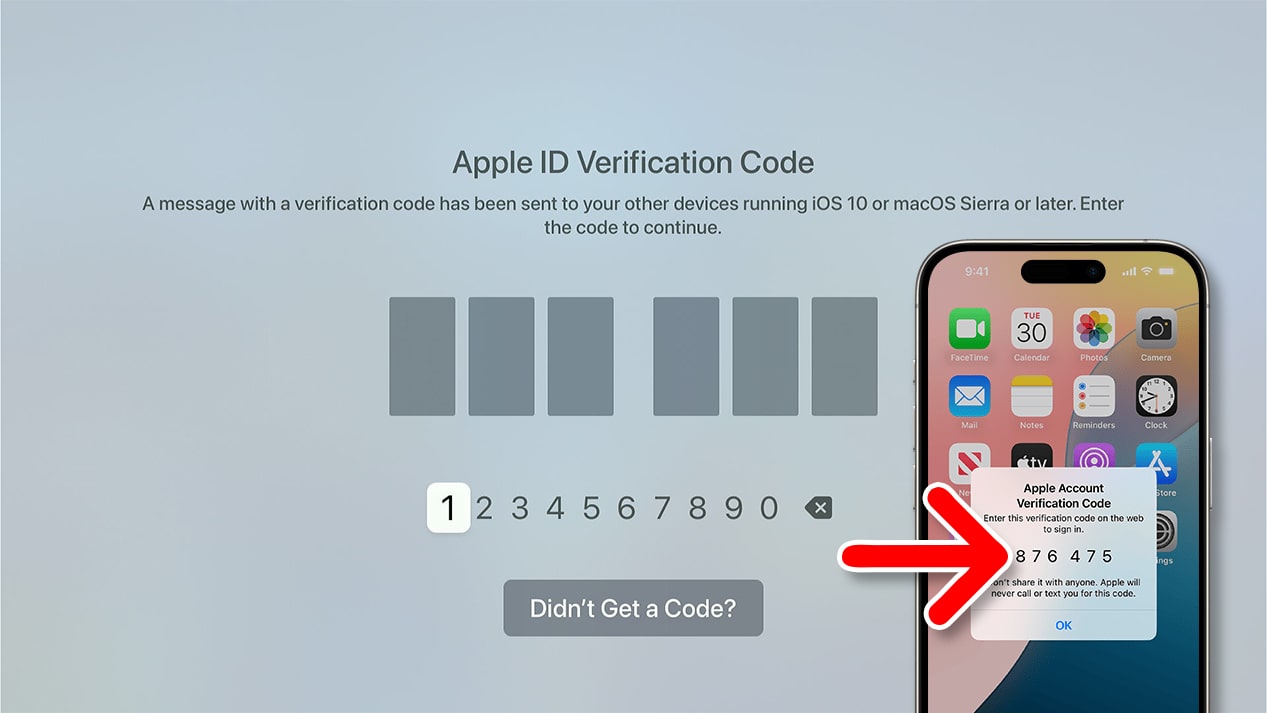
How to Sign In to Apple TV on an iPhone
To sign in to Apple TV on an iPhone or iPad, open the app and tap the profile icon in the top-right corner. Then enter the email or phone number associated with your Apple Account. Finally, enter your password and tap “Continue” to sign in.
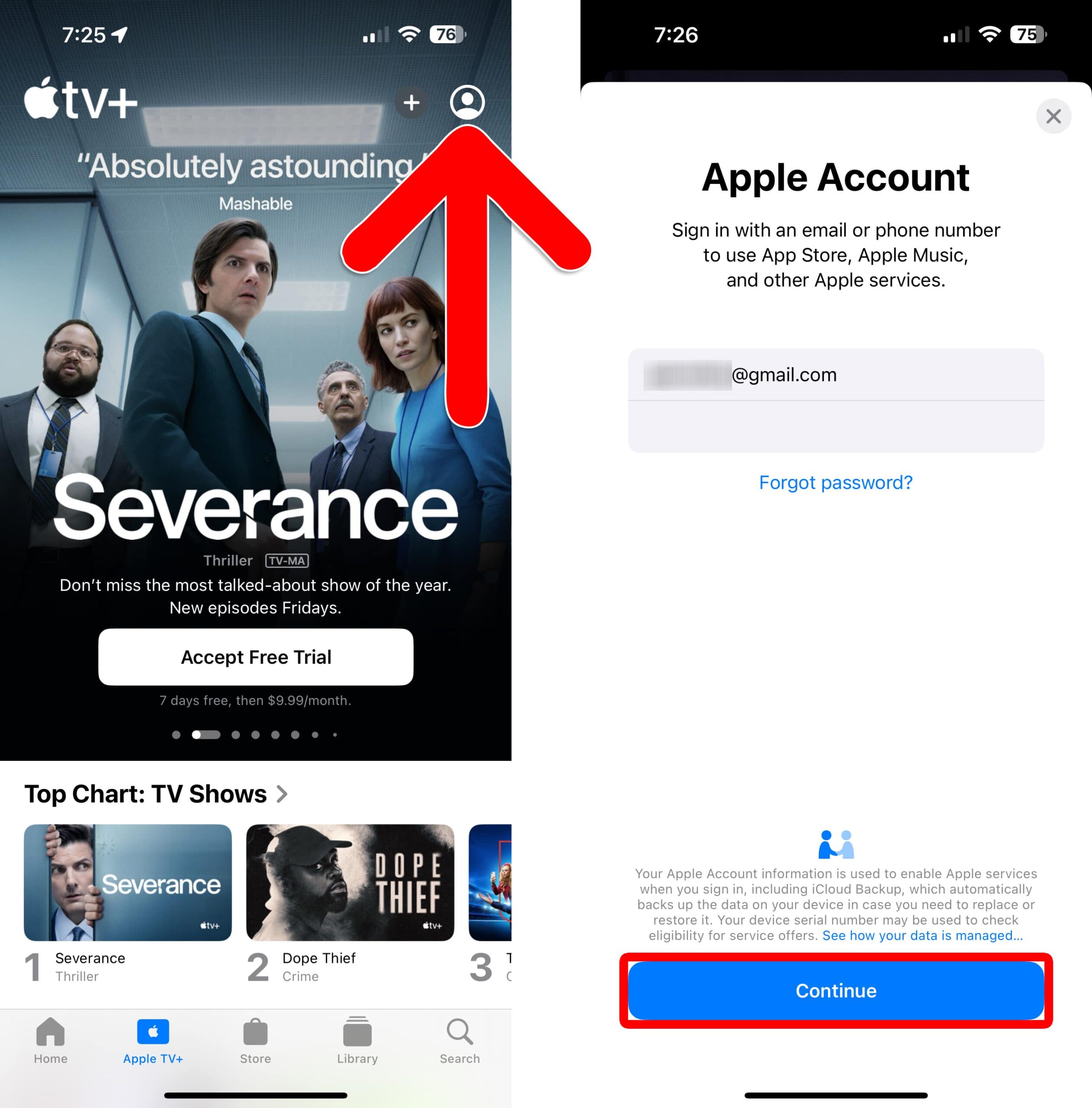
How to Sign In to Apple TV on a Mac
To sign into Apple TV open the app on your Mac and tap “Sign In with your Apple ID” in the bottom-left corner. Then enter your Apple Account email and password. Finally, click “Sign In” in the bottom-right corner of the pop-up window.
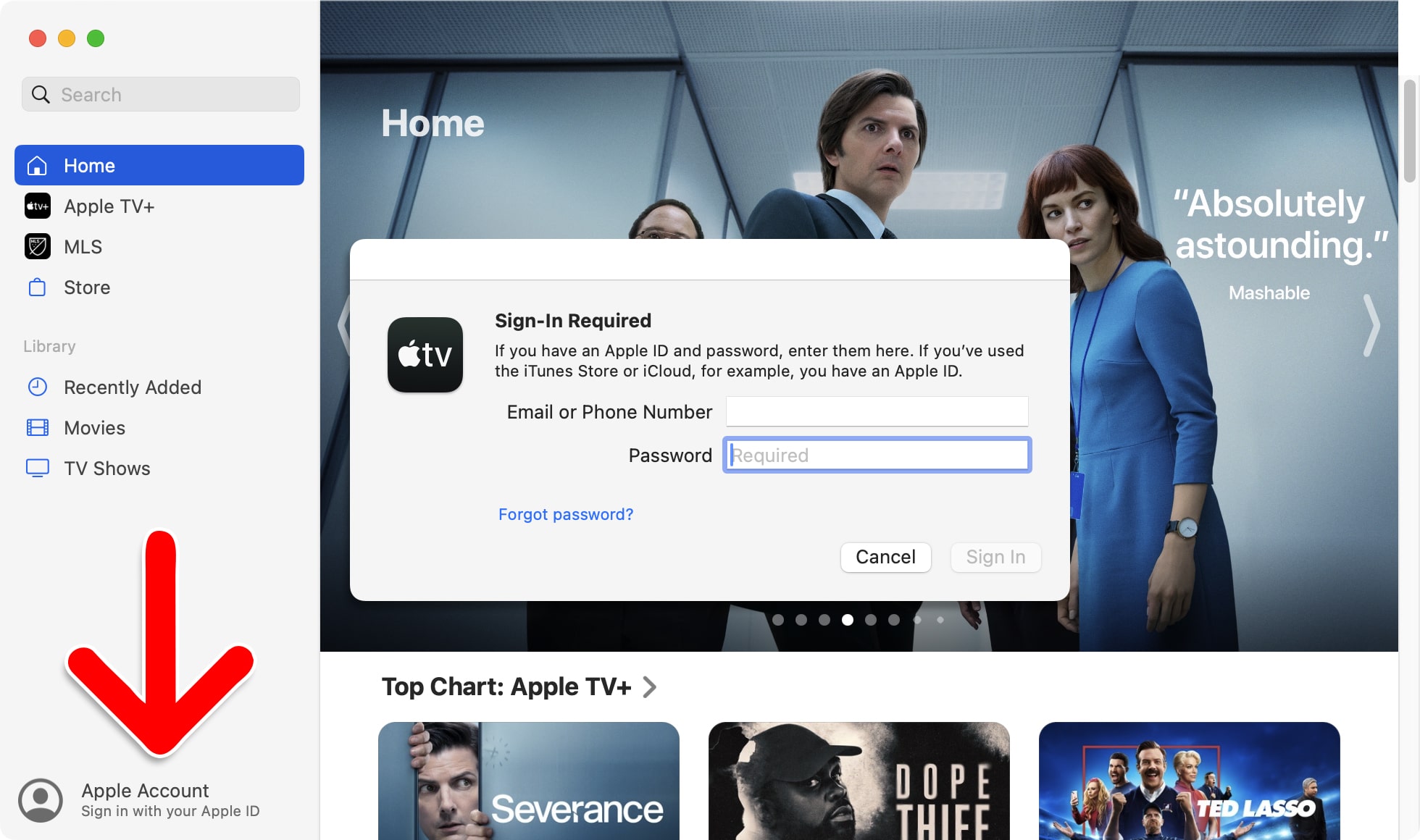
Read More: How to Sign Out of Netflix on Any Device
