Want to switch accounts on Apple TV? Not sure if you’re still signed in on a hotel TV? Here’s everything you need to know about how to sign out of Apple TV on a smart TV, iPhone, Mac, and even remote devices.
Read More: How to Sign Out of Netflix on Any Device
How to Sign Out of an Apple TV Device
To sign out of your account on Apple TV, press and hold the “<” or “MENU” button on your remote. Then swipe/press down and select “Settings.” Finally, go to “Users and Accounts,” choose a user, and select “Remove User from Apple TV.”
- Open Apple TV.
- Press and hold the “<” or “MENU” button on your remote. This will open the Apple TV home screen, which will have a row of apps at the bottom (instead of movies and shows).
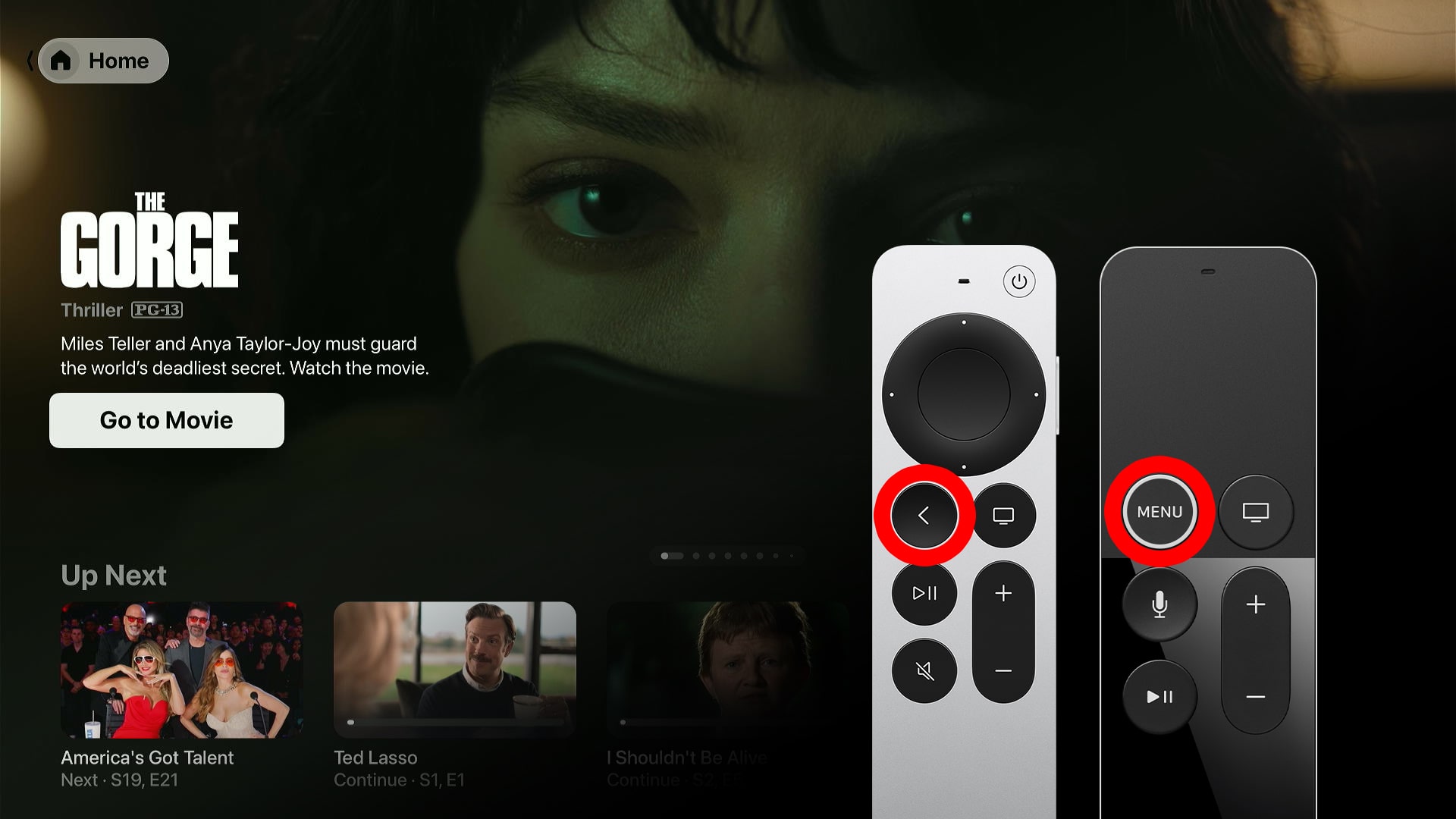
- Swipe/press “Down” on your remote. This will open the home screen menu, where you will see all the apps you have installed.
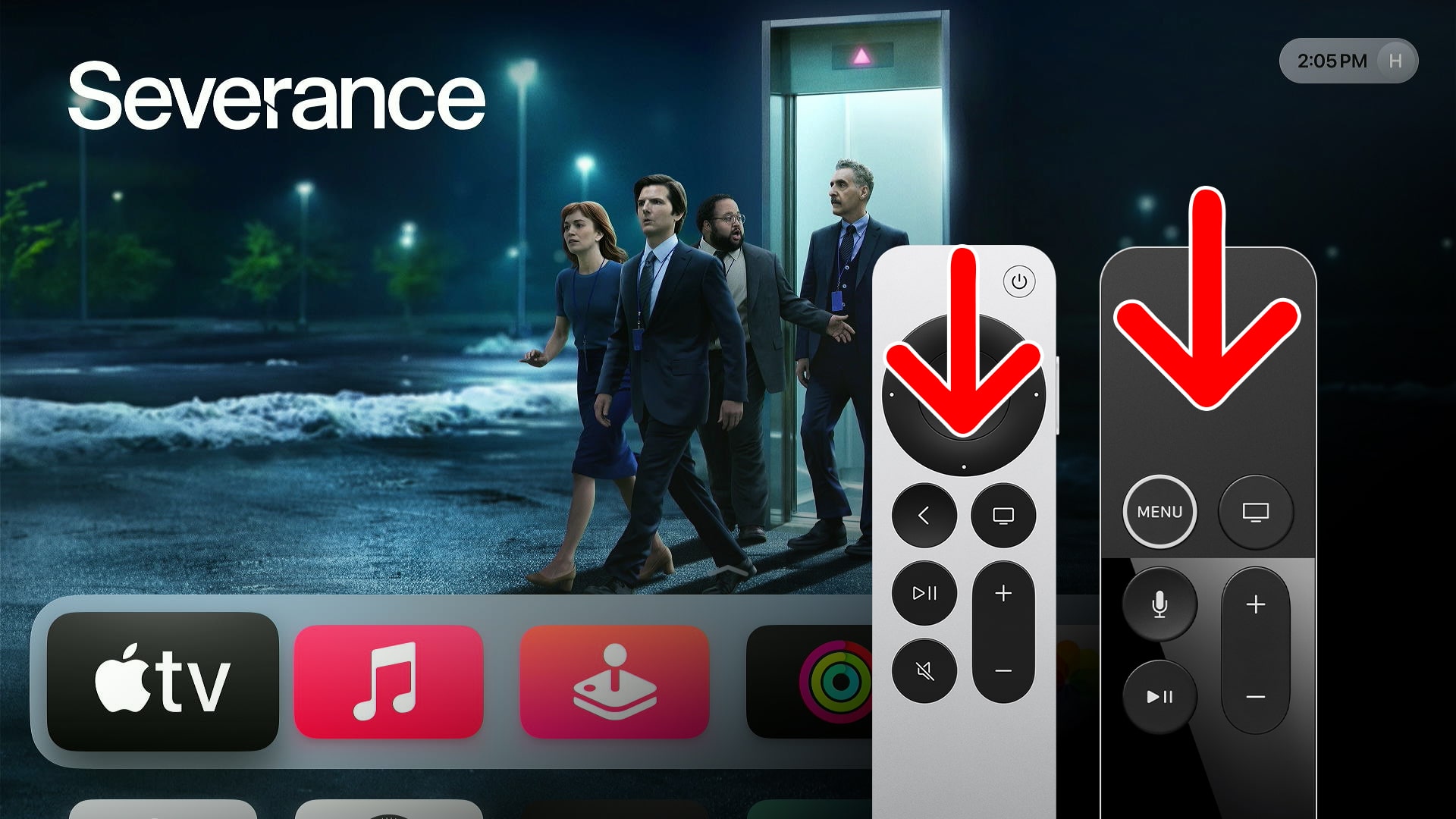
- Select the “Settings” app. This will be the gray app with the gear icon. You might need to scroll down to see this option.
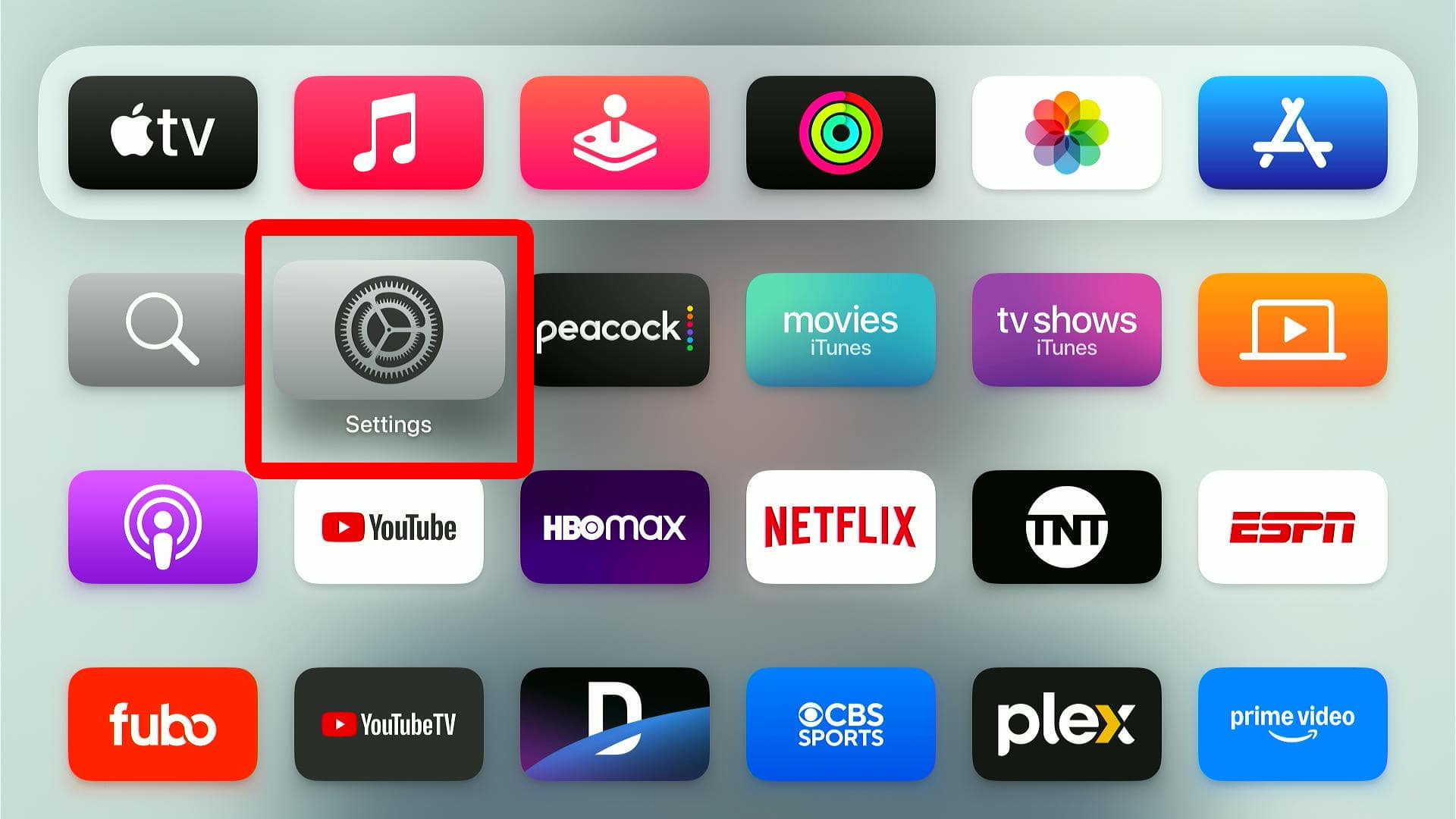
- Select “Users and Accounts.” To select an option, press the center button or the center of the trackpad at the top of your remote.
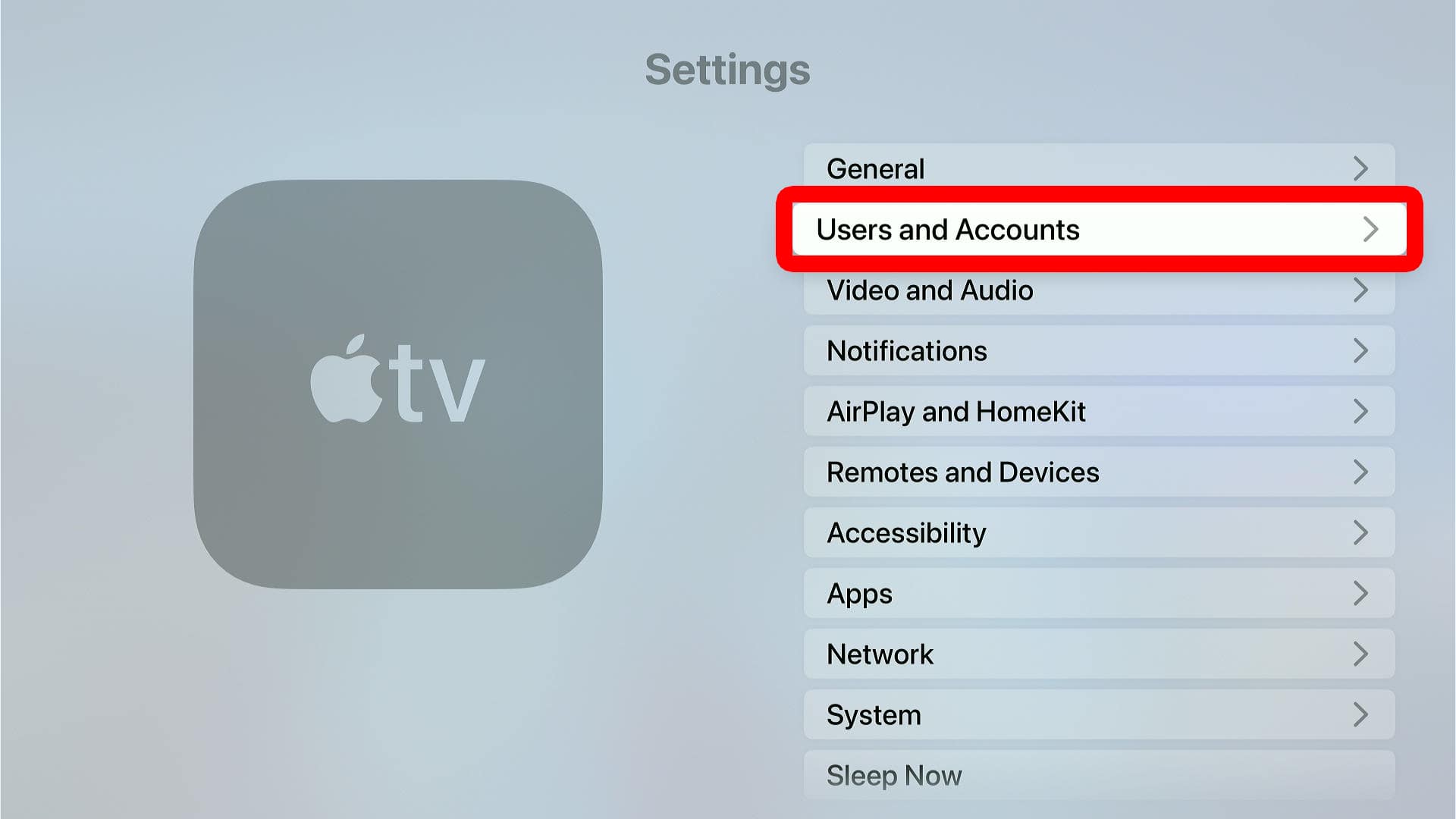
- Select the user you want to sign out.
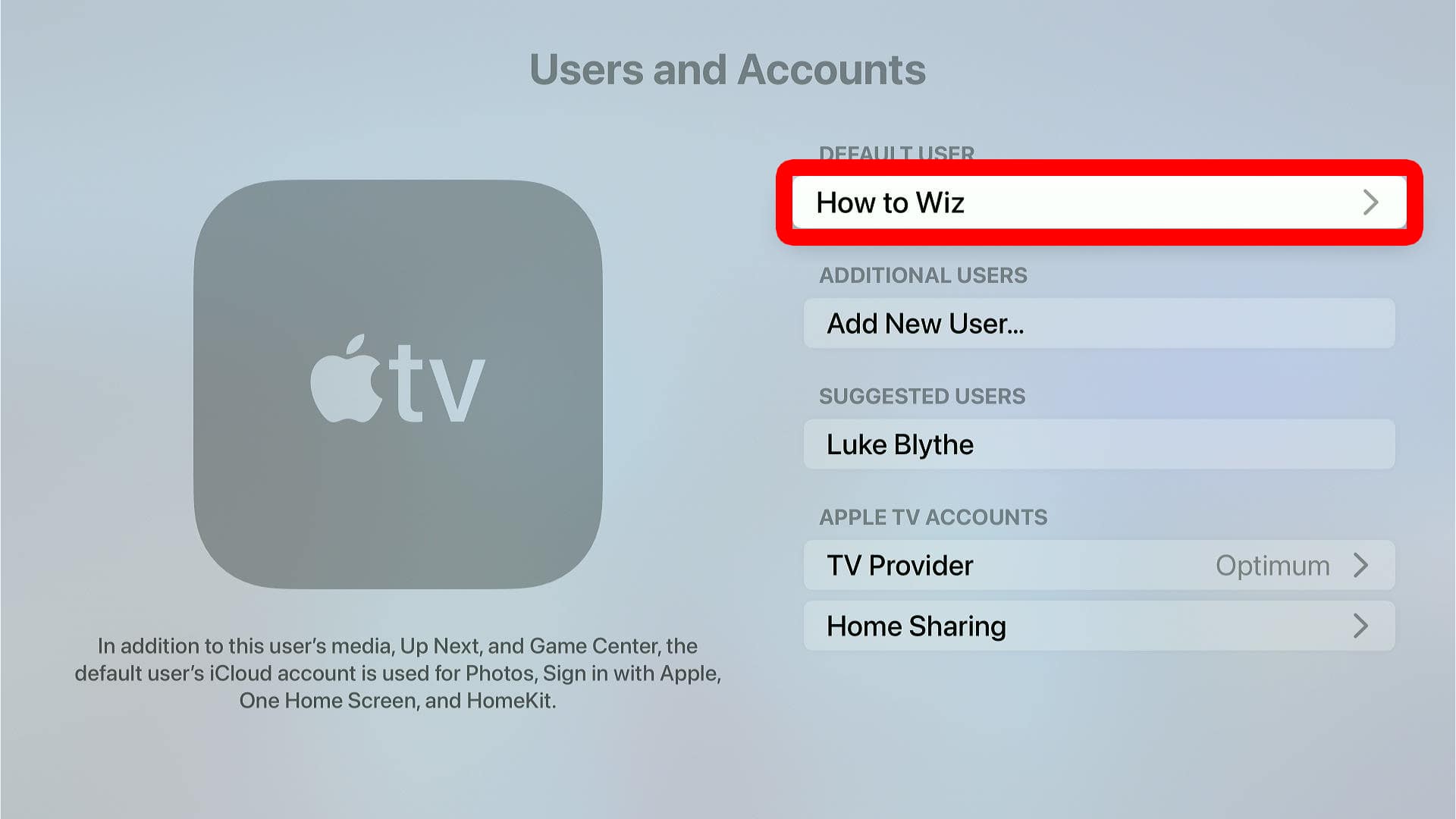
- Select “Remove User from Apple TV.”
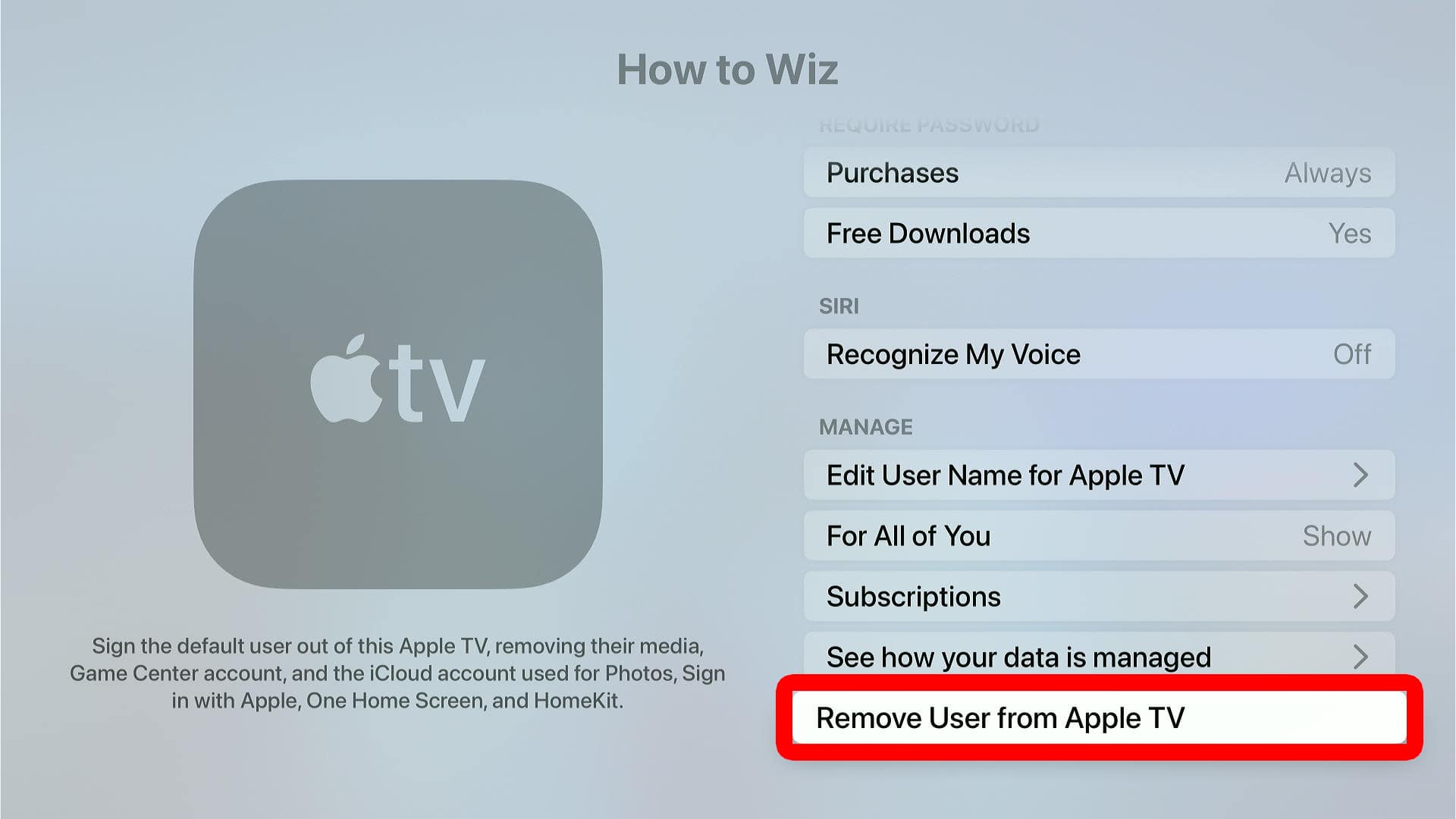
- Finally, select “Remove” to confirm.
How to Sign Out on Another Smart TV
If you are using a non-Apple streaming device, you can sign out by opening the Apple TV app and pressing the Left button on your remote. Then select “Settings” from the left sidebar. Finally, go to “Accounts” and select “Sign Out.”
- Open the Apple TV app. If you are already using the app, go to the home screen.
- Press the “Left” button on your remote. This will open a menu on the left side of the screen.
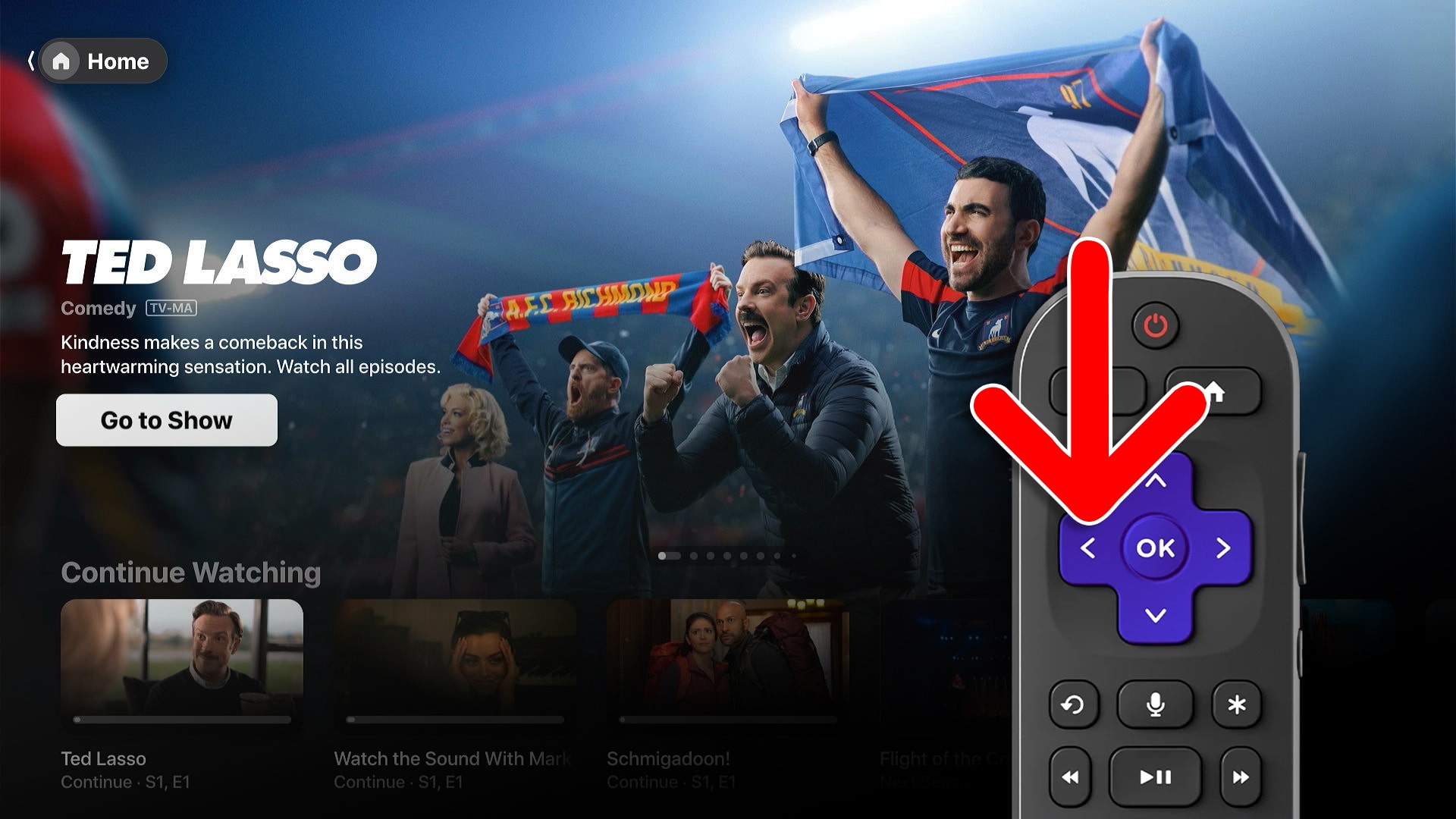
- Select “Settings.”
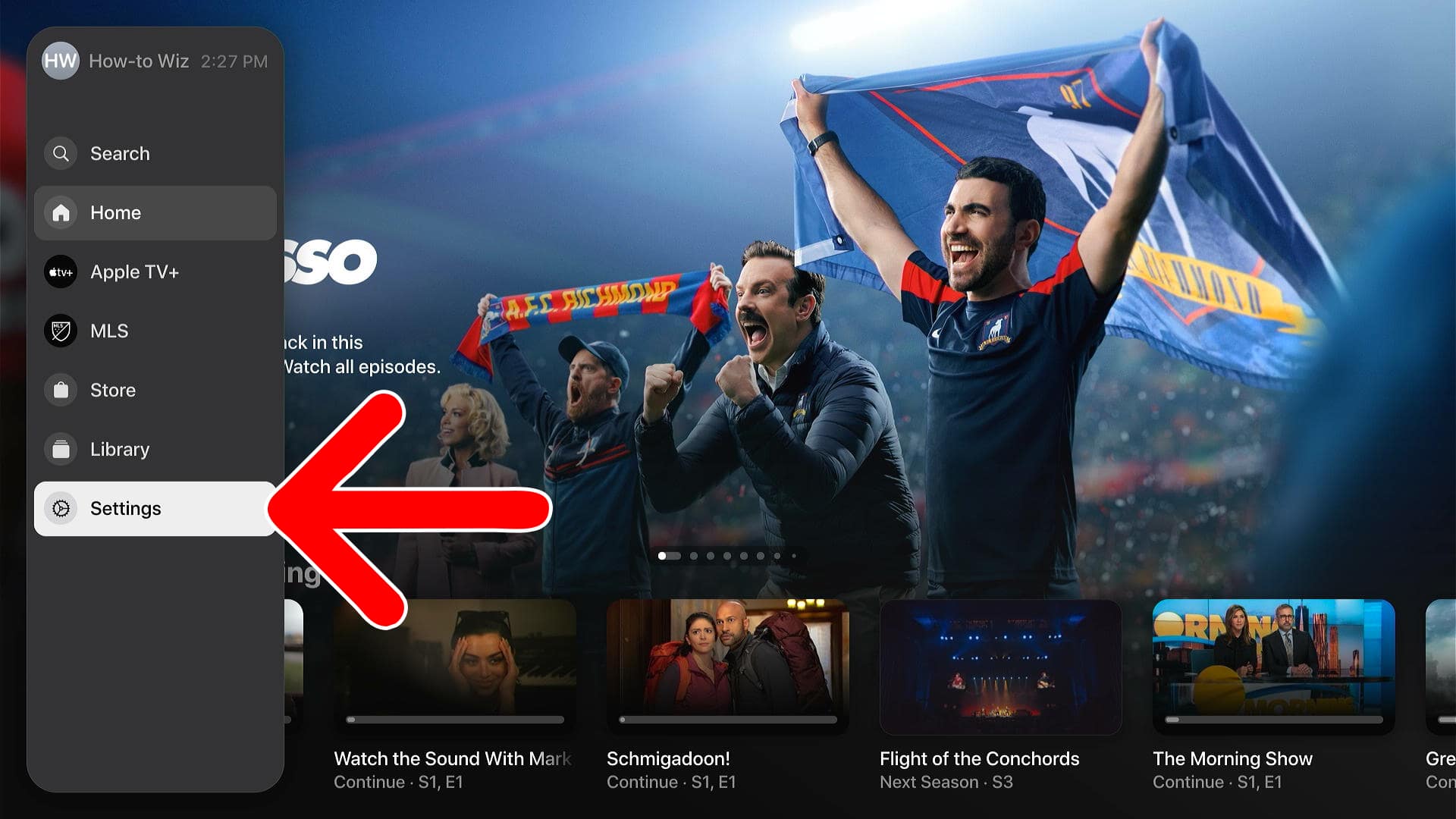
- Select “Accounts.”
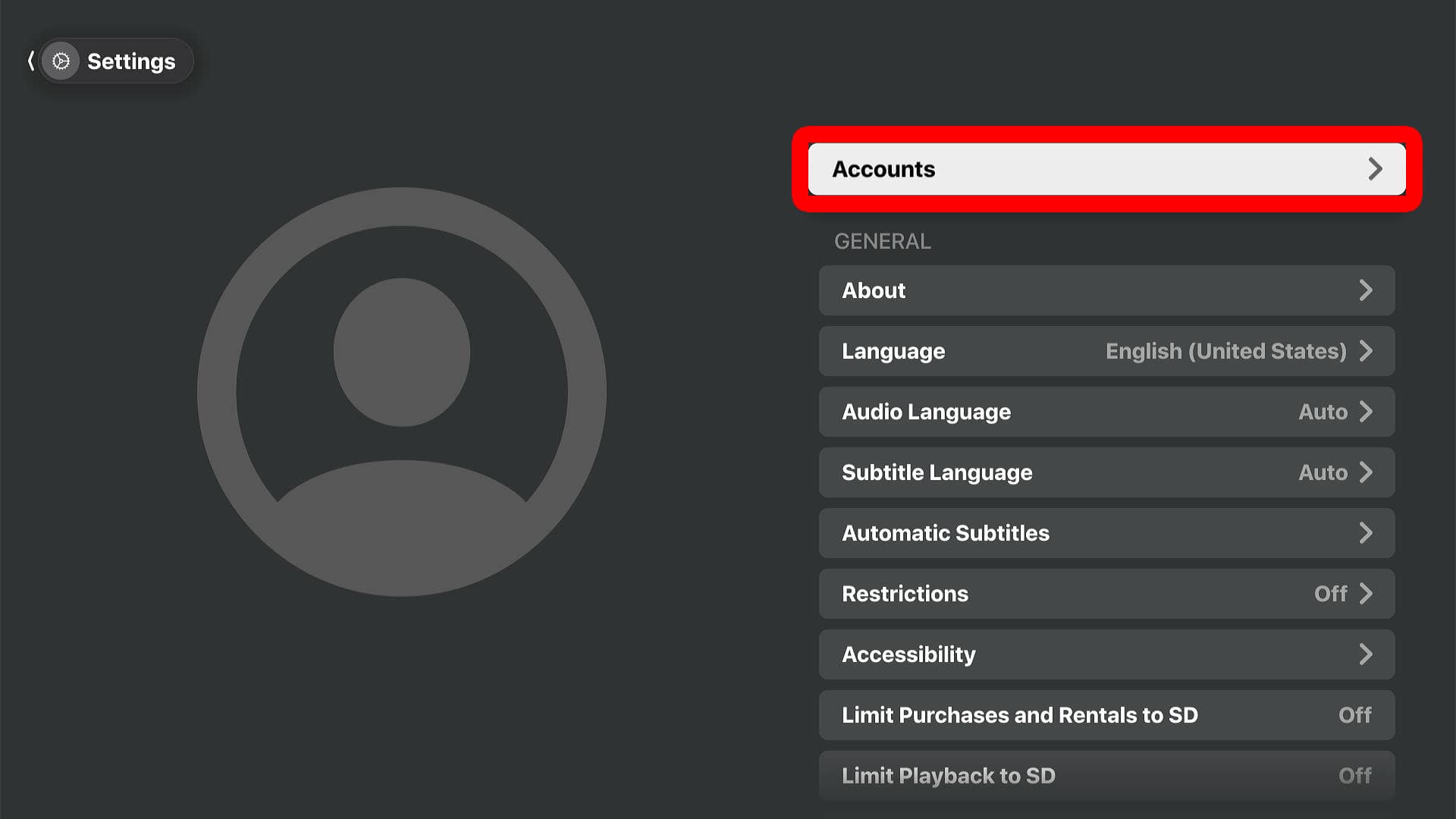
- Select “Sign Out.”
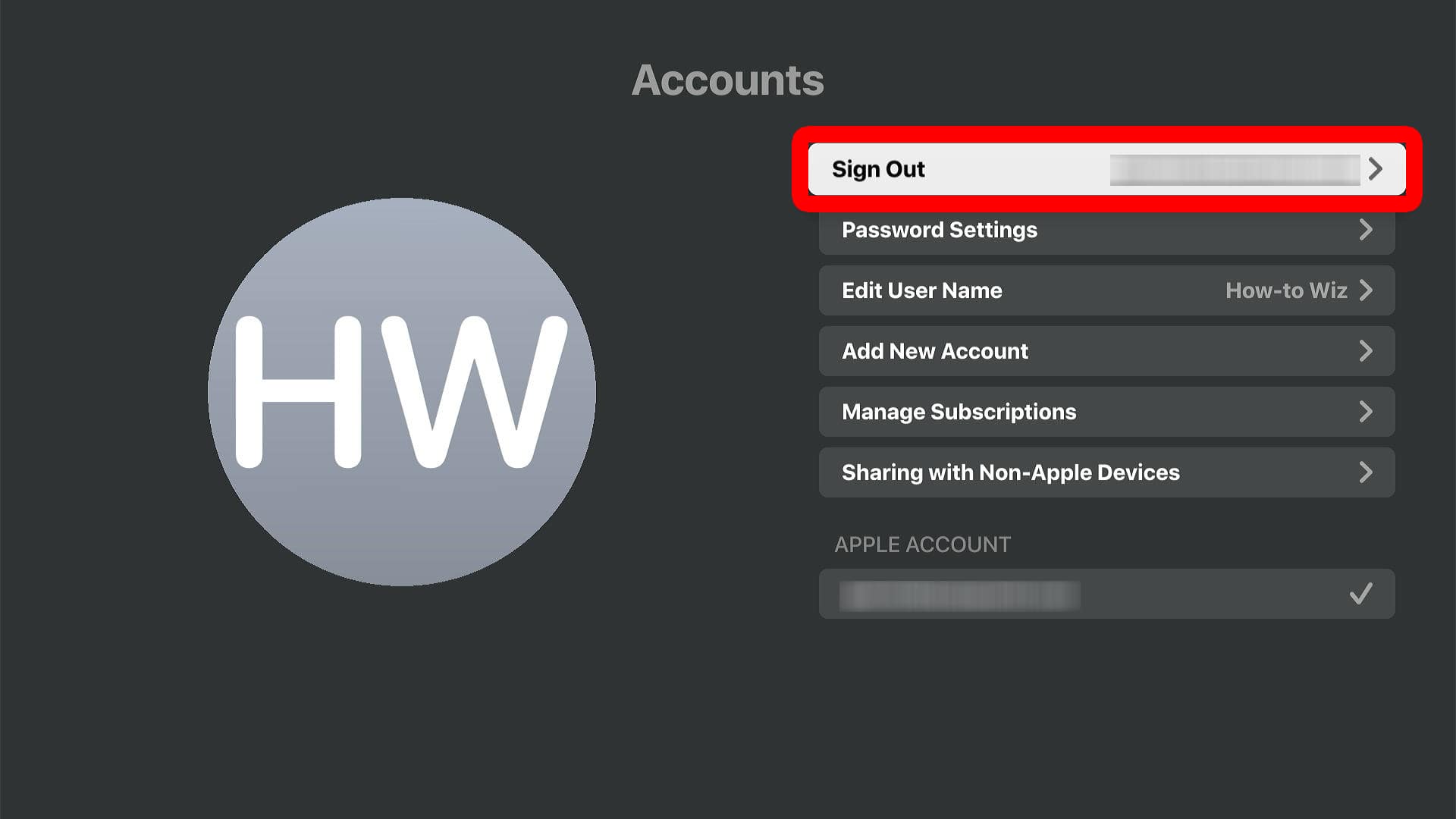
- Finally, select “Sign Out” to confirm.
How to Sign Out of Apple TV on an iPhone
To sign out of Apple TV on an iPhone, open the app and tap your profile icon in the top-right corner. Then select “Sign Out” at the bottom of the screen. When you open the app again, you can sign in with another account.

How to Sign Out of Apple TV on a Mac
To sign out of the Apple TV app on your Mac, open it and click “Account” at the top of your screen. This option will only be available when you have the app selected. Then click “Sign Out” from the drop-down menu.
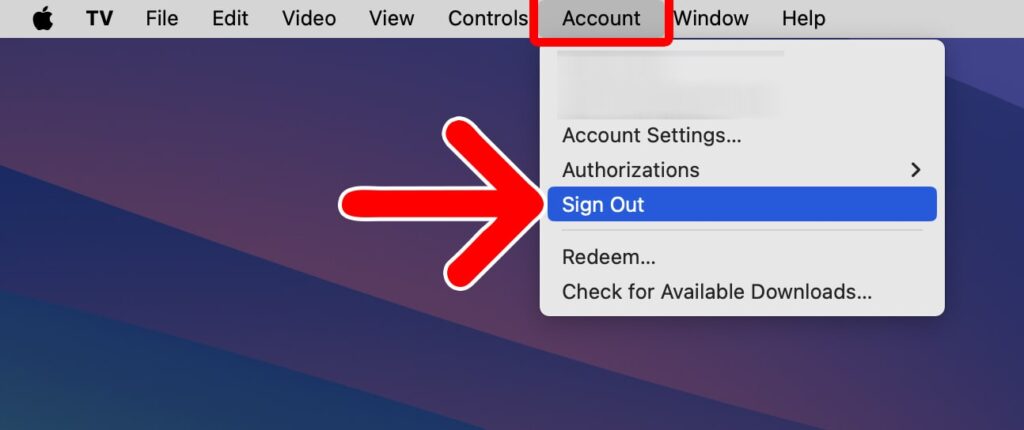
How to Sign Out of Apple TV Remotely
To sign out of Apple TV on any device remotely, open the Settings app on your iPhone. Then tap your Apple ID at the top and scroll down to select a device. Finally, tap “Remove from Account” and then “Remove” to confirm.
- Open the “Settings” app on your iPhone. If you can’t find it, swipe down from the top of your screen and type “settings” in the search bar.
- Tap your Apple ID. This will be one of the first options at the top of your screen.
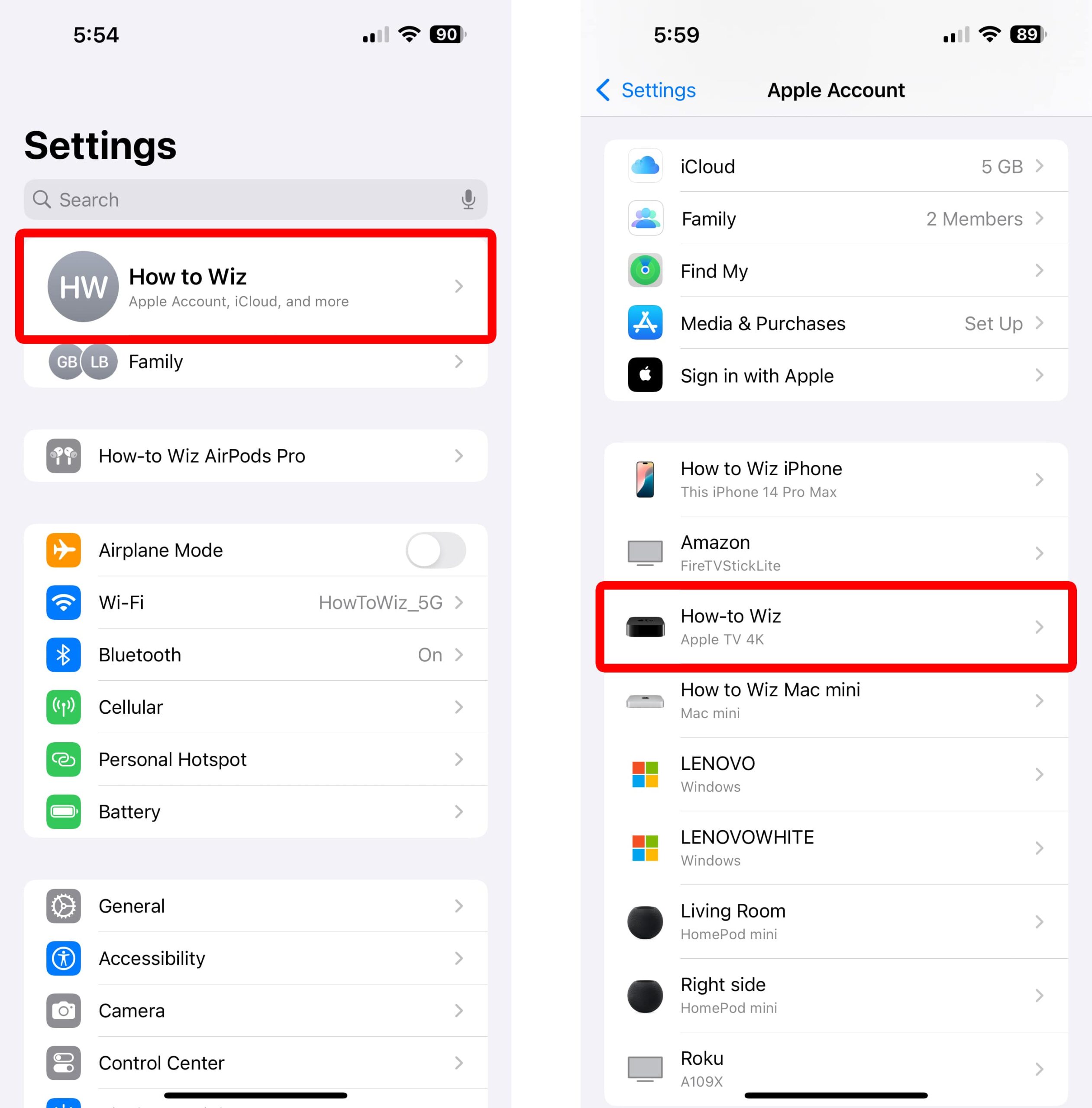
- Tap “Remove from Account.”
- Finally, tap “Remove” to confirm. You will need to use Face ID to authenticate your account.
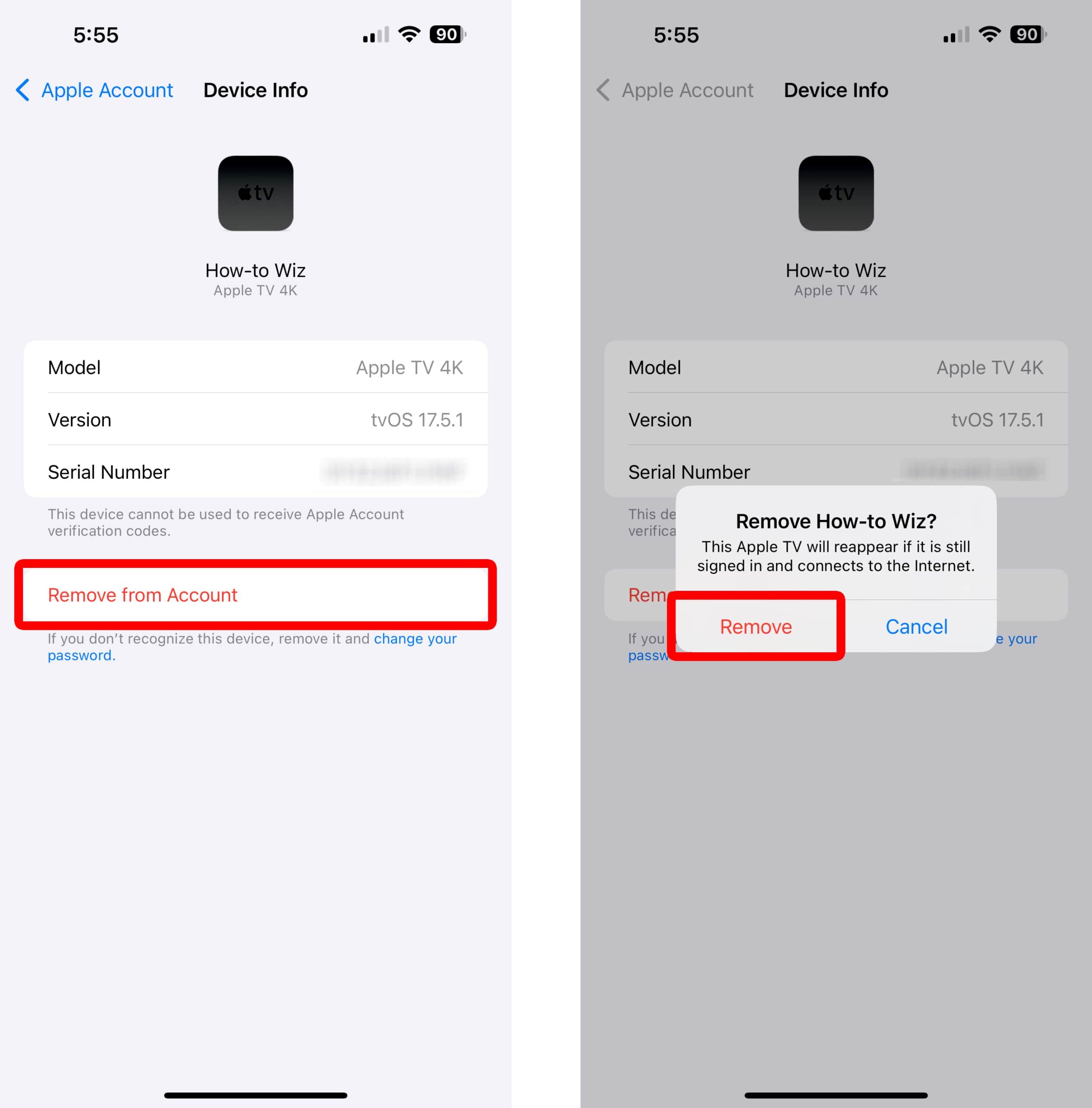
This will sign you out of Apple TV, and it will force you to enter your Apple ID and password to continue using your account on that device.
How to Sign Out Remotely on a Mac
- Click the Apple icon in the top-right corner of your Mac screen.
- Select “System Settings.”
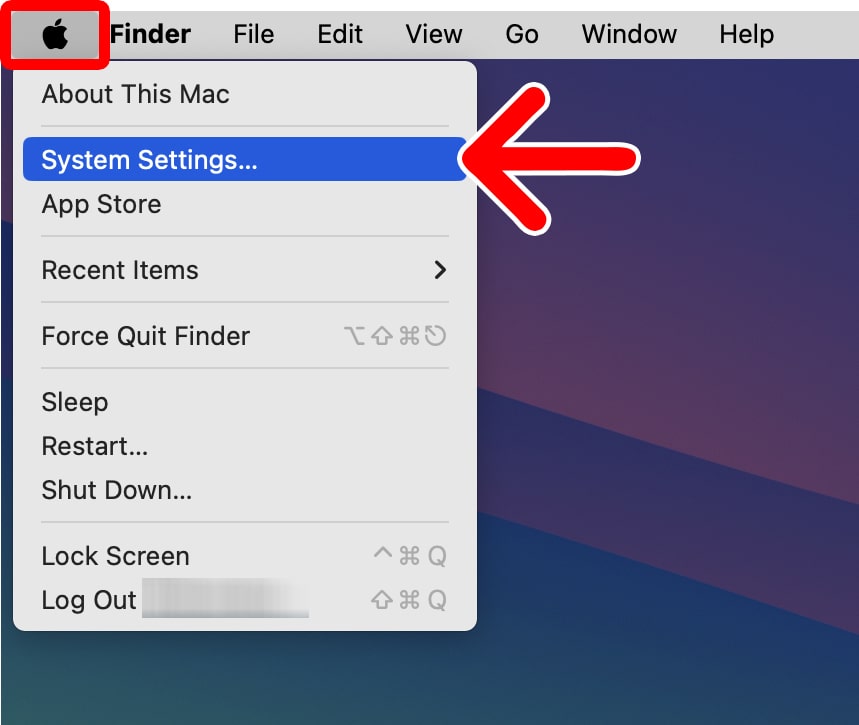
- Click your Apple ID. You will see this at the top of the left sidebar.
- Select a device on the right.
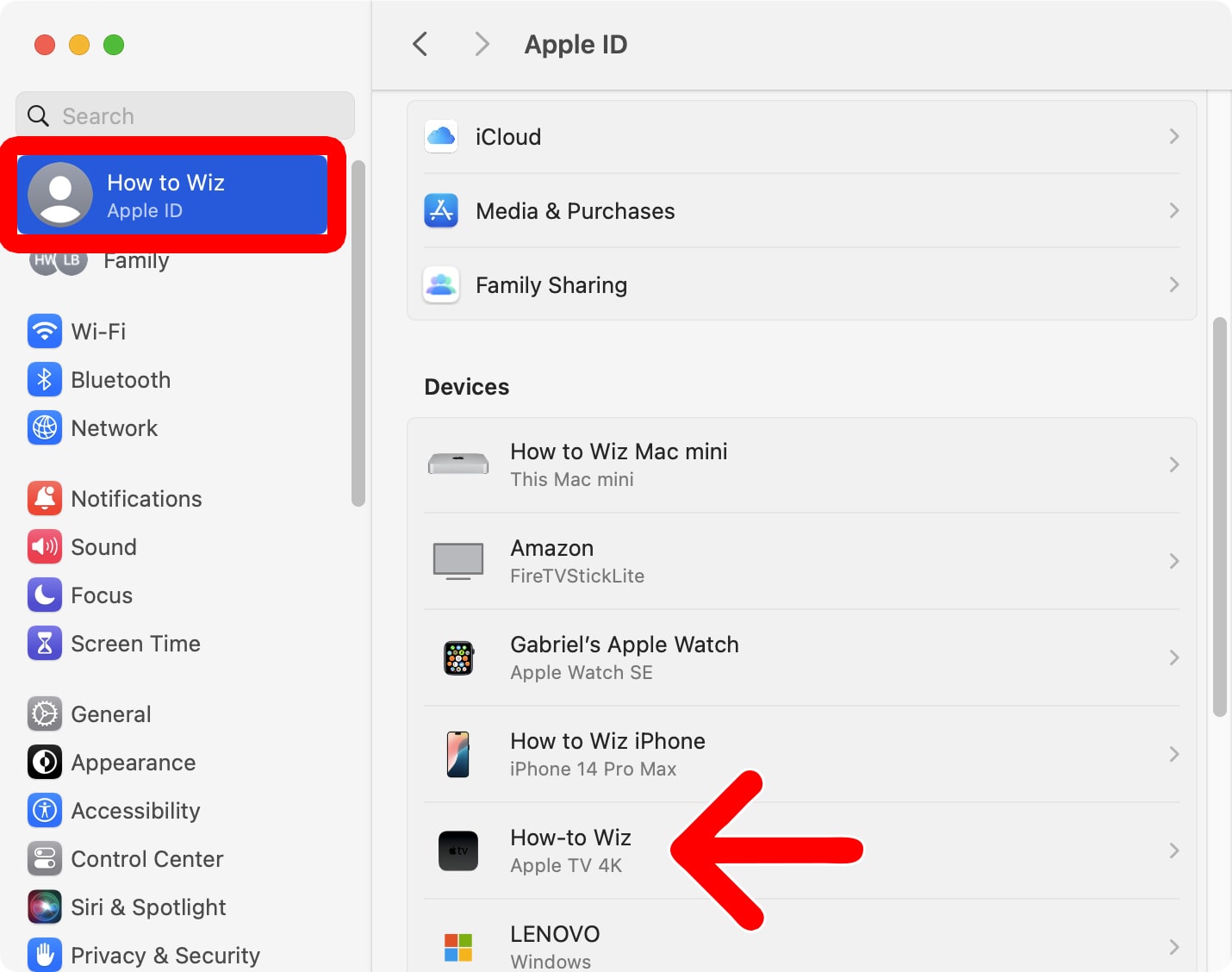
- Finally, click “Remove from Account.”
How to Sign Out Remotely Online
- Go to account.apple.com
- Click “Sign In” and enter your Apple ID and password.
- Select “Devices.” You will see this in the left sidebar.
- Select a device to sign out.
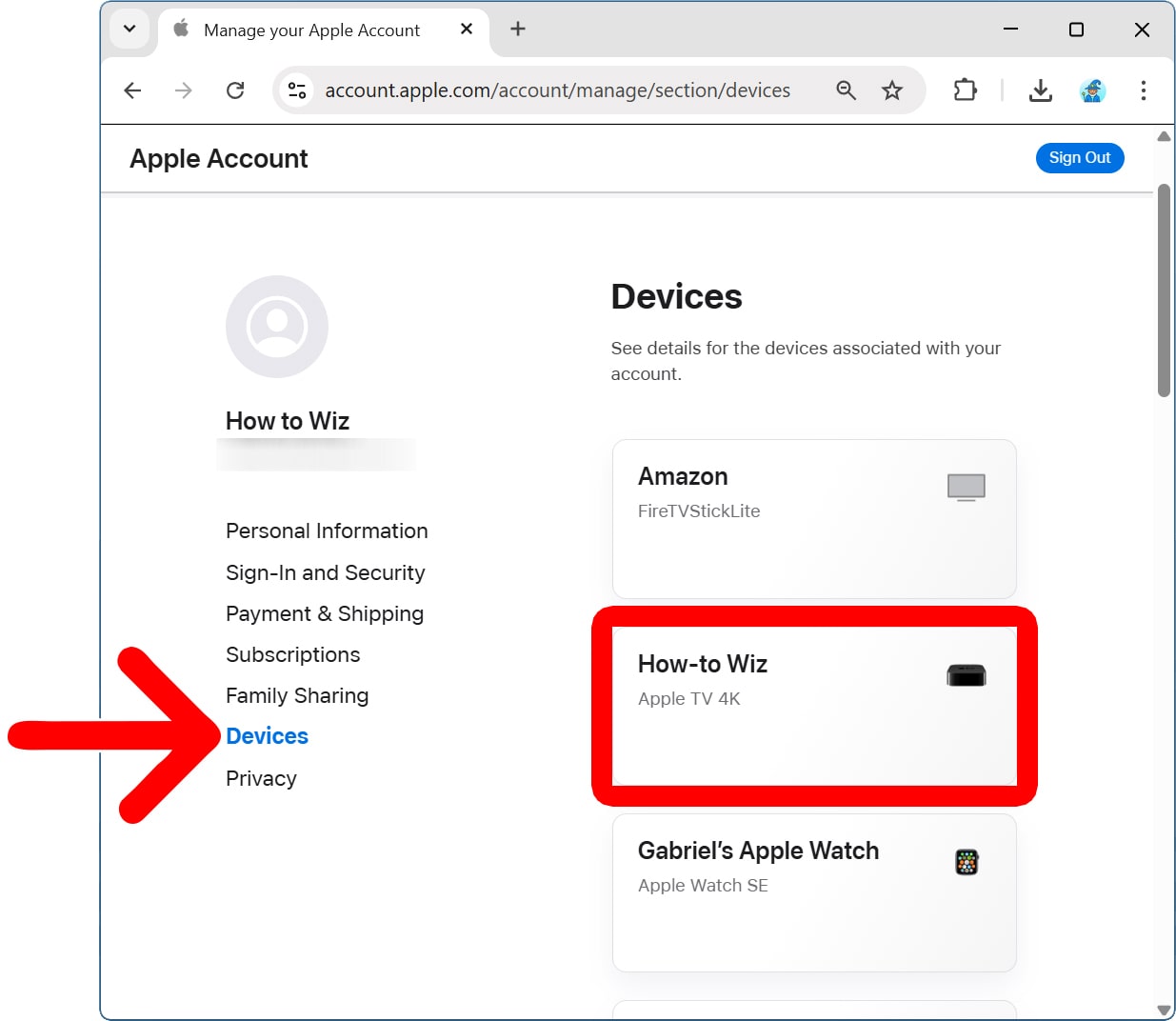
- Finally, click “Remove from account.”
