Forgot to sign out of Netflix at the hotel? Think an ex-roommate or ex-lover still has access to your account? Here’s everything you need to know about how to sign out of Netflix on any smart TV, streaming device, computer, smartphone, tablet, or any other kind of device.
How to Sign Out of Netflix on All Devices
To sign out of Netflix on all your devices at once, go to Netflix.com/account. Then sign in to your account if you aren’t already and go to “Manage access and devices.” Finally, click “Sign Out” for individual devices or scroll down and select “Sign Out of All Devices.”
- Go to netflix.com/account. You will need to sign in if you are not already.
- Click “Manage access and devices.” You might need to scroll down to see this option.
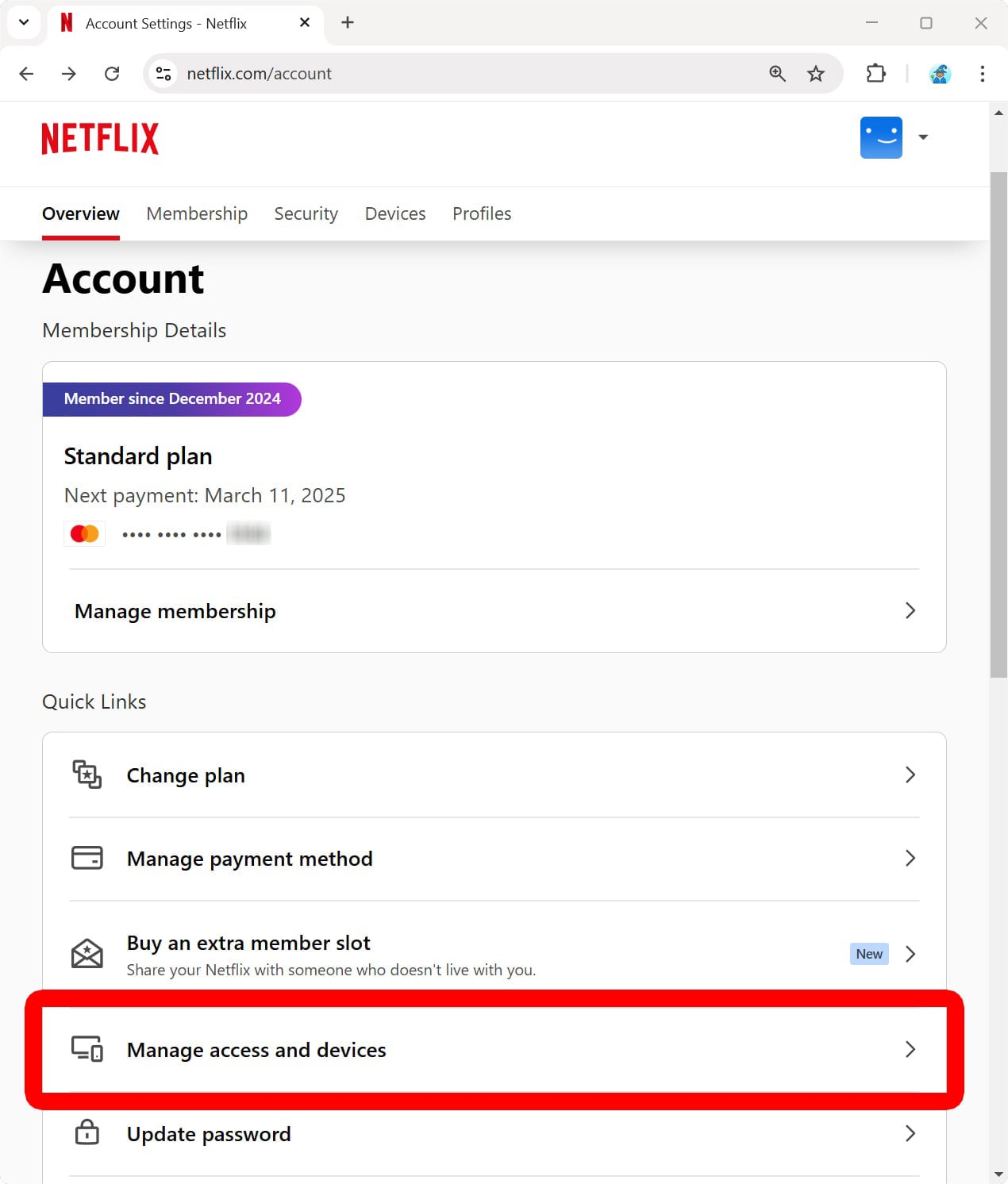
- Finally, select “Sign Out” next to any device or “Sign Out of All Devices.” If you don’t see your device listed, scroll down and click “Show More.”
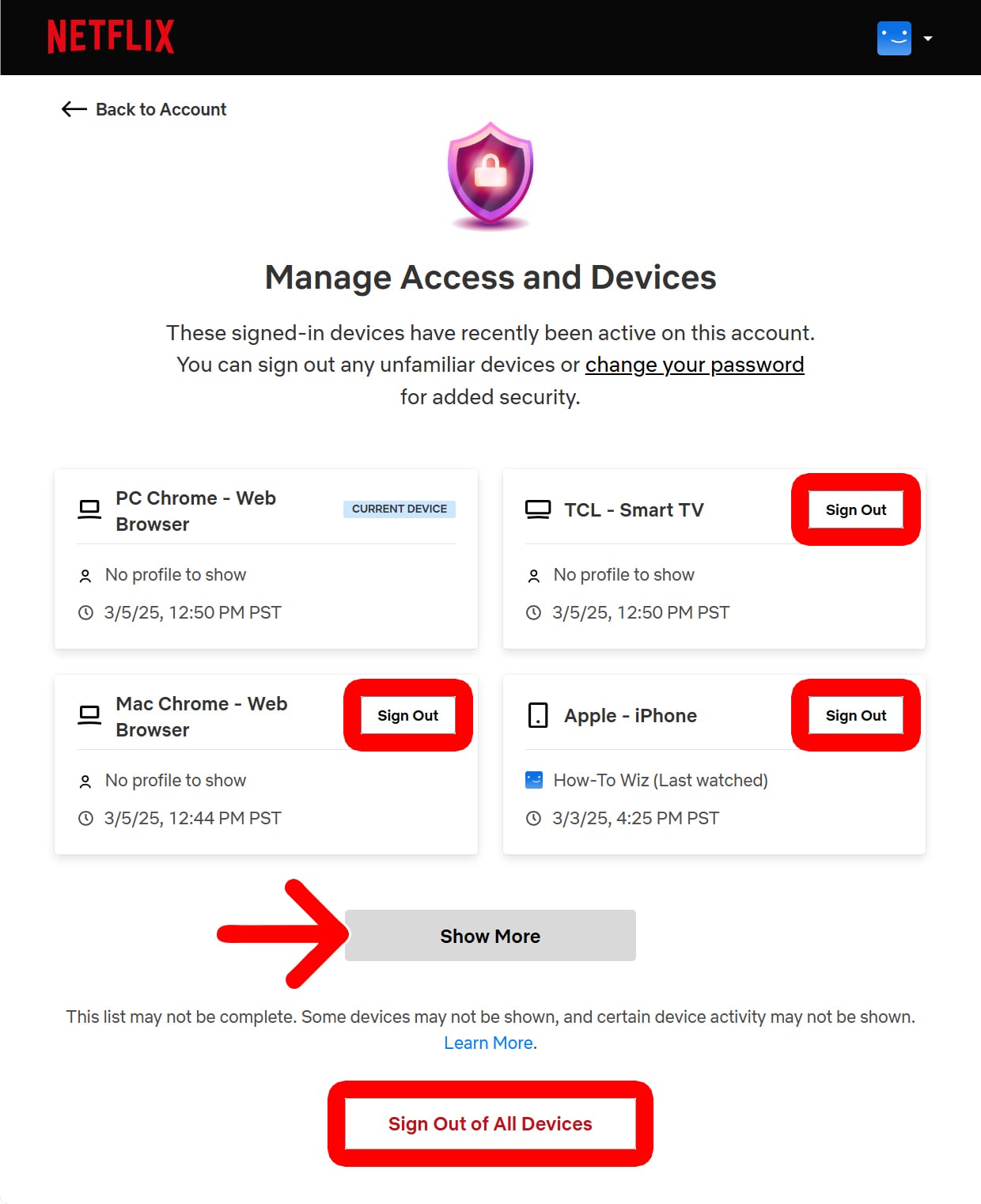
How to Sign Out of Netflix on a TV
To sign out of Netflix on a TV, open the app and go to the home screen. Then press the left button on your remote to open the Netflix menu. Next, select “Get Help” in the bottom-left corner of your screen. Finally, select “Sign Out” and select “Yes” to confirm.
- Open Netflix on your TV.
- Go to the Netflix home screen.
- Press the left button on your remote. This will open a menu on the left side of your screen.
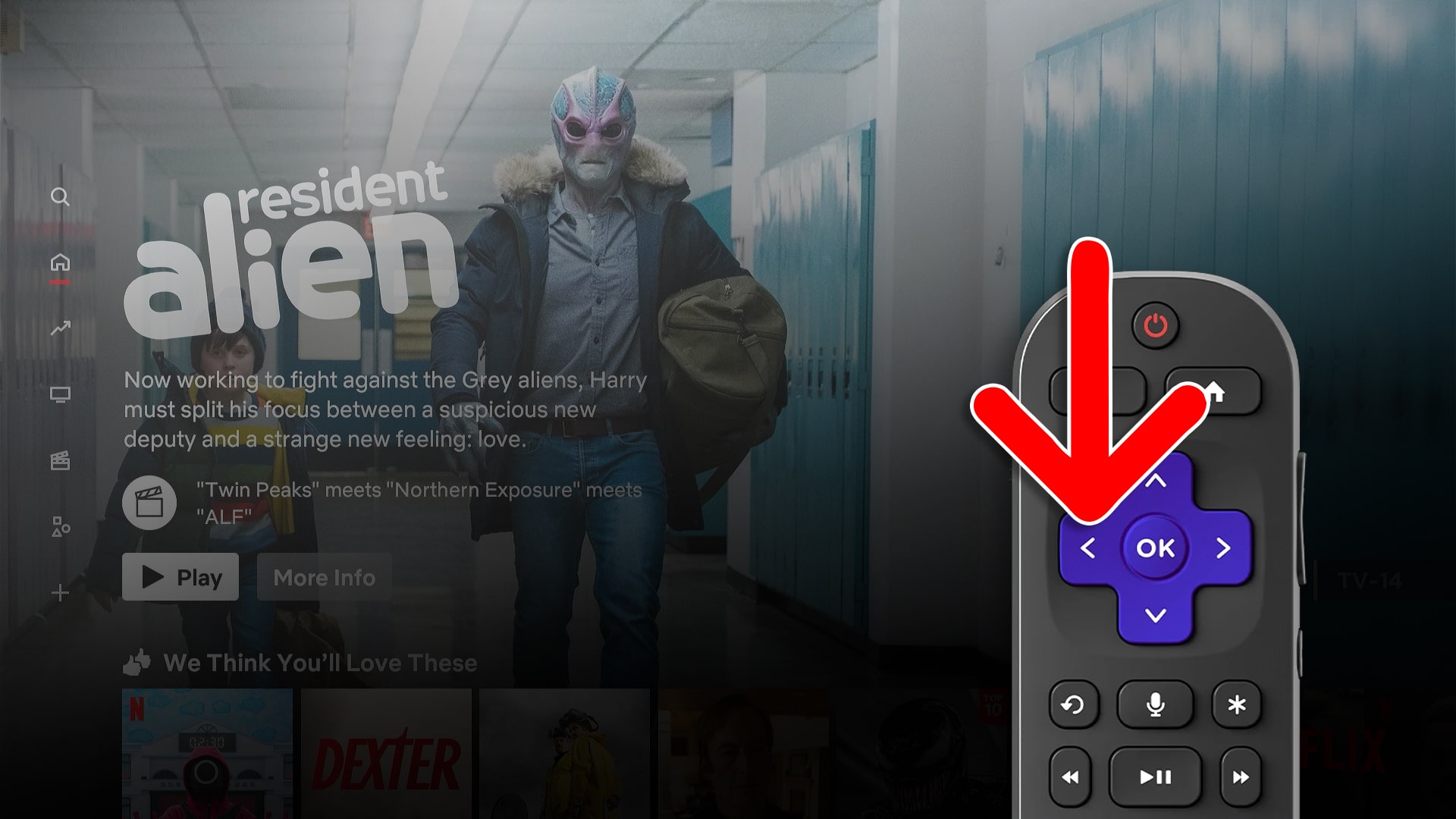
- Select “Get Help.” You will see this in the bottom-left corner of your screen.
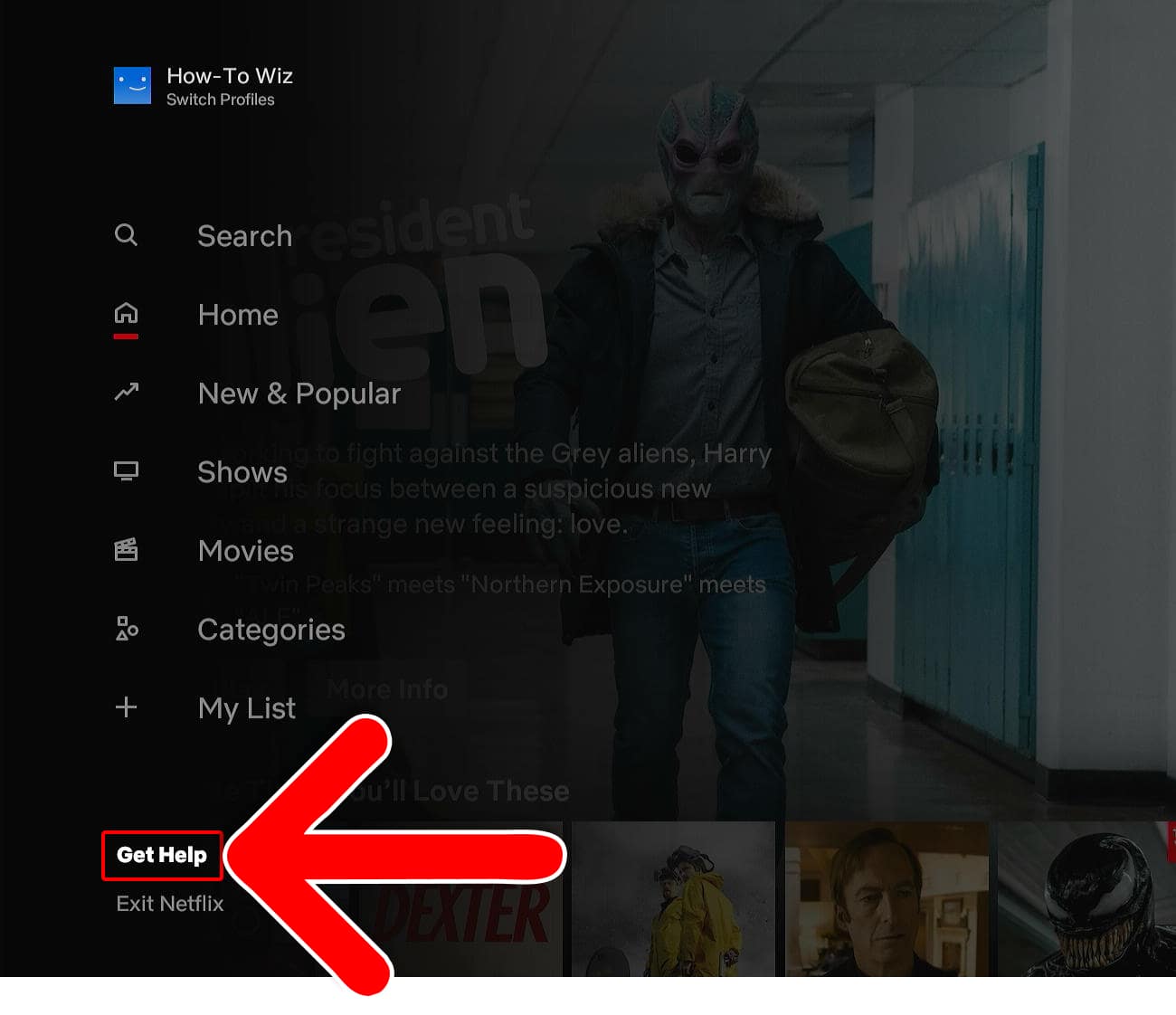
- Select “Sign Out.”
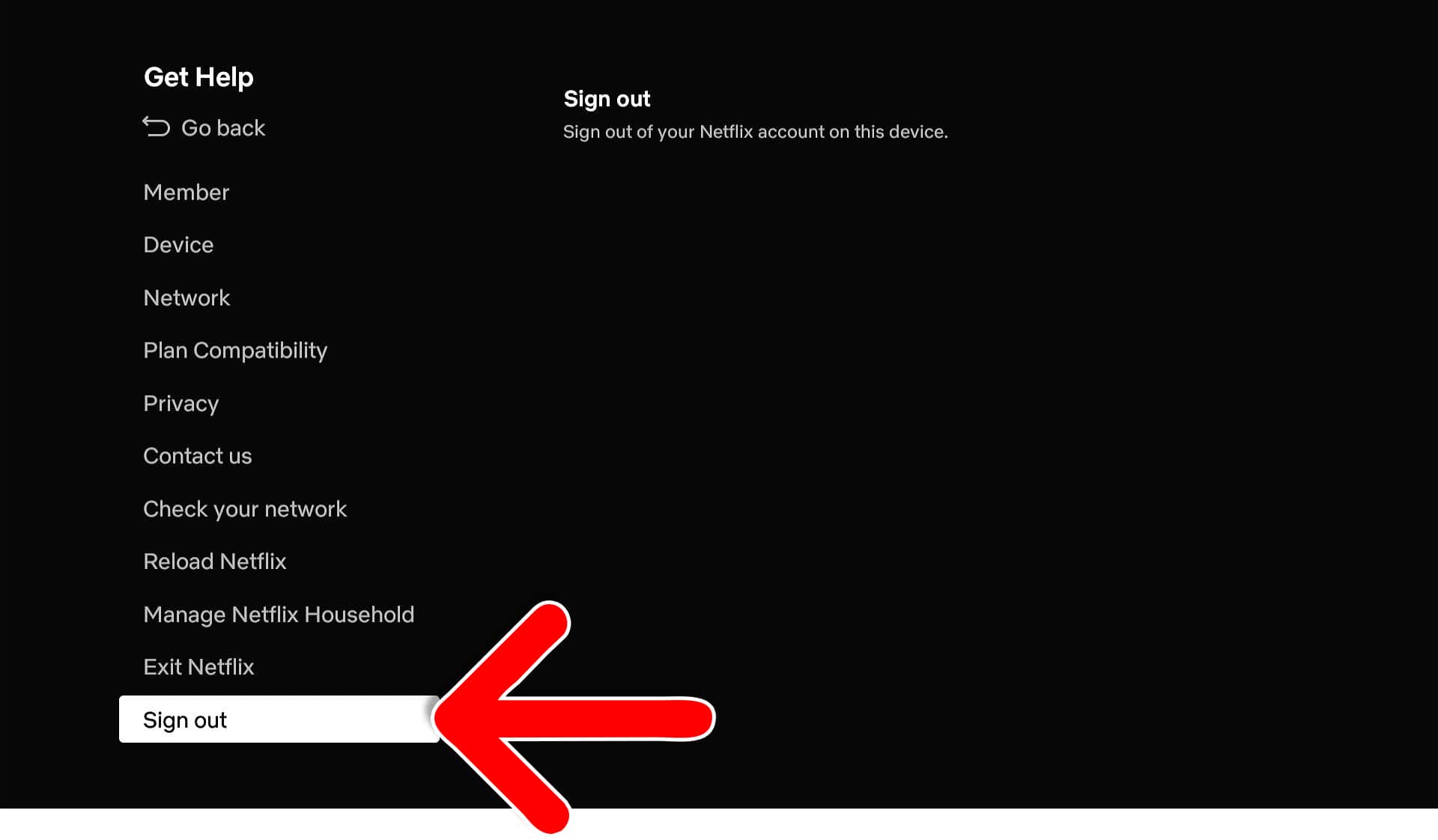
- Finally, select “Yes.”
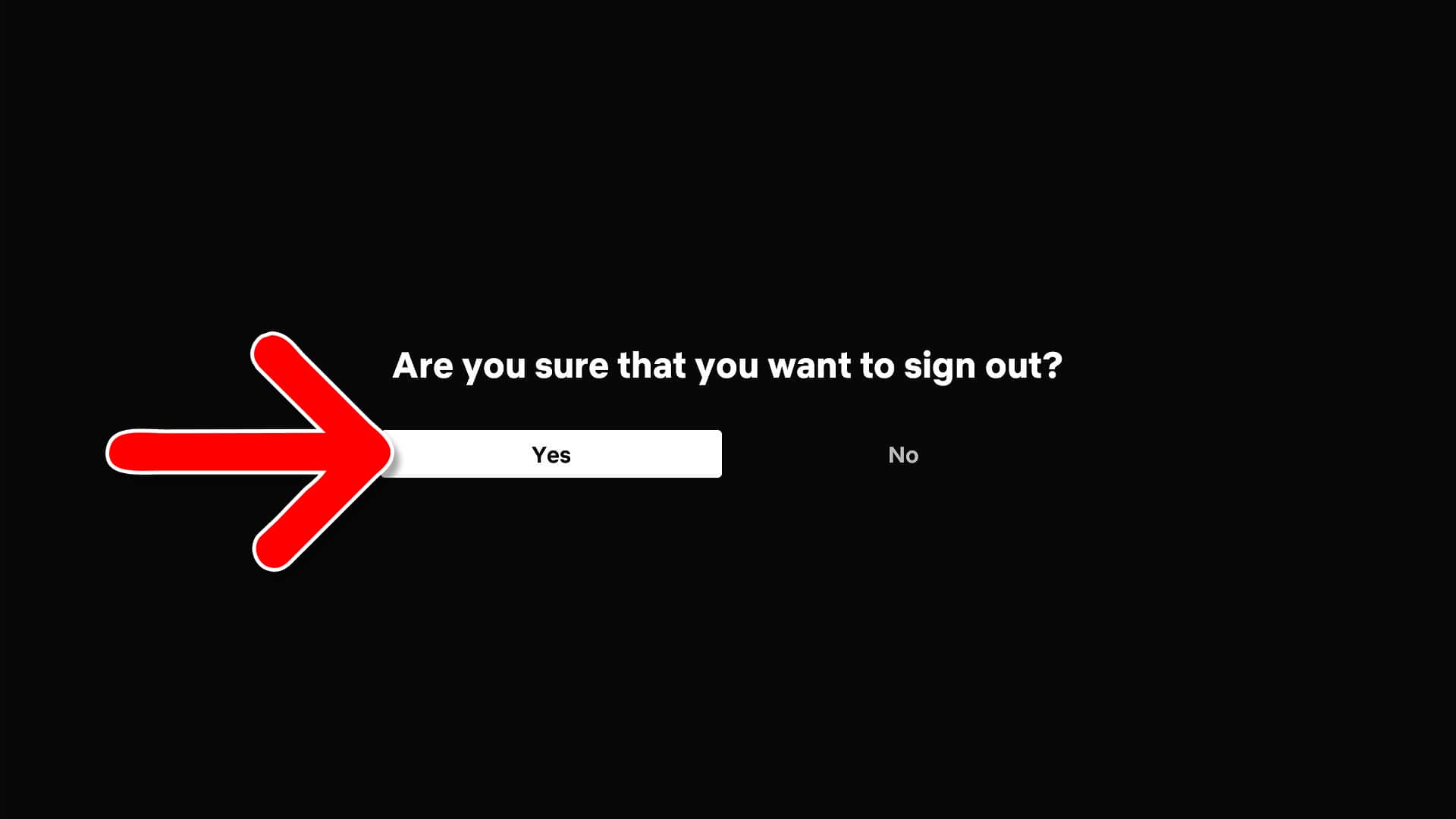
How to Sign Out of Netflix on a Smartphone
To sign out of Netflix on your iPhone, iPad, or Android device, open the app and tap “My Netflix” in the bottom-right corner of the screen. Then tap the three-line menu icon in the top-right corner and select “Sign Out.” Finally, tap “Sign Out” to confirm.
- Open the Netflix app.
- Tap “My Netflix.” You will see this in the bottom-right corner.
- Tap the three-line “Menu” icon. You will see this in the top-right corner.
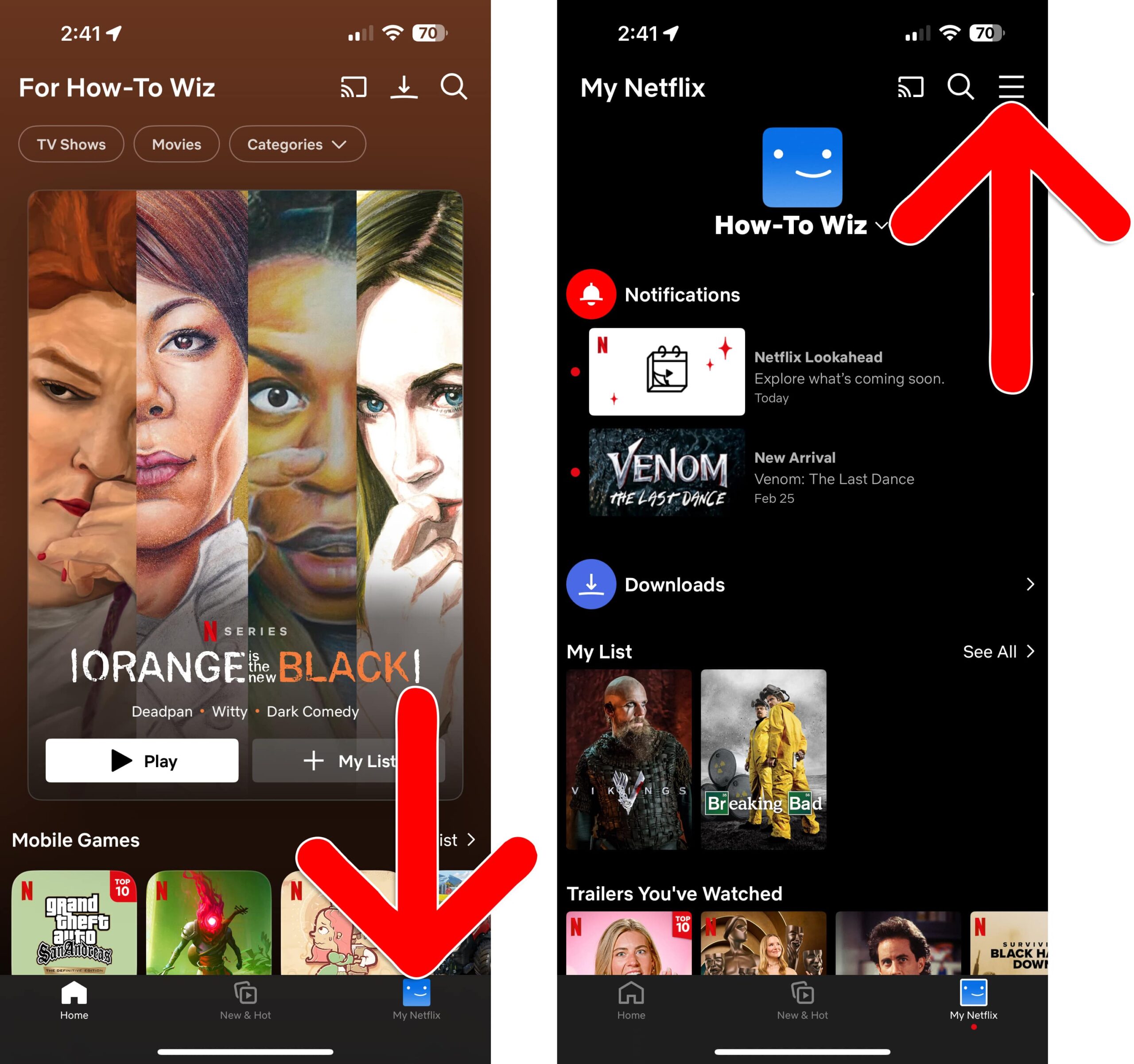
- Tap “Sign Out.”
- Finally, tap “Sign Out” to confirm.
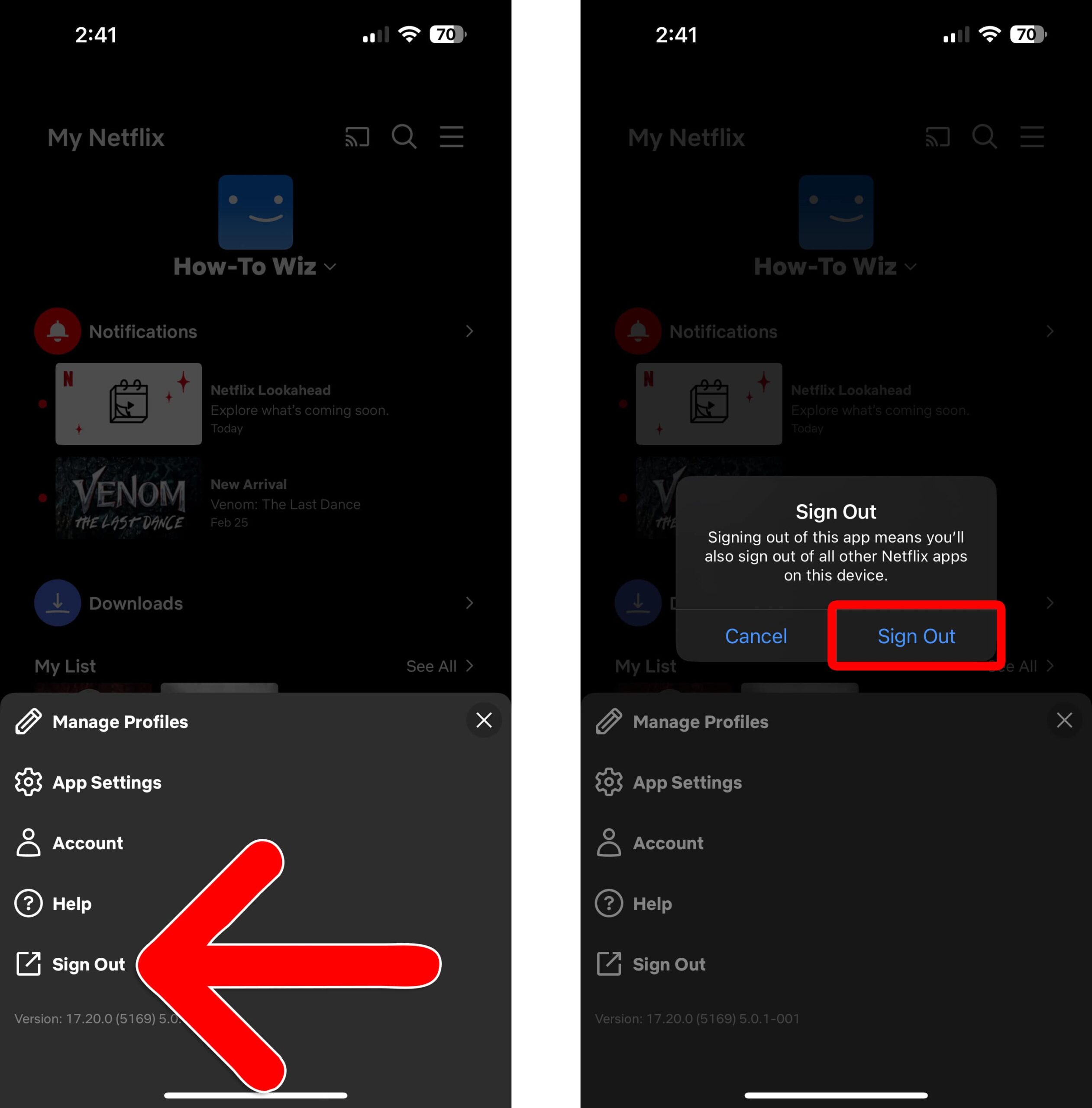
How to Sign Out of the Windows App
- Open the Netflix app.
- Click your profile icon. You will see this in the top-right corner of the Netflix home screen.
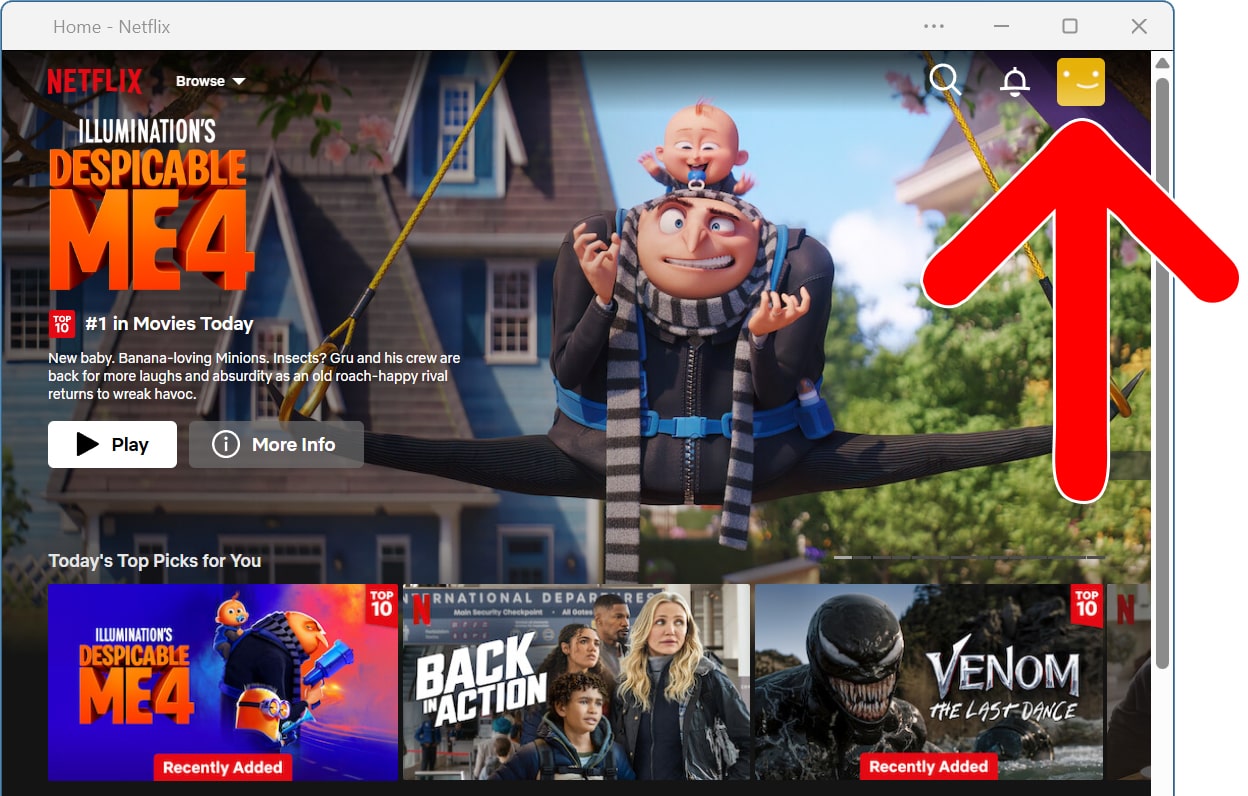
- Finally, select “Sign out of Netflix.”
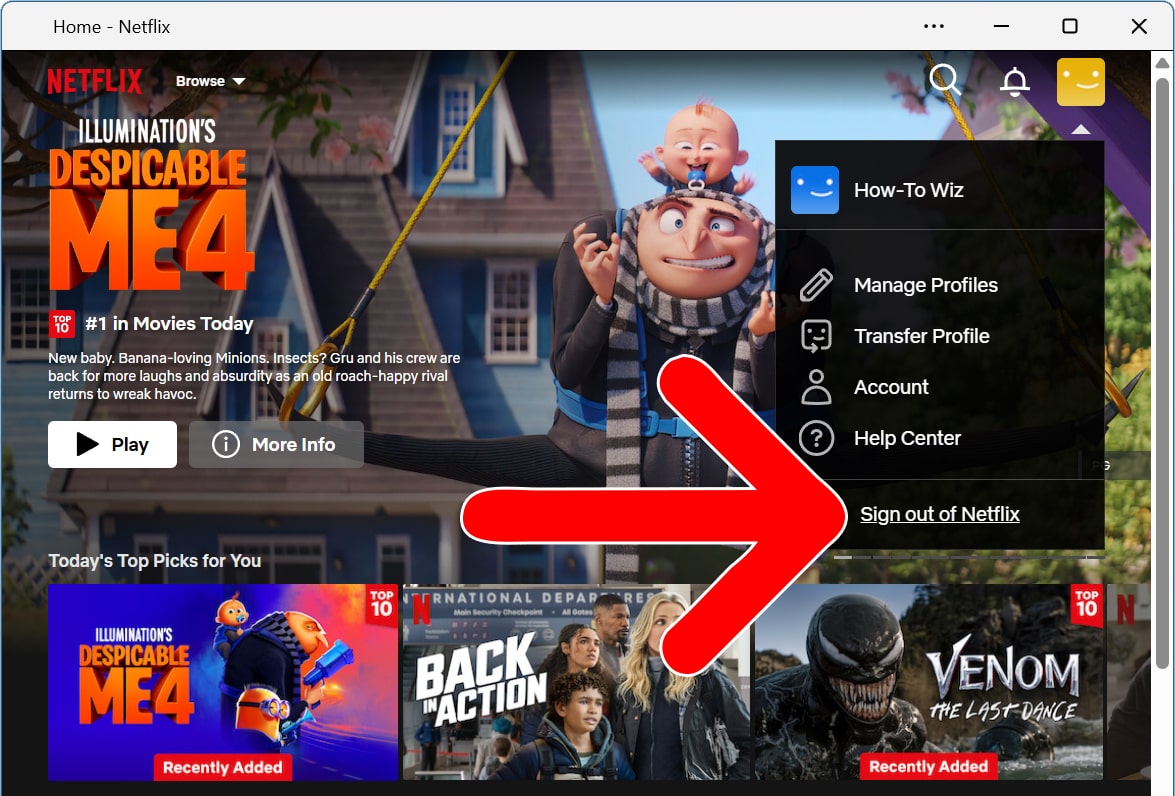
Read More: How to Clear Your Netflix Watch History
