Forgot to log out of Prime Video at the hotel? Think your ex-lovers and old roommates are still using your account? Here’s everything you need to know about how to sign out of Prime Video on your TV and all other devices remotely.
Read More: How to Clear Continue Watching on Prime Video
How to Sign Out of Prime Video on Your TV
To sign out of Prime Video on a TV, open the app and go to the home screen. Then press the Left button on your remote and select “Settings” from the left sidebar menu. Next, scroll down and select “Sign Out.” Finally, select “Sign Out” on the right and “OK” to confirm.
- Open the Prime Video app on your TV.
- Go to the home screen.
- Press the Left button on your remote. This will open a menu on the left side of the screen.
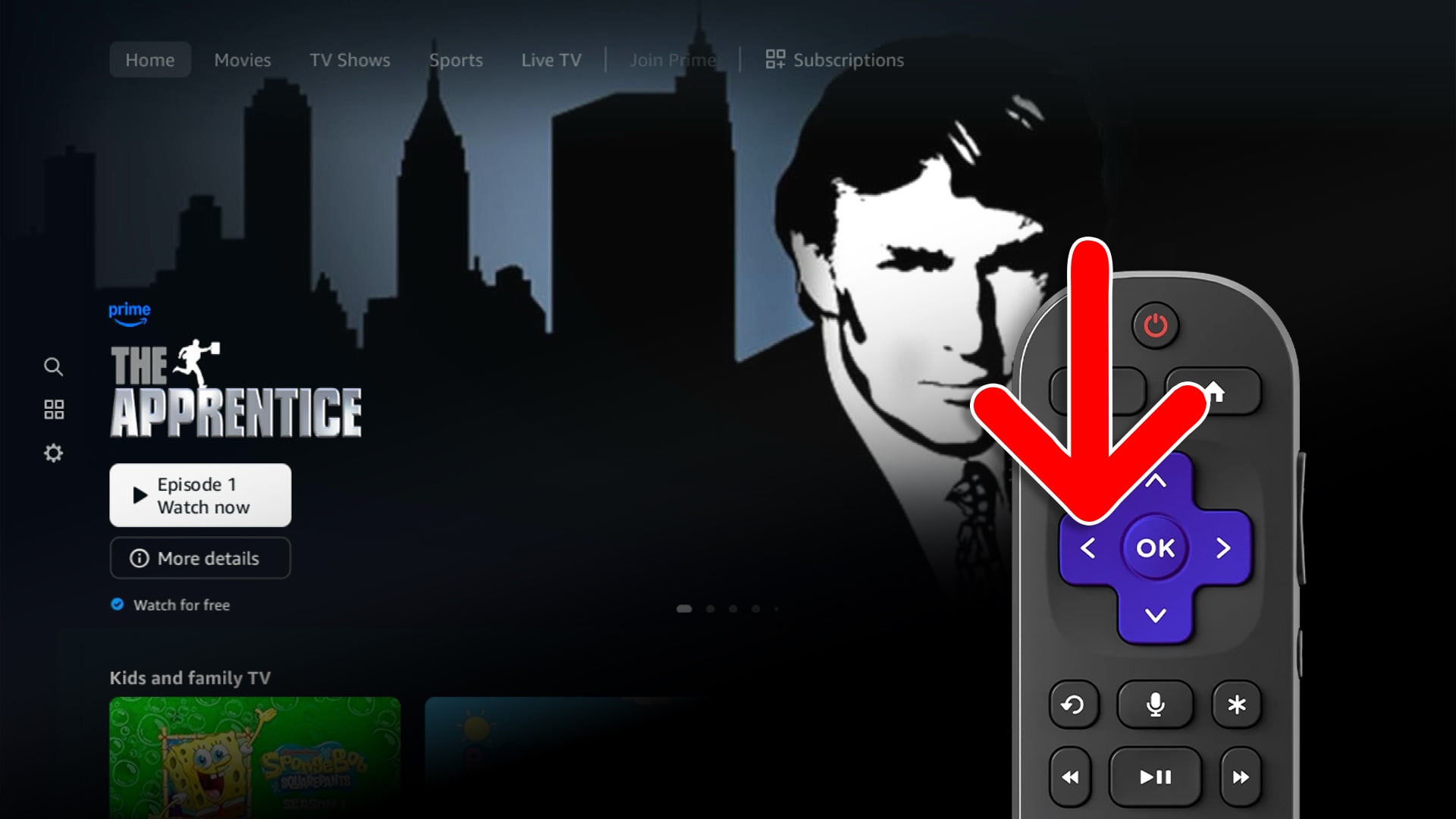
- Select “Settings.” You will see this at the bottom of the left sidebar menu.
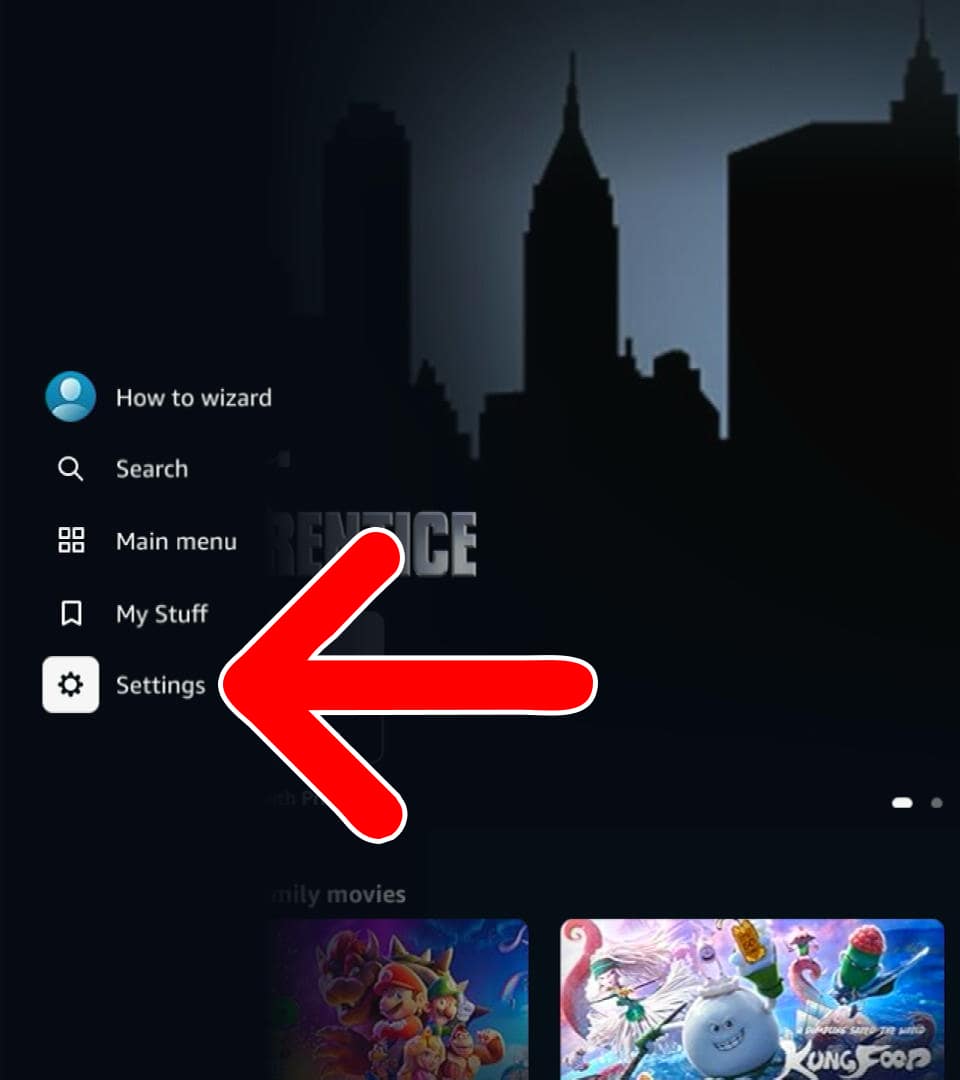
- Select “Sign Out.” You will need to scroll down to the bottom of the left-hand menu to find this option.
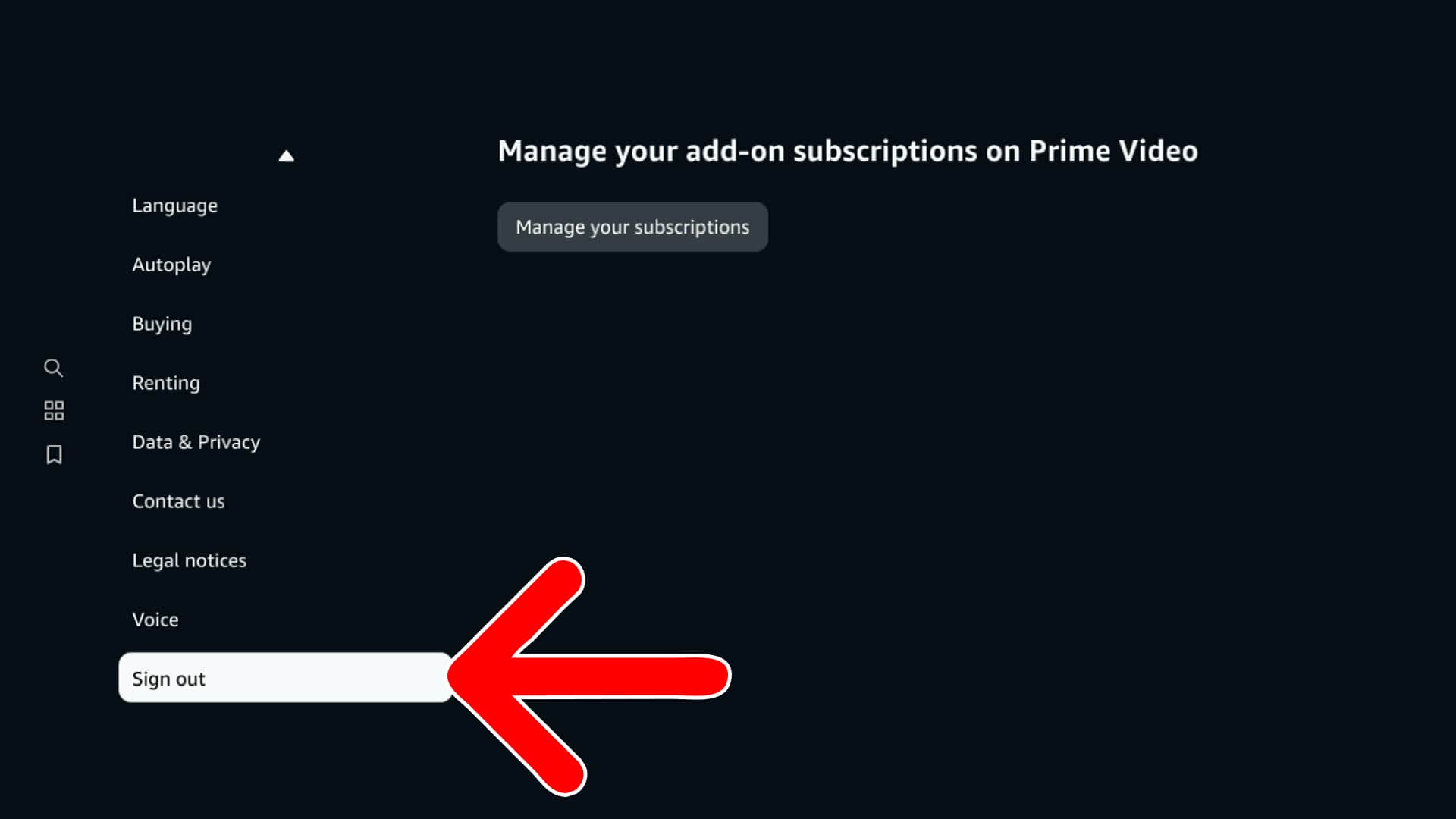
- Select “Sign Out” on the right. Press the Right button on your remote to access this option.
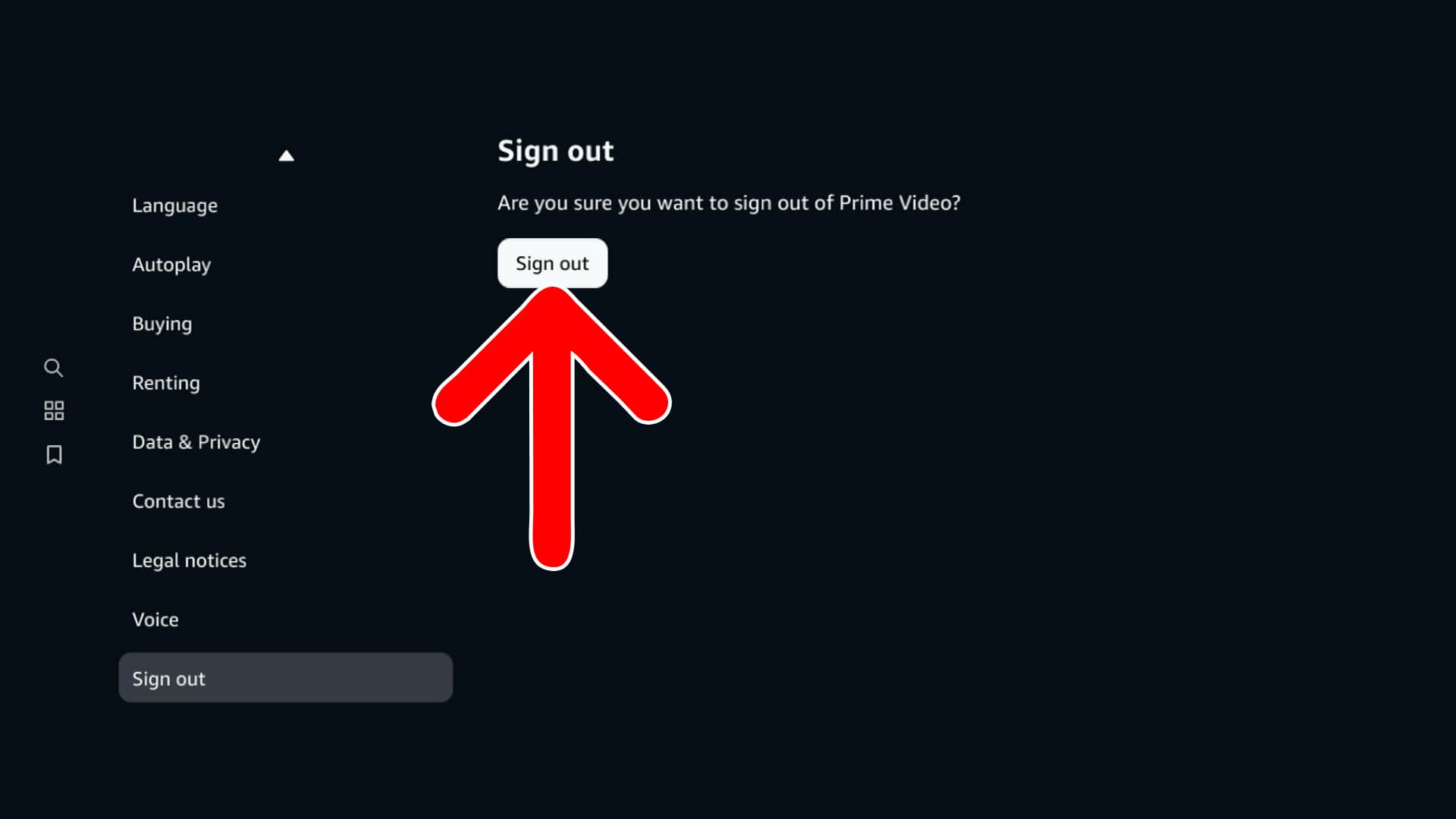
- Finally, select “OK” to confirm.
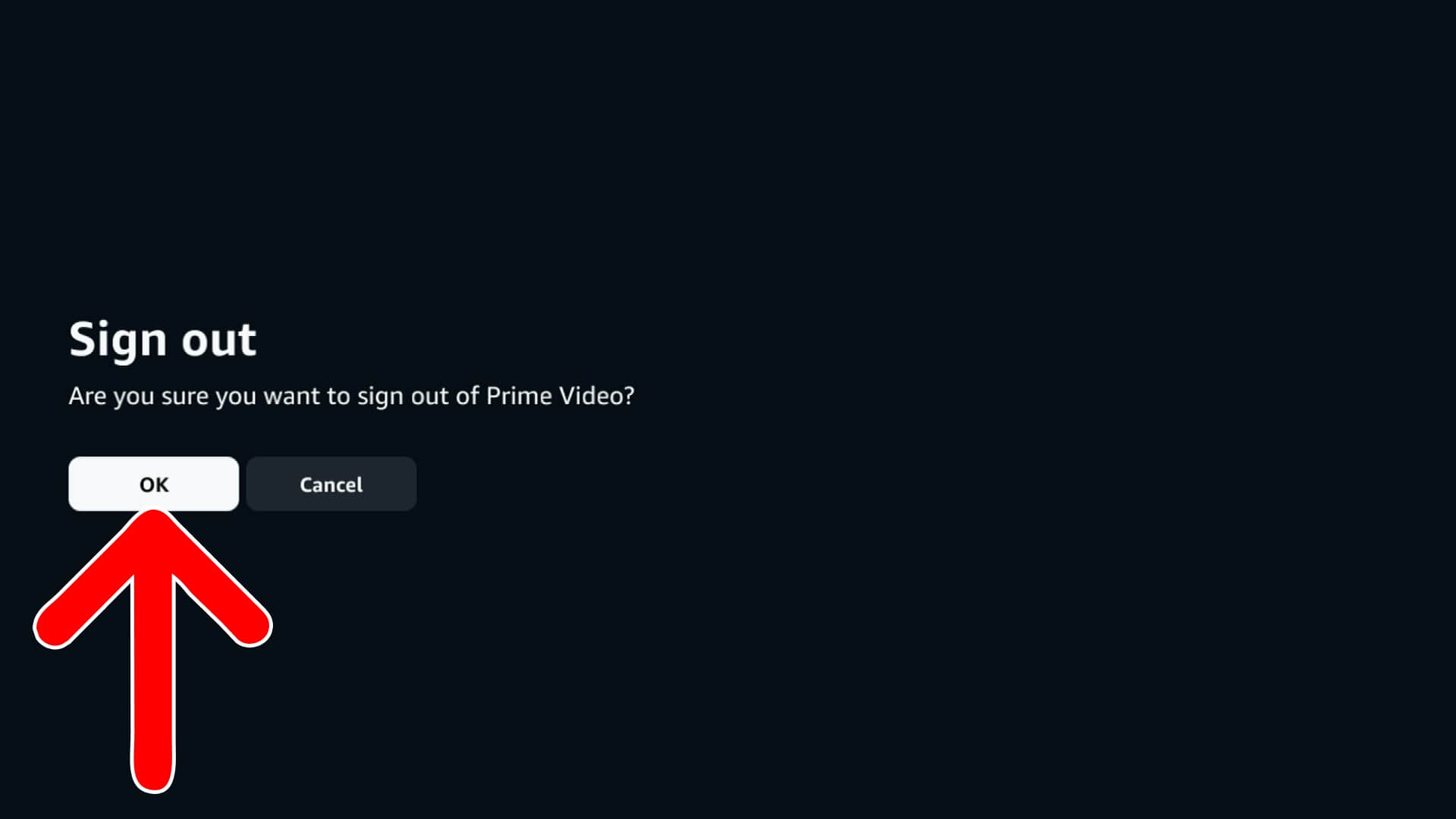
How to Sign Out of Prime Video on All Devices
To sign out of Prime Video on any device remotely, go to amazon.com/mycd and sign in. Then select “Prime Video” and click “Deregister” next to the device you want to sign out. Finally, click “Deregister” to confirm.
- Go to amazon.com and log in.
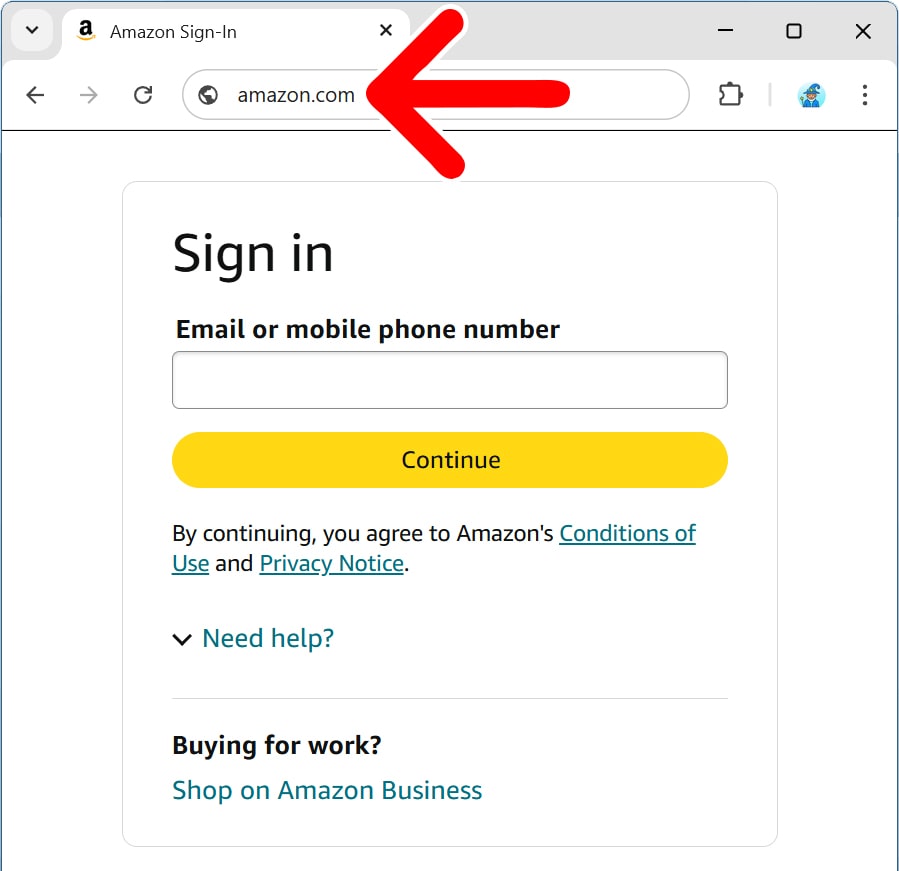
- Click “Manage Your Content and Devices.” You can find this by scrolling down to the bottom of the page.
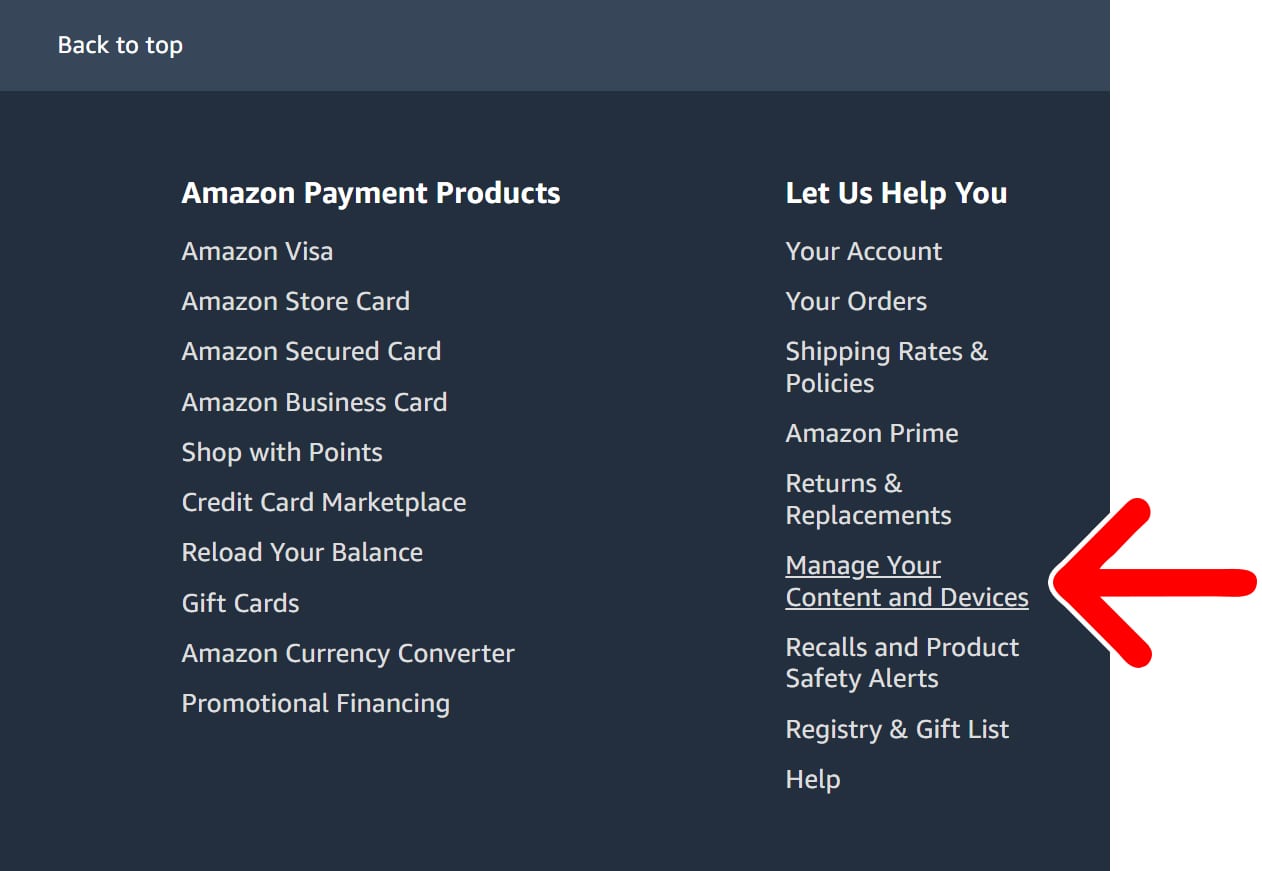
- Click the “Devices” tab. You will see this at the top of the window.
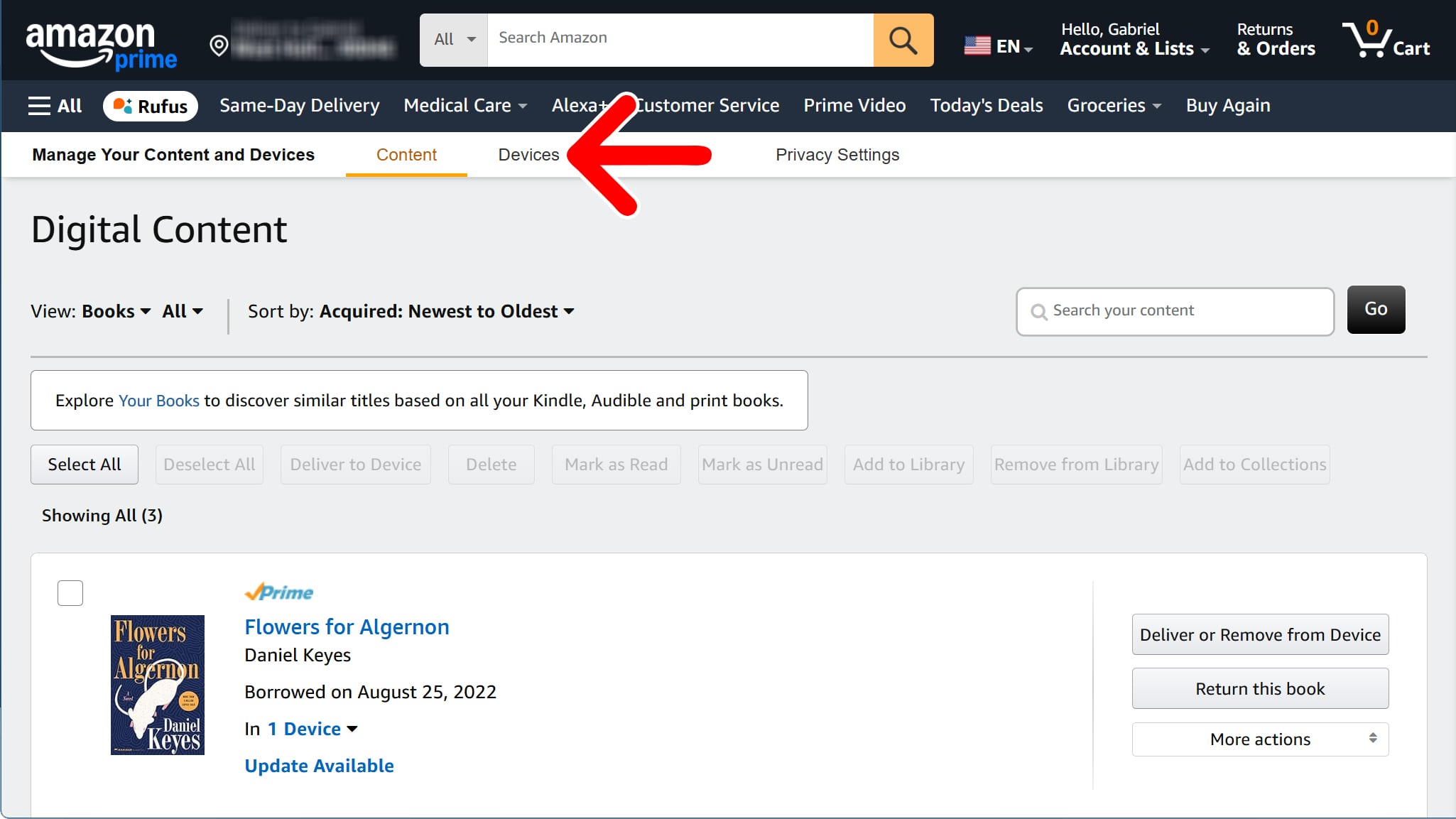
- Select “Prime Video.” You might need to scroll down to see this option.
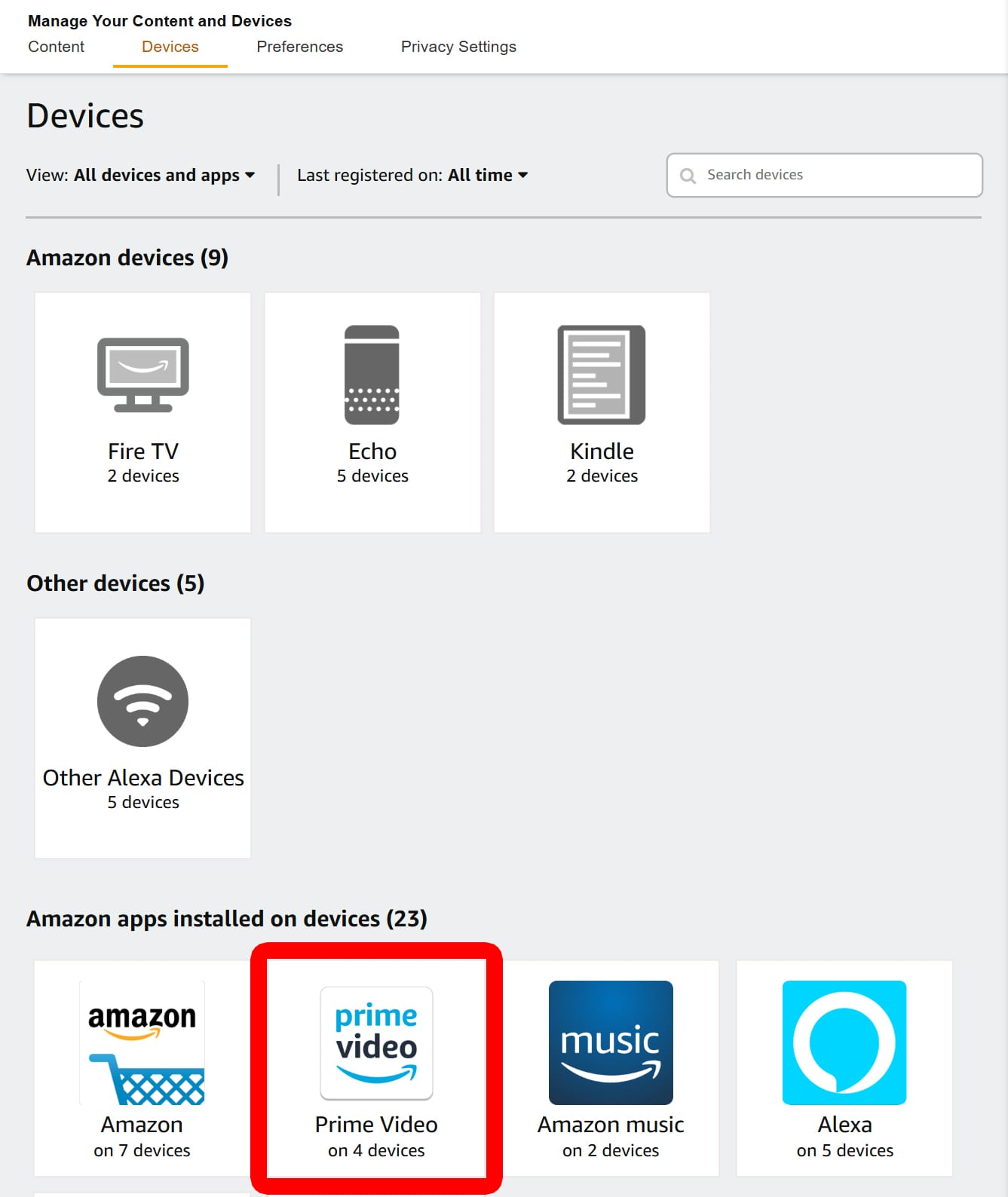
- Click “Deregister” next to a device to sign out.
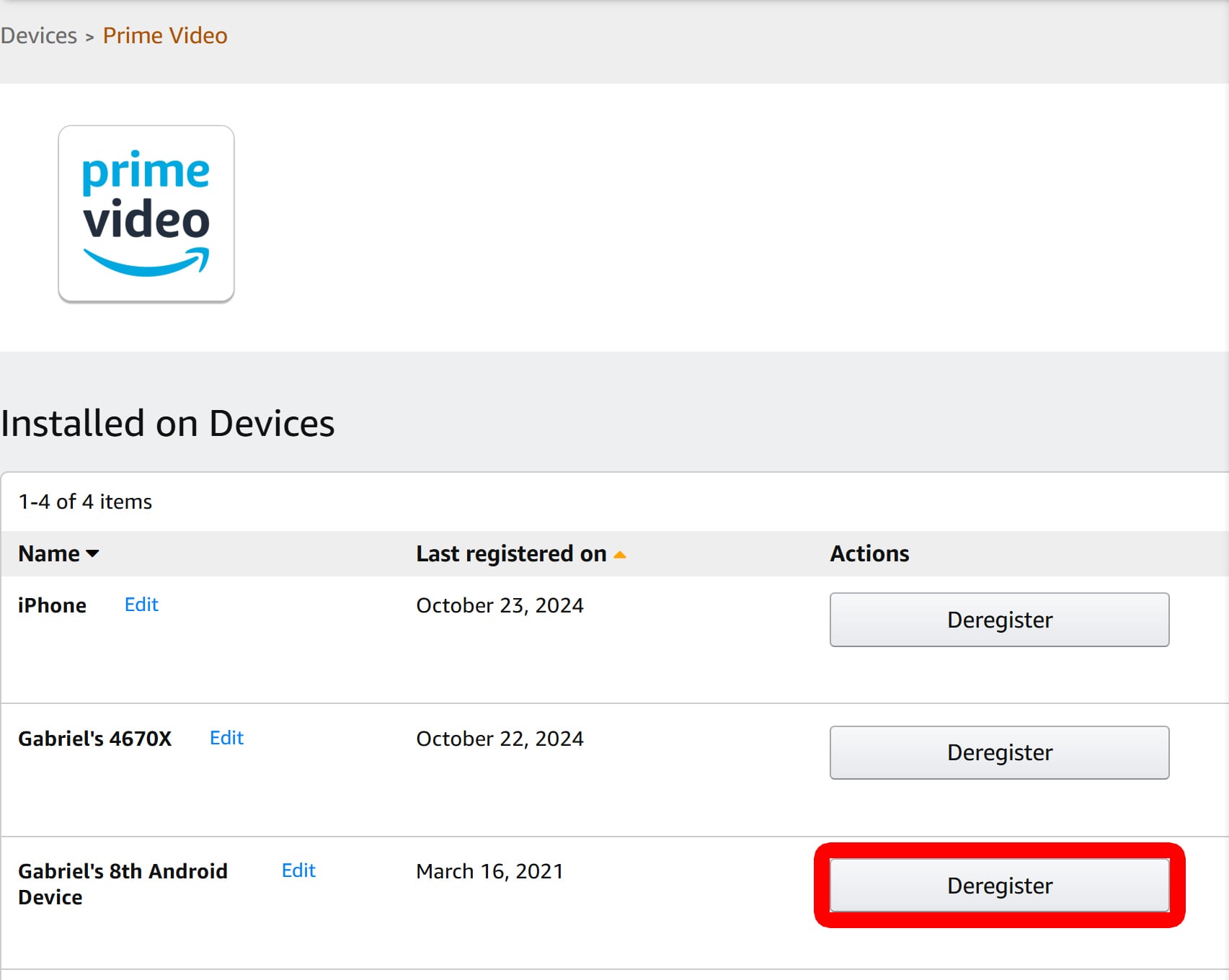
- Finally, click “Deregister” to confirm. This will sign you out of your Amazon account on that device remotely.
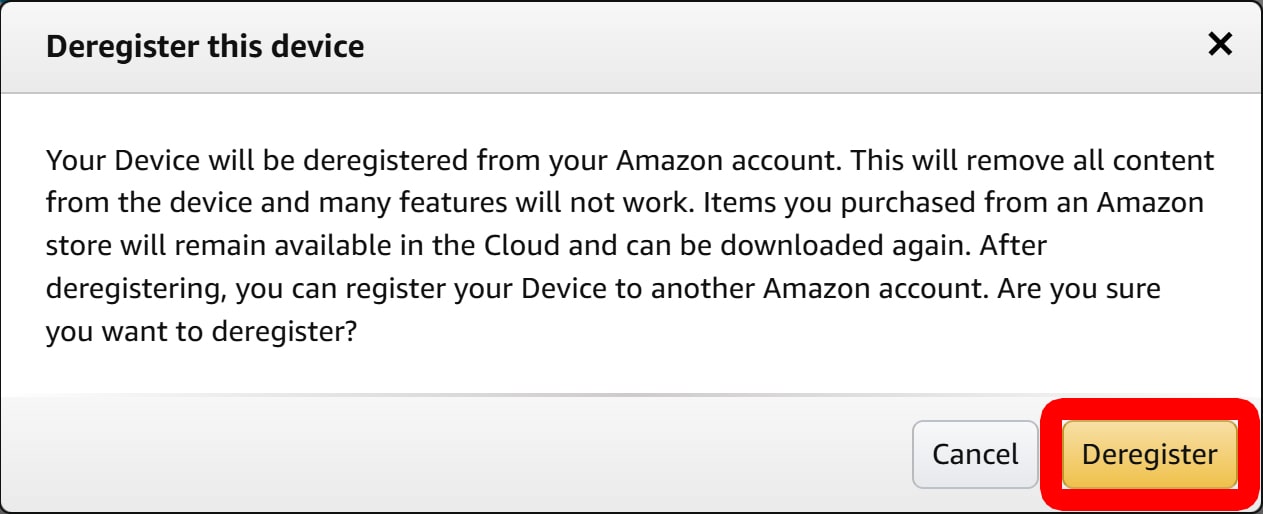
Read More: How to Sign Out of Netflix on Any Device
