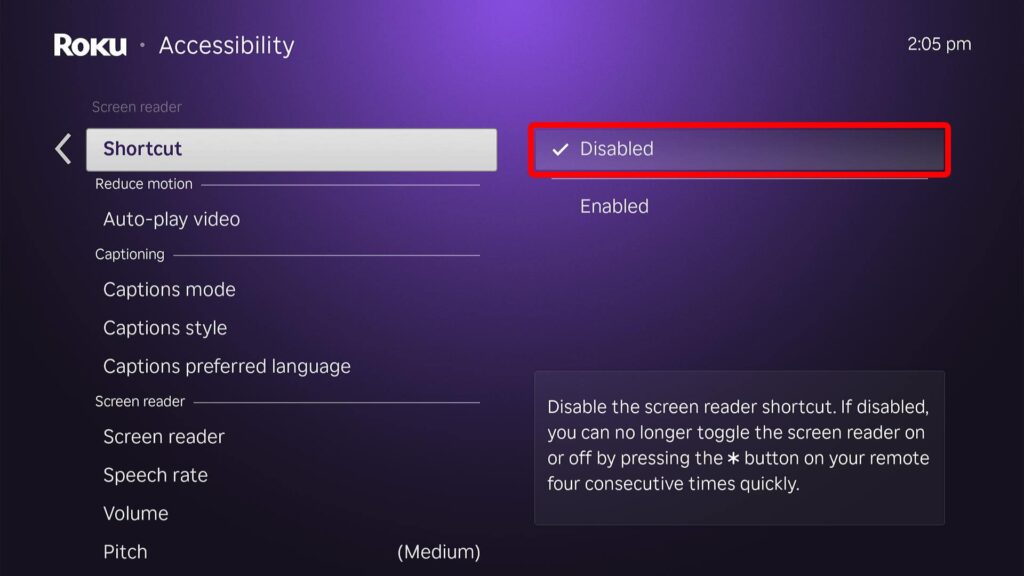If you have an annoying voice announcing everything you do on your Roku device or TV, you can easily turn it off. The Roku “Screen Reader” is designed to help the visually impaired, and there’s a remote shortcut you can use to quickly enable or disable this voice. Here’s how to turn off the Screen Reader voice on your Roku device using the remote, and how to turn it off permanently via settings.
How to Turn Off Screen Reader Voice with Your Roku Remote
To turn off the Screen Reader voice on your Roku device, press the star (*) button on your Roku remote four times consecutively. This shortcut is built into Roku players by default, so pressing the star button four times is often the reason why people accidentally turn on the Screen Reader voice in the first place.
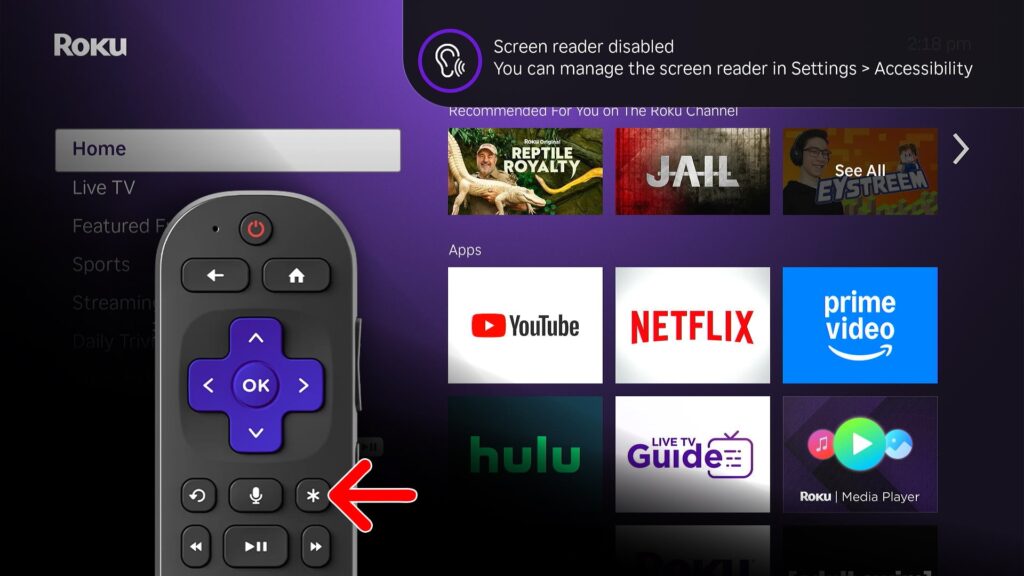
How to Turn Off Roku Voice through Settings
To turn off the Screen Reader voice on Roku, press the home button on your Roku remote. Then, go to Settings > Accessibility > Screen Reader. Finally, select Off to disable the Screen Reader voice.
- Press the Home button on your Roku remote. Press this button until you see the home screen with a menu bar on the left.
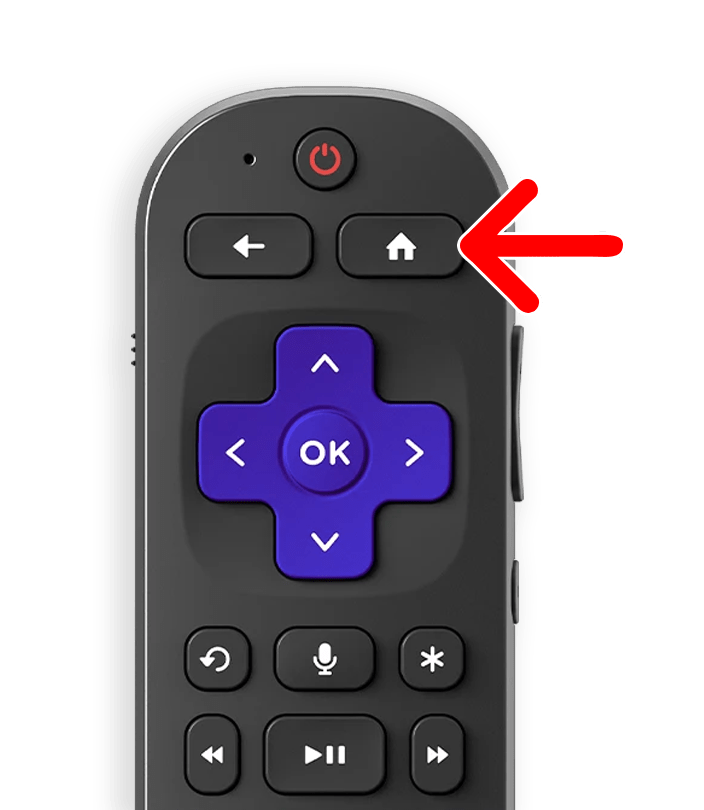
- Then, go to Settings in the left menu. To do this, press the up-directional button once. Then, you can either press the OK button or the right-directional button on your remote to enter the Settings menu.
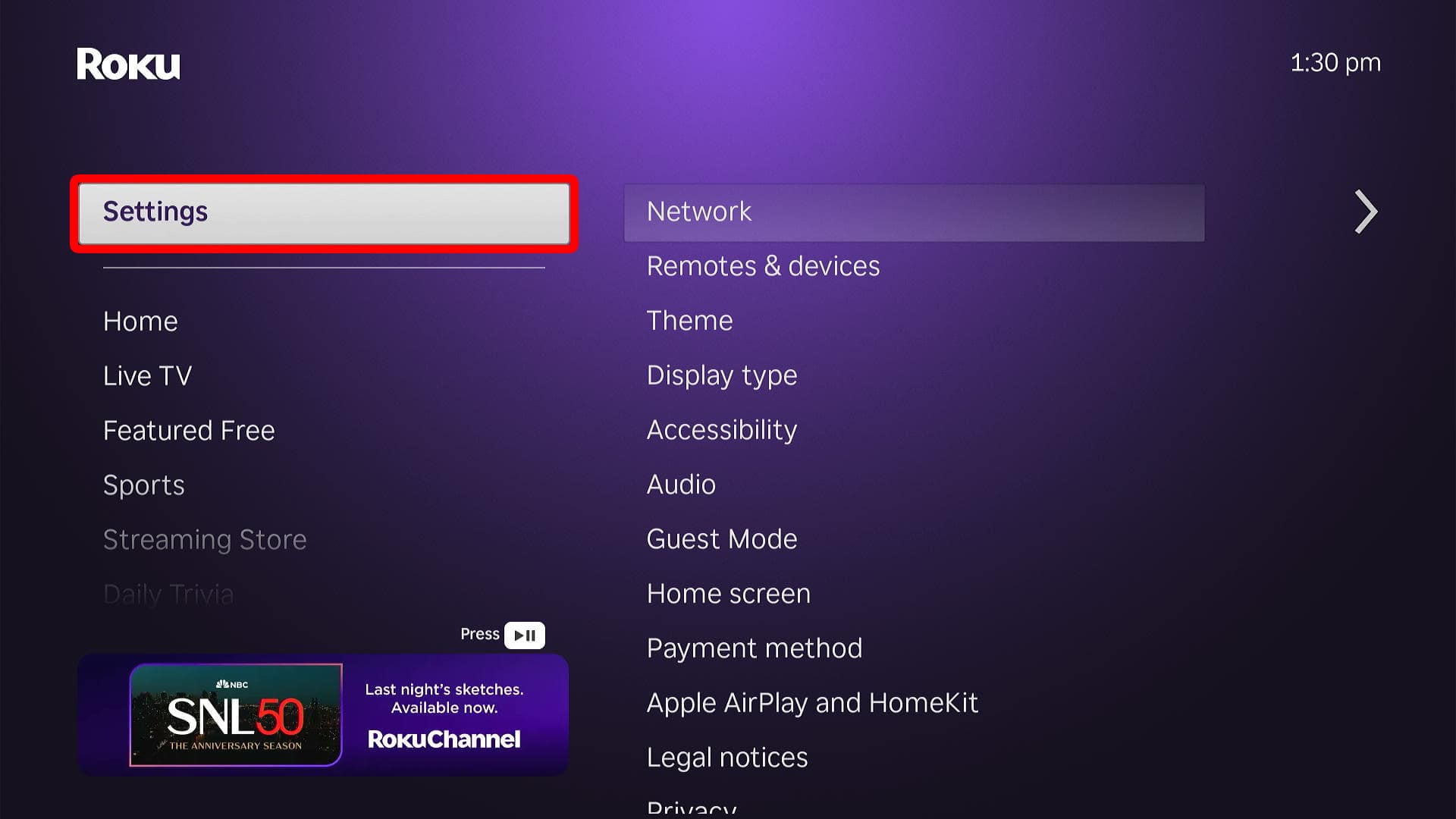
- Next, scroll down to Accessibility.
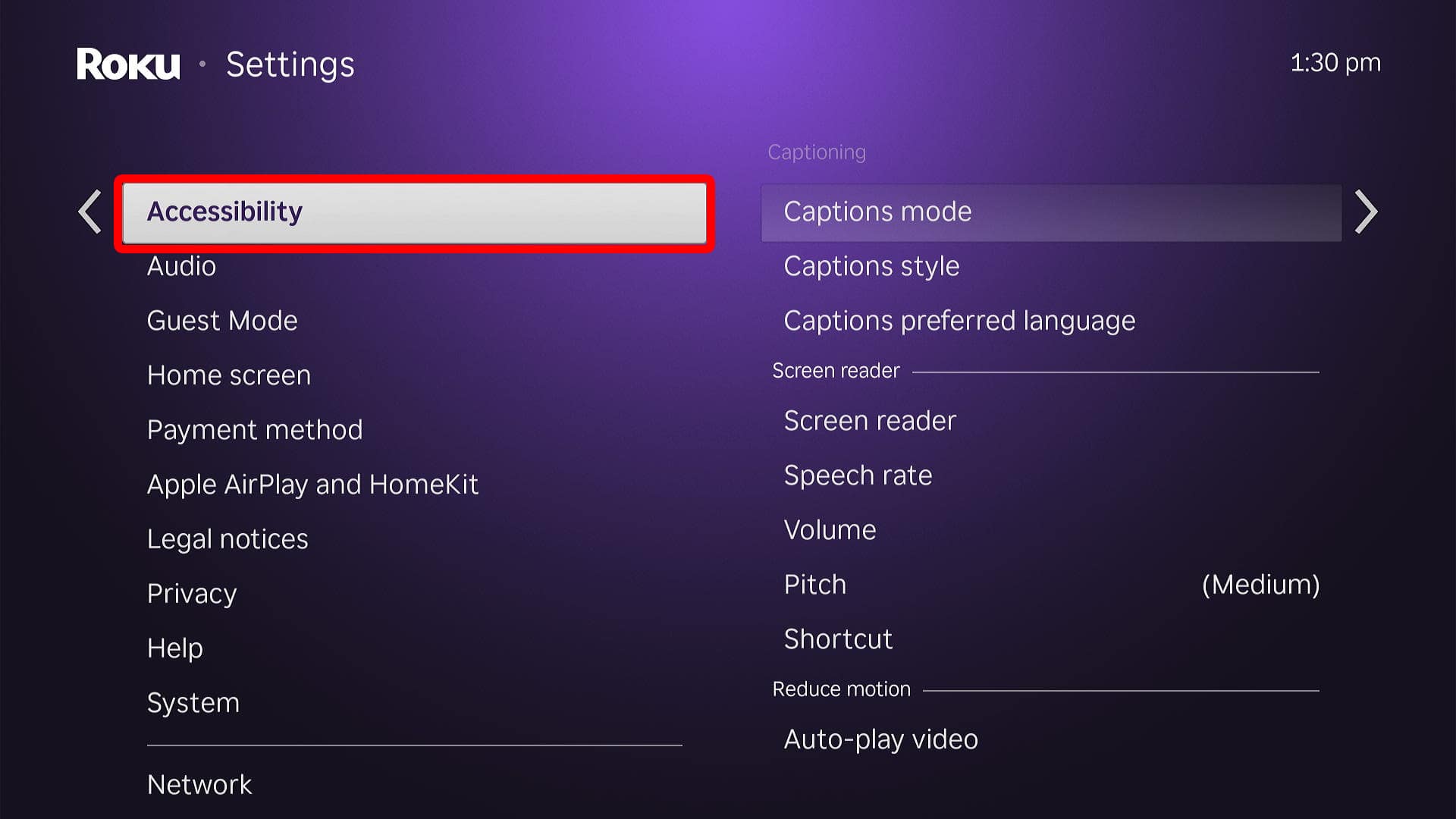
- Then, select Screen Reader.
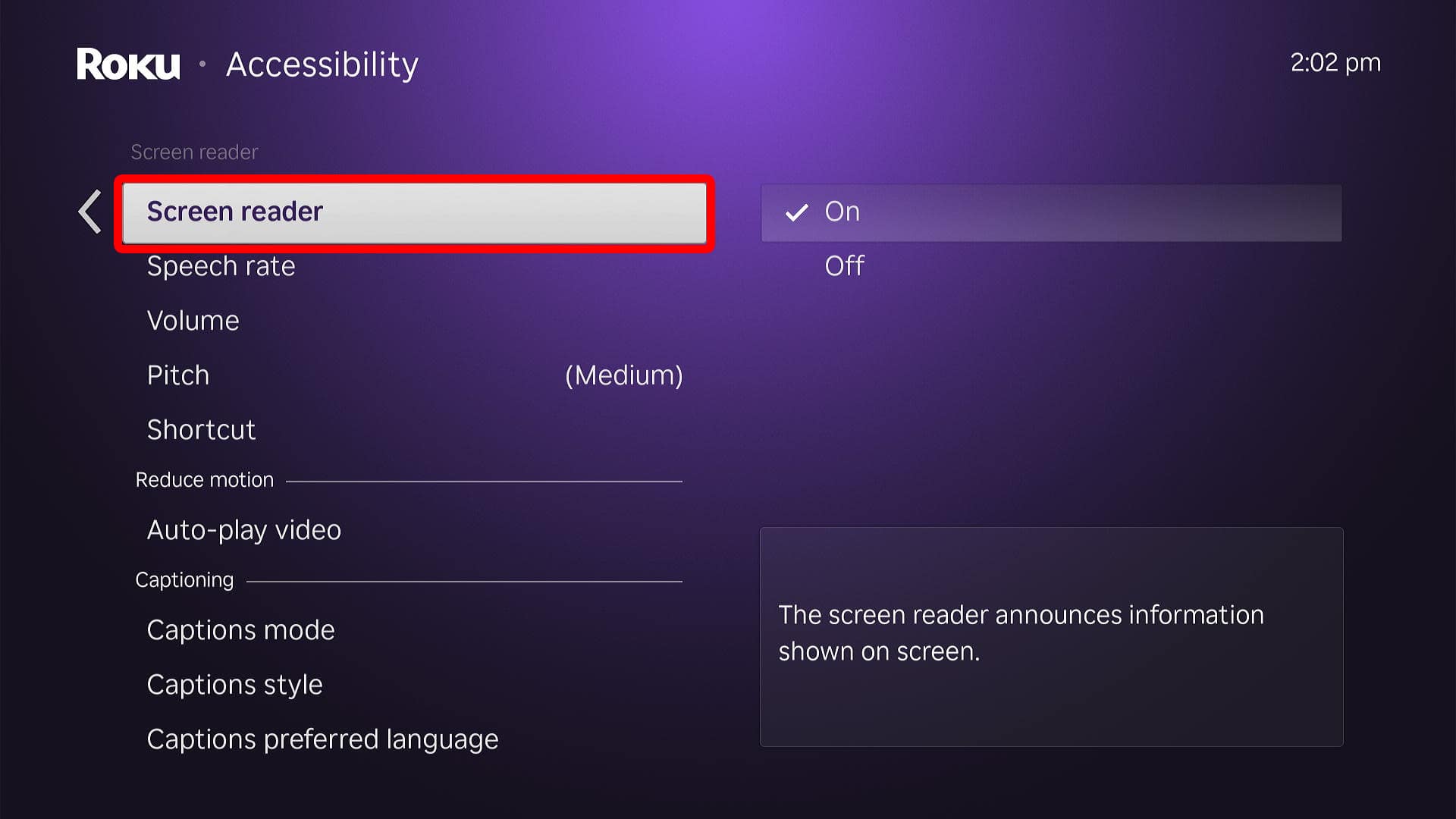
- Finally, select Off to disable the Roku voice.
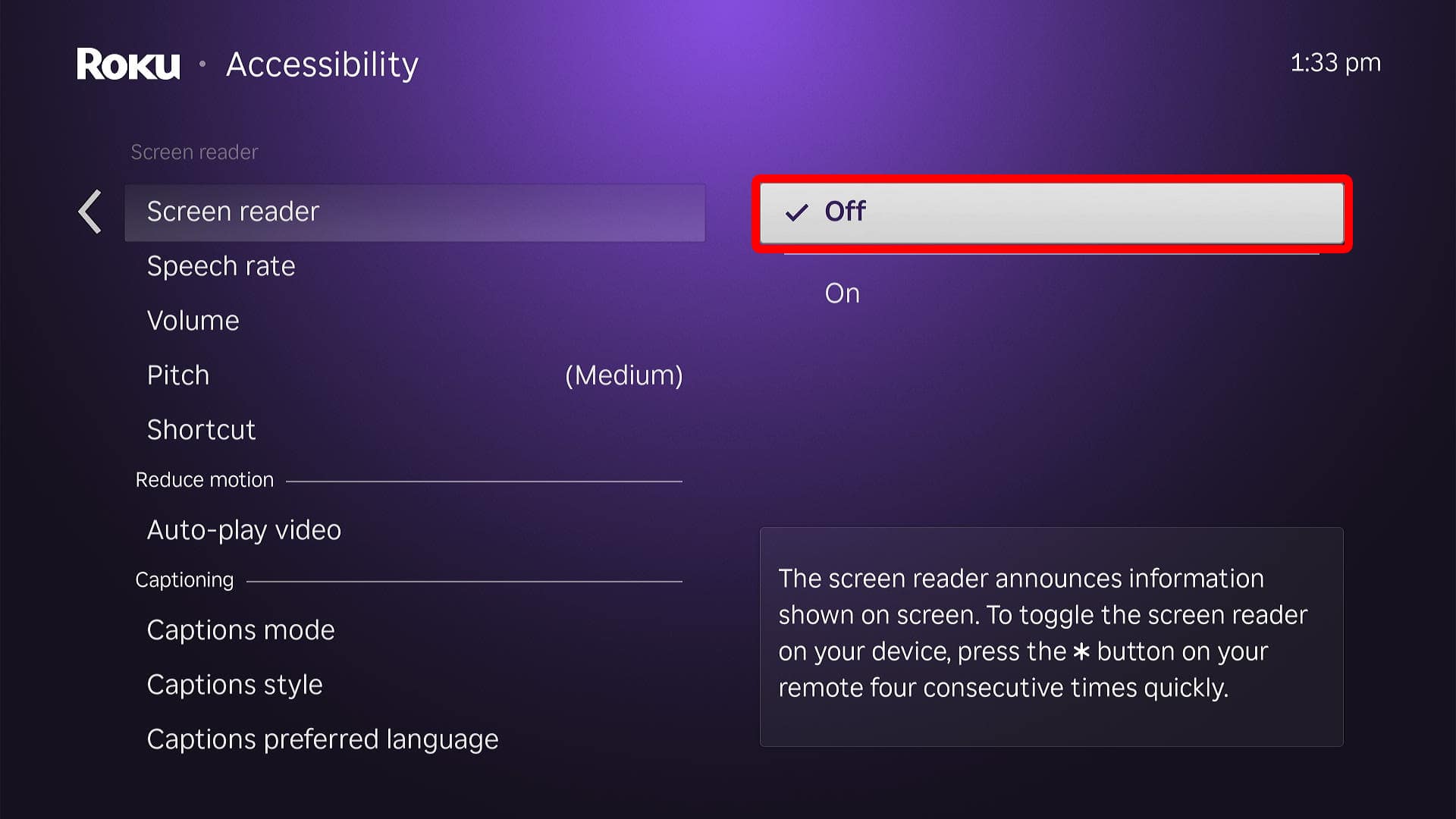
How to Disable Screen Reader Shortcut
To disable the Screen Reader shortcut, so you don’t accidentally enable it, press the home button on your Roku remote. Then, navigate to Settings > Accessibility and scroll down to the Screen Reader section. Finally, choose the Shortcut option and select Disable.