Love subtitles? Hate them? Either way, Netflix gives you full control over how they appear—or whether they appear at all. Here’s everything you need to know about how to turn off subtitles on Netflix and change the language, size, and other settings.
How to Turn Off Subtitles on Netflix
To turn off subtitles on Netflix, start streaming a video and press the “Up” or “Down” buttons on your remote. Then select the “Other…” button at the bottom of your screen. Finally, select “Off” under “Subtitles” to remove them from the video you’re streaming.
- Open Netflix and start playing a video. You can only change subtitles for a video while streaming.
- Press the “Up” or “Down” buttons on your remote. Alternatively, you can press the “Pause” button on most remotes to access subtitle settings.
- Select the “Other…” button. You will see this at the bottom of your screen.
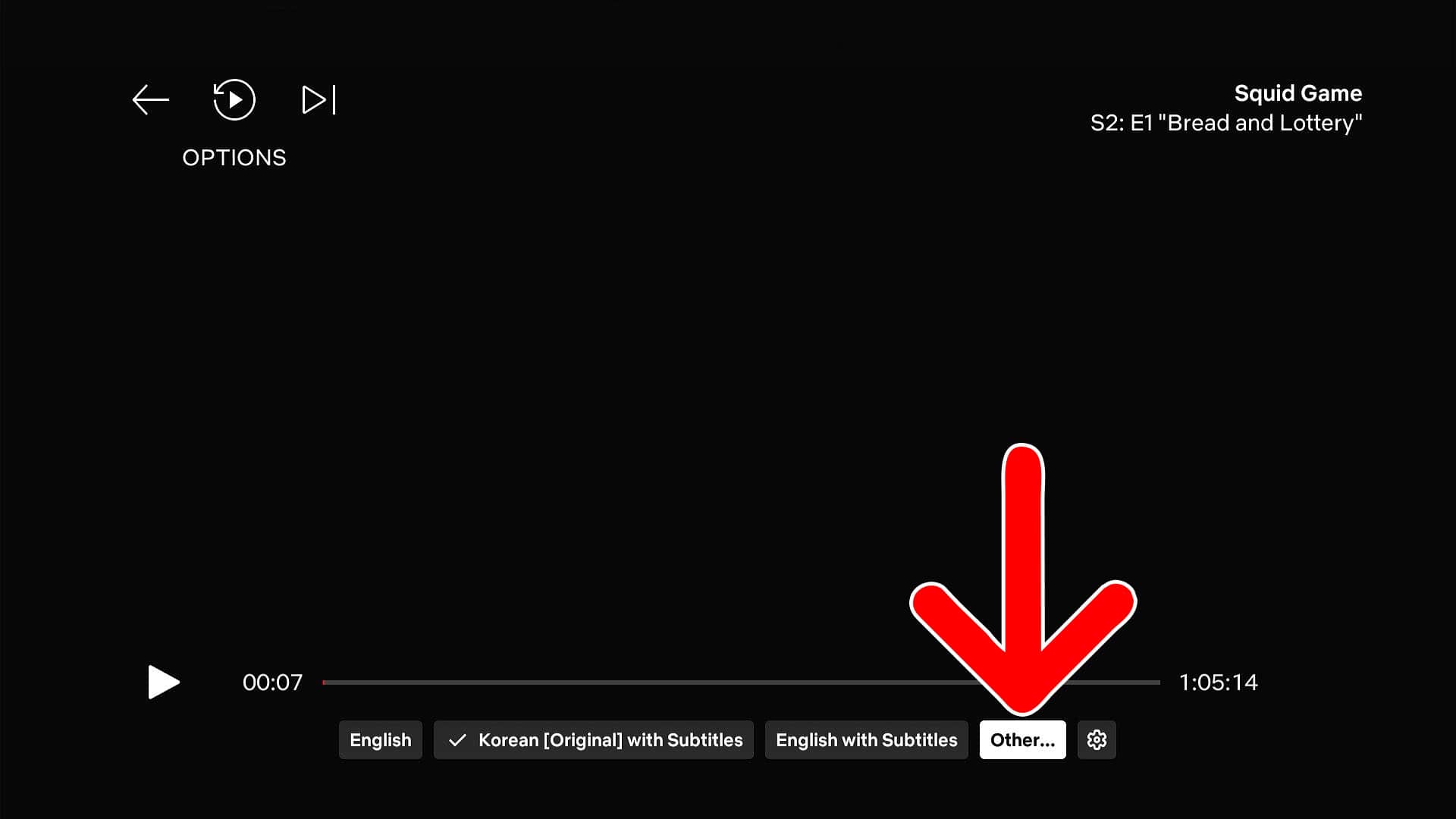
- Finally, select “Off” under “Subtitles.”
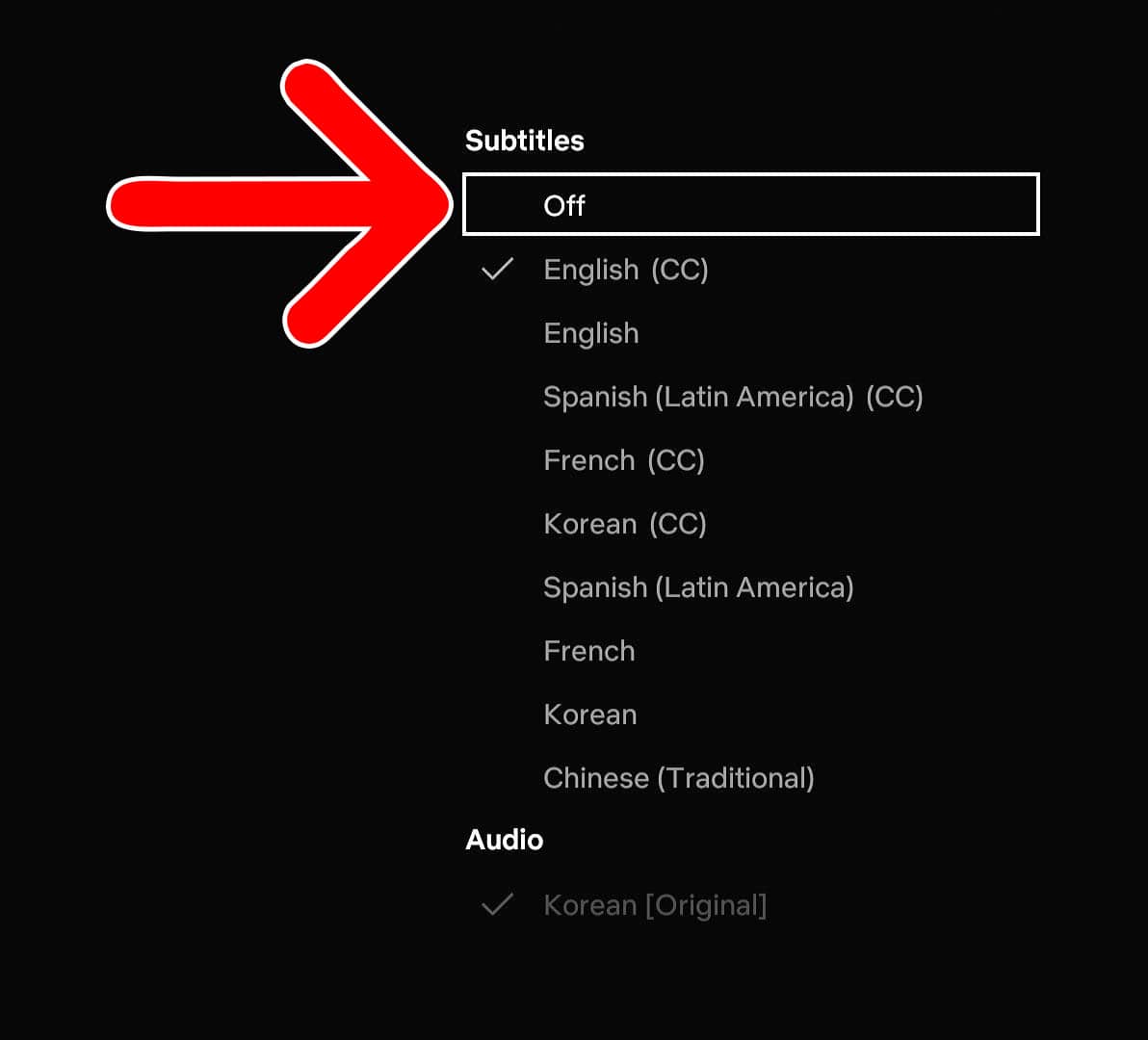
If you continue to scroll down, you’ll see another section that lets you change the language of the audio track.
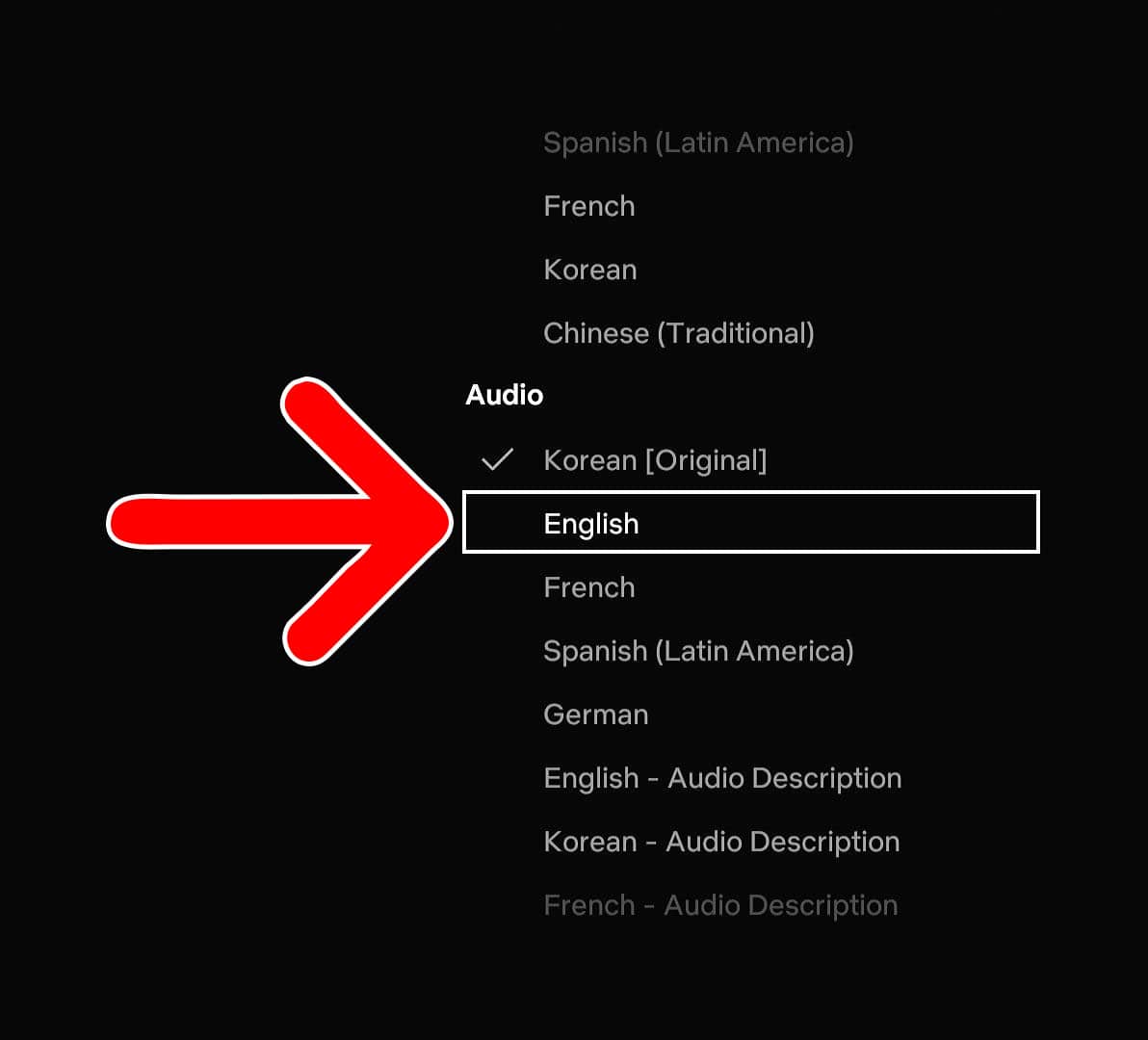
Note: Audio tracks labeled as “Audio Description” are designed for the visually-impaired. These tracks will include descriptions of what’s happening on screen.
How to Change Subtitle Settings on Netflix
To change your subtitle settings on Netflix, go to netflix.com/account/profiles. Then, choose your profile and go to “Languages” to change your default language. Alternatively, you can go to “Subtitle appearance” to change the size, font, and other settings.
- Go to netflix.com/account/profiles.
- Choose your profile.
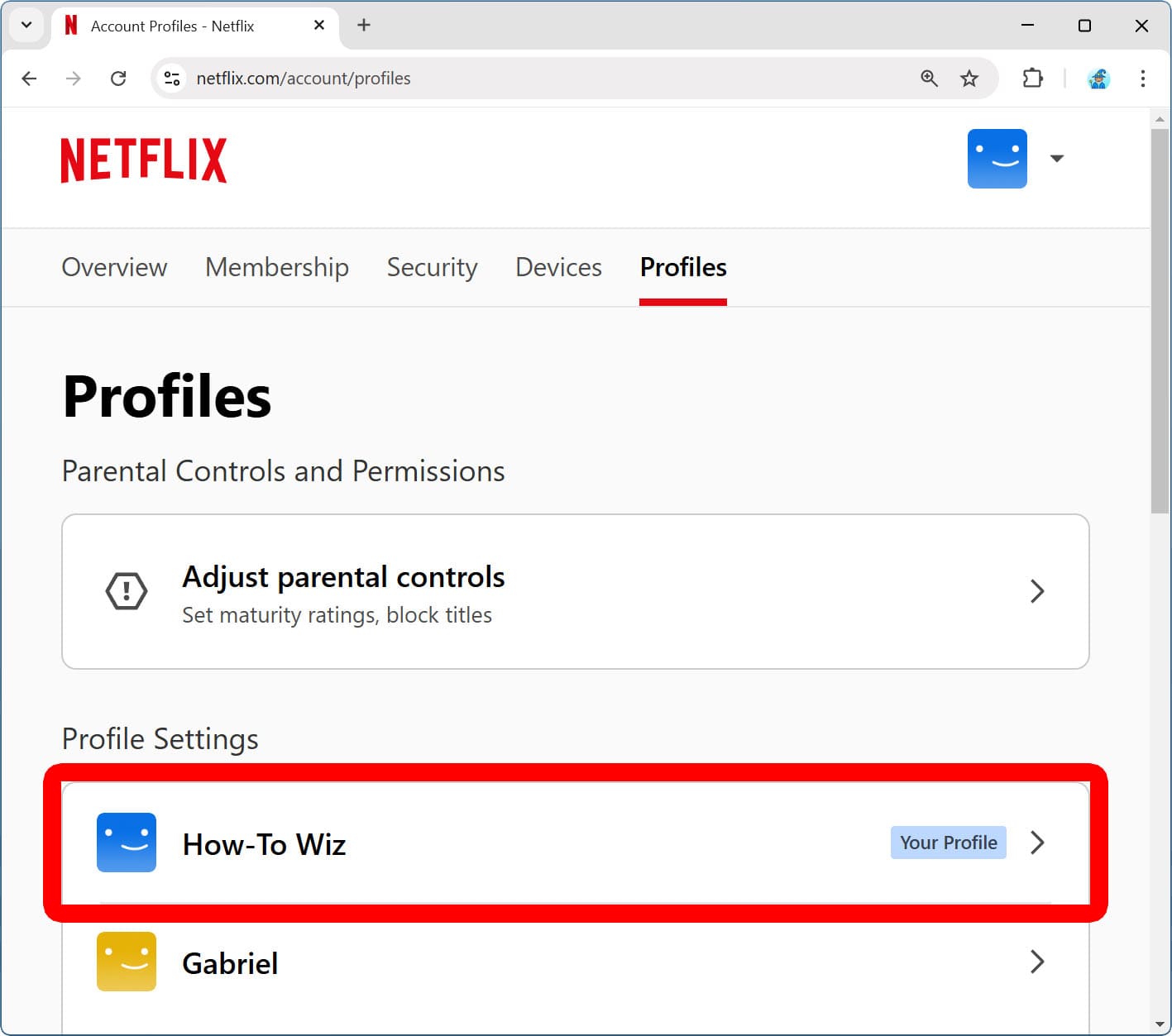
- Select “Languages.”
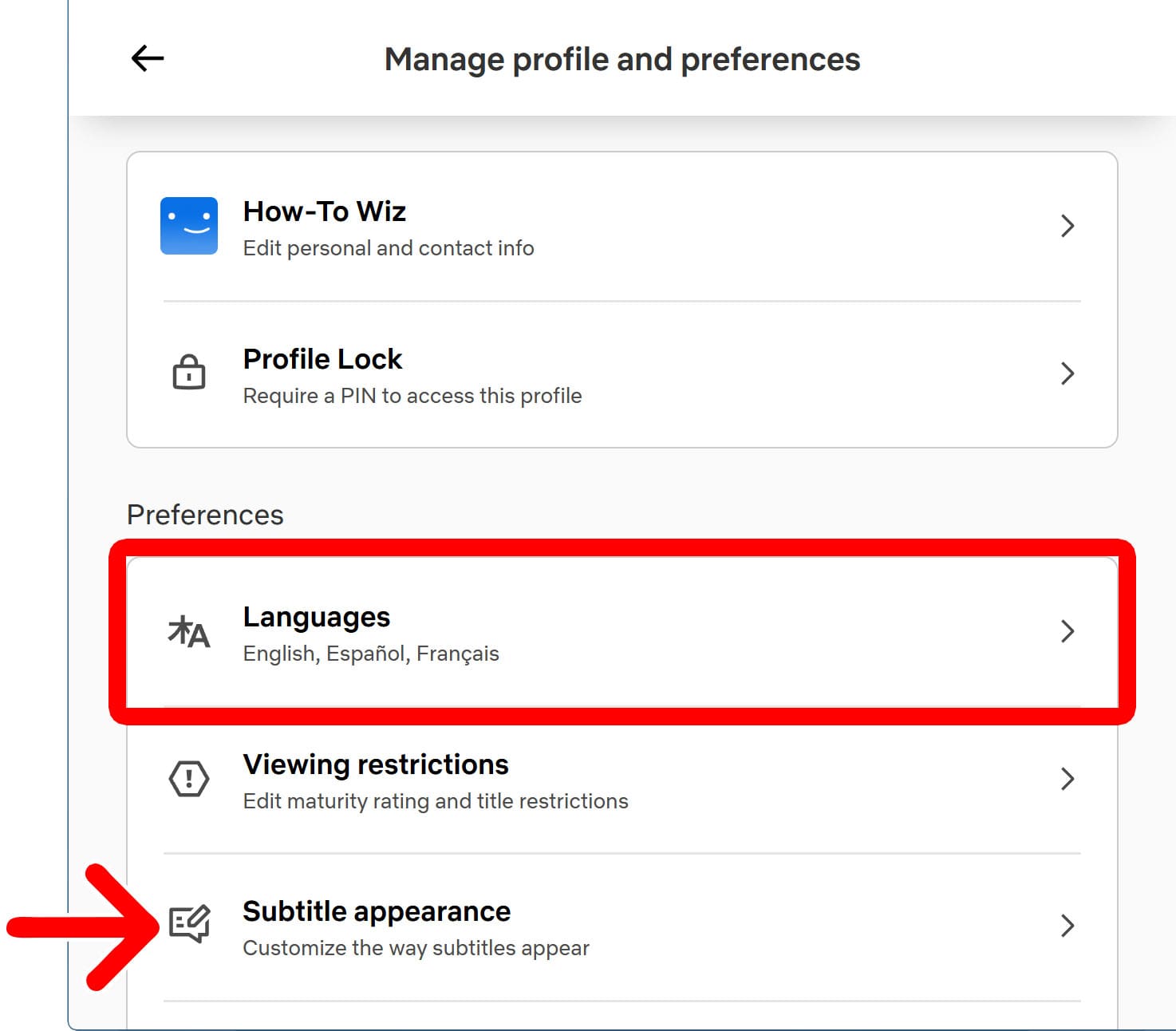
- Choose your “Display Language” and “Audio and subtitle languages.” When you change the Display Language, it will change the text you see on Netflix (movie titles, settings, etc), plus it will also set the default language for videos. When you check a box under Audio and Subtitle Languages, those options will appear under the “Other…” menu while streaming.
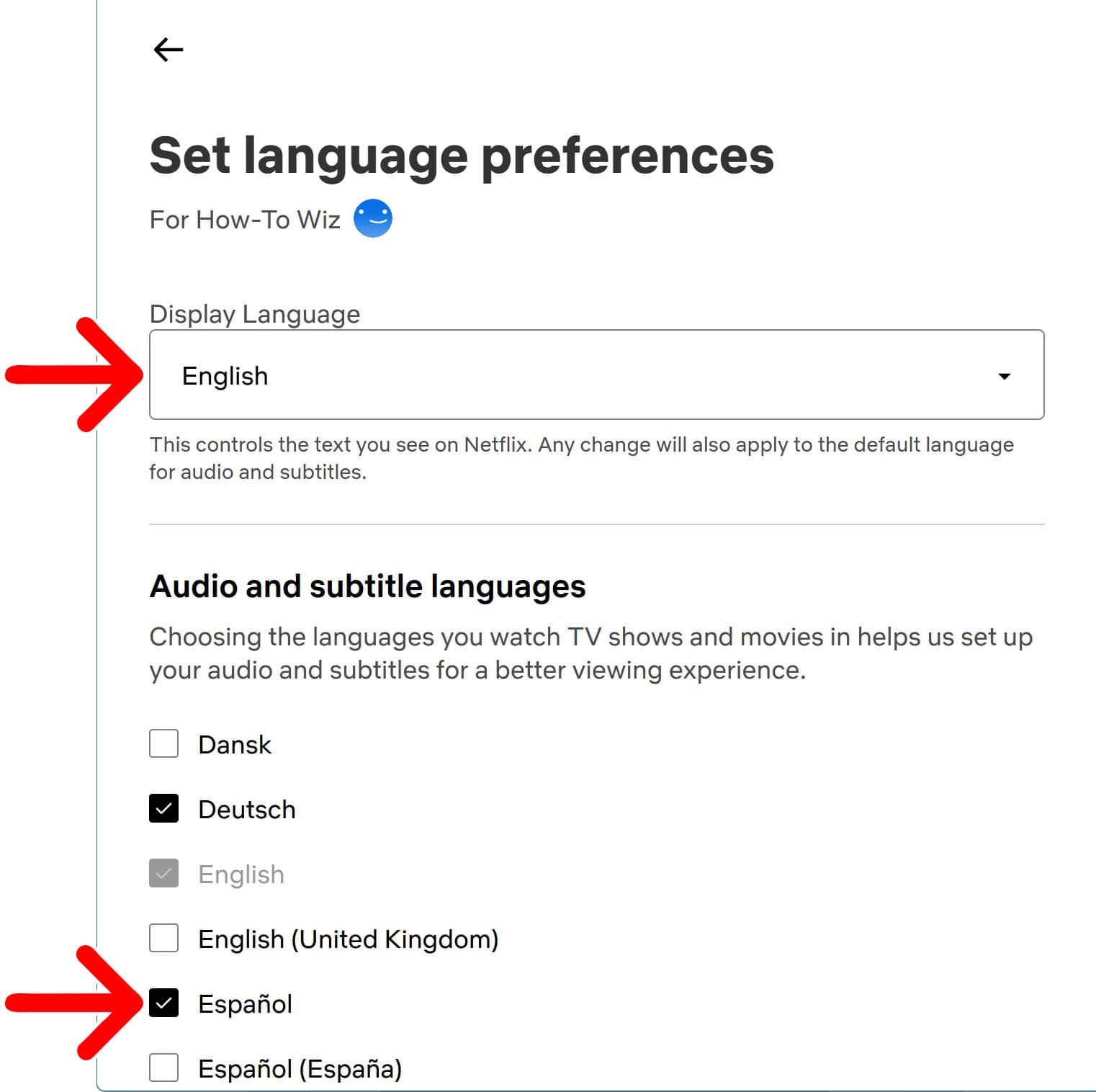
- Finally, click “Save.”
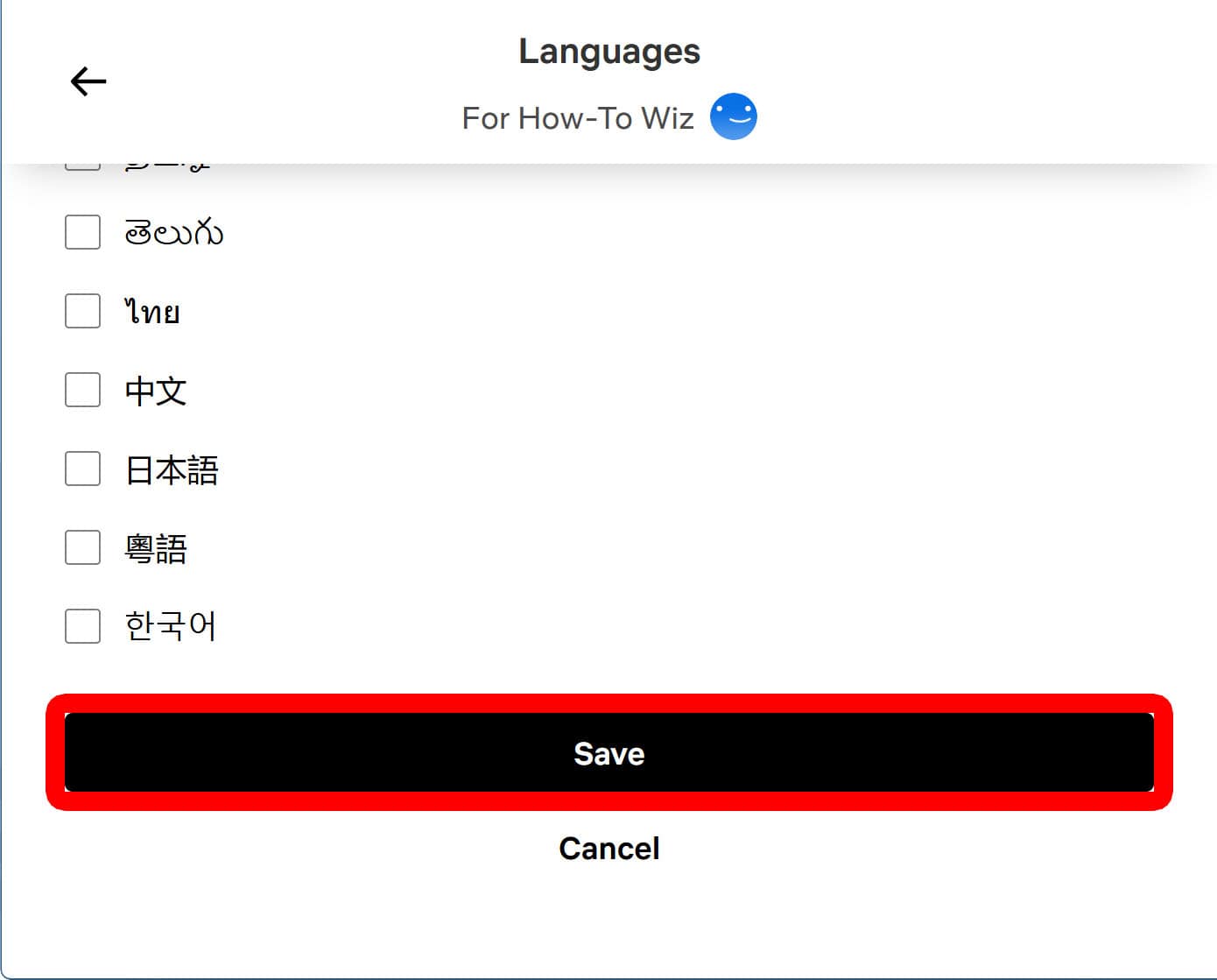
Read More: How to Change Your Location on Netflix
