Lost your Fire TV remote? Your smart TV won’t be so smart if you’re missing the remote. Here’s how to control your Fire TV devices without a remote by using your smartphone or tablet instead.
Read More: How to Cast Your iPhone to Fire TV
How to Use Fire TV with Your Phone as a Remote
To use your Fire TV device without a remote, open the Fire TV app on your smartphone or tablet. Then select your Fire TV device or tap Search or Add New Device to manually connect. Finally, enter the 4-digit code on your TV to start using the app as a remote.
- Open the Fire TV app on your smartphone or tablet. If you don’t already have the app, you can download it from the Apple App Store or the Google Play Store.
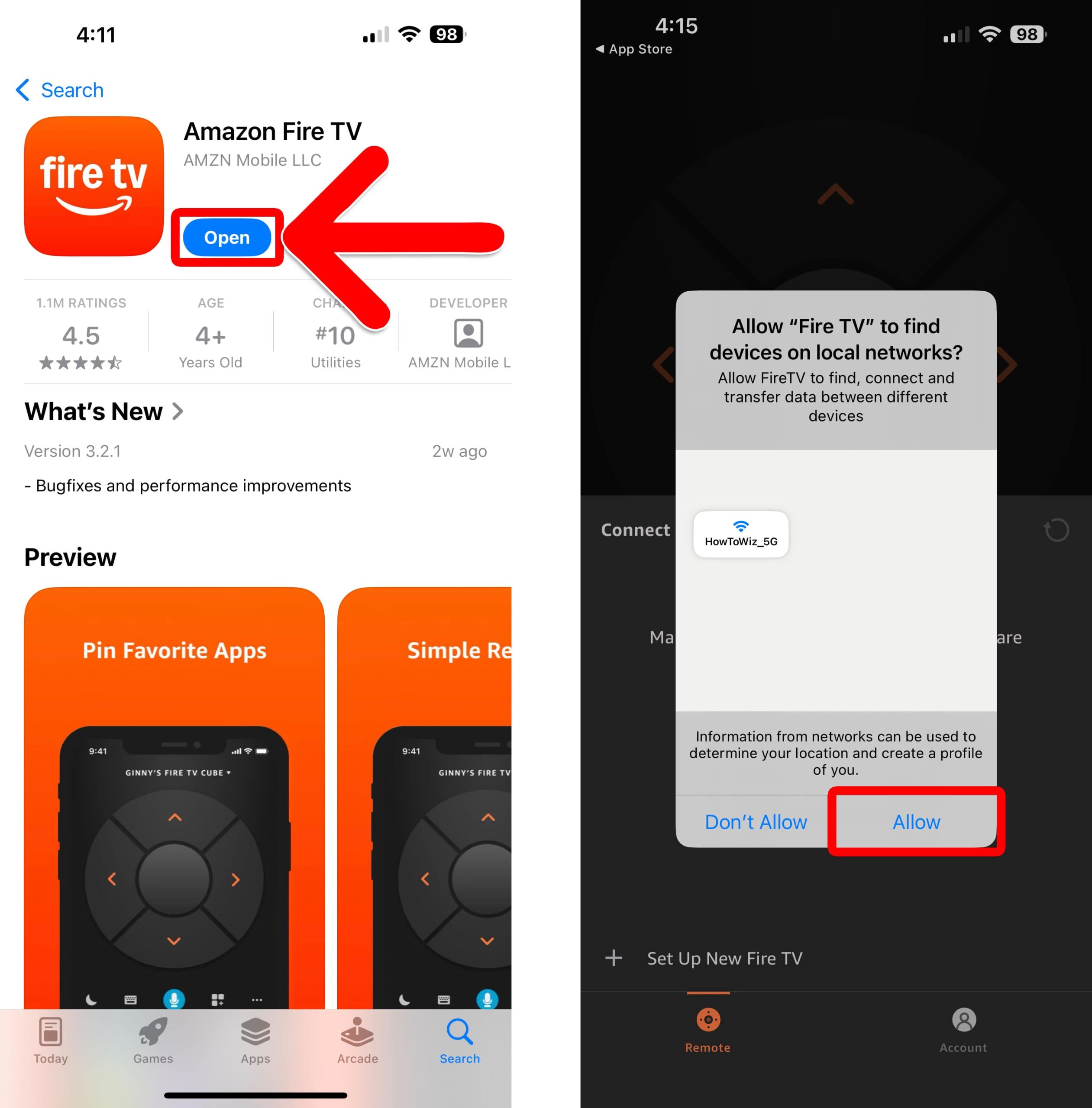
- Select your Fire TV device. It might take a minute for the app to discover your Fire TV devices.
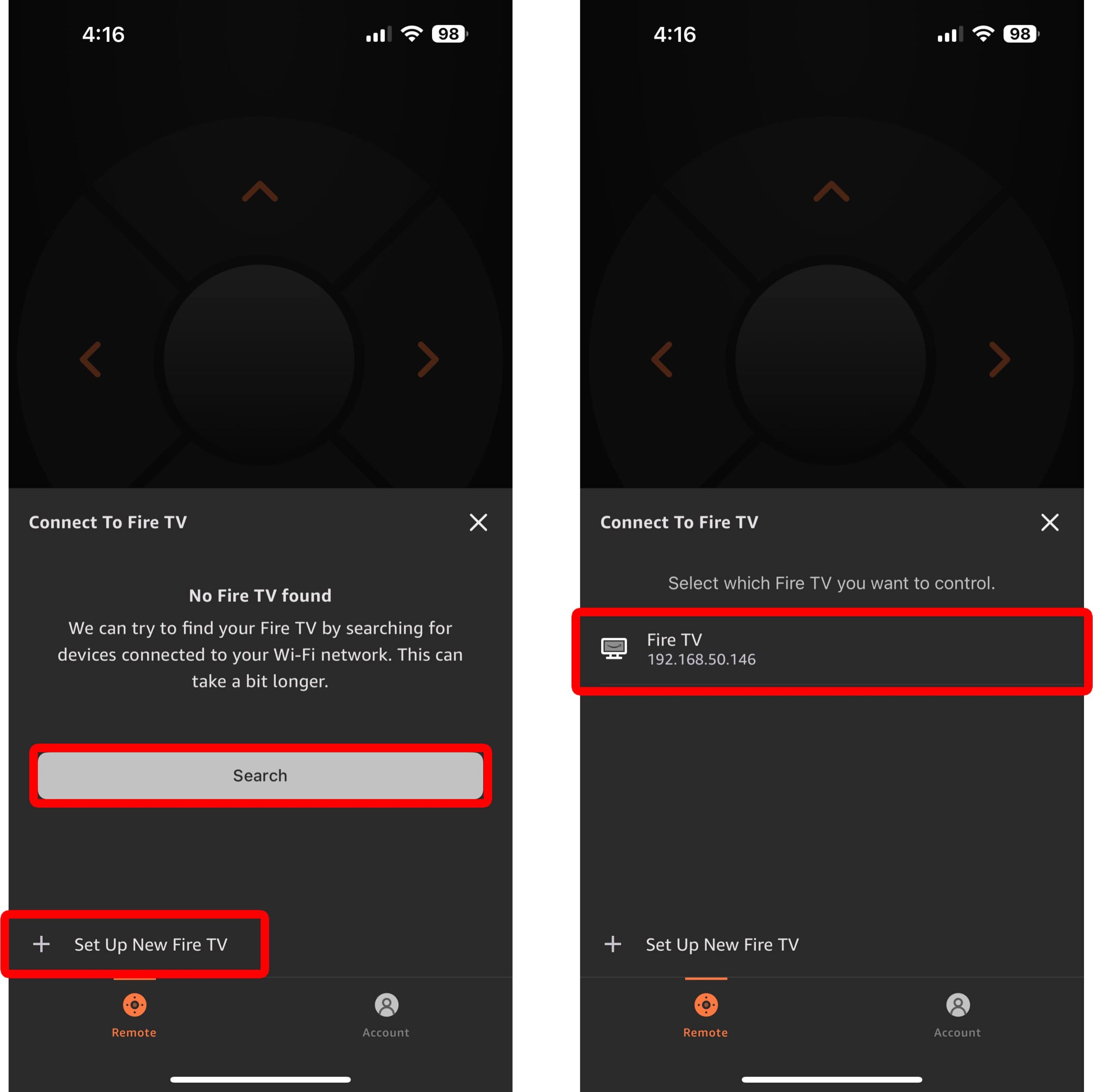
- Enter the code from your TV into the app. Once the app connects, a 4-digit code will appear on your TV screen. Simply enter this code into the app on your smartphone or tablet.
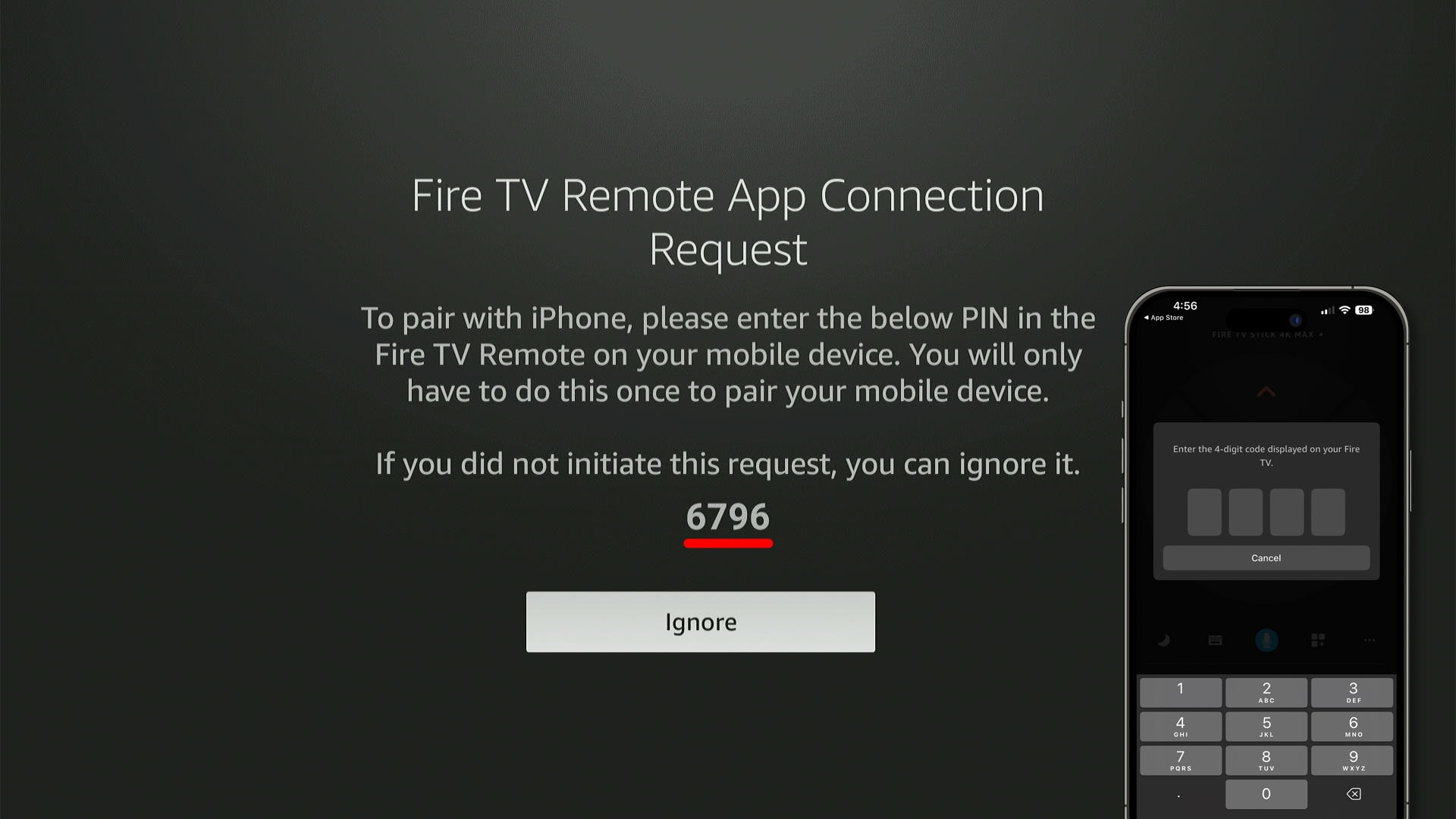
- Finally, you can use the app to control your Fire TV without a remote.
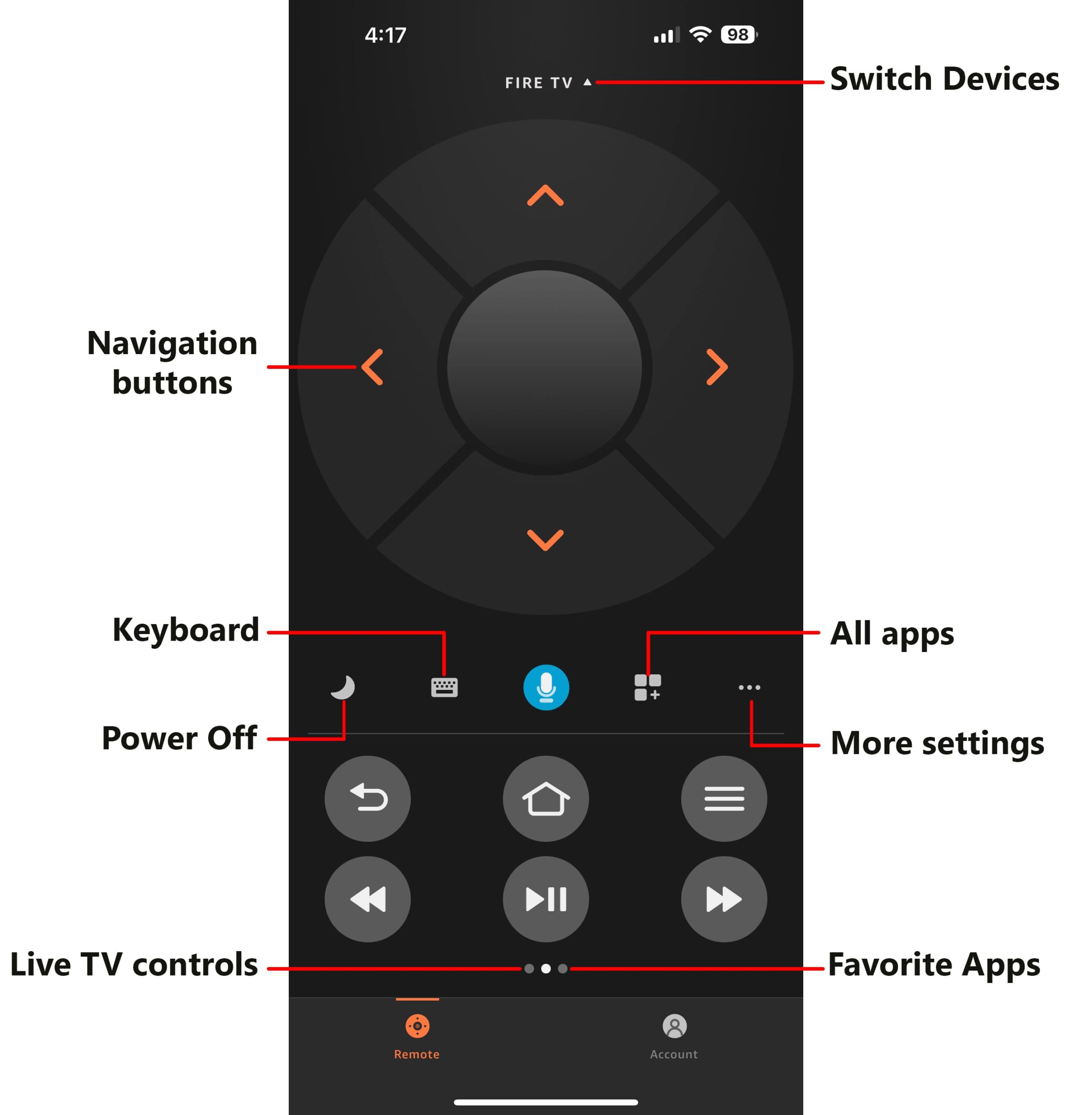
The app has all the same buttons as your Fire TV remote, plus a few extra.
If you tap the three-dot icon, you’ll see More Settings. This will allow you to change the navigation buttons at the top of your screen to a trackpad. There is also an option in More Settings to go directly to the Settings screen on your Fire TV, so you can quickly change your WiFi network.
Read More: How to Mirror Your Windows PC to Fire TV
