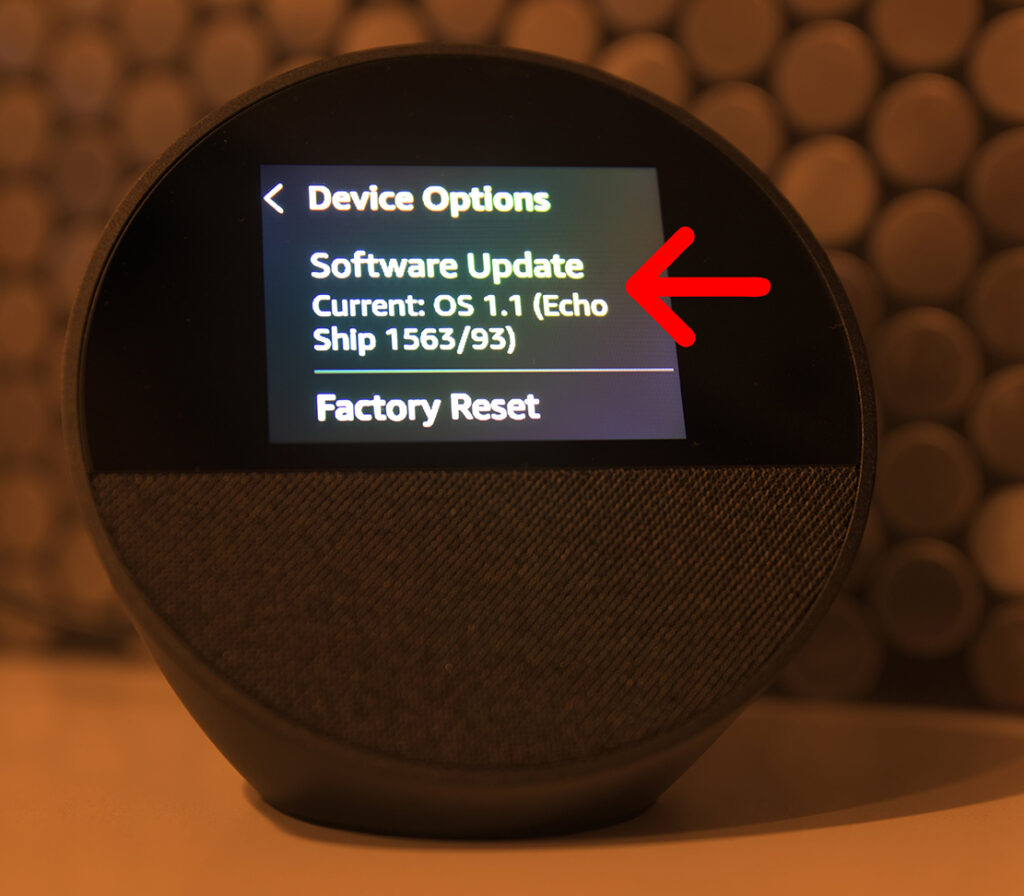The new Echo Spot doesn’t have a temperature sensor, so it can only show the outside temperature based on your location. If your device is displaying the temperature incorrectly, open the Alexa app and go to Devices > your Echo Spot > gear icon > Device Location. Finally, enter your address and tap Save.
- First, open the Alexa app on your smartphone. If you don’t have the Alexa app, you can download it from the Apple App Store for iPhone or Google Play Store for Android.
- Then, tap Devices. You will see this under a light bulb icon at the bottom of your screen.
- Next, select your Echo Spot. If you can’t find your Echo Spot, tap Device Type > Echo & Alexa > Apply.
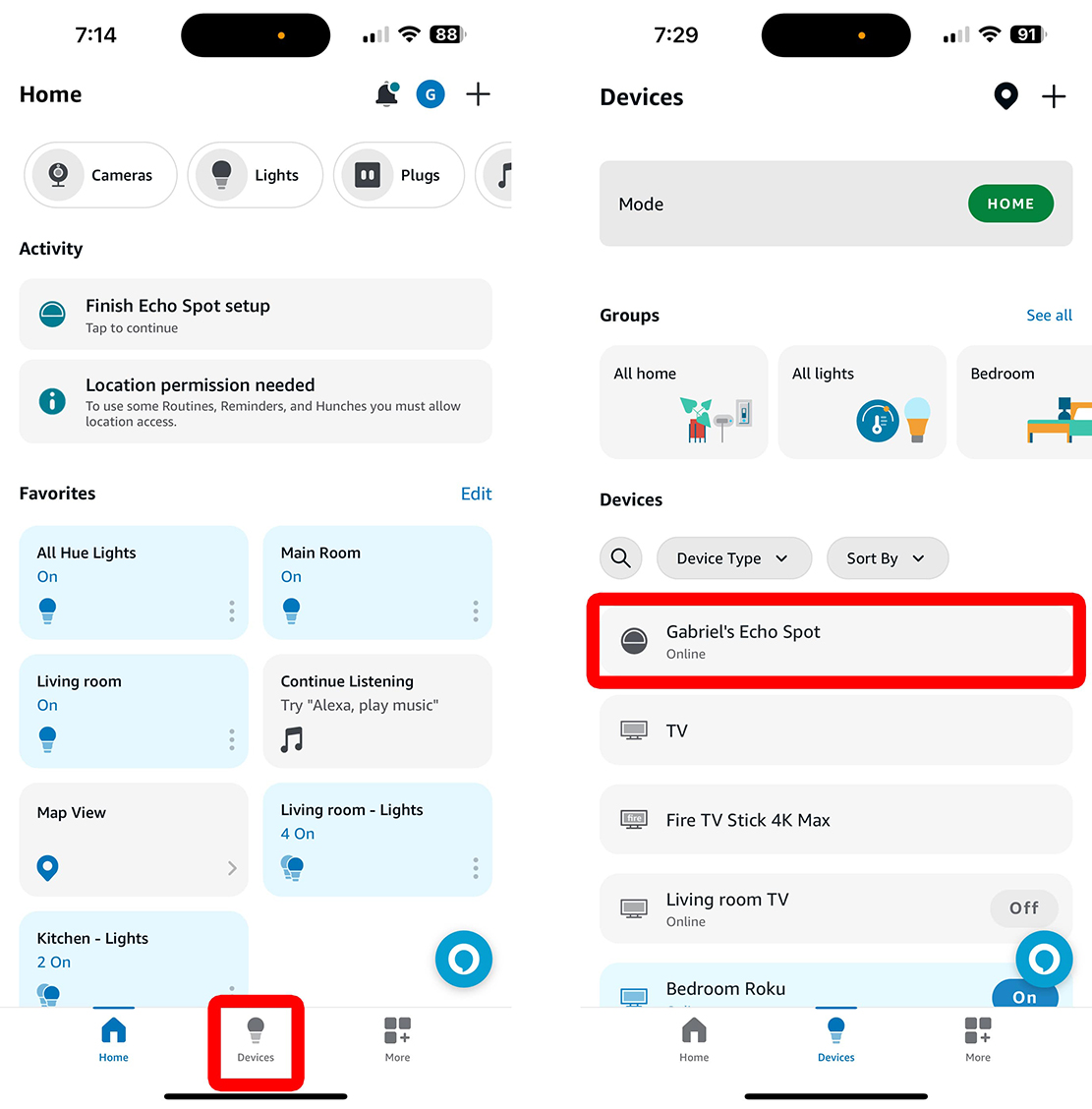
- Then, tap the gear icon. You will see this icon in the top-right corner of the pop-up after you select your device.
- Next, select Device Location. You will need to scroll down to find this option under the ‘General’ section. CCC
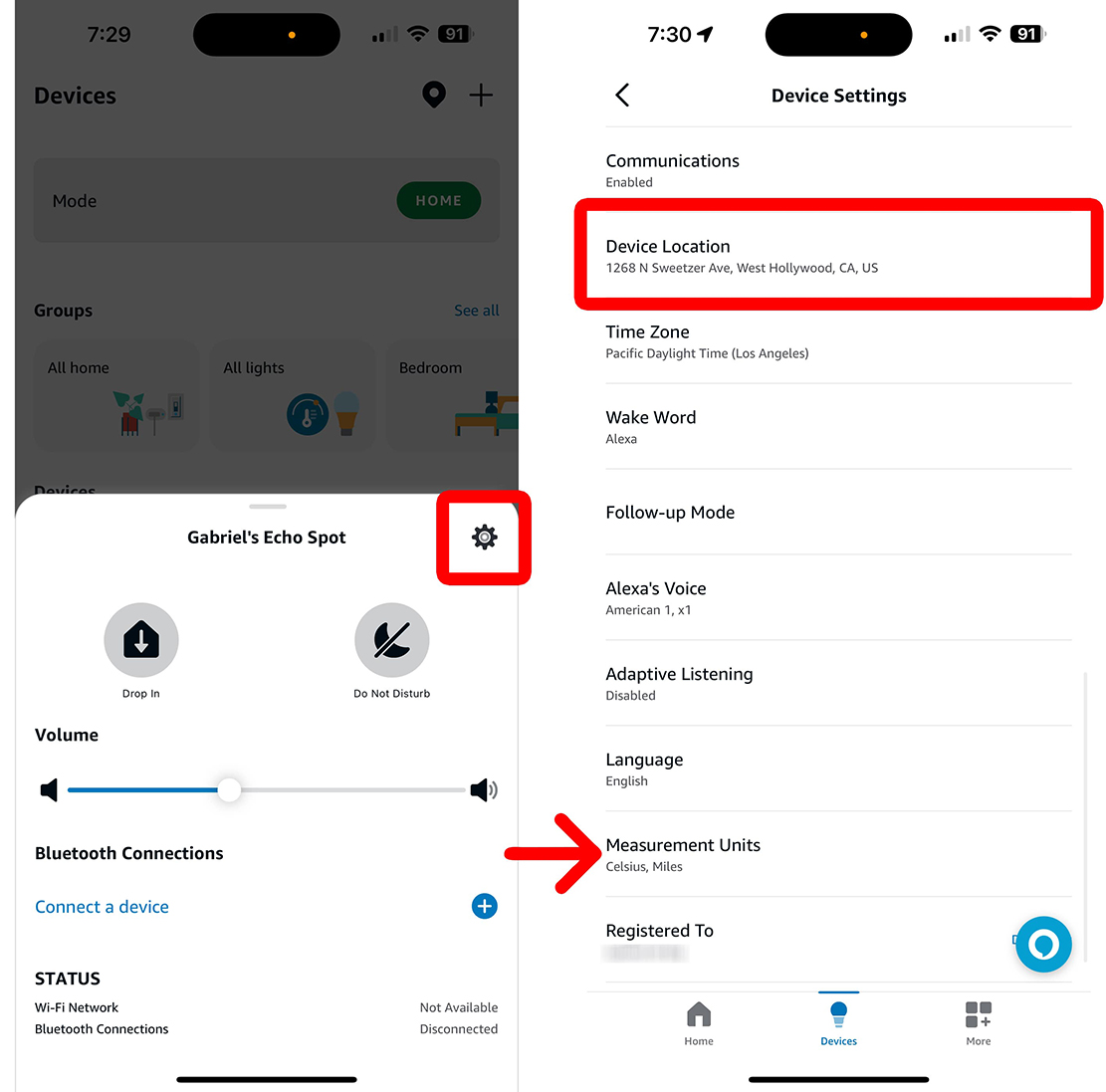
- Then, enter your address. You can type your address into the search bar at the top of your screen, or you can drag the marker on the map to change the location of your device.
- Finally, make sure to tap Save.
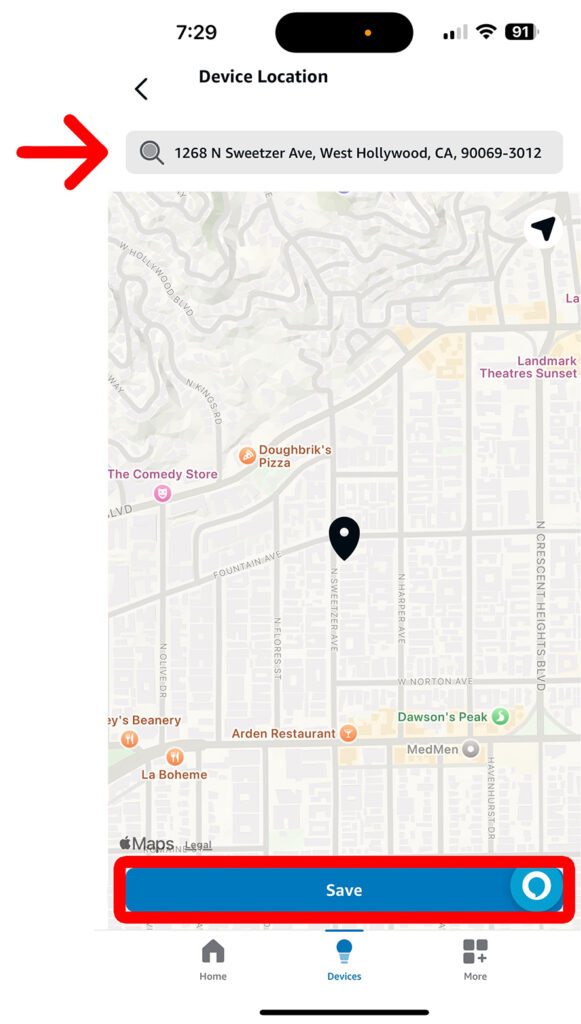
Since the 2nd-generation Echo Spot is still new, you might need to update your device in order to clear out any early bugs. The best way to do that is to update your Echo Spot manually. Here’s how:
How to Update Your Echo Spot
To update Alexa on your Echo Spot, swipe down from the top of the screen and select the gear icon. Then scroll down to Device options and select Software Update. If you are having problems with your Echo Spot, you can also select Factory Reset from here.
- Swipe down from the top of your Echo Spot display. This will open a menu with four icons.
- Then, tap the gear icon.
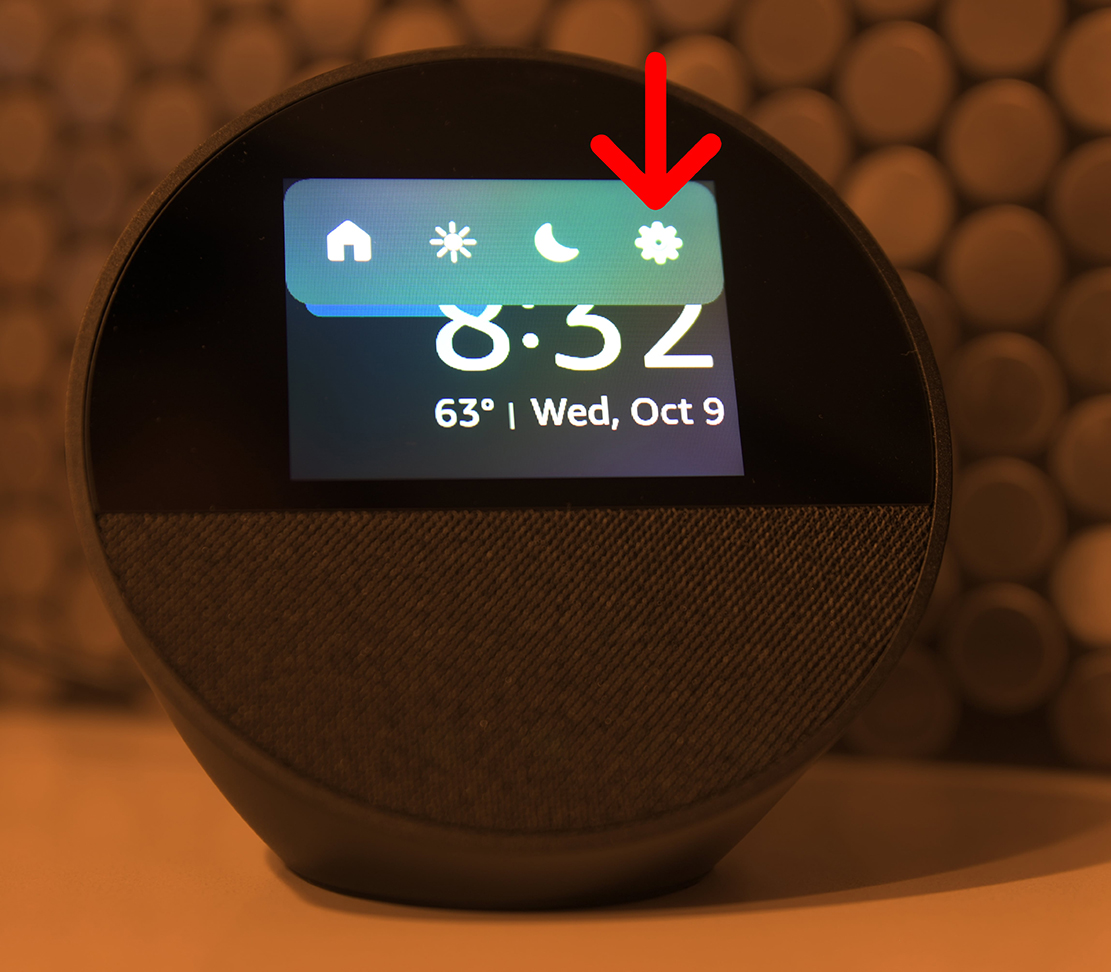
- Next, scroll down and select Device Options.
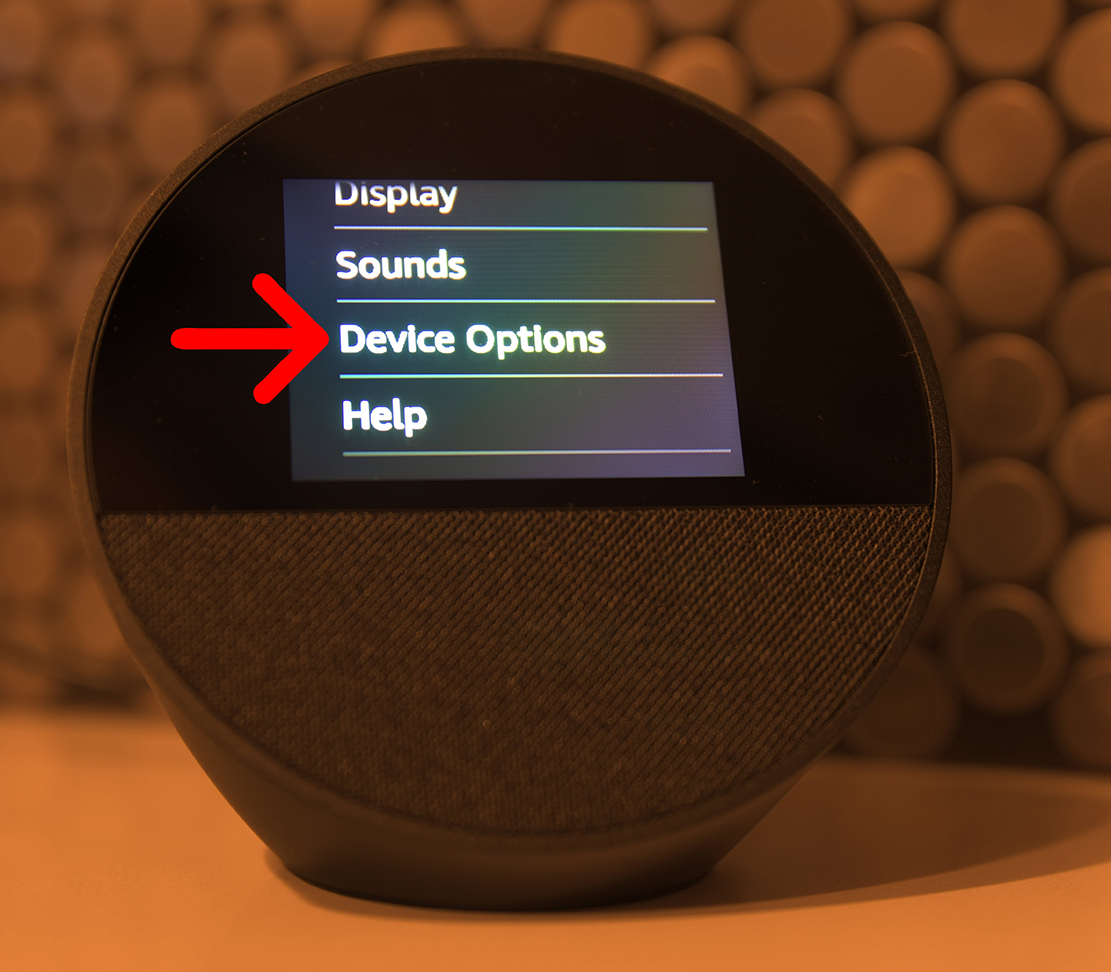
- Finally, select Software Update and follow the on-screen instructions. If that still doesn’t fix the problem, you can also factory reset your Echo Spot from here.