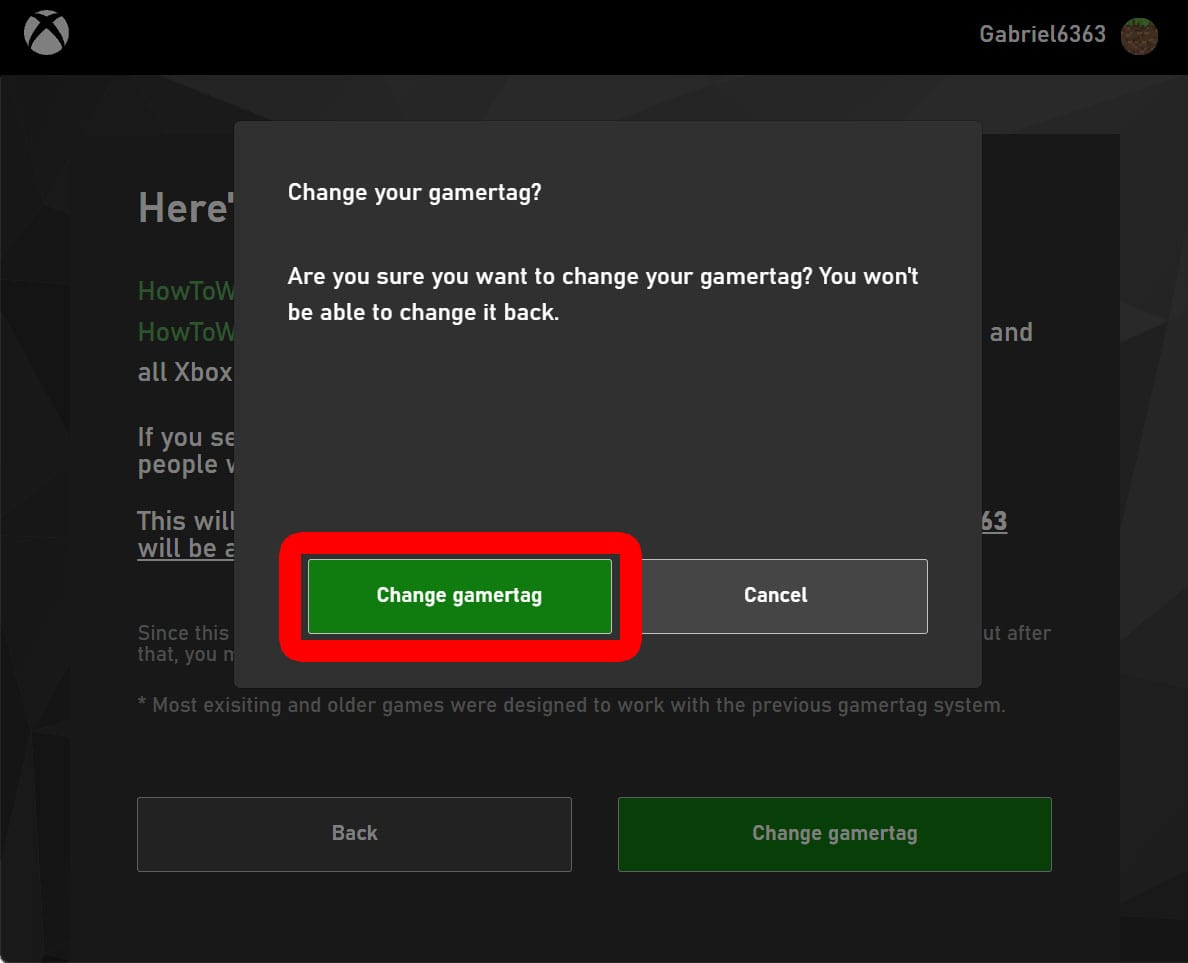In Minecraft, your username is unique to you. It helps others identify who you are, talk to you, and add you to their Friend List. Whether you’re sick of your old username, or you just came up with a funnier name, you can easily change it without losing any of your saved games or settings. Here’s how to change your profile name and gamertag in Minecraft: Java Edition and Bedrock.
Read More: How to Install OptiFine and Shaders in Minecraft
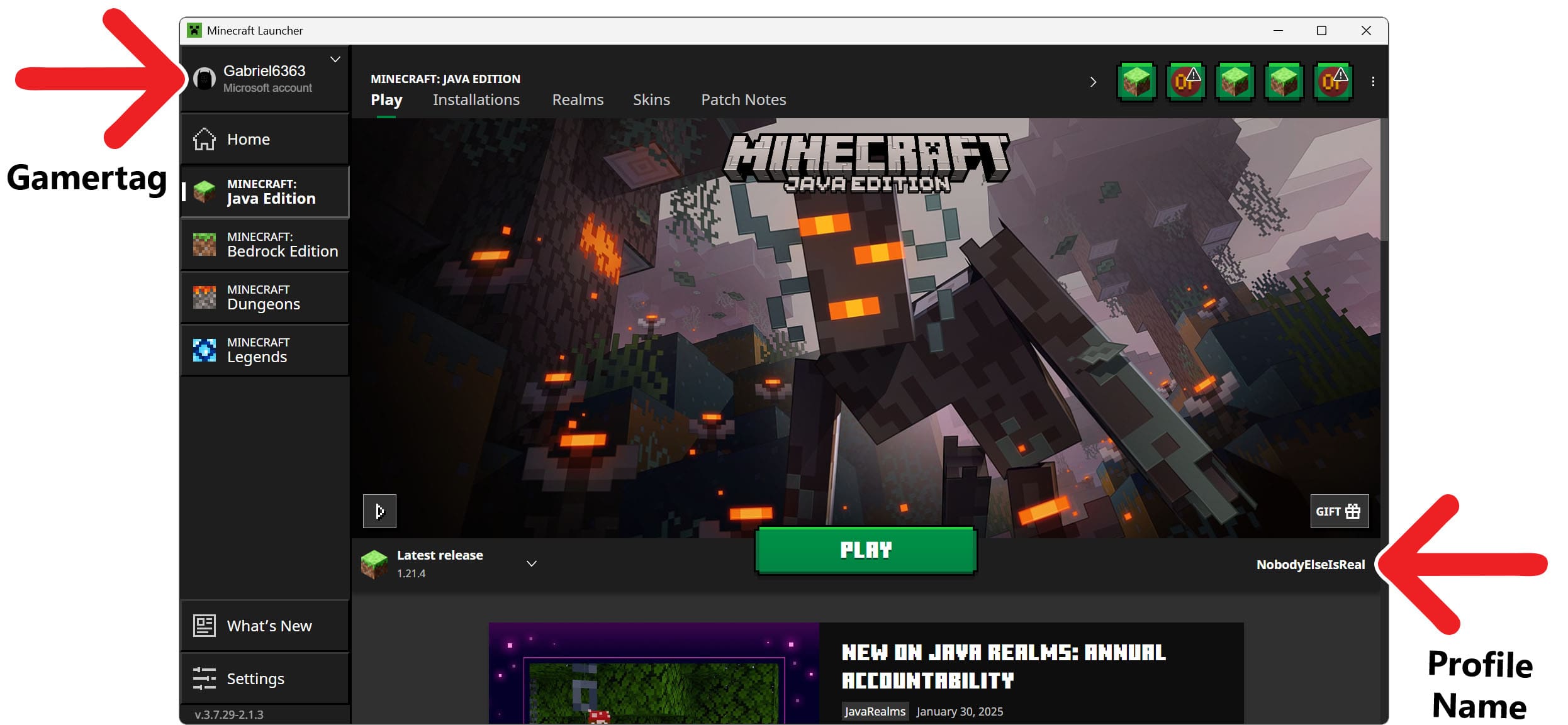
How to Change Your Minecraft Username: Java Edition
To change your username in Minecraft: Java Edition, open the Minecraft Launcher app and click your gamertag in the top-left corner. Then select “Manage Minecraft: Java Edition” and log in with your Microsoft account. Finally, click “Profile Name,” enter a new username, and select “Change Profile Name.”
- Open the Minecraft Launcher app. If you don’t already have the Minecraft Launcher app, you can download it here.
- Click your gamertag. You will see this in the top-left corner of the app. Clicking this will open a pop-up menu below.
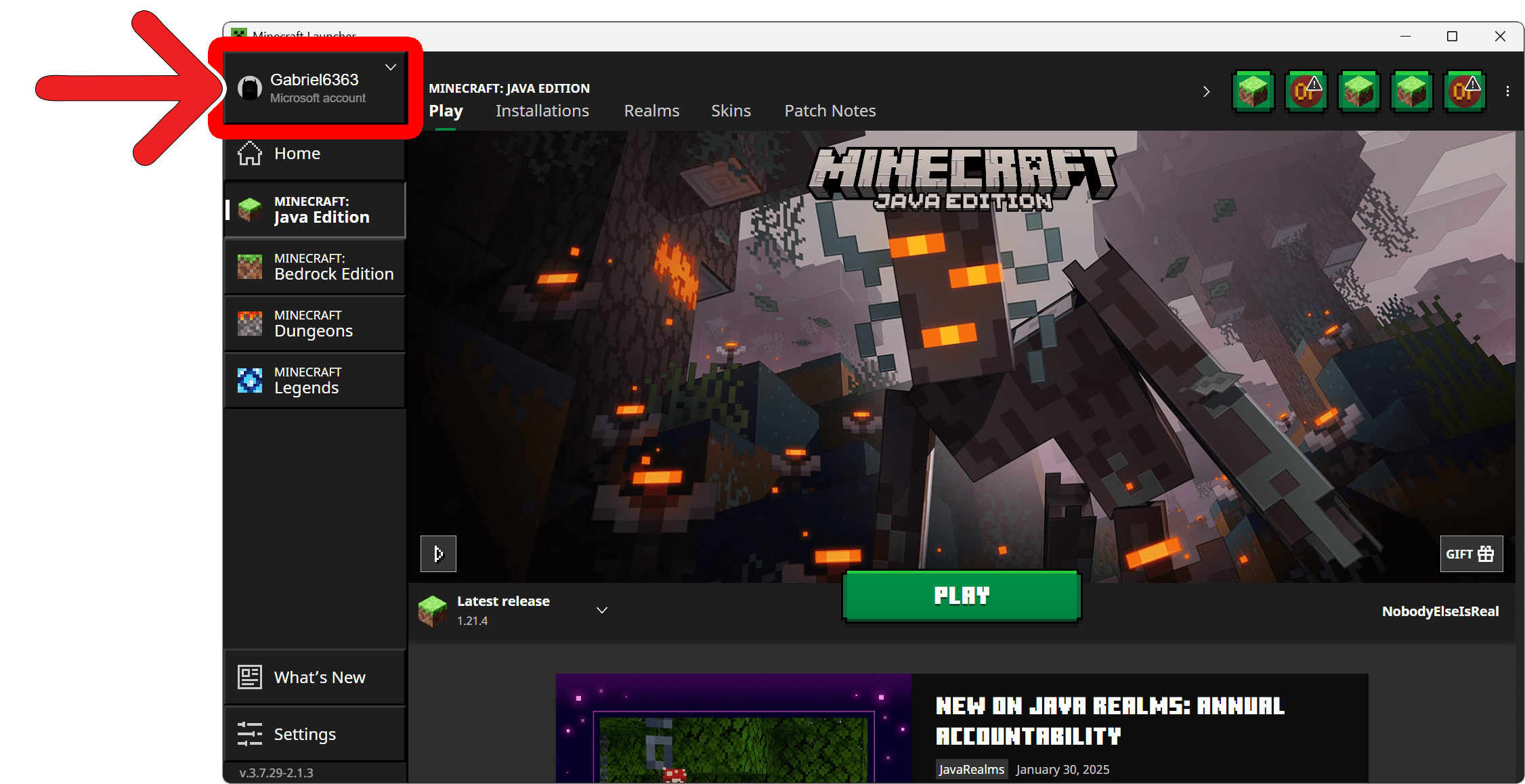
- Select “Manage Minecraft: Java Edition.” This will open your browser to the Minecraft login page.
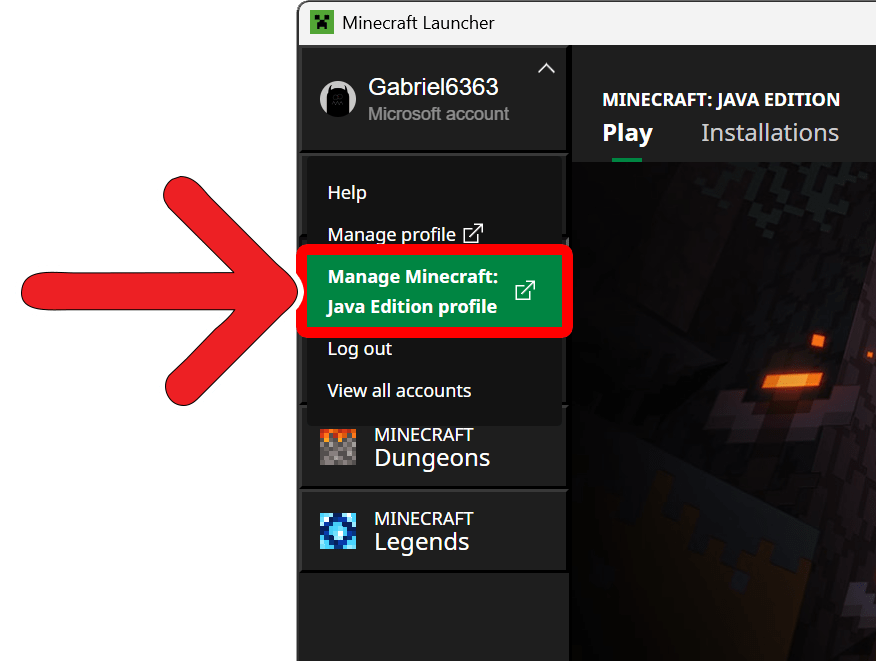
- Click “Sign in with Microsoft.” You can also access this page by going directly to minecraft.net/en-us/login.
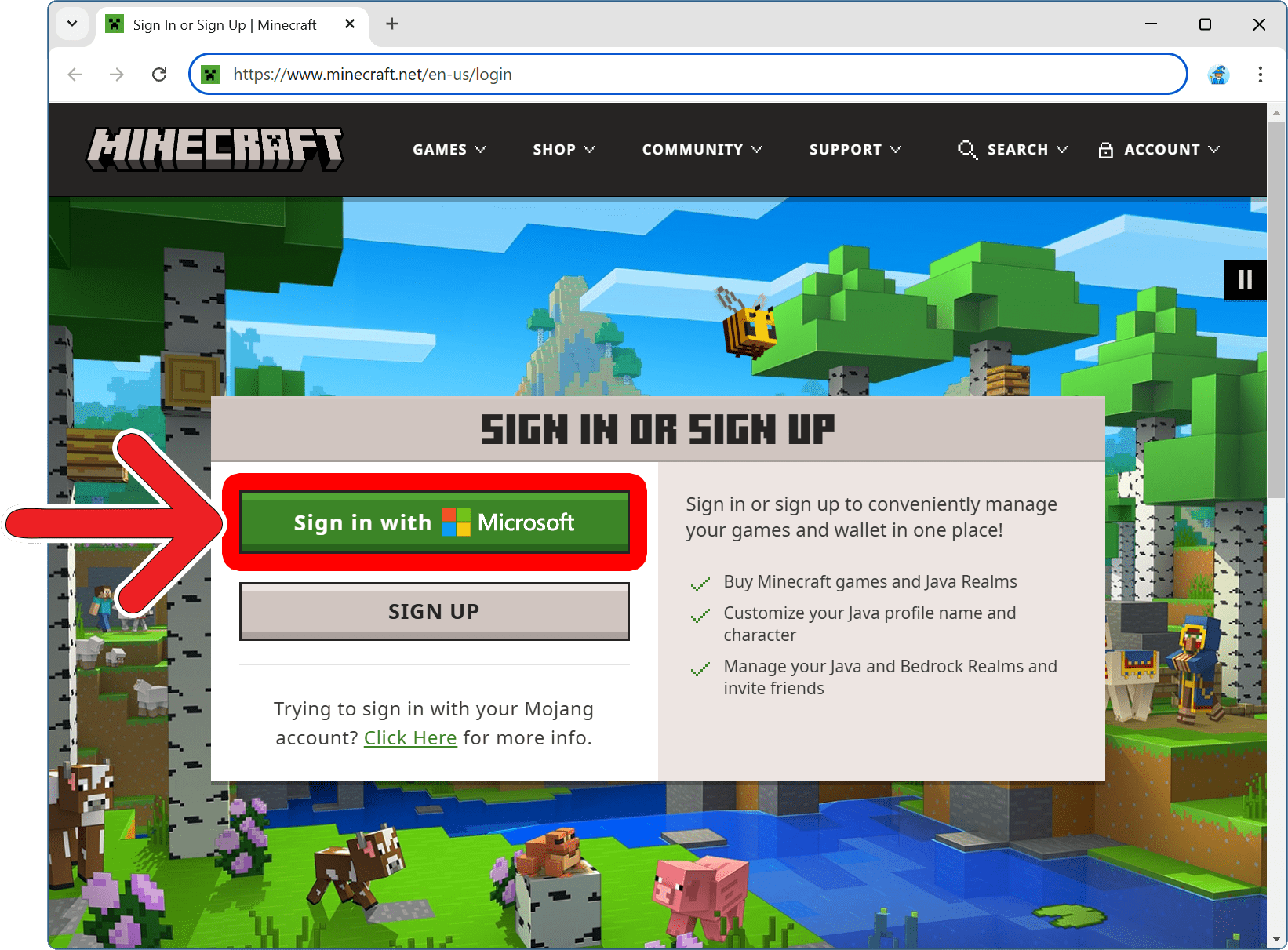
- Enter your Microsoft username and click “Next.” You will need a Microsoft account to play Minecraft on most platforms. If you don’t remember your Microsoft login info, check out this support page.
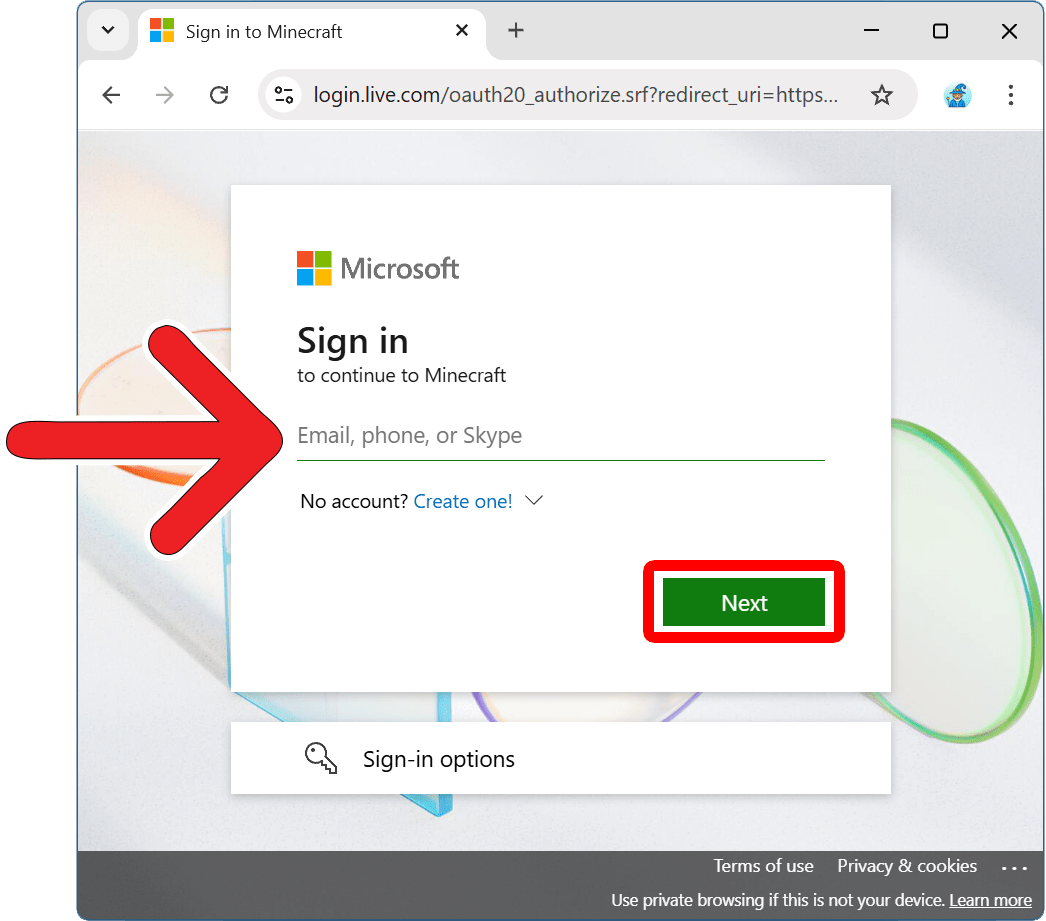
- Enter your password.
- Click the “Profile Name” button. You will see this under “Minecraft: Java Edition.”
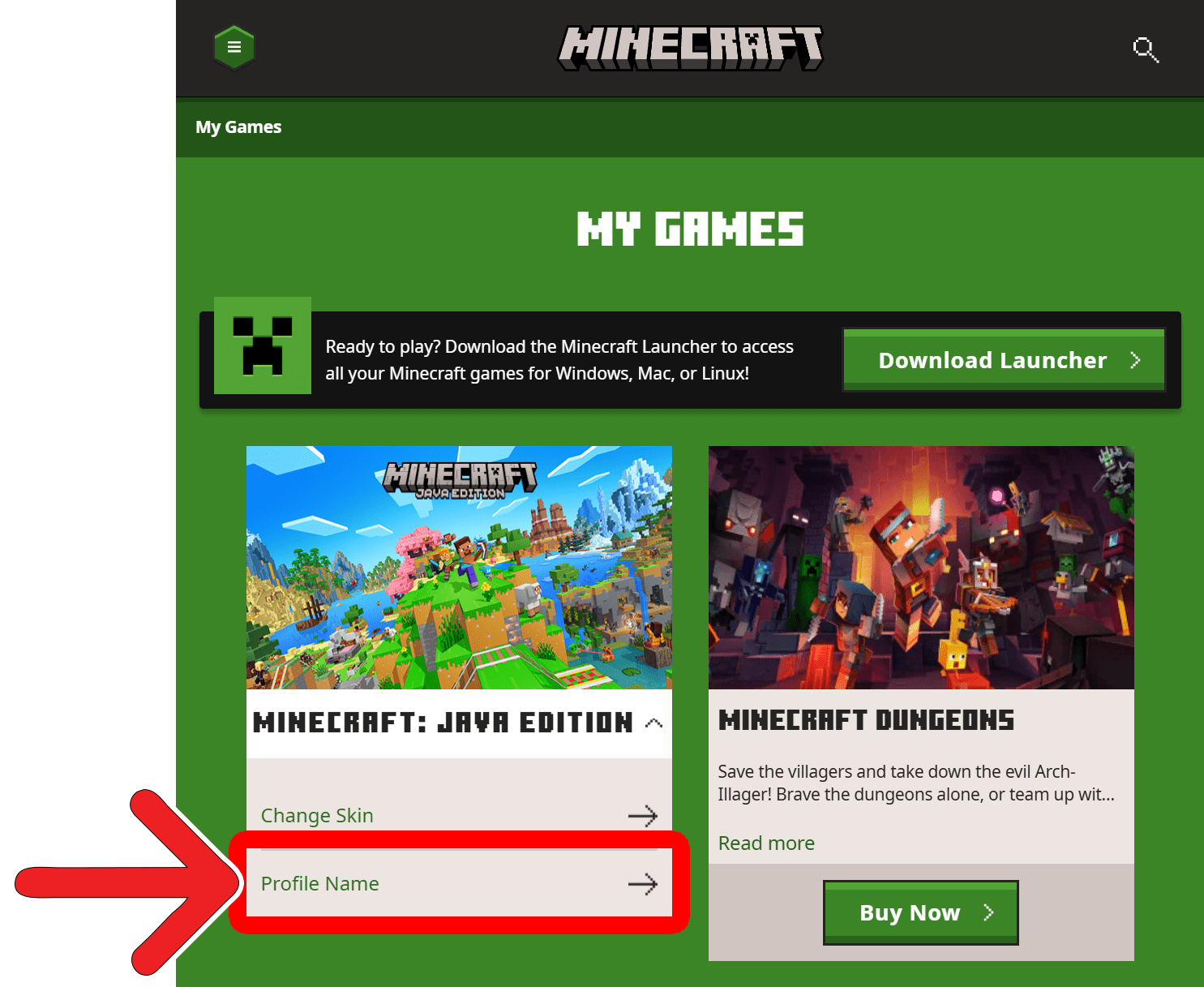
- Enter a new Minecraft username.
- Finally, click “Change Profile Name.”
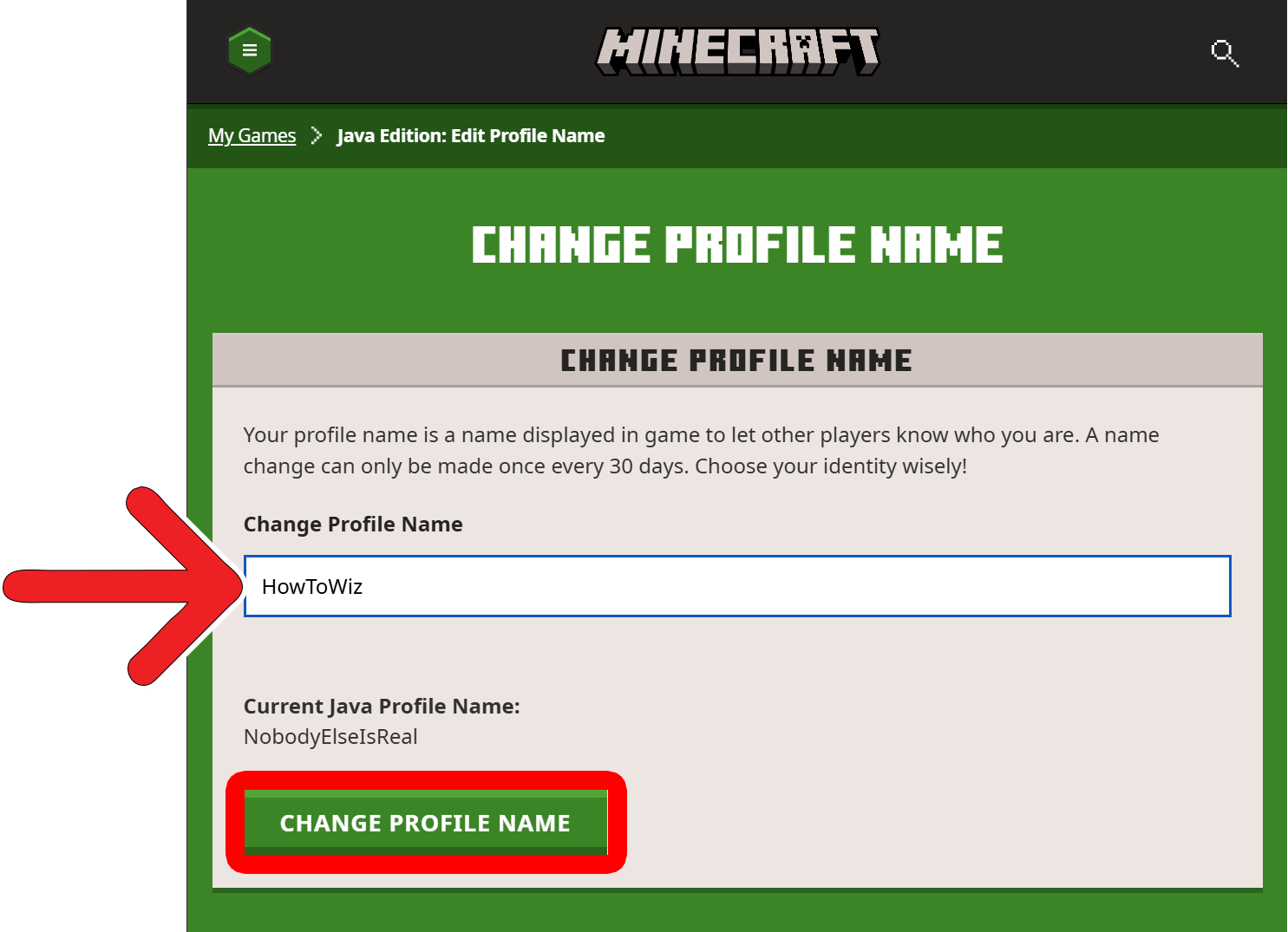
How to Change Your Minecraft Username: Bedrock Edition
To change your username in Minecraft: Bedrock Edition, go to www.social.xbox.com/changegamertag and sign in with your Microsoft account. Then enter a new Minecraft gamertag and click “Check availability.” Finally, select “Change gamertag.”
- Go to social.xbox.com/changegamertag. You can visit this webpage using any web browser on your computer, smartphone, or tablet.
- Enter your Microsoft username and click “Next.”
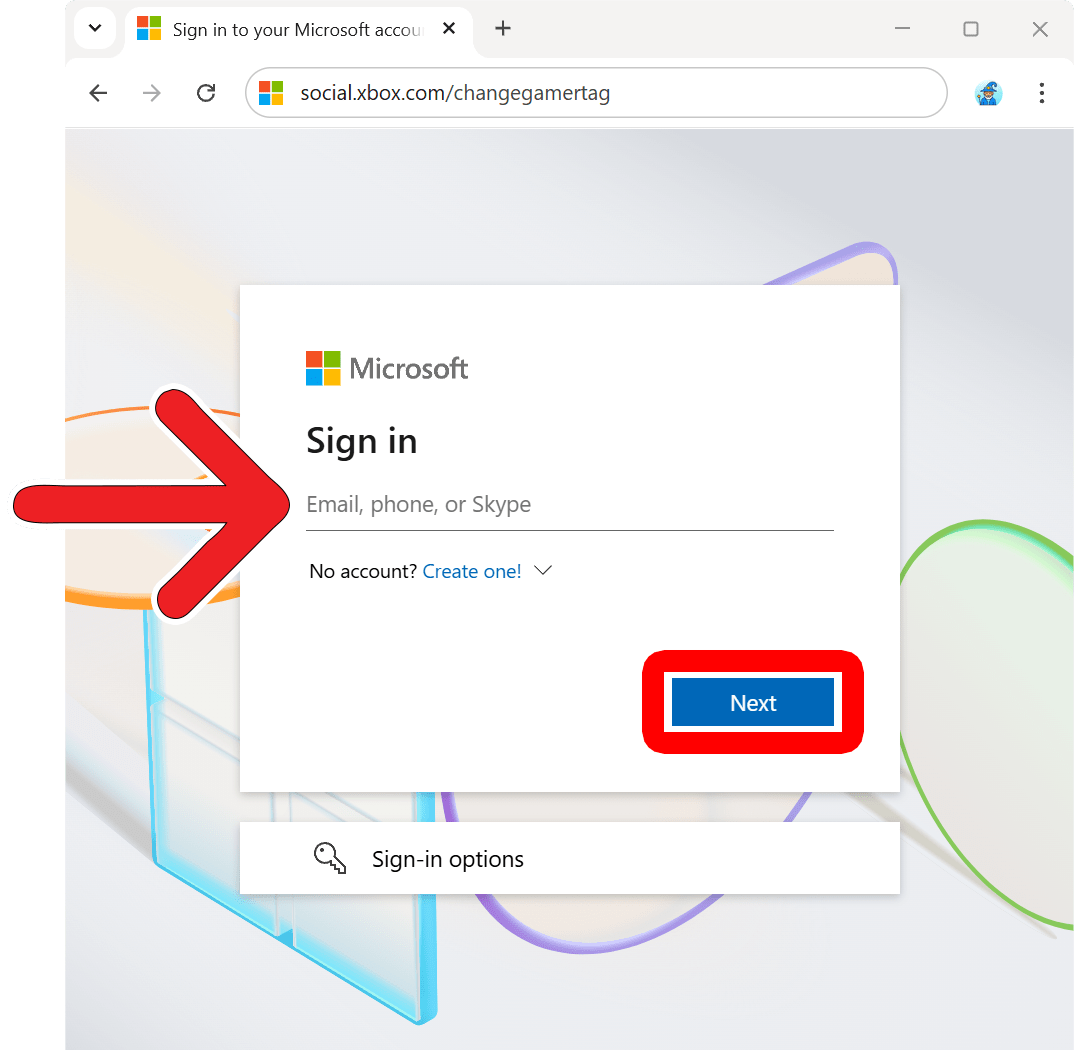
- Enter your password.
- Enter a new Minecraft gamertag and click “Check availability.”
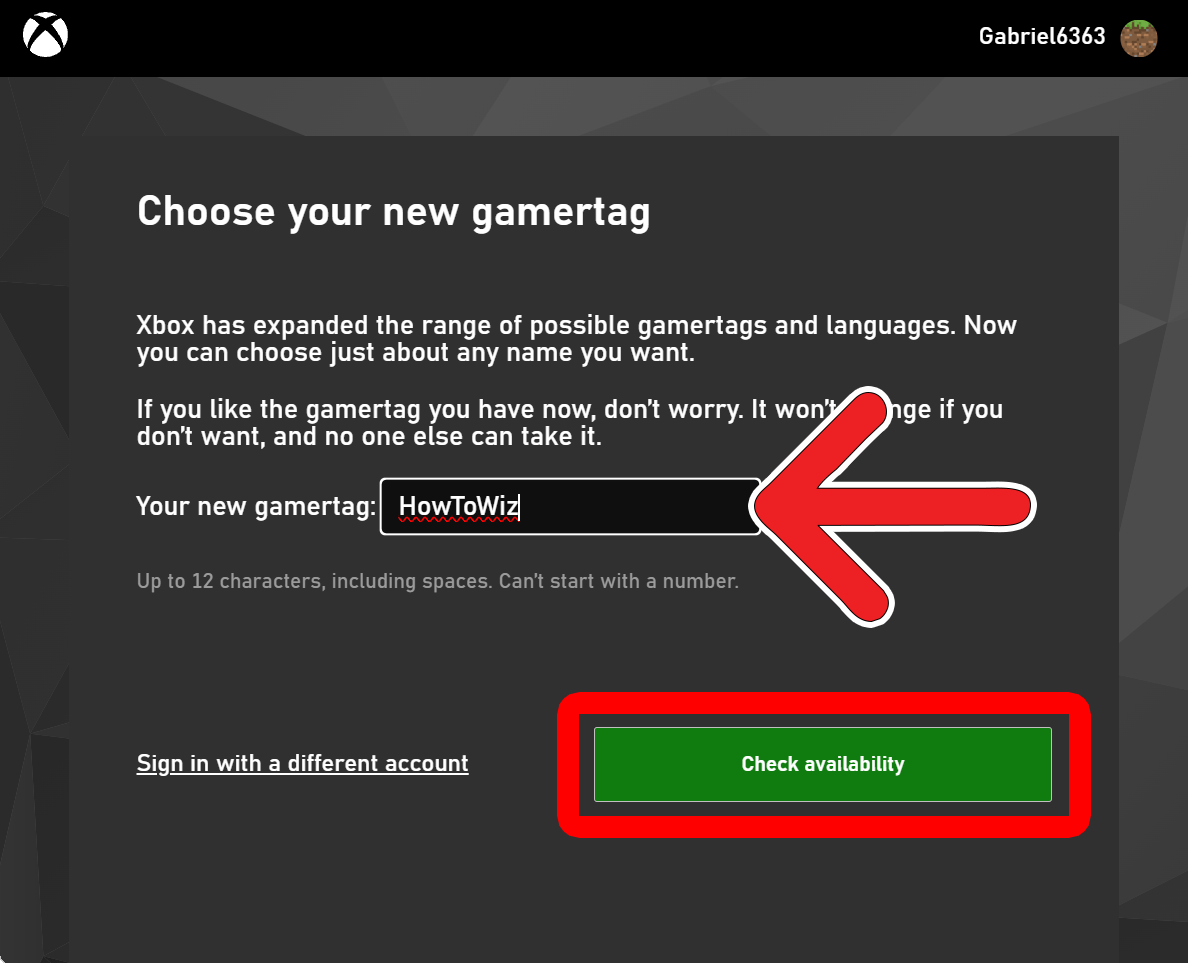
- Click “Change gamertag.”
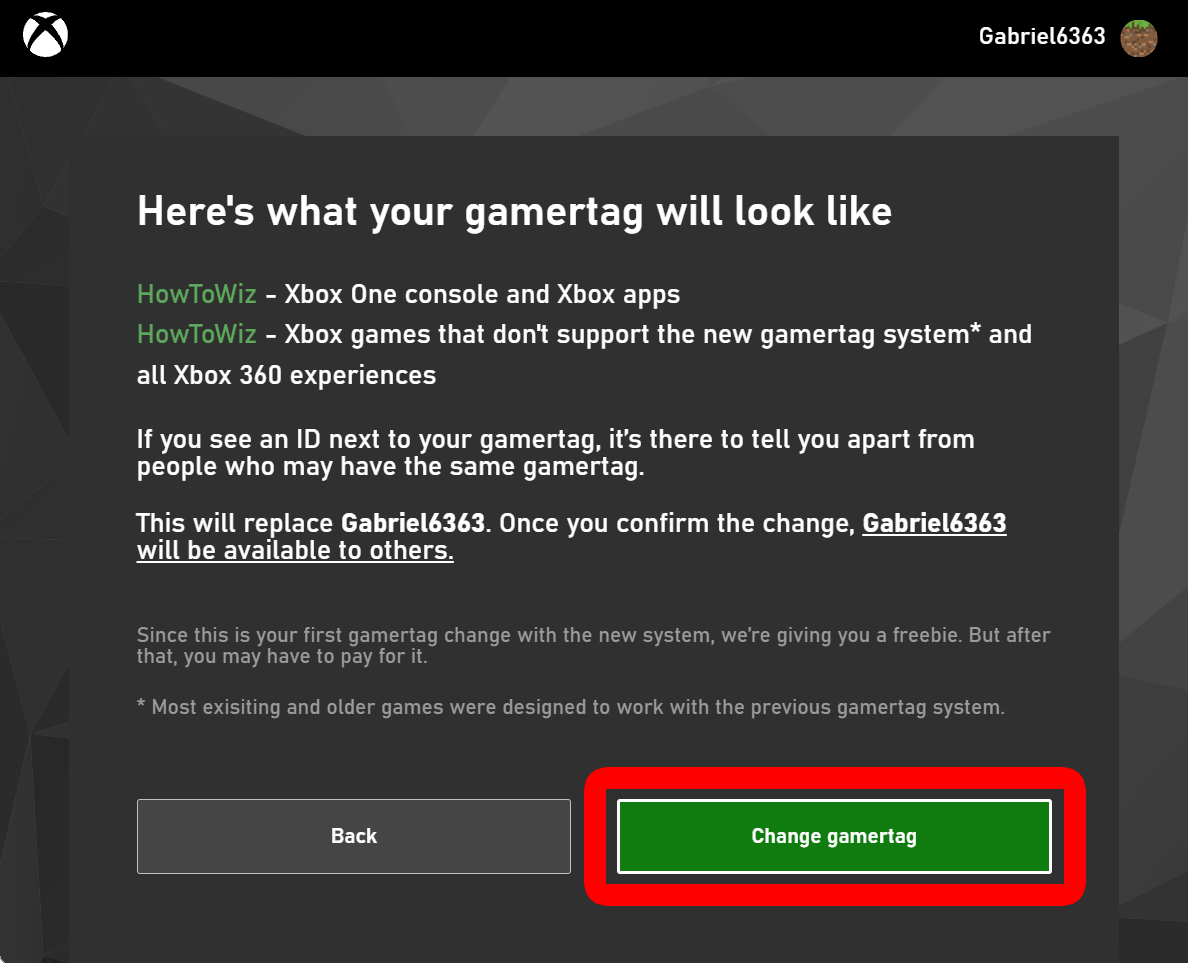
- Finally, click “Change gamertag.”